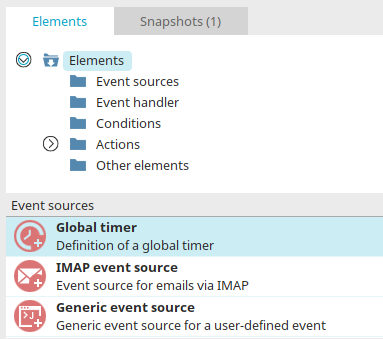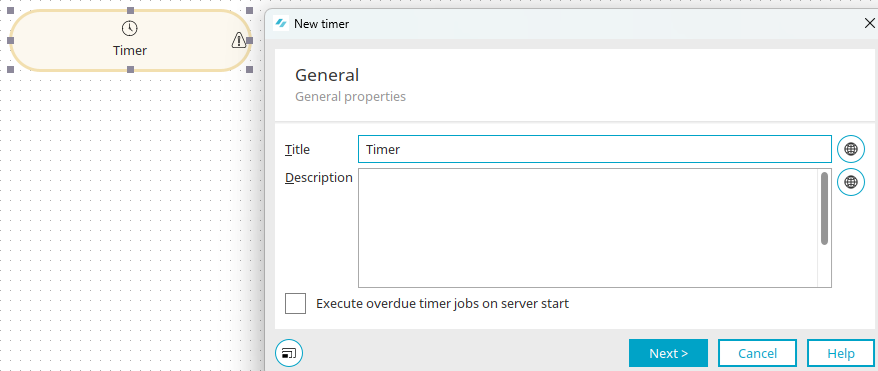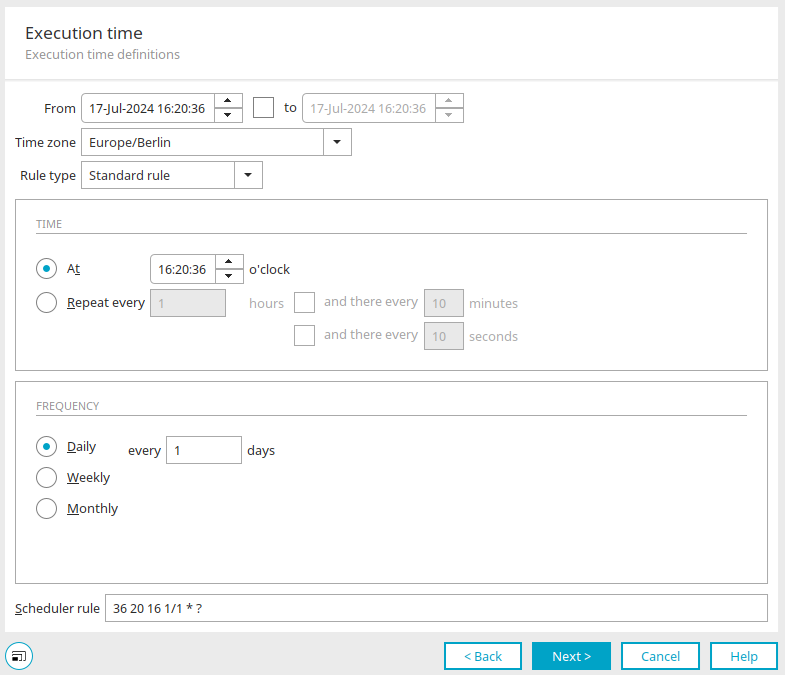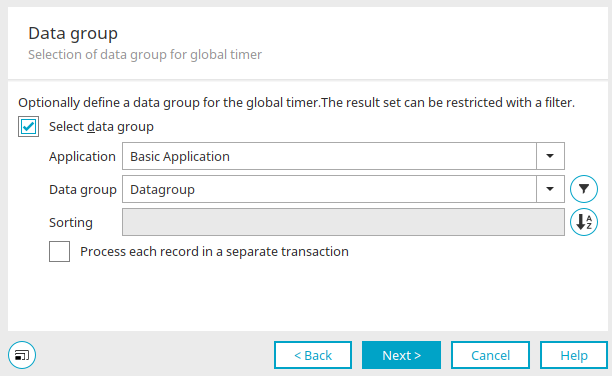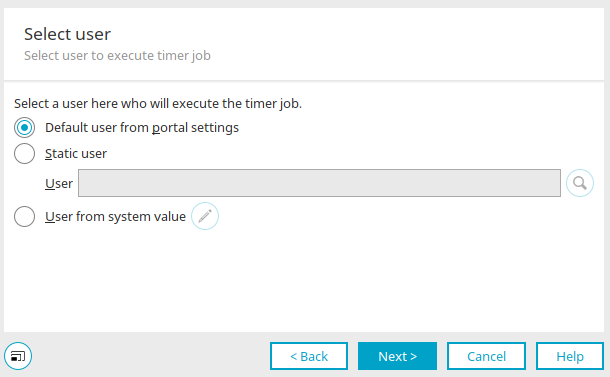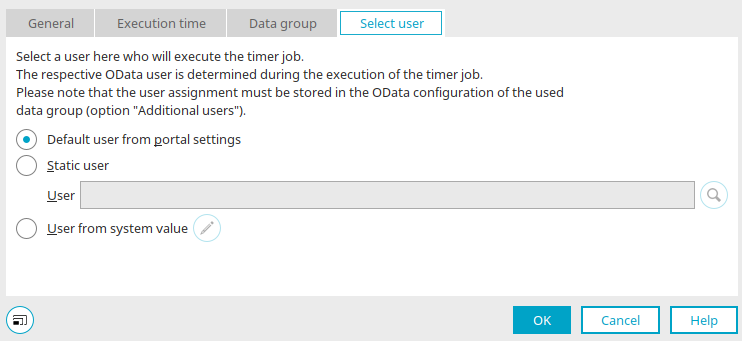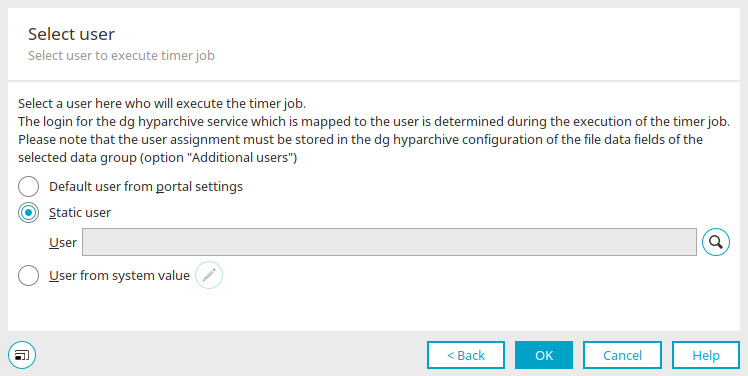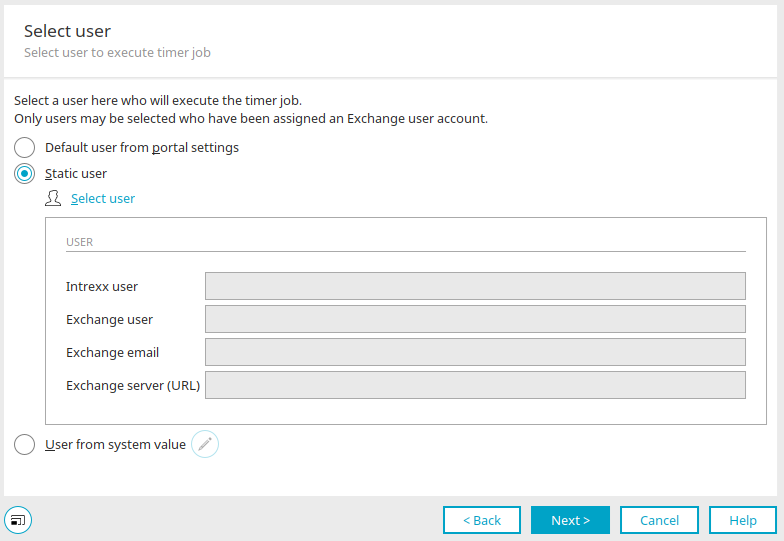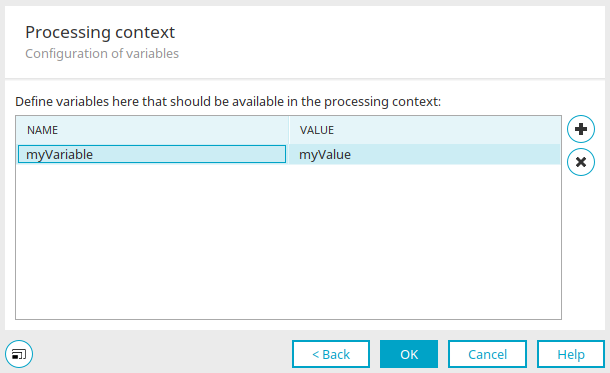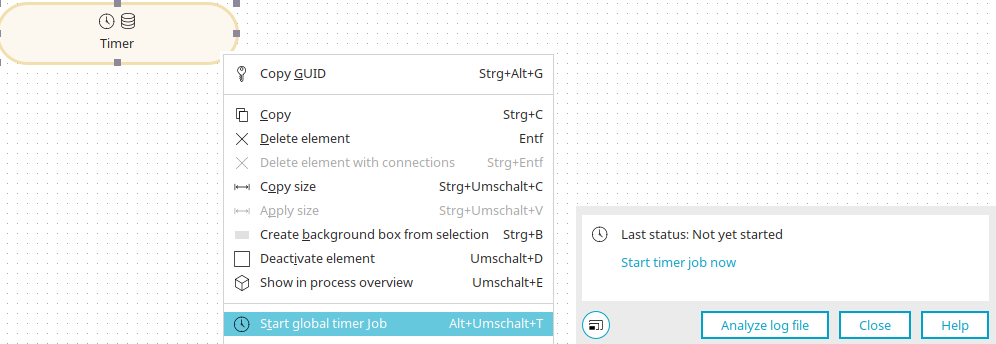Global timer
The global timer can be used to start a process on a time-controlled basis. Events generated by a global timer can be responded to by a timer event handler associated with it.
The global timer can be found in processes in the "Elements" area. It belongs to the "Event sources" category. From there, it can be dragged & dropped to the desired location on the workspace and then configured. General information about creating process items can be found here.
If you have created the global timer on the workspace, open the properties dialog by double-clicking on the element.
General
Title
Enter a title for the action here.
Description
A short description can be entered here.
![]() Multilingualism
Multilingualism
In each case, opens a dialog where the text can be entered in multiple languages. Click here for more information about this topic.
Start overdue timer jobs on server start
Means that the timer produces all events retroactively, if the server was shut down at the actual execution time.
Click "Next".
Execution time tab
Click here for detailed information about the settings in this dialog.
Click "Next".
Data group
Select data group
The desired application and the data group it contains can be selected here. For each data record in this data group, a corresponding timer event will be generated.
![]() Filter
Filter
Opens a dialog where a filter for the data in the selected data group can be created.
![]() Sorting
Sorting
A click on ![]() "Sorting" opens a dialog in which sorting of the data can be set.
"Sorting" opens a dialog in which sorting of the data can be set.
Sorting defines the order in which the records are processed. If no sorting is specified, the records are processed in the order in which they are selected by the database.
Process each record in a separate transaction
Means that one access will occur for each individual data record. This function is recommended when processing very large amounts of stored data, such as for a data replication via a process, as errors will be skipped and the transaction duration (and with it, the duration of database locks) will be kept short. This setting can also be used to send mass emails. With it, you can set that in the case of any errors that occur, the entire sending process will not fail, but rather that specific mails will only fail to send.
If the "Process each record in a separate transaction" setting is activated, an error is not reported when the rest of the process contains errors (e.g. an erroneous script in a Groovy action). Each error in the process is simply logged. If this setting is deactivated, the process is reported as erroneous as soon as an error occurs somewhere in the process.
Click "Next".
User selection - Intrexx
If you have selected an Intrexx data group as the data group, the user who is to execute the timer job can be selected here.
Default user from portal settings
If a specific user is not selected, this option uses the user who is defined in the portal properties.
Static users
Displays the path and name of the user whose context will be used to perform the queries.
![]() Search for user
Search for user
Opens a dialog in which a user can be selected from the "Users" module.
![]() Remove selection
Remove selection
Removes the selected user.
User from system value
With this option, a system value can be defined, that provides a user GUID.
![]() Edit system value
Edit system value
Opens a dialog where the system value can be configured.
If a user is not selected here, the global timer will run in the context of the user who published the process most recently.
User who last published the process (compatibility mode)
This option is only available if the process was created with an older version of Intrexx and a user is not configured in the timer. In this case, the user, who last saved the process on the old system, is used.
User selection - OData/SAP Gateway
If you have selected an OData or SAP Gateway data group as the data group, the user who is to execute the timer job can be selected here. The corresponding OData user is determined when the timer job is executed.
The settings in this dialog correspond to the settings that can be set in the user selection for an Intrexx data group.
User selection - dg archive
If you have selected a data group that contains a dg archive file field, the user who is to execute the timer job can be selected here. The corresponding dg archive user is determined when the timer job is executed.
The settings in this dialog correspond to the settings that can be set in the user selection for an Intrexx data group.
User selection - Exchange
You can choose a user whose context should be used to execute the action here. The user must be assigned to an exchange account.
Default user from portal settings
If the process has recognized the selected data group as a connection to the Microsoft Exchange server, a user can be defined here in whose context the queries will be performed. Only users who are assigned to an Exchange user account can be selected.
Static users
With the "Login as static user" option, the "Select user" link will be activated. Clicking on this link opens a dialog that allows users from the data source configuration that have been created and assigned to Exchange users to be selected. Enter the connection data to the Microsoft Exchange server in the lower area.
User from system value
With the option "User from system value", the system value must contain a user GUID. It should be noted that a valid user assignment must exist in the Exchange configuration. In addition, appointments and tasks can be created, and emails generated via process actions. The user switch action can be used to change the user during the process. If a static user is assigned both within the data group and the process, the user of the data group has priority.
Click "Next".
Processing context
The name and value of the variable are displayed here. The name and value can be edited by double-clicking in the corresponding cell.
![]() Add variable
Add variable
Creates a new row where a new variable can be defined.
![]() Remove variable
Remove variable
Deletes the variable currently selected.
Please note that only string values are supported.
Click "OK" to complete the configuration.
Start global timer
A global timer generates time-controlled tasks as soon as it is configured in the process and the process is published on the server. The user for executing the timer job can be defined in the timer properties, along with other options.
These tasks are listed and logged in the "Tools" module in the task scheduler. The task can also be started manually there.
A global timer can also be executed manually directly in the "Processes" module via the main menu "Edit / Start global timer job" option or the corresponding context menu.
Start timer job now
Triggers the timer.
Analyze log file
Opens a dialog where the log file for the job can be viewed.