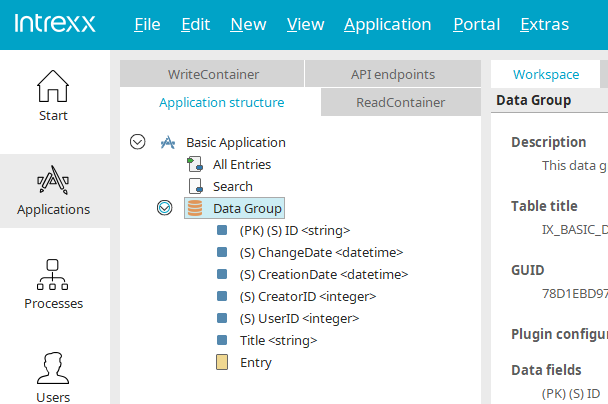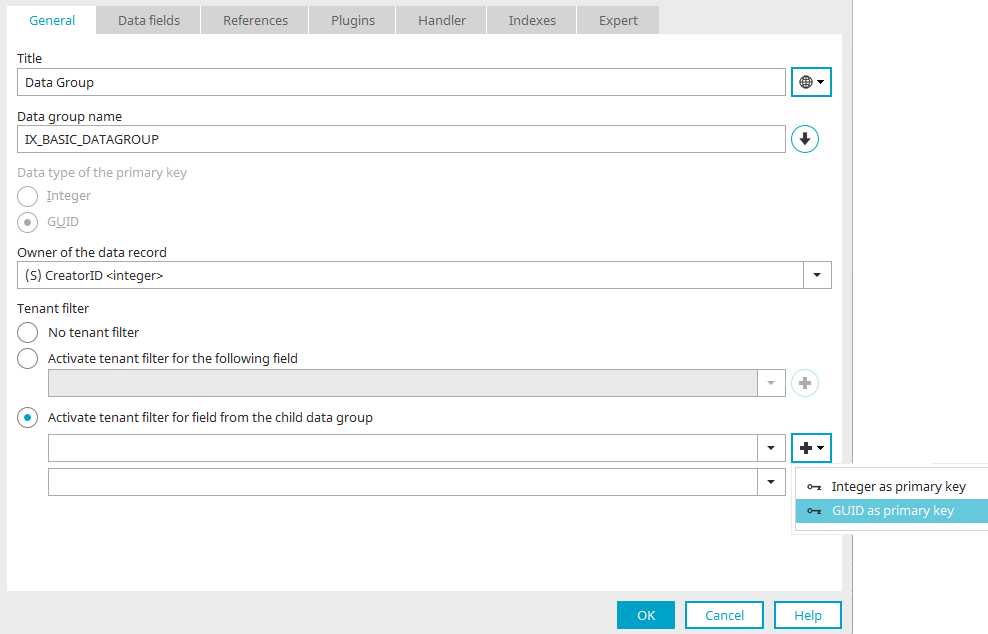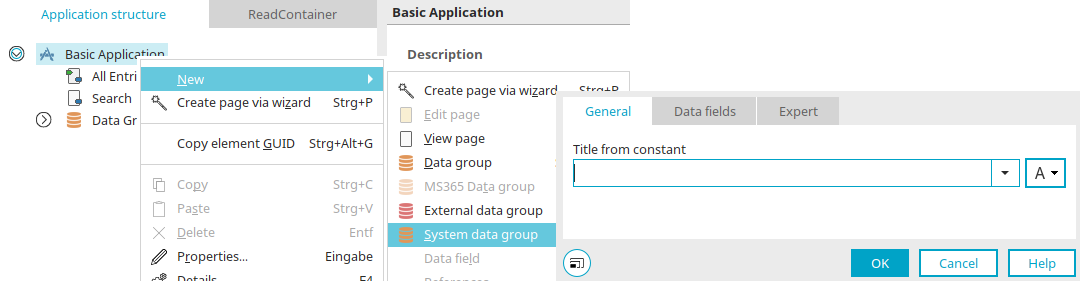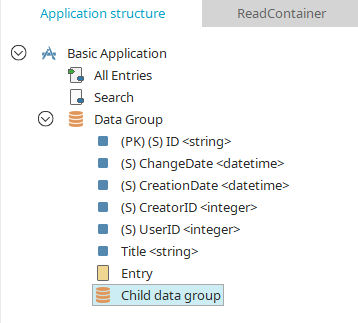Data groups
Data groups represent a database table. You can access the properties dialog of a data group by double-clicking on the data group in the application structure.
The data fields of a data group can be shown via the menu "Edit / Show data fields", if the data group is selected in the application structure.
If you select a data group, you can create edit pages, view pages, view pages with elements, subordinate data groups, data fields and references via the "New" menu or context menu.
An existing data group, including all pages, data fields and references it contains, can be deleted by selecting "Delete" from the Edit menu or context menu.
Intrexx data groups
Intrexx data groups are data groups that new applications contain and additional data groups created via the menu "New / Data group" when the application node is selected.
If an Intrexx data group is deleted, the data saved for the data group will be irrevocably lost.
Properties - General
Title
The data group's title can be modified here. Click here for information on multilingual titles.
Data group name
The data group's name can be modified here.
![]() Create name from title
Create name from title
The title is used as the data field name whereby the prefix is retained.
Data type of the primary key
When you create a new data group, the options "Integer" and "GUID" can be selected.
If the "Integer" option is chosen, the primary key data field will be created with the integer data type, which is the default.
With the "GUID" option, the primary key data field is created with the data type "String". A GUID will be generated for each record and stored in the appropriate field. The primary key data type options can only be selected during the initial setup of the data group. If you switch to another tab in the properties dialog, the options will no longer be available. The setting for the data type of the primary key is saved in the file "manager.properties".
Owner of the data record
In this list, a data field that contains the ID of the owner of the data record can be selected.
Tenant filter
No tenant filter
This means the data of the data group will not be filtered by tenants.
Activate tenant filter for the following field
With this option, a record is displayed in the browser only if the value of the data field selected here is contained in the tenants the user is assigned to. If the field does not contain a value, the record will be displayed for all users.
Activate tenant filter for field from the child data group
With this option, a record is displayed in the browser only if the value of the data field selected here from a child data group is included in the user's selected tenants. If there is no child record, the record will be displayed for all users.
![]() Create new child data group
Create new child data group
Creates a new child data group with the relevant system data fields and an ID field for the ID of the saved value.
The values in the primary key and foreign key created automatically when data records are created in the browser. The value of the primary key corresponds to the ID of a child data record; the value of the foreign key to the ID of the parent data record. The memory value is determined by the data source.
The small arrow icon to the right of the ![]() button displays a menu that allows you to select the type of primary key for the new child data group ("Integer as primary key" or "GUID as primary key").
button displays a menu that allows you to select the type of primary key for the new child data group ("Integer as primary key" or "GUID as primary key").
![]() Create new data field
Create new data field
Opens a dialog where a new data field can be created.
More information
MS365 data group
You can link Intrexx data records with Microsoft 365 files.
To do this, create an "MS365 data group". This (automatically) contains an "MS365 file" data field. When creating an "MS365 data group", Intrexx opens a properties dialog that requests all the information required to connect to Microsoft 365.
Detailed information is available in the following sections:
System data group (system data group)
Only one data record may be saved in a system data group.
This makes the system data group suitable for storing application-wide constants, such as a fixed investment amount above which approval is required.
Only one system data group can be created per application for each selected application node via the main or context menu "New / System data group".
Properties - General
Enter the title of the system data group. Click here for information on multilingual titles.
The data of the system data group can be used in all data groups of the application. The values of a system data group are saved in the database table LCAPPPROPS under the application GUID.
If an edit page is integrated into the application menu, the system data group's data can be edited very easily.
The values in the database table LCAPPPROPS may not be modified. INTREXX Ltd Assumes no liability for errors caused by changes.
Please note that the authorizations that you can grant for the system data group via the application menu are not effective. In principle, the data in a system data group can be read and written by all users and user objects.
External data groups
External data groups integrate data from external data sources. Click here for more information.
Subordinate data groups
If you select an existing data group in the application structure, you can create a child data group via the menu "New / Data group".
Child data groups serve to create so-called parent-child relationships. In practice, these data relationships will be used when master data in the superordinate data group is linked to multiple records in a child data group (such as product groups that may contain multiple items).
Intrexx provides the ability to create these links with the click of a mouse and without requiring special programming knowledge. By moving from a parent data record (e.g. from a view table) to a page in the child data group, the relationship will be created automatically.