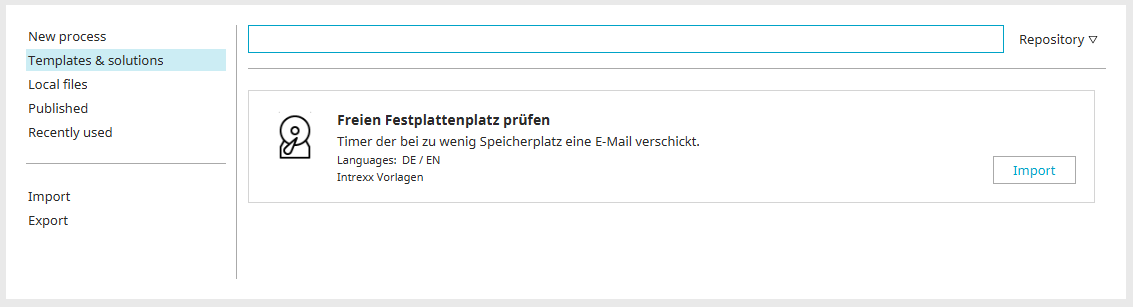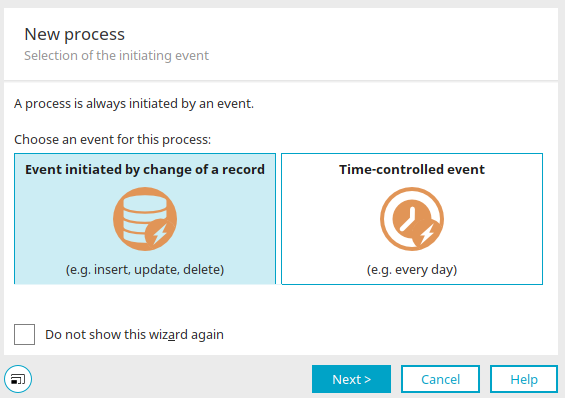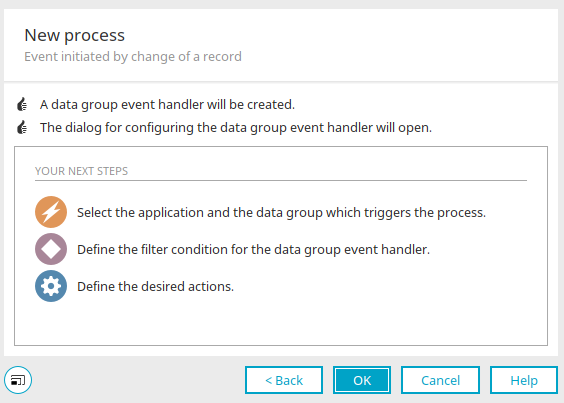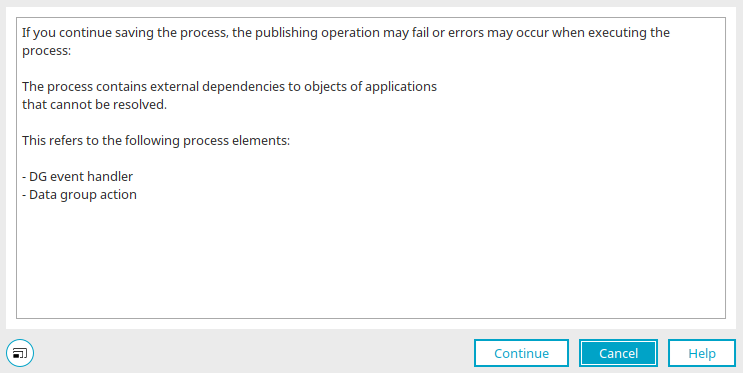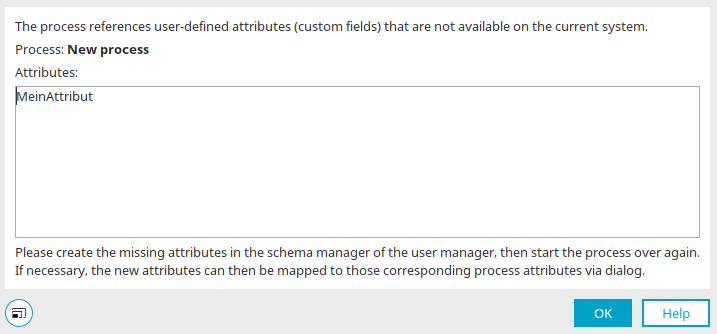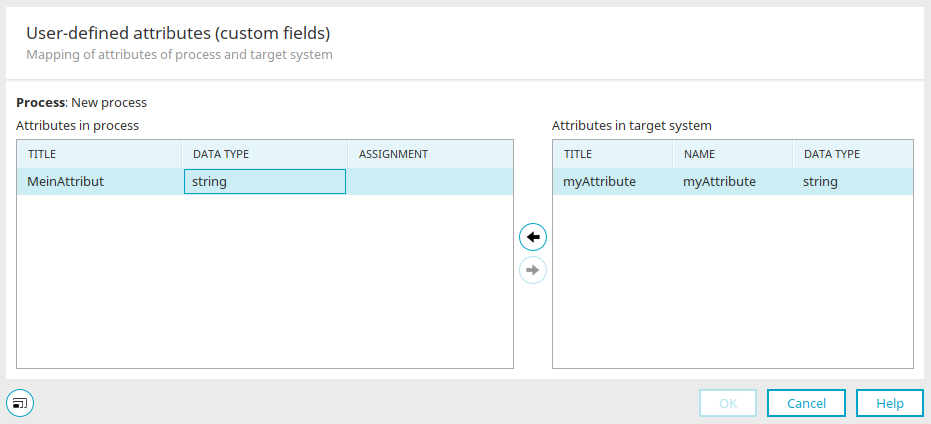Processes can be created from scratch or based on templates or solutions. If you switch to the "Processes" module in the Portal Manager, a list of templates is opened. You can also access the Process Manager via the main menu "File / New process".
See here for further information.
Create process
When you create a new process, a wizard is displayed. Here you have the choice between two events that can start the process:
Event initiated by change of a record
With this selection, the "Data group event handler" process element is automatically created after the wizard is closed. The process starts when data records (e.g. an appointment) are inserted, changed or deleted in the desired data group in an application (e.g. calendar application). The data group event handler can then be configured individually. Further information on the data group event handler can be found here.
Time-controlled event
With this selection, the properties dialog of the "Global timer" process element is automatically opened after the wizard is closed so that you can configure the process element directly. The global timer is then created automatically. The process then starts automatically at the time set in the configuration of the global timer. The global timer can also subsequently be configured individually. Further information on this process element can be found here.
Do not show this wizard again
With this setting, the wizard is no longer displayed when new processes are created.
Click "Next".
Here you are informed about the steps that take place after the wizard is closed, depending on the selection in the first step (data group event handler or global timer). Click on "OK".
The next step is to create the desired process elements, which you can combine to form a process chain. Click here for more information.
Publish process
Processes can be published via the main menu "File / Publish process". Publishing corresponds to saving the process.
If a process contains external dependencies that cannot be resolved, e.g. because a data group no longer exists in an application linked to the process, a corresponding message is displayed at this point. If you click "Continue", the affected process elements are reported in the "Notes" area after opening.
Open process with user-defined attribute
You can create your own user-defined attributes in the schema manager. Click here for more information.
Message if attribute does not exist
If a process that has references to user-defined attributes is opened via "Local files", a message is displayed if the user-defined attribute is not contained in the user administration of the target portal.
Close this dialog by clicking on "OK". Then create the missing attributes in the schema manager. Then open the process again.
Assignment of attributes
If user-defined attributes are contained in the open process, they can be assigned to the user-defined attributes in the portal here using the ![]()
![]() arrow buttons.
arrow buttons.
More information
The areas of the "Processes" module
Java classes in process objects