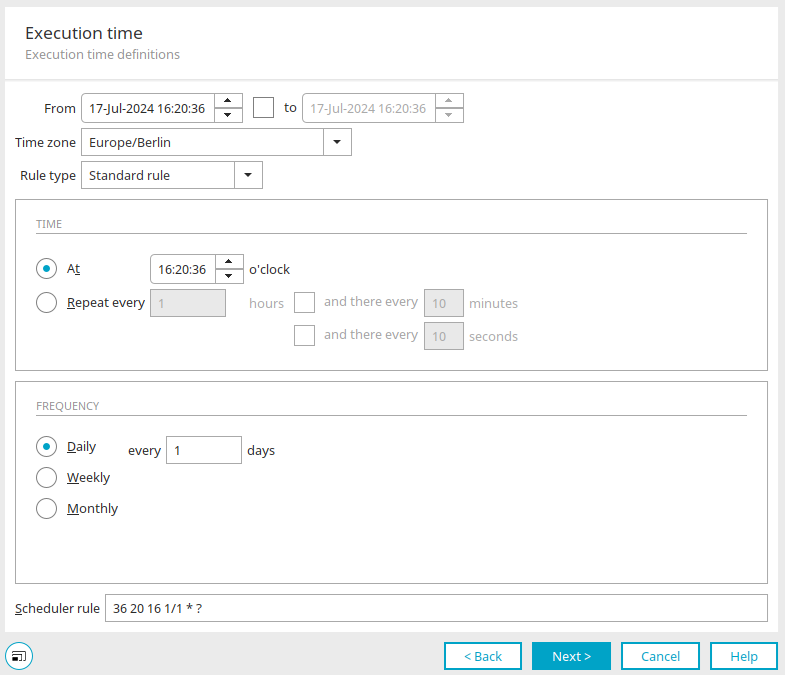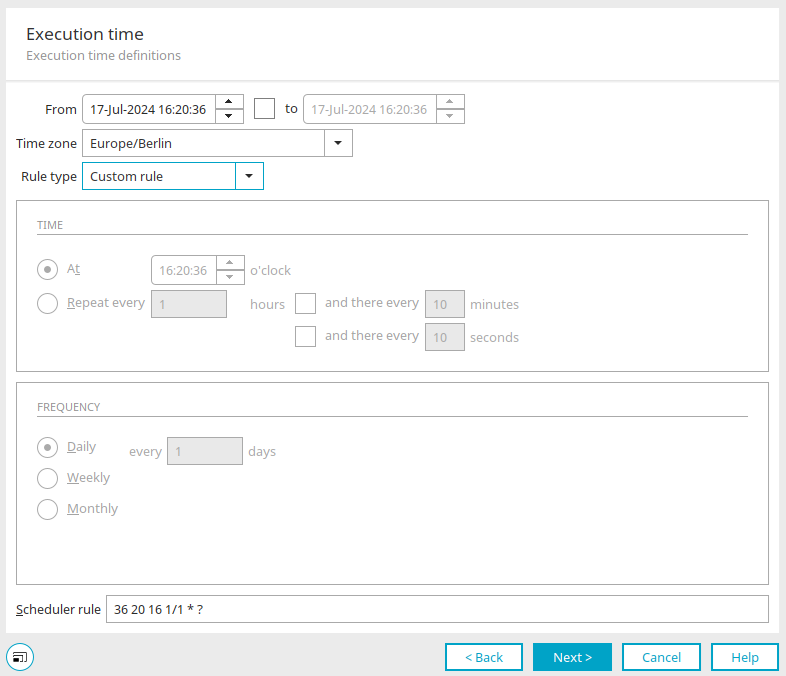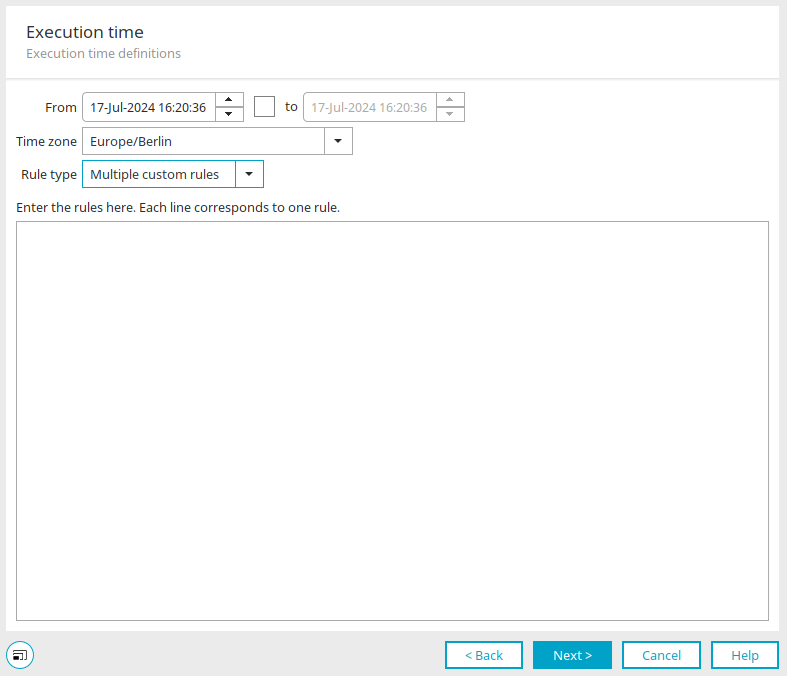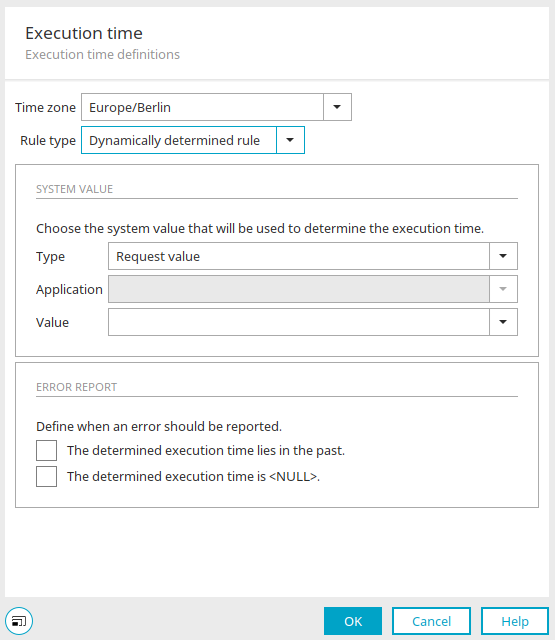Execution time tab
This dialog, in which the time for the automatic execution can be set, can be found in Intrexx in various places, such as in the properties of the process elements.
From / to
By entering the start and end date, you can define a period that the automatic execution should take place in. This setting is not available for timer actions.
Time zone
Selecting the time zone specifies the time zone to which the time specified in the dialog refers.
"Standard rule" rule type
The "Standard rule" rule type can be used to specify the time and frequency of execution. When using this, the scheduler rule in the lower part of the dialog will be updated automatically.
Time
If the Standard rule type is selected, the time of the execution can be defined here.
At
A specific time, which the execution should take place at, can be defined with this option.
Repeat every
Define here after how many hours, minutes and seconds the execution should be repeated. The first time, the execution will be repeated at the next full hour from the value entered in the "From" field. If this is not desired, a custom rule can be defined.
Frequency
Daily every ... days
The number entered here determines after how many days the execution is repeated.
Weekly
Select here the day(s) of the week when the job should be executed.
Monthly every ... months
The number entered here determines after how many months the execution is repeated. The day of the month, on which the execution should be repeated, must also be specified. This specification can be given as a number (first, second, third day of the month etc.) or as a weekday (first Monday of the month, second Saturday etc.). If this is not specified, the job will not be executed.
Scheduler rule
The settings, which you have defined, will be automatically formatted and entered as the scheduler rule here.
"Custom rule" rule type
Scheduler rule
The scheduler rule can be entered manually here. Information about the construction of these rules can be found here. A detailed description of CronTrigger expressions can be found here (CronTrigger class).
"Multiple custom rules" rule type
More complex rules can be entered in a text area here. Start a new line in the text area for each new rule. Information about the construction of these rules can be found here. A detailed description of CronTrigger expressions can be found here (CronTrigger class).
"Dynamically determined rule" rule type
This setting can be selected for timer actions. Using a dynamically determined rule, system values can be used to determine the execution time in a process.
System value
You can choose from the following system values here:
-
Request value
-
Session value
-
System data group
-
User value
Application
If you select the "System data group" option above, you can select the application that contains the system data group here.
Value
The following should be entered here for a
-
Request value: Name of the request variable
-
Session value: Name of the session variable
-
Value from the processing context: Name of the variable
-
Value from a system data group: Application and data group
-
User value: User property
Error report
Here, you can determine when an error should be written in the log file.
The determined execution time lies in the past
Activate this setting for an error message when the date is in the past.
The determined execution time is <Null>
Activate this setting for an error message when NULL is the returned value.