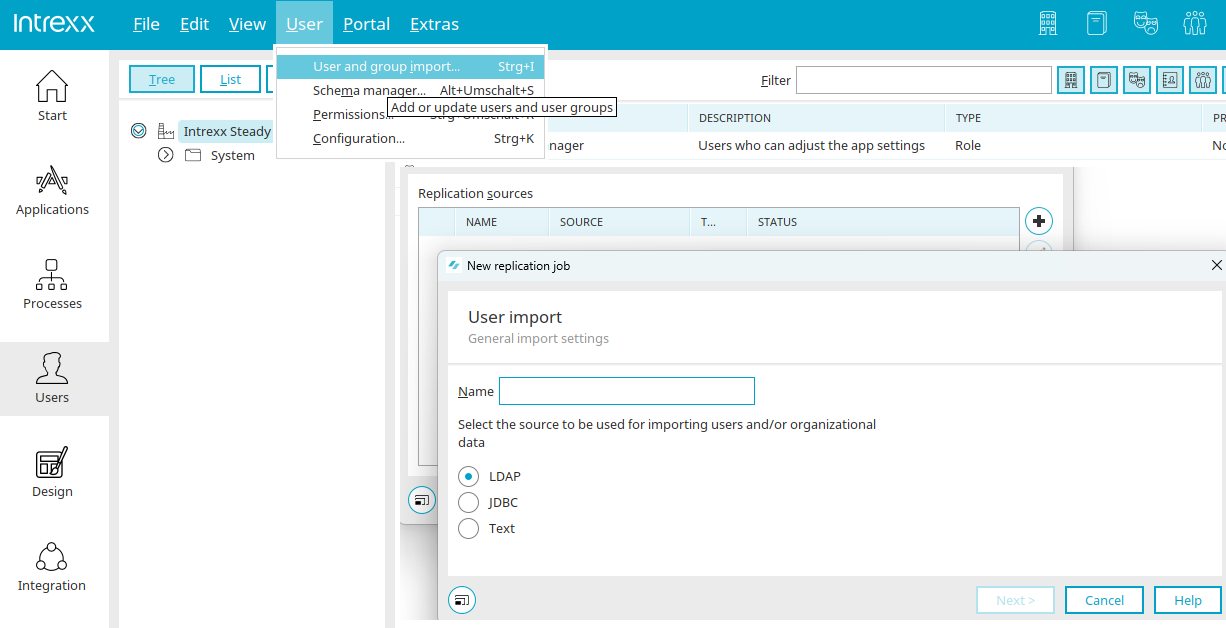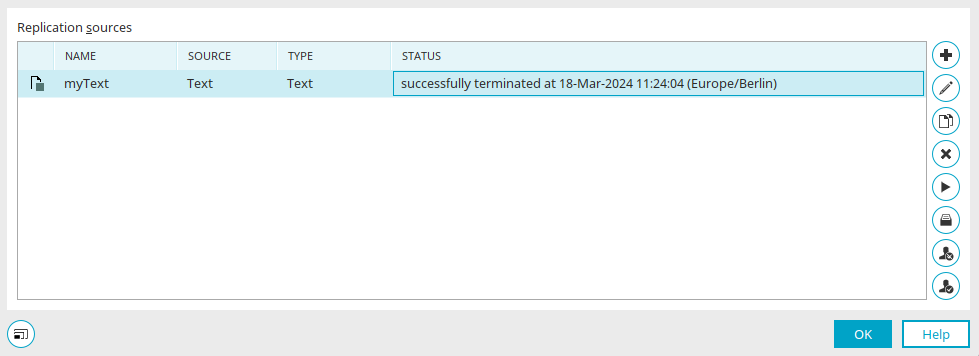Replication - User and group import
In the "Users" module, you can import data via main menu "Users / User and group import" from
-
LDAP directories (e.g. Windows Active Directory)
-
JDBC sources
-
ASCII files (e.g. Linux/Unix Passwd>)
import.
Replication sources
The name of the replication source is shown here. "Text" is displayed under "Data source" for text sources, the server name for LDAP sources and the connection for JDBC sources. The "Status" column shows whether the replication was successful or whether errors occurred.
![]() Add /
Add / ![]() Edit /
Edit / ![]() Copy
Copy
Opens a dialog in which a new replication source can be created or an existing replication source can be edited. "Copy" adopts the settings of the currently selected replication source and enters them as a new replication source in the subsequent dialogs. The settings there can, of course, be changed as required.
![]() Delete
Delete
Deletes the source currently selected.
![]() Start replication
Start replication
Starts the replication.
![]() Show history
Show history
Opens a dialog that provides information about the status of the replication.
![]() Don't check for existence of user in this source at login
Don't check for existence of user in this source at login
The login will not be checked. You can see that this setting is active based on the small ![]() square on the source symbol in the first column of the replication sources list.
square on the source symbol in the first column of the replication sources list.
![]() Check whether user exists in this source at login
Check whether user exists in this source at login
Deactivates the setting described above. When the user logs in, a check is performed as to whether they exist in the LDAP source. If they do not exist, the Intrexx user is deleted and the login is denied.
Click "Next".
General properties
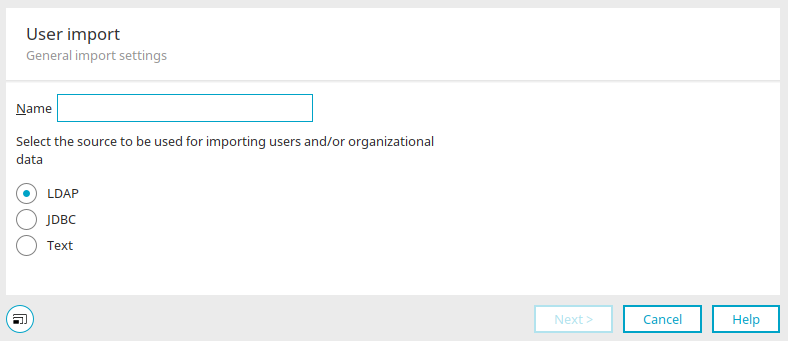
Enter a name here and select the desired option.
Click "Next". Information on the follow-up dialogs can be found here:
More information
Objects, Classes and Attributes
Active Directory connection and replication configuration
Portal login via identity providers
Use proxy server for authentication