Replication - User and group import - Text
Click here to find out how to configure a text source for the user and group import. Carry out the steps described there and then continue reading here.
After you have selected "Text" as the connection in the previous dialogs and assigned a name for it, you can now enter the connection data.
Import from text file

Select the import file here by clicking on ![]() "Select file". Also lay out the character that separates the columns in the text file. If a field delimiter is used in the text file, select it here as well.
"Select file". Also lay out the character that separates the columns in the text file. If a field delimiter is used in the text file, select it here as well.
With the setting "File contains header", the first line is not imported but displayed as a column title on the following dialog pages.
Click "Next".
Column types
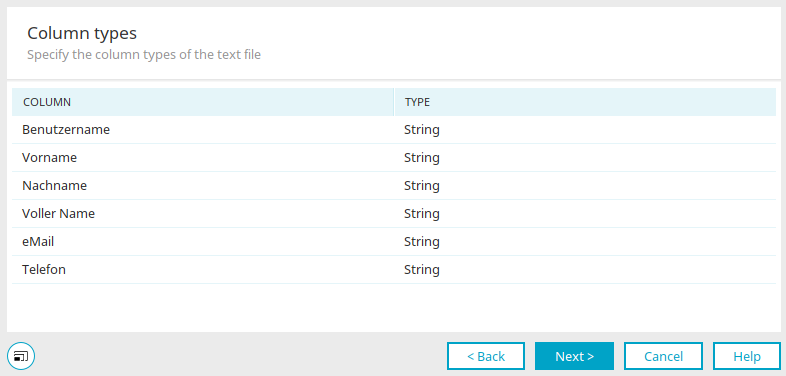
The name and type of the column from the text file are displayed here. If you click in this column, the possible data types will be listed for selection.
Click "Next".
Field assignment
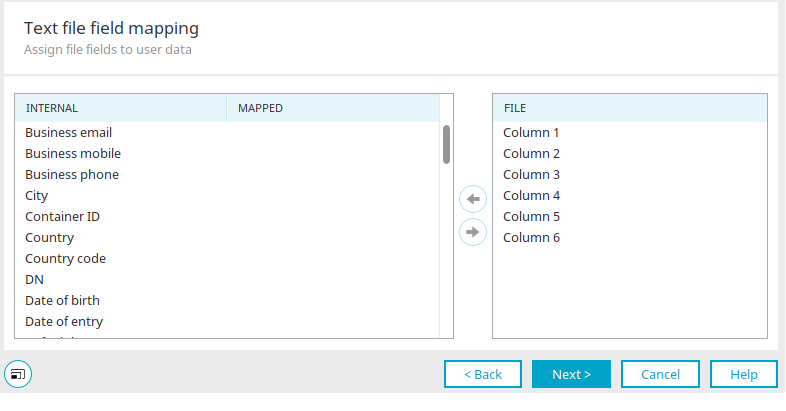
The fields from the "User" module can be assigned to the columns from the import file here.
When the full login name is assigned, the import data of this field will be used to find the data for the user name and domain.
Click "Next".
If all entries are correct, a dialog will appear in which the import settings can be configured. Click here for more information.
Afterwards, you have the option of setting the schedule for automatic execution. Click here for more information.
In the last step, the replication job can also be started immediately if so desired. Click here for more information.
In the last step, you then have the option of setting the schedule for automatic execution. Click here for more information.