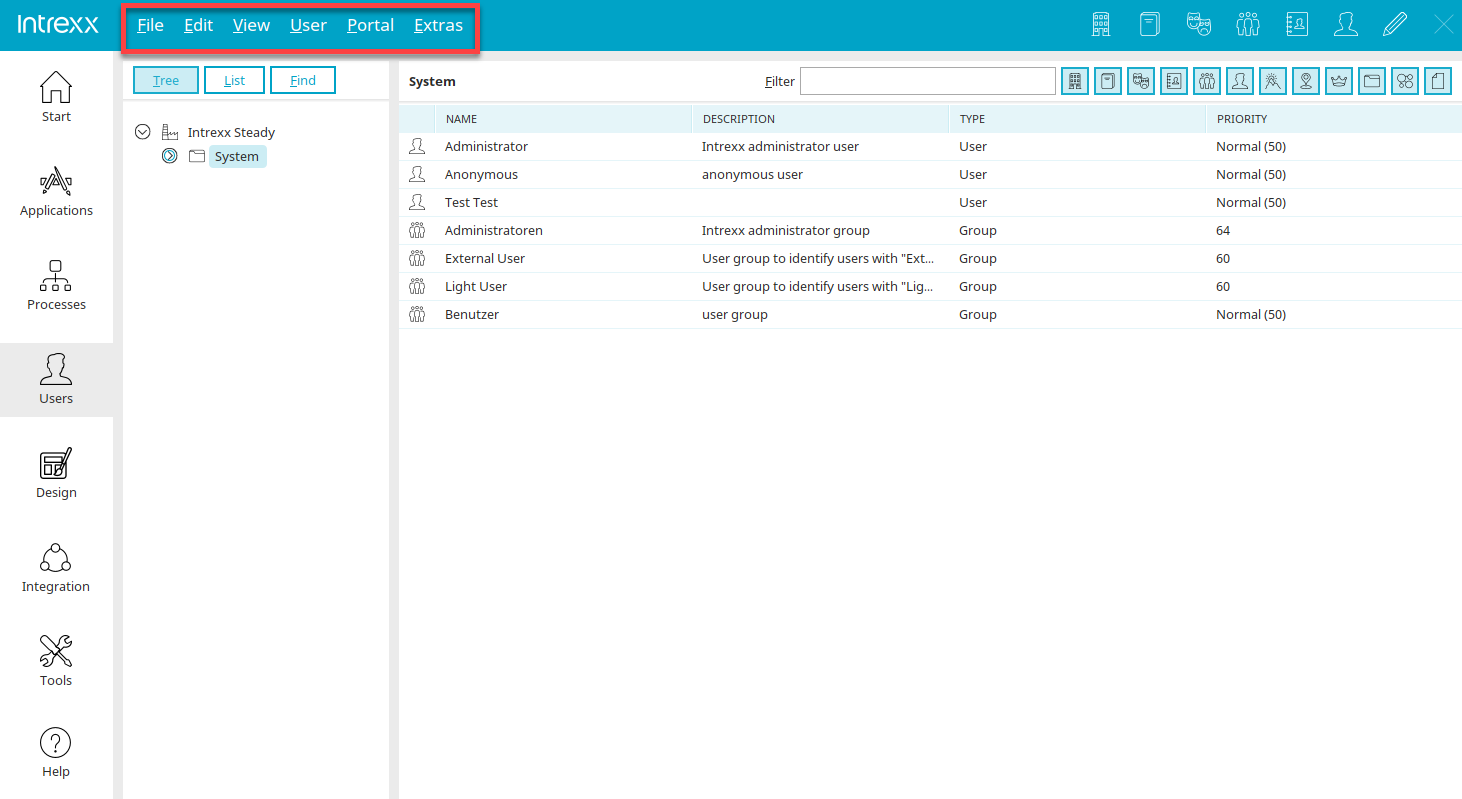Main menu in the Users module
File
Click here for more information about this menu.
Edit
New
New user objects can be created via this menu. The following submenus are available here:
-
Organization
Opens a dialog where a new organization can be created.
-
Organizational unit
Opens a dialog where a new organizational unit can be created.
-
Role
Opens a dialog where a new role can be created.
-
User group
Opens a dialog where a new user group can be created.
-
Distribution lists
Opens a dialog where a new distribution list can be created.
-
User
Opens a dialog where a new user can be created.
Additional functions are available via "More...":
-
Country
Opens a dialog where a new country can be created.
-
Location
Opens a dialog in which a new location can be created.
-
Tenant
Opens a dialog in which a new client can be created.
-
Containers
Opens a dialog in which a new container can be created.
Properties
Opens the properties dialog of the currently selected object.
Move
Opens a dialog that allows you to move objects in the tree structure.
Permissions
Click here for more information.
Delete
The currently selected object is deleted.
Details
If the expert options have been activated, this menu opens a dialog that displays information about a specific object, such as GUID and ID.
Find occurrences
This menu item displays where the currently selected object appears in the user structure (e.g. which user groups the selected user is a member of) in the Find occurrences window.
Edit password
Opens a dialog where the password of the user can be modified.
Generate password
With this option, a password is automatically generated for the currently selected user and sent via email. The text for the email is generated from the entries in the file pwdmail.xml (English) or pwdmail_de.xml (German). This file contains the following placeholders:
-
URL: %w
-
Portal: %P
-
Username: %u
-
Domain: %d
-
Password: %p
implemented. Additionally, you can use the placeholder %a (<GUID of a data field from the User Manager>) to send additional information from the User Manager in the email, such as
First name: %a{<GUID of the data field>}
Last name: %a{<GUID of the data field>}
The GUID of a data field can be determined in the schema manager. If your portal has additional languages, simply copy the file "pwdmail.xml" and attach the ISO language code with an underscore to the file name (e.g. _fr for French) and modify the content accordingly. When sending the email, Intrexx automatically uses the corresponding file for the currently configured language of the user.
Activate / Deactivate account
Activates or deactivates a user account, respectively. When a user with a deactivated account tries to log in to the portal, this will be rejected automatically.
View
Show details
Opens the "Details" area with the properties of the currently selected object.
Show 'Find occurrences' window
Opens the Find occurrences window.
User
User and group import
Opens a dialog where the replication sources can be configured. Click here for more information about this topic.
Schema manager
Opens the schema manager.
Permissions
Opens a dialog where permissions for editing object classes and instances can be managed. Click here for more information about this topic.
Configuration
Opens a dialog where the settings for authentication, security and organization can be determined.