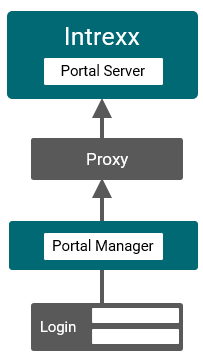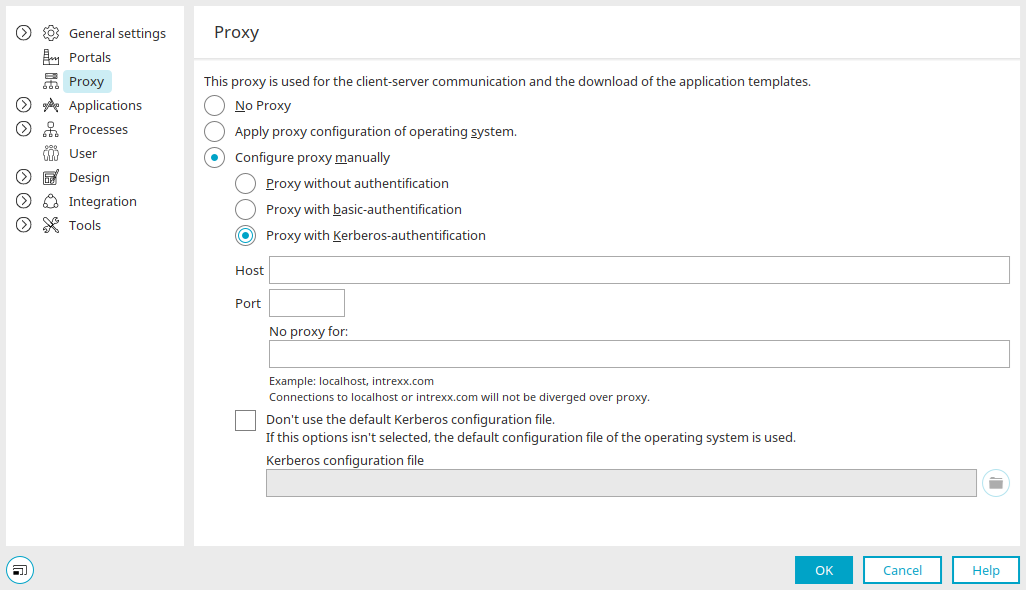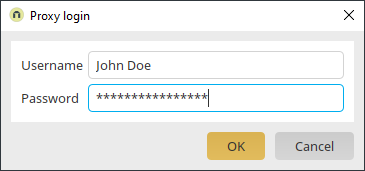Use proxy server for authentication
The Intrexx Portal Manager can be connected to the Intrexx Portal Server via a proxy server. This is also possible if the Portal Manager and Portal Server are in different networks.
Authentication methods
You have three options to configure authentication on the proxy server:
-
You can choose not to use authentication
-
Basic authentication
-
Kerberos authentication
Activating a proxy server and setting the authentication method is done in the Portal Manager in the main menu under " Extras > Options".
You can also access the server with the Portable Portal Manager.
Advantages of a proxy server
You can use a proxy server to insert an additional "security layer" between the Portal Manager and Portal Server. The proxy server can monitor the communication between the Portal Manager and Portal Server. You can define users who must first authenticate to the proxy server before they can access the portal server.
The login dialog is only displayed if you have selected the "Basic authentication" option. When using Kerberos authentication, no separate login is required.
The proxy server described in this chapter ensures authentication of a Portal Manager user to the portal server.
In contrast, the front-end web server (reverse proxy) controls the authentication of portal users to the portal. See the following section: Using the front-end web server (reverse proxy).
Restrictions
Please note that the use of a proxy server for authentication is only possible if the proxy server is operated under Linux.
Configure proxy server for authentication
Step-by-step guide
To configure a proxy server to authenticate a Portal Manager user to the portal server, please proceed as follows:
-
Click on the Extras menu > Options.
The "Options" dialog will open.
-
Select the "Proxy" entry from the left navigation area.
The right pane displays the various options for configuring the proxy server.
Name
Description
No proxy
Select this option if you do not use a proxy server for authentication.
This option is selected by default.
Apply proxy configuration of operating system
Select this option if you want to apply the proxy settings from your operating system. Configure proxy manually
Select this option if you want to configure the proxy settings manually. You can then set which form of authentication should be performed for the proxy. Proxy without authentication Select this option if you are using a proxy server and authentication to the proxy server is not required. Proxy with basic authentication Select this option if you use a proxy server and users authorize themselves on the proxy server via basic authentication. Proxy with Kerberos authentication
Select this option if you use a proxy server and users authorize themselves on the proxy server via Kerberos authentication. In this case you can define your own Kerberos configuration file (see below).
Host
Enter the host of the proxy server here. This can be the IP or the URL of the proxy server.
Port
Enter the port of the proxy server here. Port 3128 is often used.
No proxy for:
If you use a proxy but want to exclude certain hosts (e.g. within your internal company network) from access via the proxy, you can enter them here. Separate the individual hosts with a comma.
Do not use a default Kerberos configuration file
Select this checkbox if you want to use a custom Kerberos configuration file to configure authentication on the proxy server.
Kerberos configuration file
Enter the path to the Kerberos configuration file here or search for the file using the
 icon.
icon. -
Select the desired option and fill in the required information.
-
Click on "OK".
-
Restart the Portal Manager so that the settings you have made take effect.
You have configured a proxy server for authentication.
The next time you start the Intrexx Portal Manager, you will be prompted to enter your authentication details for the proxy server.
Proxy server login
Once you have configured a proxy server with Basic authentication, you will first be prompted to identify yourself to the proxy server when starting the Intrexx Portal Manager.
Login to the Portal Manager without authentication on the proxy server
You can also log in to the Intrexx Portal Manager without logging in to the proxy server. This may be desired for activities where the connection to the portal server is not required.
To do this, cancel the login dialog for the proxy server. Confirm the message that follows with "Yes". After that, do not connect to the portal server.
More information
Objects, Classes and Attributes