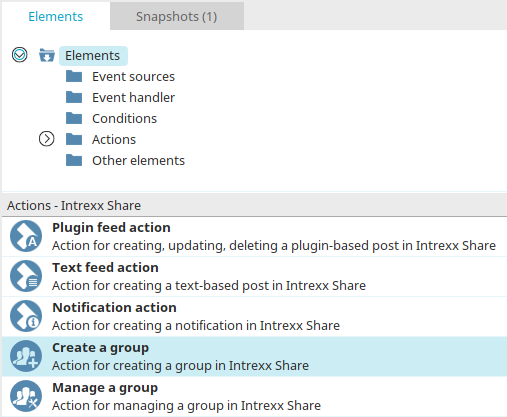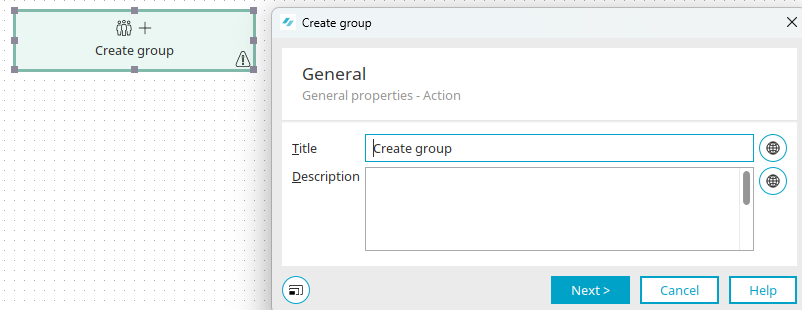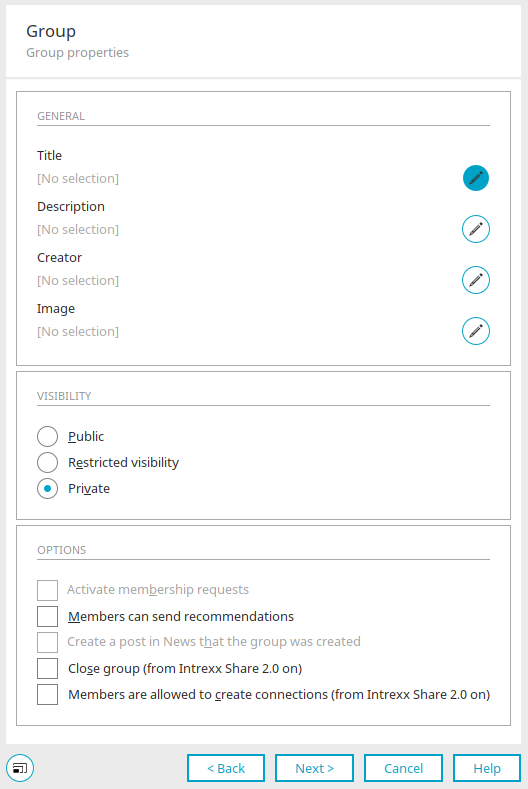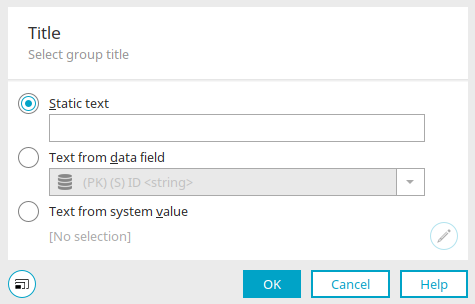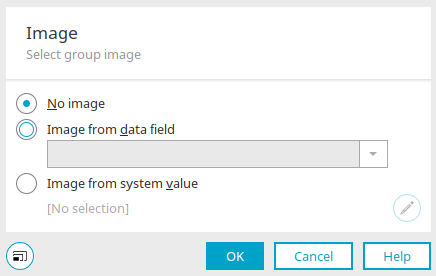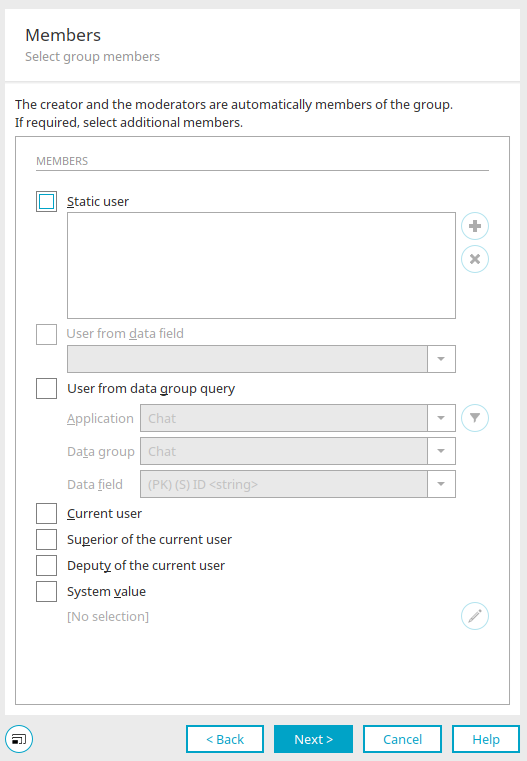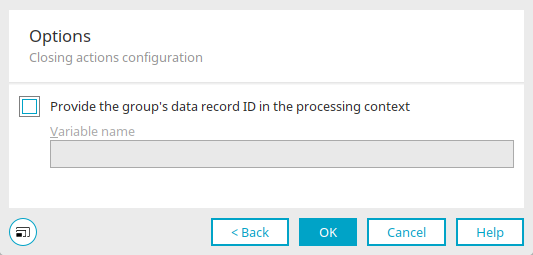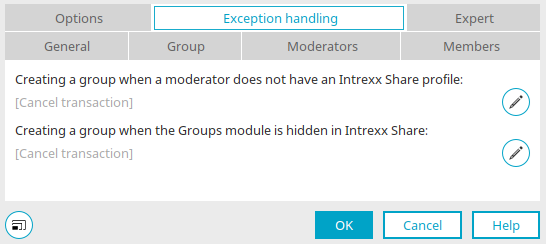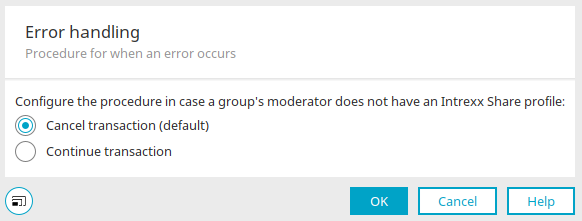Create a group
With this process element, Intrexx Share groups can be created per process.
Create a group
The Create group action can be found in processes in the "Elements" area. It belongs to the category "Actions - Intrexx Share". It can be dragged and dropped to the desired location in the process chain and then configured. General information about creating process items can be found here.
If you have created the Create group action on the workspace, open the properties dialog by double-clicking on the element.
General
All information on this dialog can be found here.
Click "Next".
Group
The title and description of the group can be edited here by clicking on ![]() "Edit title or description".
"Edit title or description".
Title / Description
Static text
The text, which should be used as the group title or description, can be entered here.
Text from data field
The title can be generated dynamically from the values of the data field selected here.
Text from system value
The title or description can also be provided by system values.
![]() Edit system value
Edit system value
Opens a dialog where a system value can be defined.
Click "OK" to save changes and close the dialog again.
Creator
The creator of the group is shown here.
![]() Edit creator
Edit creator
Opens a dialog where a user can be selected. The group's creator is also automatically the group's moderator provided this setting has not been changed.
Image
The source for the selected group image is shown here.
![]() Select image
Select image
Opens a dialog where the source of the image can be configured.
Image
No image
The group will be shown without an image with this option.
Image from data field
A data field, which contains images, can be selected here. The group image is then created dynamically.
Image from system value
System values can also be used to integrate images. If a system value is defined for displaying images, the system value type will be displayed here.
![]() Edit system value
Edit system value
Opens a dialog where a system value can be defined.
Click "OK" to save changes and close the dialog again.
Visibility
Public
A public group can be see by every Intrexx Share user. Every post, which was written by group members, is also visible to non-members. Writing posts or actions, such as I like this, Remind me and Share are reserved for members.
Visible to restricted users
The description of a group with restricted visibility is visible to all Intrexx Share users. The members and posts are not shown to non-members.
Private
The group, and its members and posts, will only be shown to members and people to whom the group was recommended. Public groups and those with restricted visibility provide non-members with the ability to apply for membership. The group's moderator can approve or decline the application respectively. The group's moderator can add members to private groups. Users, who have received a recommendation for a private group, can also join directly.
Options
Activate membership requests
With this setting, users can apply for membership in publicly visible groups.
Members can send recommendations
This setting means that group members can draw the attention of other users to the group.
Create a post in News that the group was created
With this setting, new groups, which are public or have restricted visibility, will be automatically announced on the News page.
Close group
As of Intrexx Share 2.0, groups can be closed. Posts and comments cannot be made for closed groups. Post actions, such as I like this, Remind me and Share, are also deactivated.
Members can create connections (from Intrexx Share 2.0)
Sets the corresponding setting when creating the group. You can find more information on the subject of "Connections" here.
Click "Next".
Moderators
The creator is automatically the group's moderator.
Static users
The list of the current group moderators is shown here.
![]() Add user object
Add user object
Opens a dialog where the user objects can be selected.
![]() Remove user object
Remove user object
Deletes the currently selected user object.
Users from data field
Users can be read dynamically from data fields that contain user GUIDs or IDs here.
User from data group query
Application, Data group, Data field
Select the application, data group and data field whose values should be used. The same applies for this setting as well, the data field must contain the users' GUIDs and IDs.
![]() Edit filter
Edit filter
Opens a dialog where the filter can be created.
Current user / Superior / Deputy
This setting means that the currently logged in user is seen as a moderator of the group. Equally, the Superior or Deputy of the current user can be used.
System value
With this setting, a system value can be defined that provides the moderator GUIDs or IDs.
![]() Edit system value
Edit system value
Opens a dialog where the system value can be defined.
Click "Next".
Members
Members
The members of the group can be defined here. The selected creator and the moderators are automatically always group members and do not need to be selected.
Static users
The list of the current group members is shown here.
![]() Add user object
Add user object
Opens a dialog where the user objects can be selected.
![]() Remove user object
Remove user object
Deletes the currently selected user object.
Users from data field
Users can be read dynamically from data fields that contain user GUIDs or IDs here.
User from data group query
Application, Data group, Data field
Select the application, data group and data field whose values should be used. The same applies for this setting as well, the data field must contain the users' GUIDs and IDs.
![]() Edit filter
Edit filter
Opens a dialog where the filter can be created.
Current user / Superior / Deputy
This setting means that the currently logged in user is seen as a member of the group. Equally, the Superior or Deputy of the current user can be used.
System value
With this setting, a system value can be defined that provides the member GUIDs or IDs.
![]() Edit system value
Edit system value
Opens a dialog where the system value can be defined.
Click "Next".
Options
Provide the group's data set ID in the processing context
Means that the group's data set ID is available in the ongoing course of the process as a variable.
Variable name
Enter the name of the variable here.
Click "OK" to complete the configuration of the group.
Exception handling
Exception handling can only be configured in the properties dialog for process elements that have already been created. Here you can specify whether the transaction should be canceled or continued if a moderator does not have a profile in Intrexx Share or if the group module in Intrexx Share is hidden. To do this, click on ![]() "Configure exception handling".
"Configure exception handling".