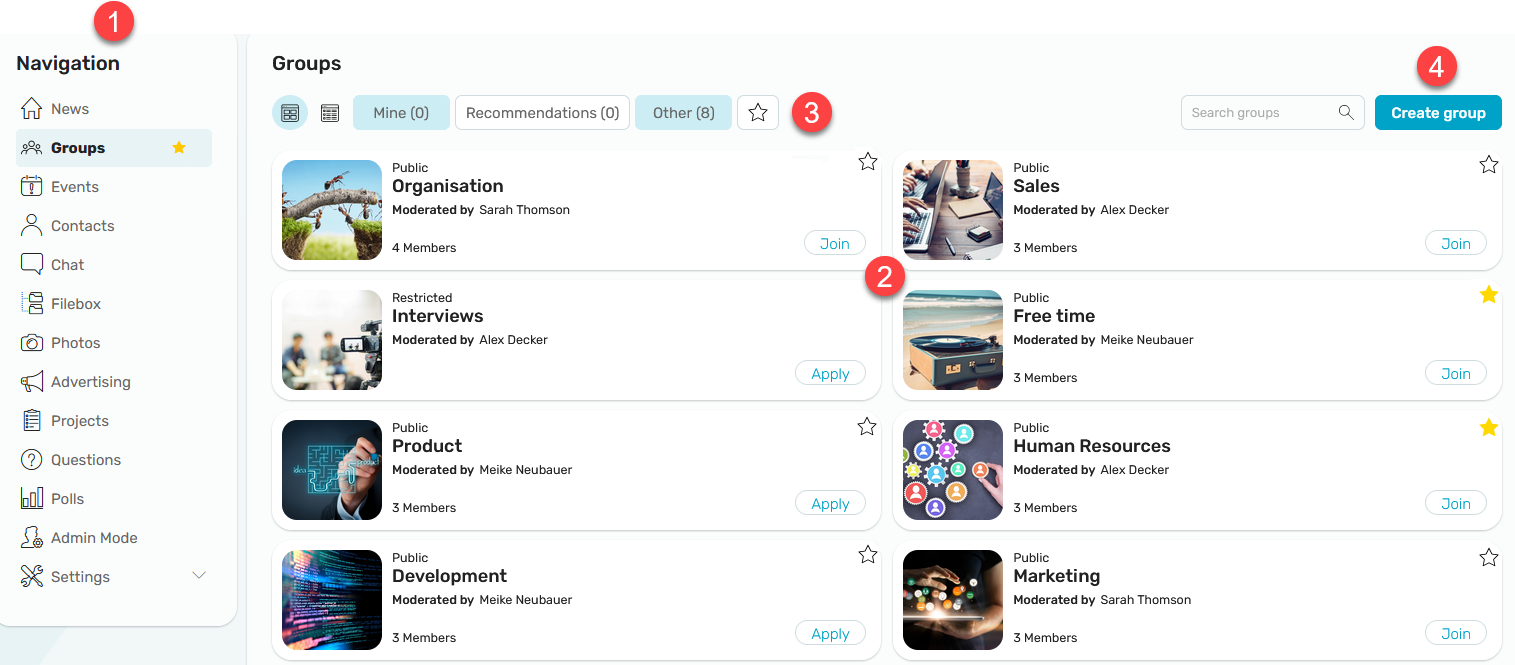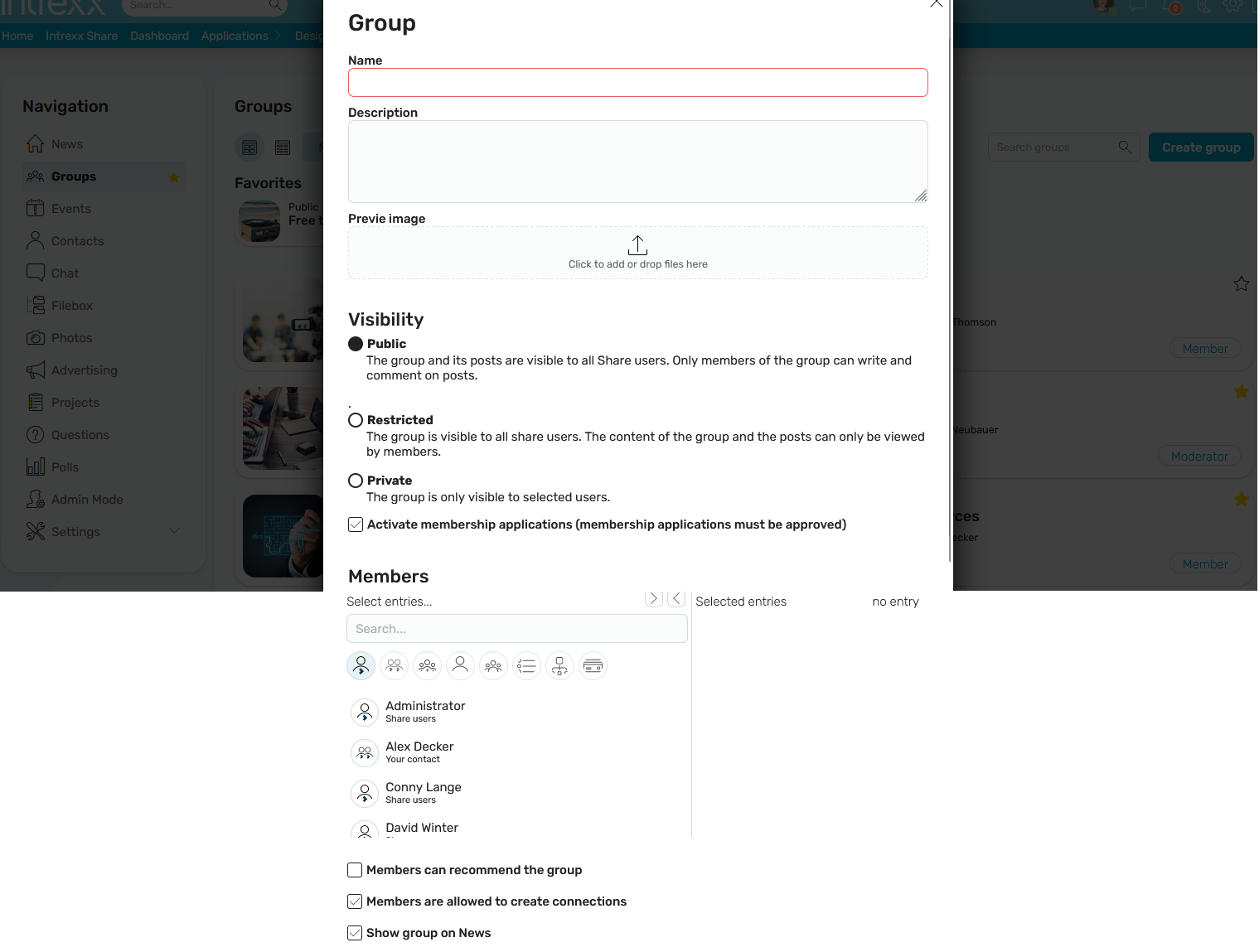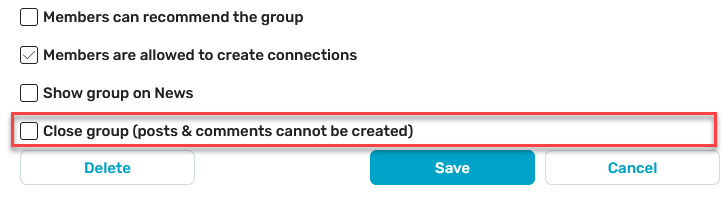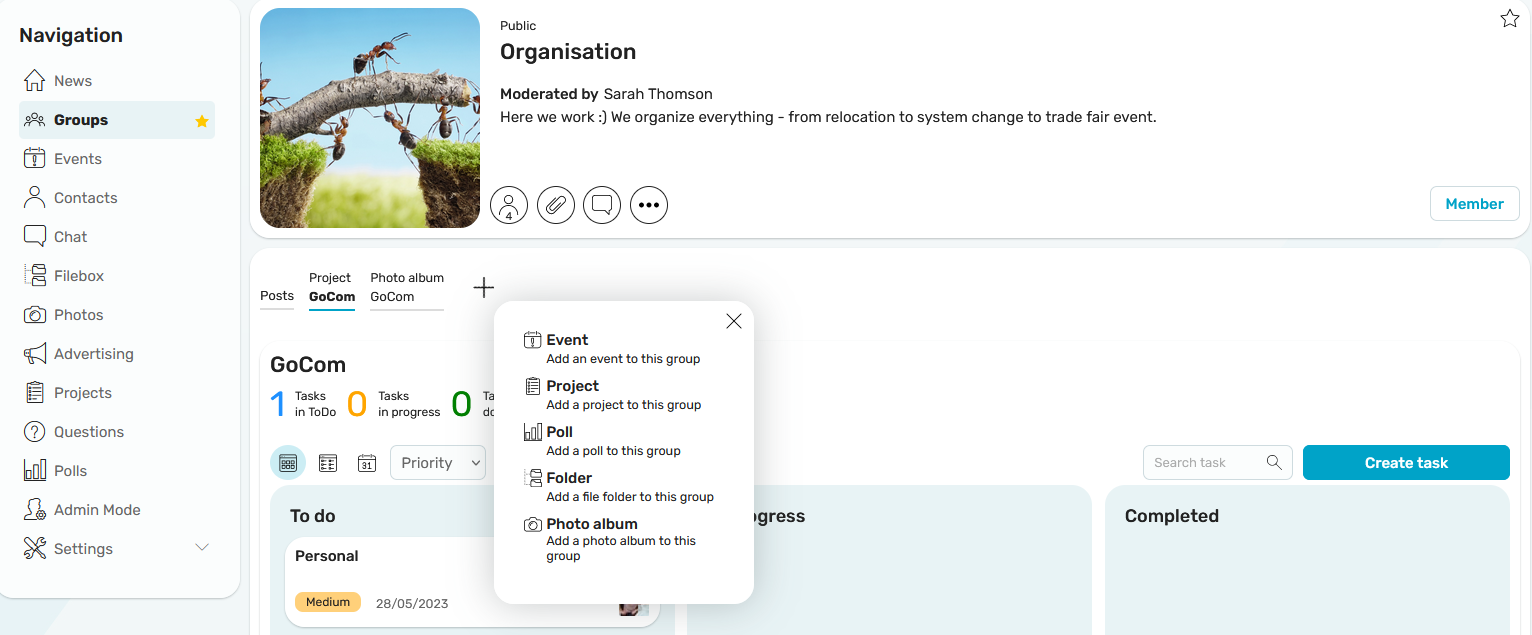Groups
1. Open module
Click on "Groups" in the navigation to switch to the module.
2. Groups
The overview page displays all groups that are visible to you. The view can be switched between a tile and list view.
3. Filter information
The buttons can be used to filter the groups according to "Mine" (groups that you have created yourself or in which you are a member), "Recommendations" and "Other groups " (groups in which you are not yet a member). You can also filter the groups that have been marked as favorites by clicking on the ![]() star button. For each group listed here, you will also find a
star button. For each group listed here, you will also find a ![]() star button. Click on it to mark the corresponding group as a favorite.
star button. Click on it to mark the corresponding group as a favorite.
Favorite groups can also be called up in the navigation under "Groups" using the star symbol.
5. Create group
To create a group, select the "Create group" button at top left of the display.
When you create a new group, you will automatically become one of the group's moderators. After creating the group, multiple moderators can also be defined.
Visibility
Visibility can be defined as public, restricted or private. Public groups and their posts are visible to all users. A restricted group is visible to all Intrexx Share users, but the content of the group and the posts can only be seen by group members. Private groups are visible to selected users only.
Activate membership requests
Public groups provide non-members with the ability to apply for membership. Moderators of the group can approve or reject member requests. Non-members will see the "Apply" button on the overview page, which can be used to send a request. Group moderators can view and edit applications on the group's details page via the "Applications" member button.
Members
Members of a group can be managed via the Intrexx Share distribution list.
Members can send recommendations
If this setting is enabled, you allow the members of the group to recommend the group to other Intrexx Share users.
Users are allowed to create connections
For members of the group to use the Integrate Modules feature, this setting must be enabled when the group is created. Group members can then create and view new or existing events, polls, projects, file folders, and photo albums directly in the group.
Show group on News
You can activate this option to create a post in the News module that draws other users' attention to the new group.
Group details
The detail page of a group is divided into two sections. In the upper section, all the essential information about the group is displayed.
The number of group members is displayed here. Clicking on this button opens a detail page where members and applications can be viewed and managed.
Moderators of the group can add more members to the group via "Manage members". Members and moderators can also recommend the group if the moderator applied the appropriate setting when creating the group.
Via the ![]() options menu, members can be appointed as moderators, but members can also be removed from the group. At least one moderator must be defined. A moderator cannot leave the group until another moderator is defined.
options menu, members can be appointed as moderators, but members can also be removed from the group. At least one moderator must be defined. A moderator cannot leave the group until another moderator is defined.
All files added to posts and comments are available here with one click.
You can start a chat with individual members or the whole group here. Click here for more information about this topic.
You can access a menu with the following menu items here:
Groups can be edited by the creator or the moderators.
If you are editing an existing group, you will also find the "Close group" setting at the bottom of the edit page. This closes the group, which means that group moderators and members can no longer write posts.
Here you can activate or deactivate whether group posts are displayed in the News module.
Copies a group link to the clipboard.
Posts
In the lower section of Group details, posts can be created and comments can be left. All information on this topic can be found here.
Furthermore, information from other modules can be displayed in groups.
Integrate modules
In the group details, new or existing events, surveys, projects, file folders and photo albums can be created and displayed.
To display these, click on ![]() "Create new connection" and select the desired module. The input page will appear, where you can connect an existing object (e.g. an existing project) or a new object (e.g. a new project).
"Create new connection" and select the desired module. The input page will appear, where you can connect an existing object (e.g. an existing project) or a new object (e.g. a new project).
For each added element, a tab is generated in the group, which is used to display the relevant data and the most important editing options.
Who can integrate modules into groups?
Group facilitators can always integrate modules into groups. Group members can optionally integrate modules. This must be enabled by the group moderator in the group properties under "Members may create connections".
Which objects can be integrated?
If an existing item is added to the group, a drop-down list is displayed with entries that the creator can add. Additionally, group members can also be invited. The available entries depends on the authorization to the records.
Different entries are available here for the various modules.
Events
If you want to integrate an existing event, you can integrate events that...
-
the user is attending
-
the user is maybe attending
-
the user has created his/herself
Events are not available if.
-
the events are archived
-
the user is not attending the event.
The "Invite group members to the event" setting is only displayed if the user is the creator of the event. Clicking on "Save connection" will automatically invite the members.
Project
If you want to integrate an existing project, you can integrate projects where...
-
the user is a member
-
the user is a project leader
Projects are not available if...
-
The projects are archived
The "Add group members to project" setting is only displayed if the user is a project leader.
Poll
If you want to integrate an existing poll, you can integrate polls that...
-
the user has created
Polls are not available if...
-
the user has not yet voted
The setting "Invite group members to the poll" is only displayed if the user is the creator of the poll and the poll is visible to a restricted group of people.
Filebox
If an existing file folder is added to the group, you can choose the file folders that...
-
the user has created
-
have been released to the user
File folders are not available if...
-
the user has no permissions for the folder
The "Add group members to folder" setting is only displayed if the user is the creator of the folder.
Photo albums
If an existing photo album is added to the group, you can choose the file folders that...
-
the user has created
-
have been released to the user
Photo albums are not available if...
-
the user has no permissions for the album
The "Add group members to photo album" setting is only displayed if the user is the creator of the photo album and the photo album is visible to a restricted group of people.
Who is allowed to remove integrated modules?
Both moderators and the creator of the link are allowed to remove it. If a mouse comes into contact with an integrated object, the button ![]() "Delete connection" is displayed on the corresponding tab for authorized users, via which the integrated object can be removed again. The record will still exist and can be retrieved and edited in the corresponding module.
"Delete connection" is displayed on the corresponding tab for authorized users, via which the integrated object can be removed again. The record will still exist and can be retrieved and edited in the corresponding module.
Groups plugin for newsfeed
You can find all the information about plugins here.