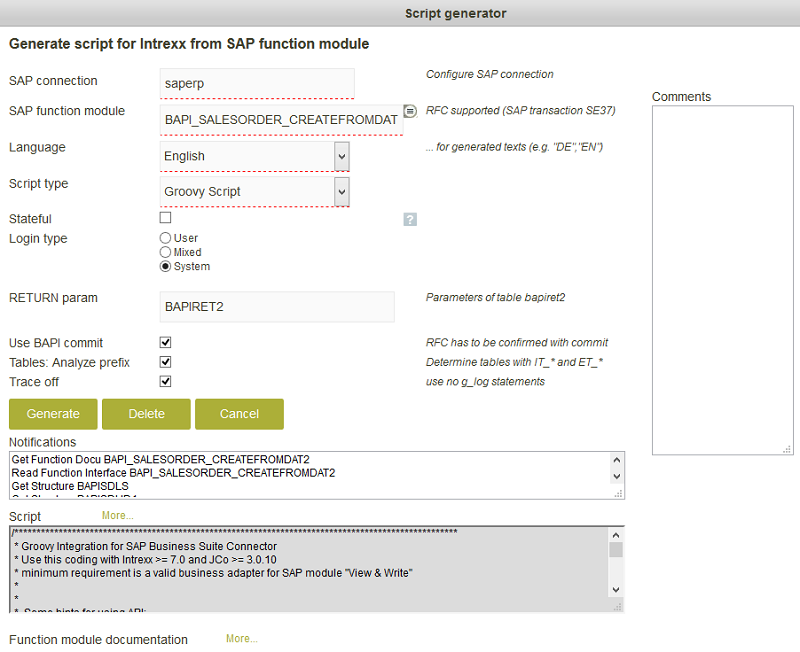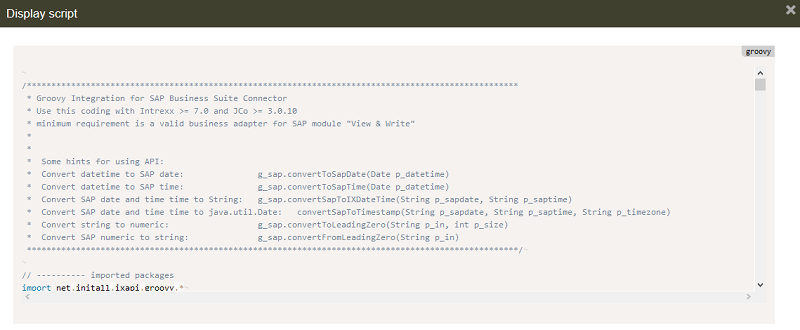Installation
SAP RFC script repository
The SAP script generator generates an executable Groovy and Velocity script for Intrexx from the interfaces of SAP function modules. The script requires only minor adjustments (e.g. mapping of parameters). The generated script is stored in an Intrexx data group and is therefore still available even without a connection to the SAP system. Additionally, the SAP documentation of the function module is stored in this data group. Click on "SAP RFC script repository" on this page.
A new Groovy script can be generated by clicking on ![]() "New script".
"New script".
The following entries are required here:
-
SAP connection
The default setting here is "saperp".
Background: The "SAP Business Suite Connector" application can only access connections with the name "saperp". Further information on this can be found in the section Creating a connection.
-
SAP function module
Click on
 "Search" to search for a function block. If the field is empty, every function module will be listed. For our example, the function module "BAPI_SALESORDER_CREATEFROMDAT2" will be used.
"Search" to search for a function block. If the field is empty, every function module will be listed. For our example, the function module "BAPI_SALESORDER_CREATEFROMDAT2" will be used. -
Language
The language selected, e.g. "English", modifies the generated comments and function module documentation. In our example, the language "English" is used.
-
Script type
Here, select whether the script should be generated in Groovy or Velocity. We will use Groovy in our example.
-
Stateful
-
Login type
Select the applicable option.
-
RETURN param
BAPI functions usually contain a table parameter (with an export nature) from the structure "BAPIRET2". Messages are returned to the caller in this table. If this is recognized or manually provided, special coding will be generated for the messages.
-
Use BAPI commit
The generated script contains the additional call "BAPI_TRANSACTION_COMMIT" of the function module. This setting is defined in our example.
-
Tables: Analyze prefix
With table parameters, it is not always clear whether these tables are used as import or export parameters. Therefore, code sections are generated for each table which depict the export and import. In some function modules, the nature of the table is denoted with IT_* or ET_*. The flag activates the automatism that superfluous code sections will be left out. This setting is defined in our example.
-
Trace off
The variable "g_log" will be used in the Groovy Script to write entries to the log file; the log file is available from the Process menu / Analyze log file in the Processes module. If this setting is deactivated, the use of "g_log" will be prevented. This setting is defined in our example.
Click on "Generate" to generate the desired script.
The script will now be shown in the table.
![]() Show details
Show details
Click on this button to load the edit page with more information.
If required, the generated script can be deleted by clicking on Delete.
Messages
Each step of the script generation is shown here.
Script
The generated script can be copied from here. If you click on the "More..." link, another window will open where the code will be shown in the respective scripting language.
The script can also be copied from here.
Function module documentation
If you click on the "More..." link, another window will open where the documentation of the function module will be shown.
![]() Call up generated script
Call up generated script
Loads a new window as described above from which the script can be copied.
![]() Call up documentation
Call up documentation
Loads a new window where the documentation of the function module will be shown.
More information
SAP Trust Manager SSO configuration
API description Part 1 - Overview
API description Part 2 - SAP Portal Plugin
API description Part 3 - Implementing custom processing modules
API description Part 4 - Sample coding
Developer's Manual Part 2 - Integration scenario, SAP external data group
Developer's Manual Part 3 - Scripting integration scenario
Developer's Manual Part 4 - Personalized SAP Access / Single Sign On (SSO)