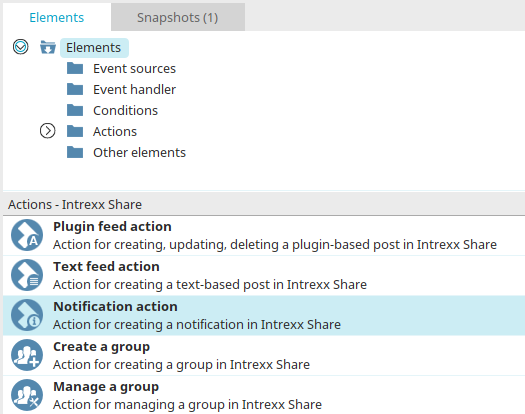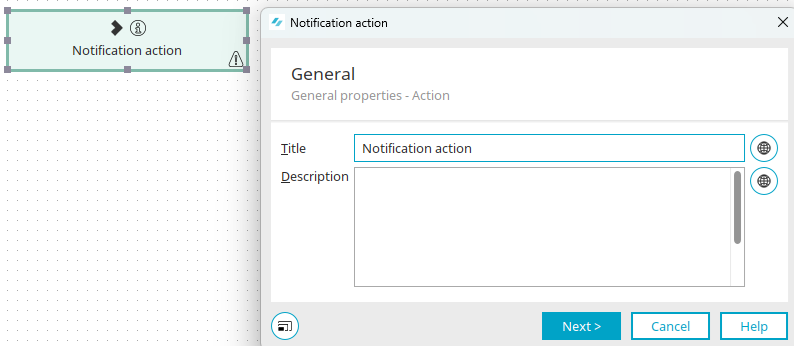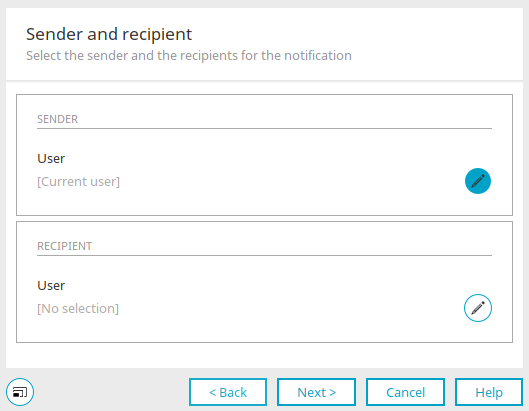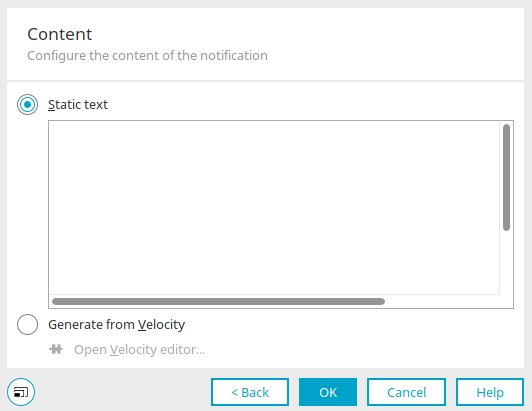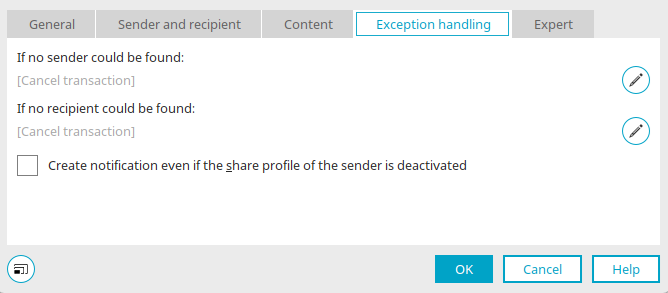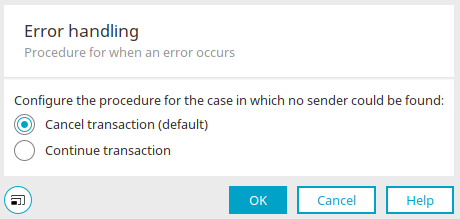Notification action
The notification action does not create a post, but a system message that is displayed in the additional control "Share messages" or in the "Notifications" portlet. This helps users stay up to date about an approval process, for example.
Create notification action
The notification action can be found in processes in the "Elements" area. It belongs to the category "Actions - Intrexx Share". It can be dragged and dropped to the desired location in the process chain and then configured. General information about creating process items can be found here.
Once you have created the notification action on the workspace, open the properties dialog by double-clicking on the element.
General
All information on this dialog can be found here.
Click "Next".
Sender and recipient
Sender
The user to be used as the sender is entered here. Click on ![]() "Configure user" to open a dialog in which a user can be selected.
"Configure user" to open a dialog in which a user can be selected.
Recipient
![]() Configure users
Configure users
Opens a dialog in which the recipients can be specified.
Content
Static text
A specific, static text can be entered here.
Generate from Velocity
The content can be generated dynamically using Velocity.
Open Velocity editor
Opens the Velocity editor where the script can be written.
Click "OK" to complete the configuration.
Exception handling
Exception handling can only be configured in the properties dialog for process elements that have already been created. Here you can specify whether the transaction should be canceled or continued if there is no sender or recipient. To do this, click on ![]() "Configure exception handling".
"Configure exception handling".
Click on "OK" to save the settings and close the dialog.
Create system message even if the Share profile of the sender is deactivated
Causes the notification to be created even if the Intrexx Share profile of the sender on whose personal page the post is to be displayed is deactivated.