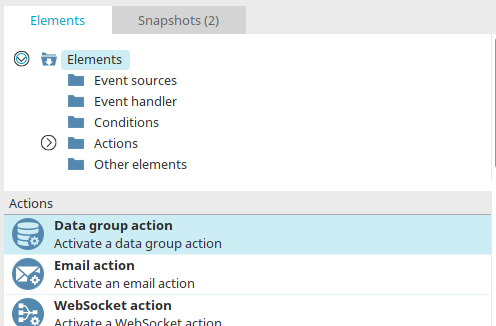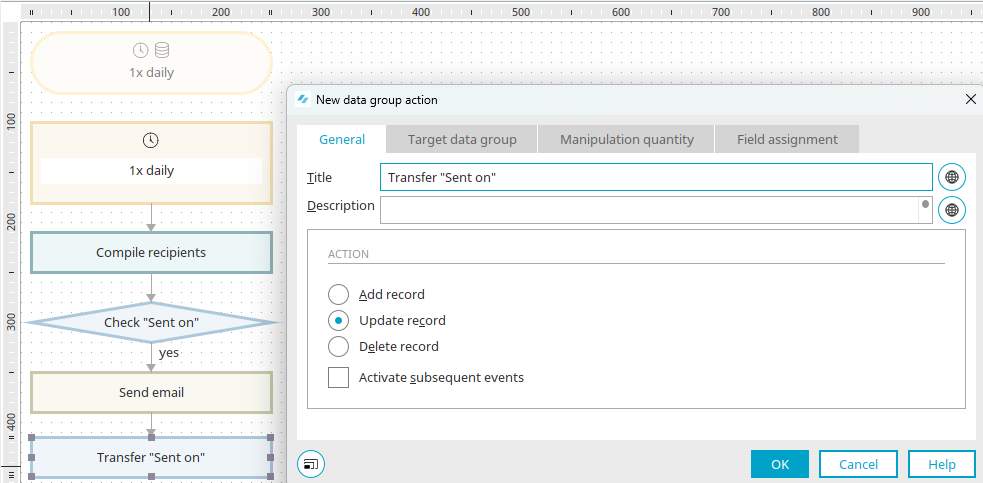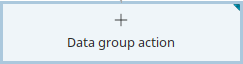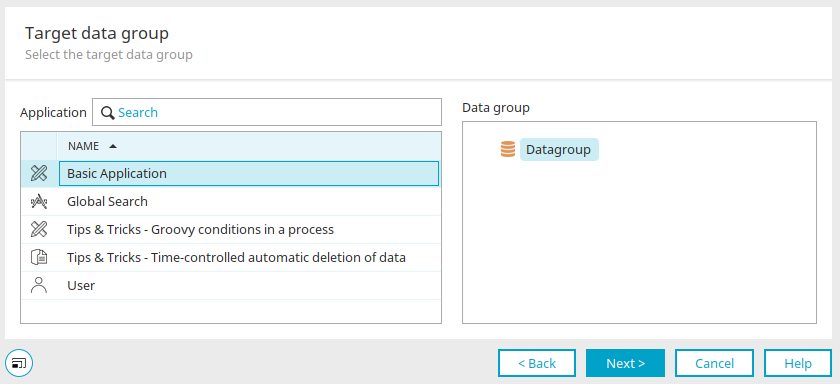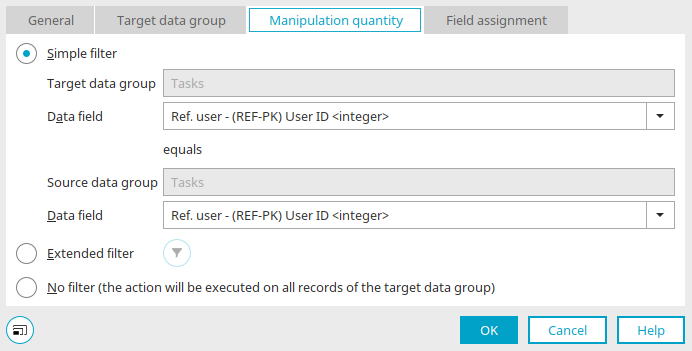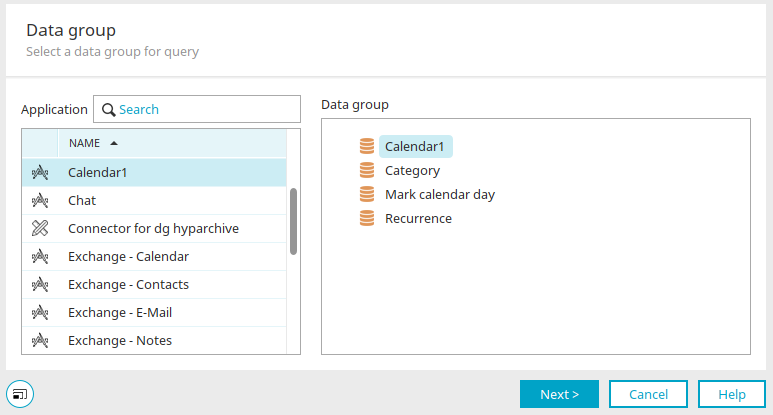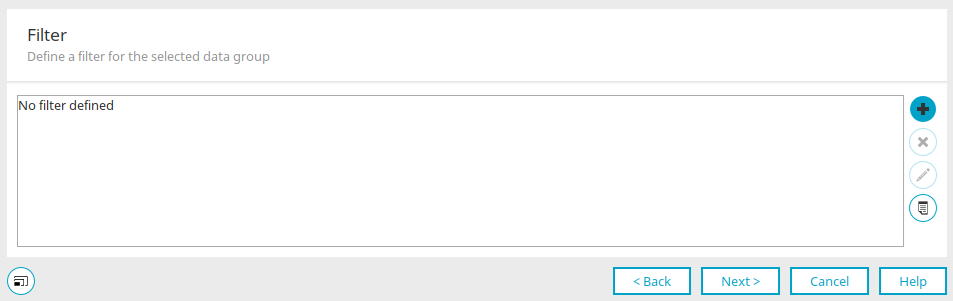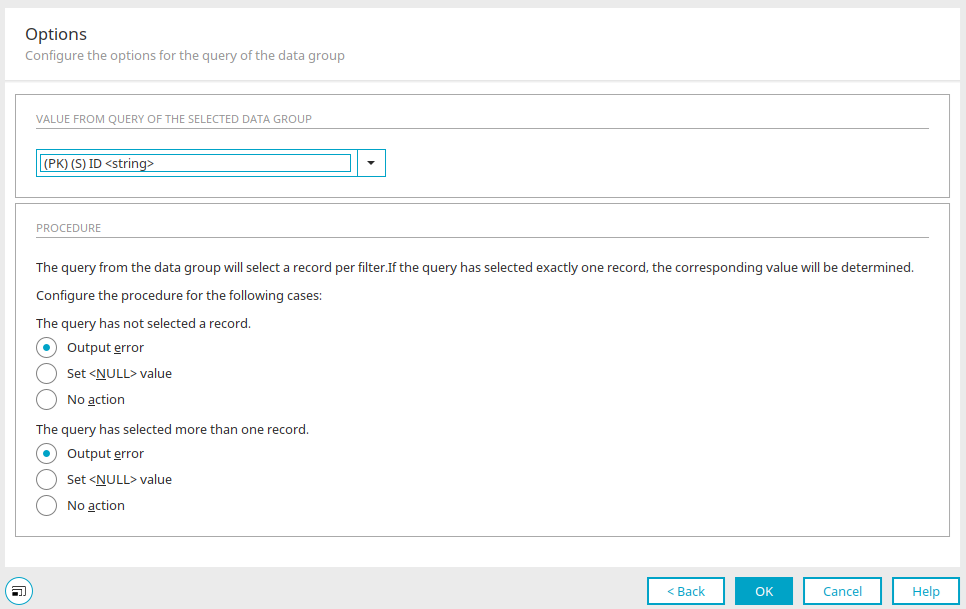Data group action
With a data group action, data records can be inserted or existing data records can be edited or deleted. Data group actions can only be configured if they are connected to a fully configured data group event handler.
Create data group action
The data group action can be found in processes in the "Elements" area. It belongs to the "Actions" category. It can be dragged and dropped to the desired location in the process chain and then configured. General information about creating process items can be found here.
If you have created the data group action on the workspace, open the properties dialog by double-clicking on the element.
General
The title and description of the data group action can be edited here.
![]() Multilingualism
Multilingualism
In each case, a dialog opens where the text can be entered in multiple languages. Click here for more information.
Action
Add data record
A data record is added to the target data group with this option.
Change data record
A data record in the target data group is modified with this option.
Delete data record
A data record in the target data group is deleted with this option.
Activate subsequent events
With this option you can decide whether a data group event should be triggered in the target data group.
If this setting has been made, the data group action is marked with a blue triangle in the top right-hand corner of the workspace.
Example:
Data group A possesses a data group event, which writes a data record to data group B when a data record is created. If data group B also contains a data group event, which writes a data record to data group C when a data record is created, the data group event in data group B will only be triggered if the "Activate subsequent events" option is active in data group A. Please note that unintended infinite loops can also be created with the "Activate subsequent events" setting.
Click "Next".
Target data group
You can search for the name or the GUID of an application here.
Once you have selected a target application, the data groups it contains are displayed on the right-hand side of the dialog. Select the desired data group there and click "Next".
Manipulation quantity
If you selected the "Change data record" or "Delete data record" action in the first step, you can define filters here if required to restrict the data records affected by the action.
Simple filter
A key field for the target and source data group can be selected here. If the values for both fields match, the action will be performed for the corresponding target data record.
Target data group / Source data group
Both data groups are entered automatically. You defined the target data group in the previous step. The source data group is defined in the event handler to which the data group action is linked.
Data field
In each case, select the data field whose values should be compared.
Extended filter
The amount of target data records, which should be edited or deleted, can be restricted here.
![]() Configure filter
Configure filter
Opens a dialog where a filter can be created.
No filter
With this setting, the action will be performed for all target data records.
Click "Next".
Field assignment
The fields from the source data group can be assigned to the fields of the target data group here. If the data group action is triggered, it transfers the data according to the assignment created here.
Goal
"Field" column
The names of the target data fields are listed here.
"Type" column
Displays the data type.
"Assignment" column
Displays whether a source data field has been assigned and if so, which one.
Source
“Field/Value” column
The names of the source data fields are listed here.
"Type" column
Displays the data type.
![]()
![]() Assign / Cancel assignment
Assign / Cancel assignment
Assigns the data fields selected in each list to one another or removes an existing assignment, respectively.
![]() User-defined value
User-defined value
Opens a dialog where a specific value can be defined that will be written to a data field of the target data group every time the data group action is performed. Assign the user-defined value as usual to the field of your choice in the target data group. Once the value has been defined, it will be listed in the Source table.
![]() Value from query
Value from query
Opens a dialog where a data group can be filtered and the result can be transferred to the target data field.
Value from query
Select the application and data group whose values should be queried.
Click "Next".
Define filter
In the following dialog, you have the option of defining a filter for restricting the results from the query. Click here for more information. Click "Next".
Options
Value from query of the selected data group
Select the return value of the query here.
Procedure
The query has not selected a record / selected more than one record
Output error
If errors occur, this options means that a error message will be added to the portal log file. The portal.log file can be found in the portal directory /log.
Set <NULL> value
Writes a null value to the mapped data field.
No action
The query result is ignored with this option.
If the return value is a role from the User Manager, user information, like names or email addresses, are not available.
Click on "OK" to save the settings and close the dialog. The value from the query is then displayed in the field assignment (source) and can be assigned to a target field.
If a target data field with the file data type is assigned another file data field with a value from a query or from the processing context, the ![]() options button is displayed in the corresponding line in the field assignment, which opens the dialog for setting the options when saving files.
options button is displayed in the corresponding line in the field assignment, which opens the dialog for setting the options when saving files.
Click "OK" to complete the configuration of the data group action.