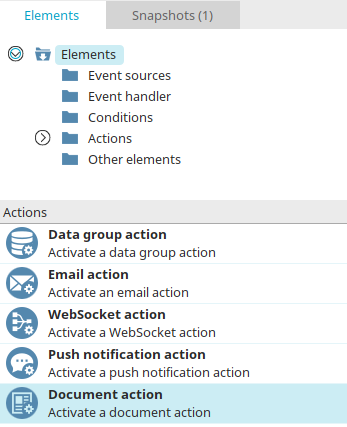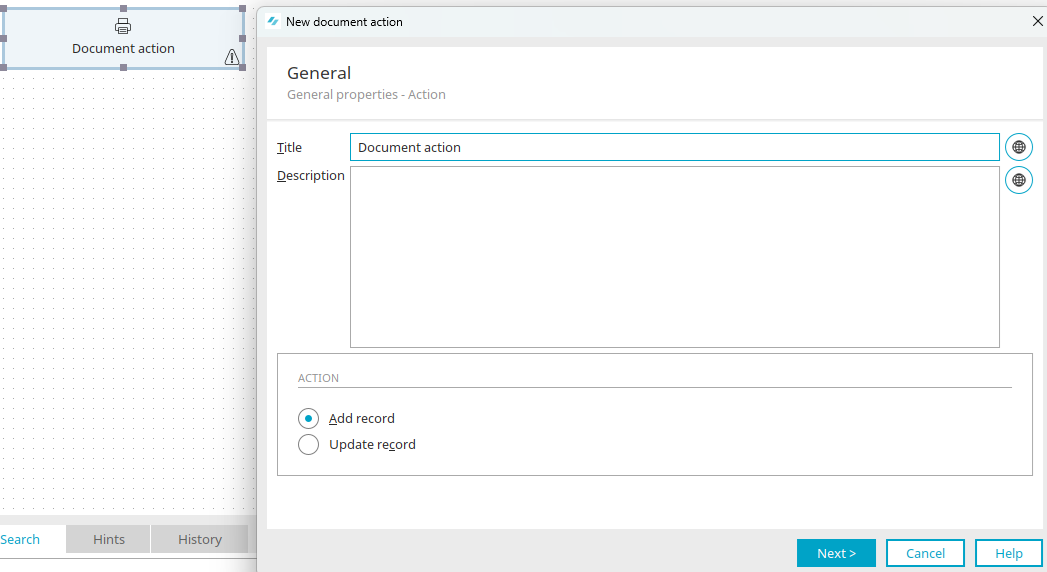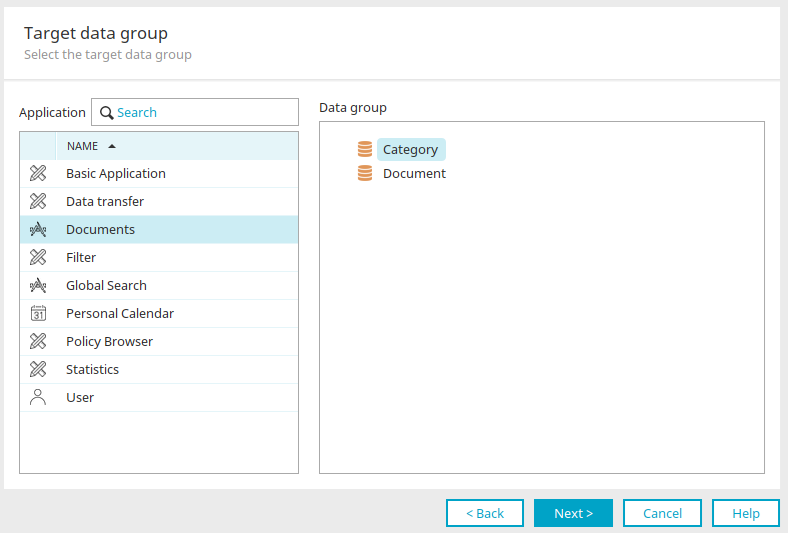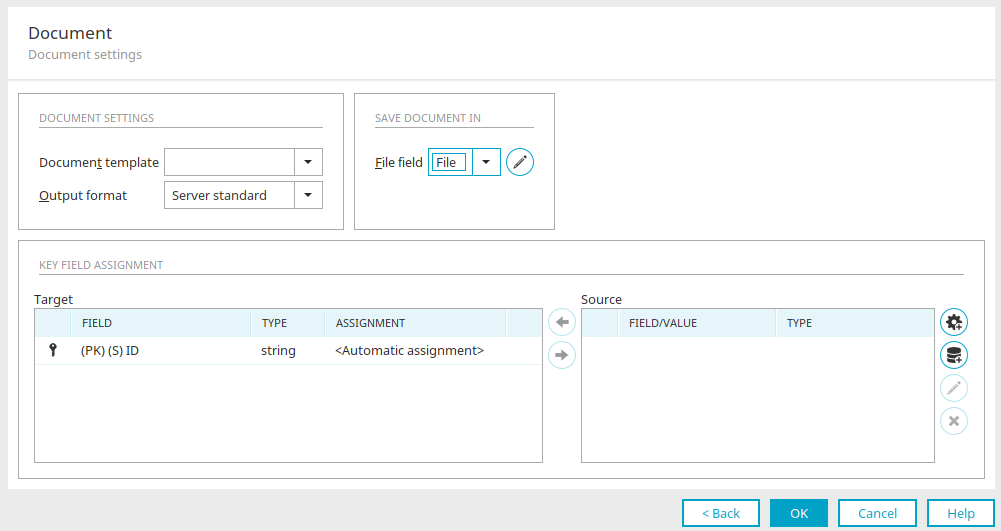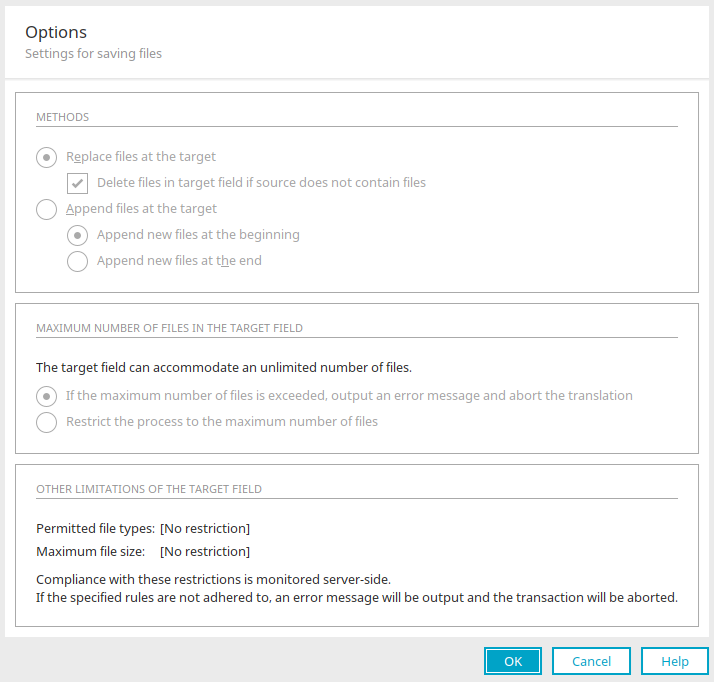Document action
Application pages can be used to create templates, which can then be customized, for example with LibreOffice. The documents based on this can be filled with the data of a data record from an application and made available as a PDF or as an Office document directly in the process.
The document engine with its template function allows the transparent creation of reports with dynamic data applications - ideal for generating certificates, document templates, quotations and much more.
The document action enables event-driven document generation. The document can be saved directly to a data record. The following requirements must be met before you can use this action:
-
The desired view page must be activated for document generation.
-
A template must be created that contains formatting information for the text.
-
A file data field where the documents are stored is required.
General information on the topic of "Creating documents" can be found here.
Create document action
The document action can be found in processes in the "Elements" area. It belongs to the "Actions" category. It can be dragged and dropped to the desired location in the process chain and then configured. General information about creating process items can be found here.
If you have created the document action on the workspace, open the properties dialog by double-clicking on the element.
General
The title and description can be edited here.
![]() Multilingualism
Multilingualism
In each case, opens a dialog where the text can be entered in multiple languages. Click here for more information about this topic.
Action
Add data record
Creates a document when a new record is created in the data group; this data group can be defined in the next step.
Change data record
Creates a document when a record is edited.
Click "Next".
Target data group
Select the desired application and data group here.
Click "Next".
Document
Document settings
Document template
Select the desired template.
Output format
Select the output format of your choice. Three options are available for the output format:
-
Server default
Is defined in the portal properties and can be edited there.
-
Use template
Allows you to output the document in .ODT.
-
PDF
Generates a .PDF file based on the template.
Save document in
Allows you to define the file field that the document is saved to.
File field
The currently selected file field is shown here.
![]() Edit options for the file field
Edit options for the file field
Opens a dialog where the settings for saving files can be edited.
Options
You can also find this dialog in the properties of the "Data group action" process element.
Method
Replace files at the target
Existing files will be overwritten by the new files with this setting.
Delete files in target field if source does not contain files
This setting is shown if the preceding setting "Replace files at the target" has been selected. Existing files will be deleted if an equivalent for the key, which compares the source and target files, cannot be find. The setting is only available in the "Data group action", not in the document action.
Append files at the target
The new files will be added to the existing files with this setting.
Append new files at the beginning / end
Determines whether the new files will be appended before or after the current files.
Maximum number of files in the target data field
These settings are available if the dialog was opened from a data group action with the Change data record action. Furthermore, the Maximum number of files per data set must be limited for the target file data field.
If the maximum number of files is exceeded, output an error message and abort the transaction
With this setting a message is shown as soon as the maximum number of files is exceeded.
Restrict the process to the maximum number of files
Files will be attached until the maximum amount is reached. Any files after this point will not be saved. Any files after this point will not be saved.
Other limitations of the target field
This area provides information about additional limitations of the target field.
Please note when using system values that system values, which define the saving method, can be stored for example in the processing context. In this case, the method selected in this dialog has no meaning.
None of the options can be changed in this dialog if it is opened from a document action with the "Add data record" action. The dialog is shown to provide information about possible limitations of the selected file field (permitted file types, maximum file size).
Click "OK" to save changes and close the dialog again.
Key field assignment
If you have set the "Add data record" action in the General settings of the document action, you will find the Key field assignment area here.
Goal
The primary key data field of the target data group is shown here. <Automatic assignment> means that Intrexx has determined the primary key of the target data group and will create new IDs where documents are added.
Source
Every data field from the source data group is listed here.
![]()
![]() Move left / right
Move left / right
Assigns the highlighted data fields to one another or removes the assignment respectively.
![]() User-defined value
User-defined value
Opens a dialog where a user-defined value can be defined. Once this has been created, it will be added to the list of the source data fields.
![]() Value from query
Value from query
Opens a dialog where a value can be defined from a query to a data group.
![]() Edit
Edit
If a user-defined value is selected in the source list, this button opens a dialog where this value can be edited. If a value from a query is selected in the source list, this button opens a dialog where this value can be edited.
![]() Delete
Delete
Removes the value currently selected in the list.
Click "OK" to complete the configuration of the document action.