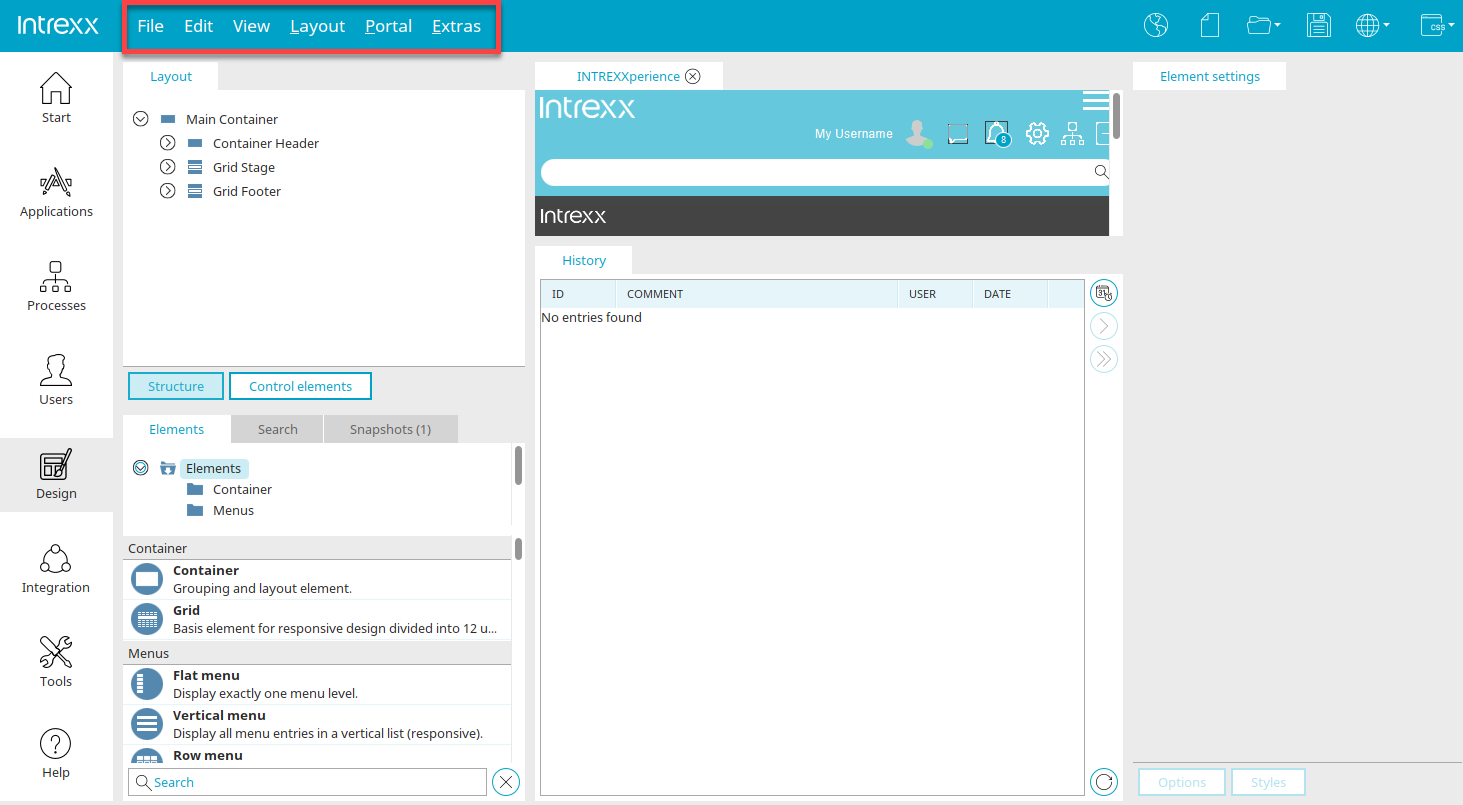Main menu in the "Design" module
File
Connect / Disconnect portal service
Click here for more information about this menu.
New, open, delete layout
Opens the Layout Manager, where new layouts can be created, opened for editing, or deleted.
Close layout
Closes the currently opened layout.
Close all layouts
Closes all currently opened layouts.
Importing and exporting layouts
All information on this topic can be found here.
Publish layout / Publish layout with history
Saves the layout currently open on the workspace to the server. Click here for more information.
Create entry in layout history
Here, changes, which were saved, but not yet added to the layout history, can be added retroactively.
Save layout locally
The layout can be saved to an accessible local directory of your choice, or to the network as a layout file with the ending .ixcla.
Administer browser rules
Opens a dialog where the browser rules can be edited.
Quit
Click here for more information about this menu item.
Edit
Depending on the element that is currently selected, various menu items are available in this menu.
Copy
Copies the currently highlighted element to the clipboard.
Insert
Paste the contents of the clipboard to the workspace.
Delete
Deletes the currently selected element.
Copy CSS property
Copy the style properties for the currently highlighted element from the stylesheet to the clipboard.
Paste CSS properties
Overwrites the CSS properties of the highlighted element with the CSS properties on the clipboard.
Add CSS rule
Opens a dialog, where custom CSS rules can be defined.
Insert new level
Opens a dialog where a new level can be created.
Create snapshot
Creates a snapshot of the current layout.
Edit stylesheet
In this menu, you can find additional menu items with which the stylesheets of a layout can be edited in the Stylesheet editor.
-
Edit layout styles
Opens the editor so that the entire stylesheet can be edited.
-
Edit user-defined styles
You have the option to define your own styles here.
If you perform adjustments to style sheets, you should have established knowhow for this area. Errors in the stylesheets can impair the portal's performance. Any CSS rules that are defined in this style sheet will overwrite Intrexx styles, if the selector name from Intrexx styles are used for user-defined styles. The style properties of all rules can be modified in the styles for the layout, calendar and calendar navigator. However, it is not possible to add a new rule or to modify existing selectors. Even your comments will not be saved.
-
Edit user-defined styles for print version
"Edit user-defined styles for print version" opens the stylesheet where CSS rules for printing pages from the browser menu "Print" can be defined. These rules are attached to the stylesheet "print.css".
Printout settings for Intrexx pages can be changed in the Layout settings on the "Print" tab.
-
Edit Image@2x Styles
In this stylesheet, styles can be defined for optimizing images that are presentend on retina displays.
Properties
Use this menu item to open the properties dialog of the element currently selected in the Layout area.
Add control element
Opens a dialog where a new control element with the corresponding CSS rules can be created. Highlight the desired type (e.g. "Text" or "Button") in the Control elements area to do that.
If you create new controls in the Applications module from the Edit menu / Edit layout, make sure that you use a title that is unique across the entire portal. A title may not appear in another application of the current portal.
Add empty control element
Opens a dialog where a new control that does not contain any predefined rules apart from the class selector can be created. Highlight the desired type (e.g. "Text" or "Button") in the Control elements area to do that.
Details
Opens a dialog where information about the current layout is shown. This option is only available if the expert options have been activated.
View
In this menu, the individual areas of the Design module and the ruler at the edge of the workspace can be shown or hidden.
Restore default view
Restore default view will rearrange all areas back to the default.
Layout
Layout settings
The layout's properties can be modified here.
Administer image list
Opens a dialog where the current layout's image list can be managed.
Replace colors
Click here for more information about this menu item.
Layout history
Opens a dialog where the history entries can be managed.
Compare with last entry of layout history
Opens a dialog where the current state can be compared with the last entry in the history.
Compare with entry of layout history
Opens a dialog where the current state can be compared with entries in the history.