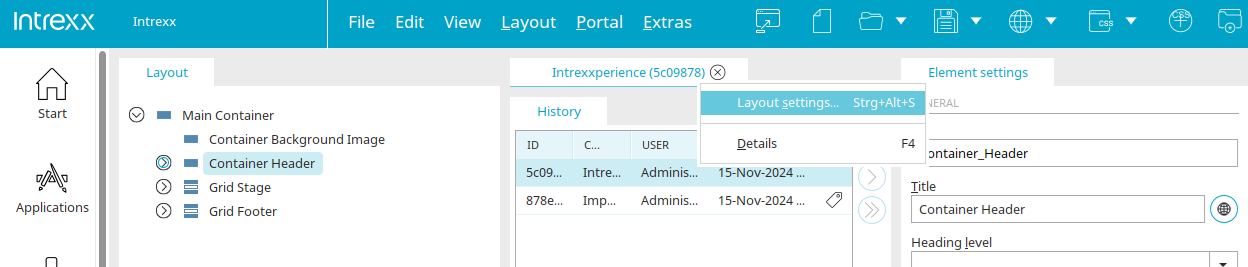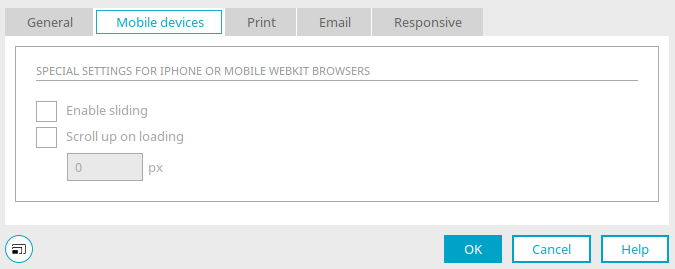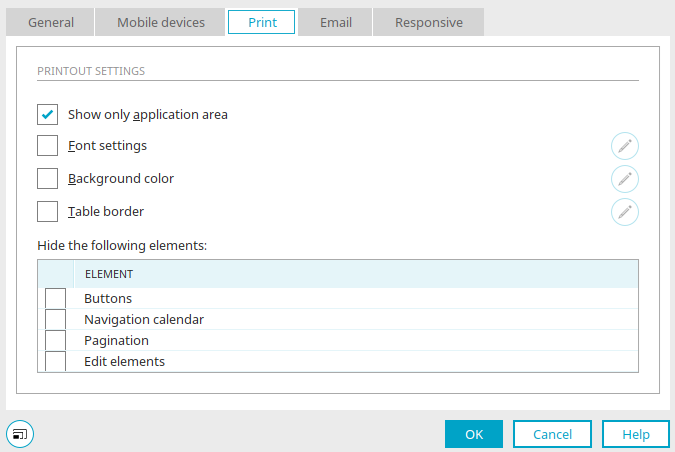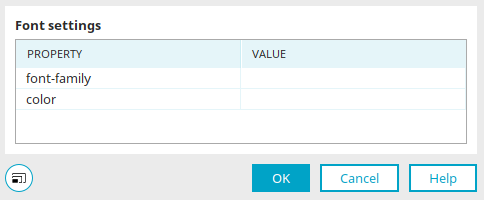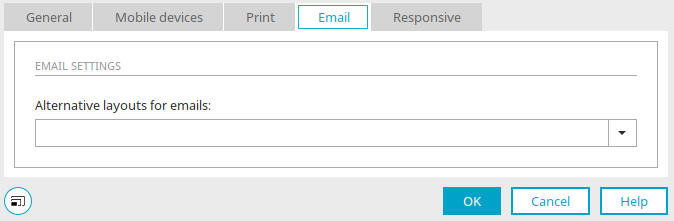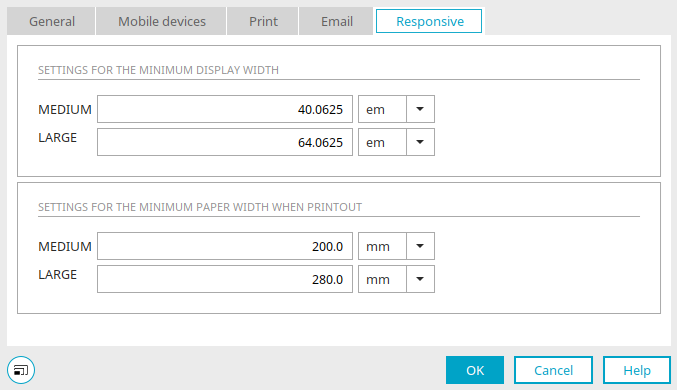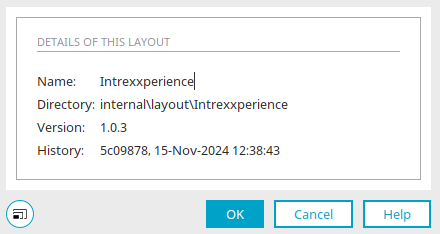Layout properties and details
The properties dialog of a layout can be opened by double-clicking on the tab at the top of the workspace or via the main menu "Layout / Layout settings". There you will find all the settings that can be defined for the current layout on the tabs described below.
"Summary" tab
General properties such as the name of the layout or its output can be defined here.
General
Title
Enter the name of the layout here.
Default menu
Select the pre-configured menu structure that should be used by default for this layout.
Version
The current version number of the layout is shown here.
![]() Open version manager
Open version manager
Opens a dialog where the version number can be defined.
Show in layout switch
In the browser the layout can be selected in the additional control "Layout switch".
Output
All information on this topic can be found here.
Click "OK" if you want to save the changes and close the layout properties again.
"Mobile devices" tab
This sets the behavior of the layout when displayed on mobile devices.
Special settings for iPhone or mobile webkit browsers
Enable sliding
Enables sliding on the mobile device.
Scroll up on loading
You can enter the number of pixels to be scrolled up when the page is loaded here.
Click "OK" if you want to save the changes and close the layout properties again.
"Print" tab
This tab provides settings that can be used to control the printout of the layout.
Printout settings
You can control the layout of a page here when printing via the browser.
Show application area only
This setting has the effect of only displaying the elements that are contained in the application area when printing. If this setting is not applied, all other areas, including menus, additional controls, etc. will be printed out as well.
Font settings / Background color / Table border
With these settings, you can define which font, background color or table border should be used for the printout.
![]() Edit font settings / background color / table border
Edit font settings / background color / table border
Opens the respective dialog where the font, background color, or table border can be defined.
Here, you can select the desired font, color or table borders for the layout printout.
Click "OK" to close the dialog and save the changes.
Hide the following elements
If individual elements should not be printed, please deactivate them in the lower area.
"Email" tab
Here you can select a layout for emails which will be used to output emails.
Alternative layout for emails
Select the desired layout that should be used to output emails. If the same layout is selected here for all layouts, then emails will be uniform - independent of which layout the user is currently using. Furthermore, the CSS can be reduced in a specialized mail layout.
"Responsive" tab
Here you can define from which size a screen is treated as SMALL, MEDIUM or LARGE in Responsive layouts.
Settings for the minimum display width
Medium / Large
Define which minimum display width is required for the MEDIUM / LARGE display size of the Grid element to be used.
Settings for the minimum paper width when printing
Medium / Large
In the same way here, define which minimum paper width is required for the MEDIUM / LARGE display size when printing out the layout.
Layout details
You can reach this dialog via the main menu "Edit / Details" if the Expert options are enabled.
This dialog informs you about the title, directory and layout history.