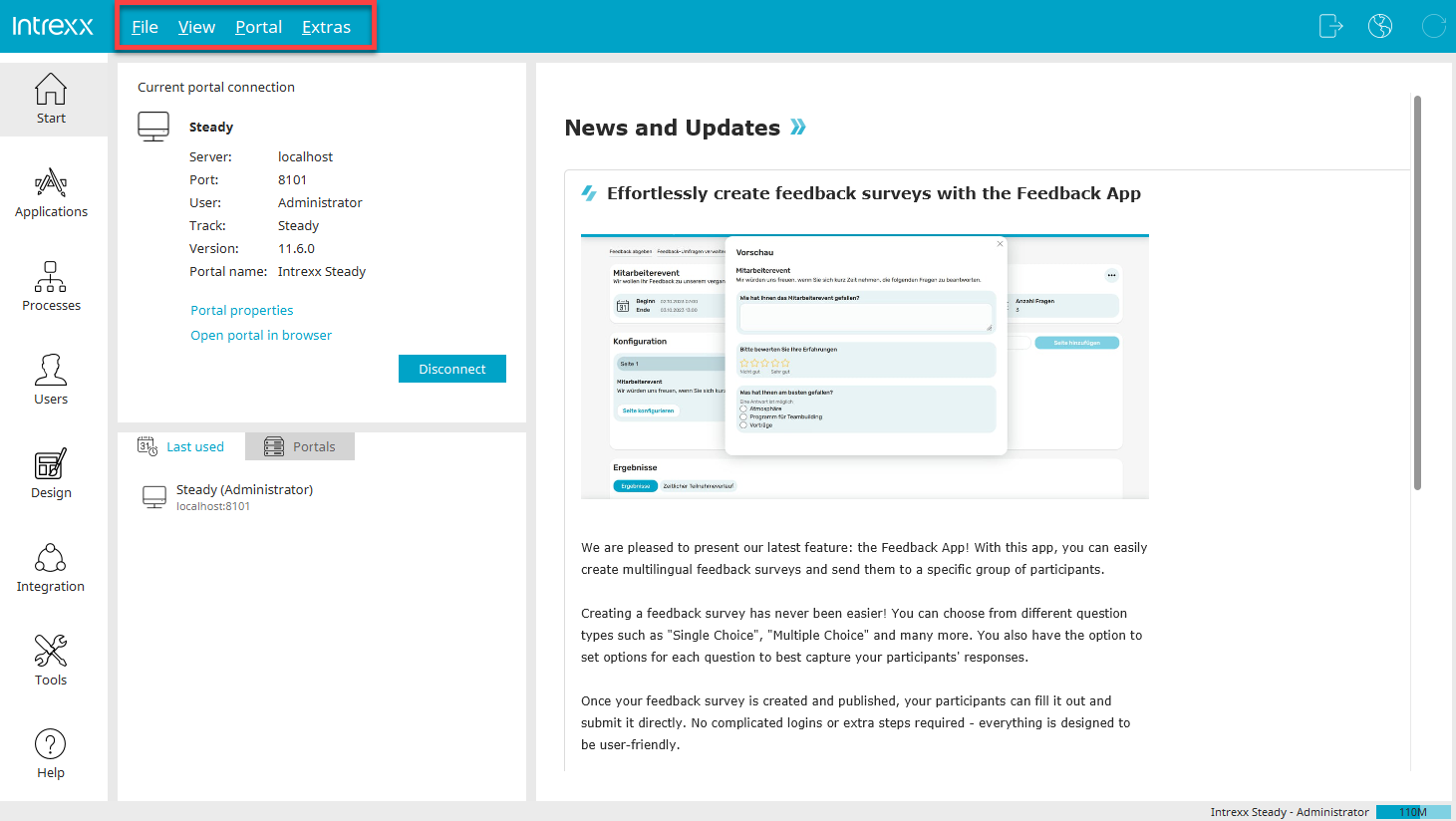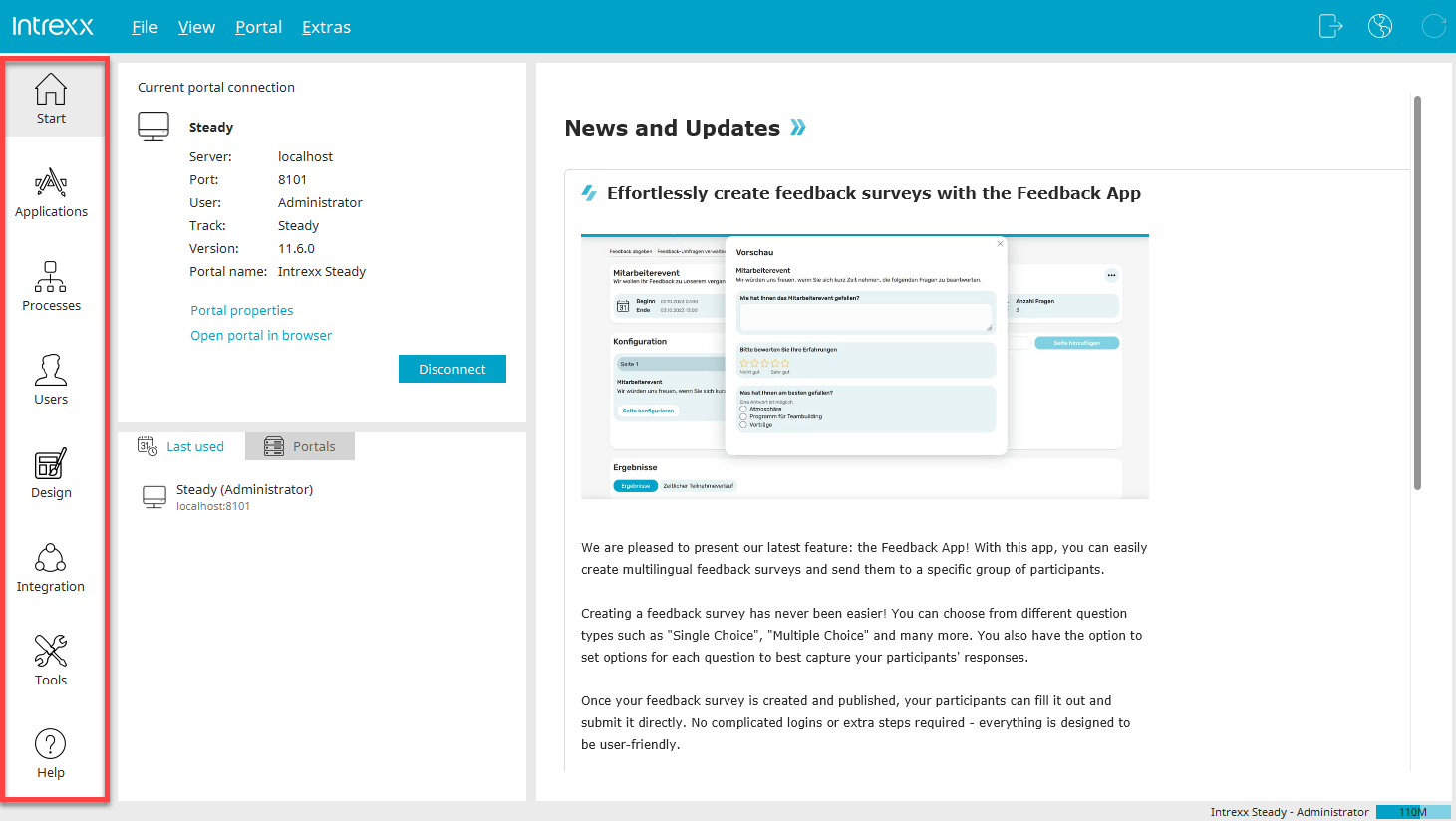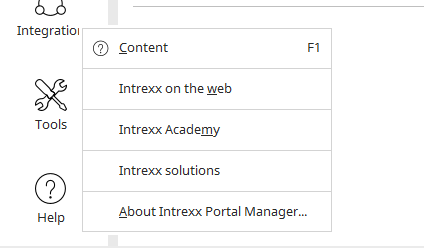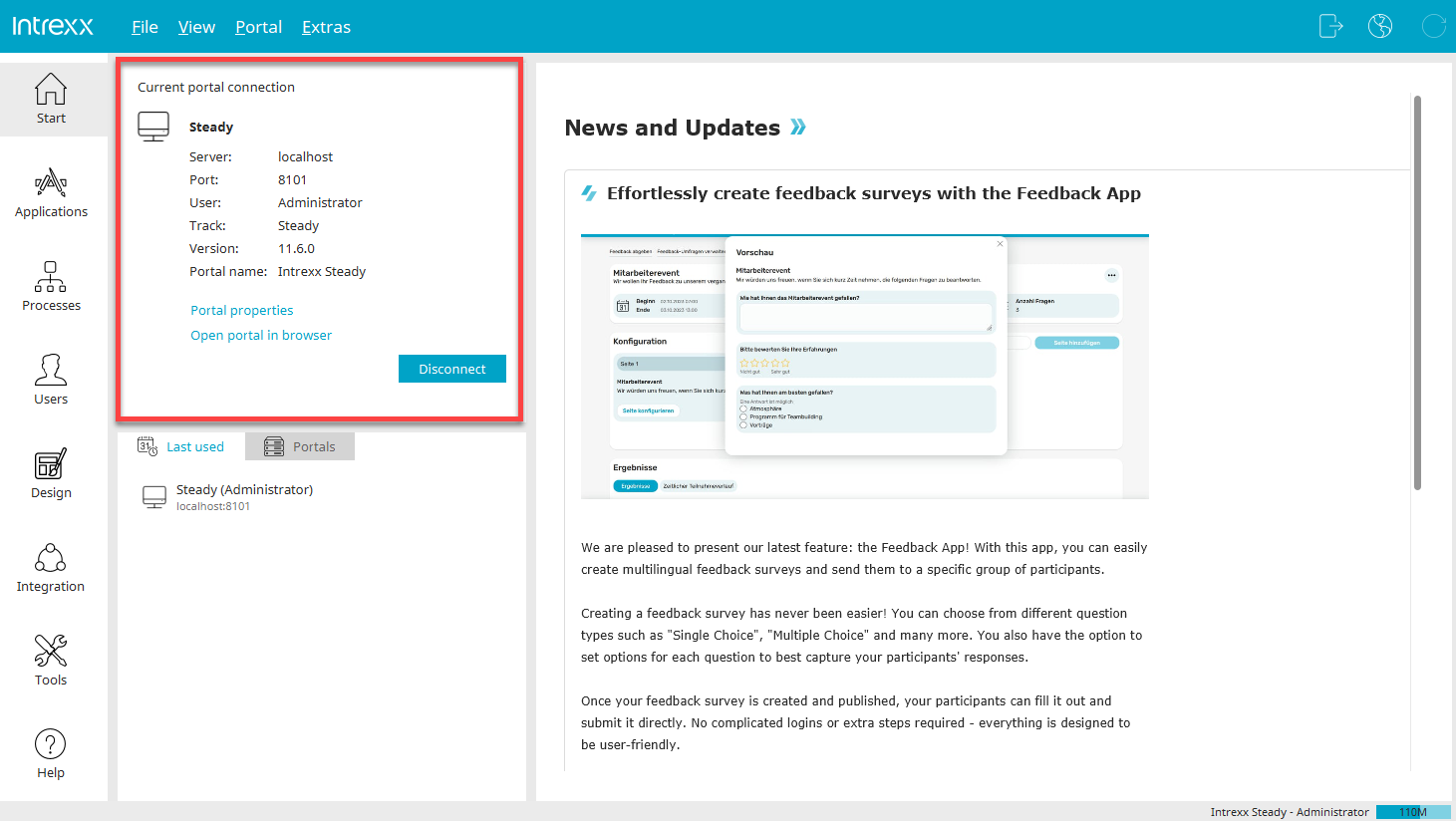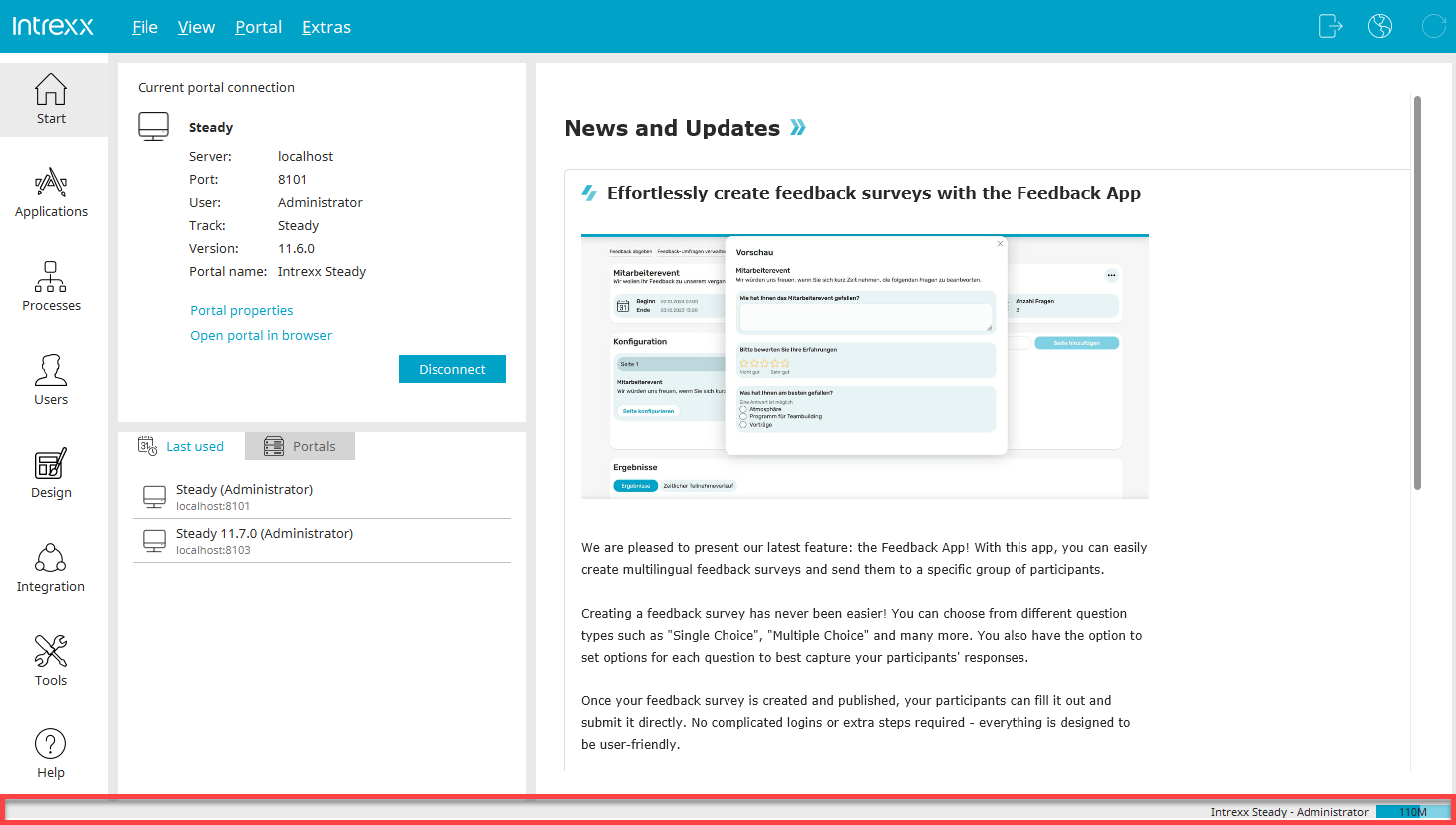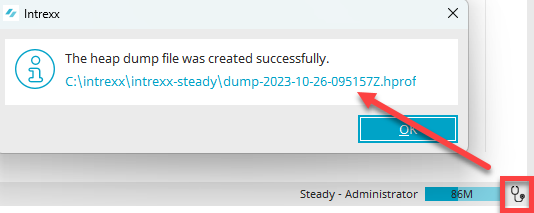"Start" module
Main menu
You will see the main menu at the very top - highlighted in red here. Click here for more information about the menu functions.
Module bar
You switch between the various Intrexx modules here. Click on Applications, for example, if you want to create or edit an application.
Note that the modules "Processes", "Users", "Design" and "Integration" are only displayed after you have logged in to a portal.
At the very bottom of the module bar, you will find ![]() Help, which opens a submenu.
Help, which opens a submenu.
Content
Access the online help for Intrexx here.
Intrexx on the web
Access the Intrexx homepage here.
Intrexx Academy
You can find the Intrexx Training Center here.
Intrexx solutions
Here you will find a complete range of ready-made solutions that you can use immediately and customize.
About Intrexx...
Gives you information about the Intrexx version that you are currently using.
Current portal connection
Server, Port, User
The server, port for the portal, and current user are displayed here.
Portal properties
Opens a dialog where the portal properties can be edited.
Open portal in browser
Opens the portal in the browser
Disconnect
The button allows you to disconnect from the portal.
Status bar
Here on the right you will find the portal name and the current user. The memory usage is also displayed.
A heap dump file is automatically created and stored via the ![]() "Create heap dump" button. You can find the path to the file in the corresponding notification.
"Create heap dump" button. You can find the path to the file in the corresponding notification.