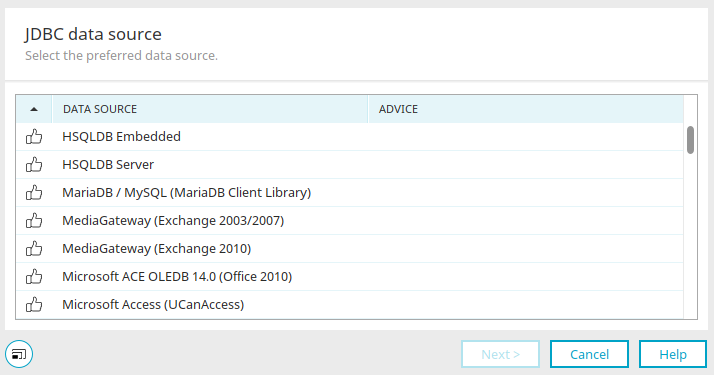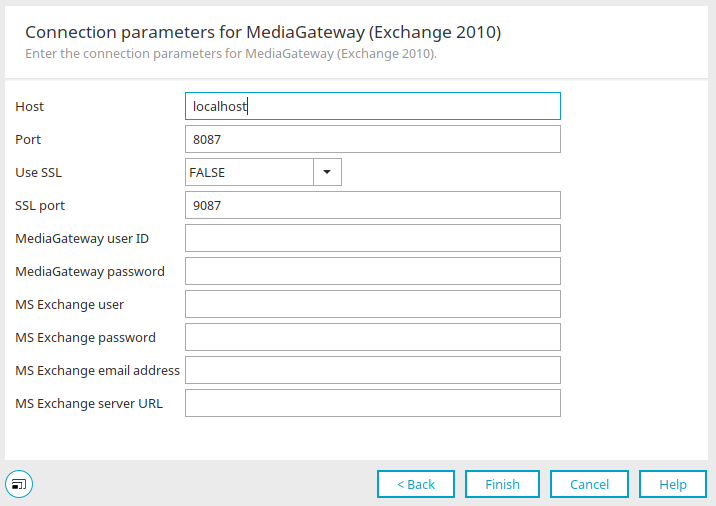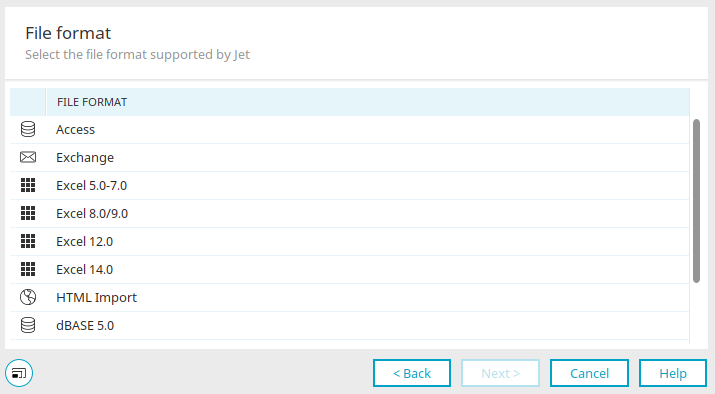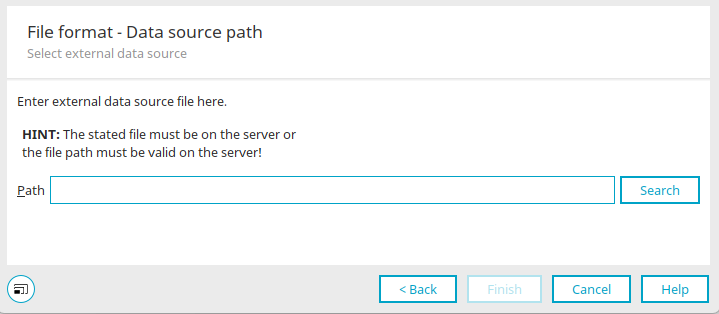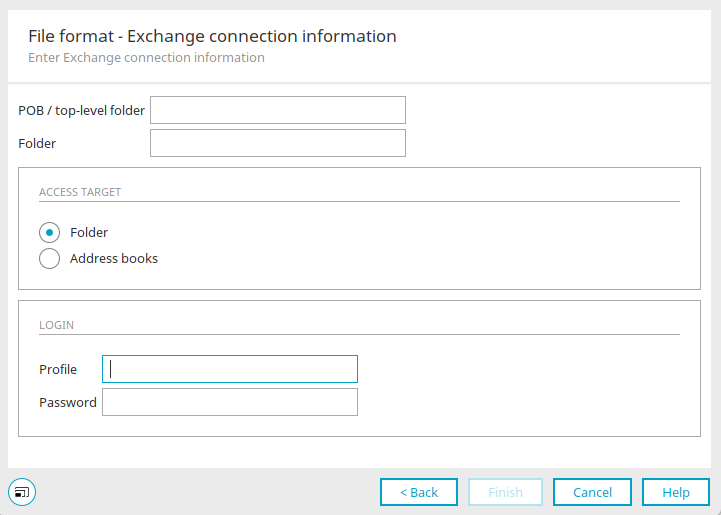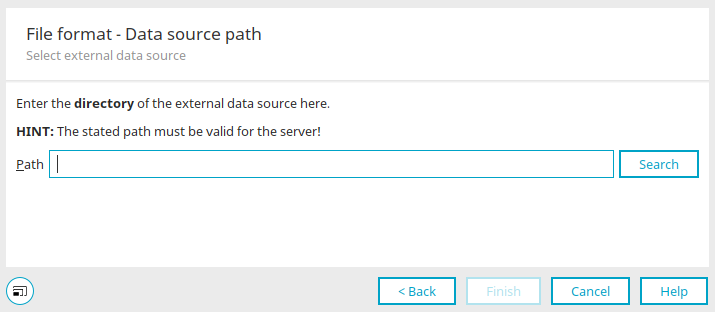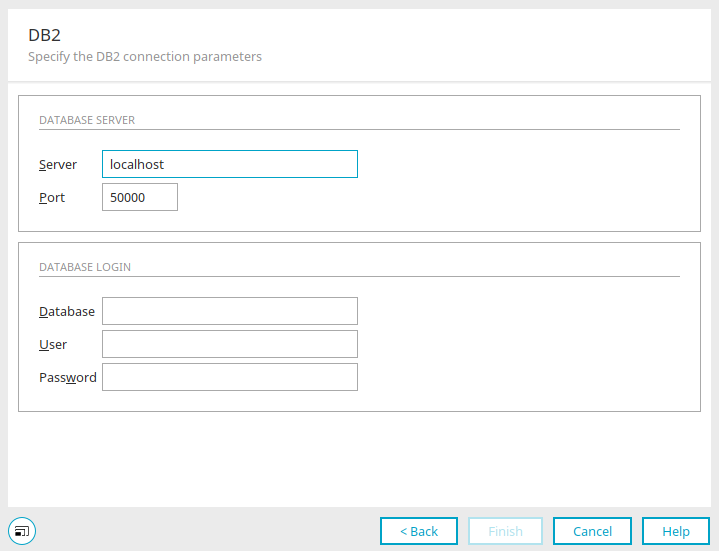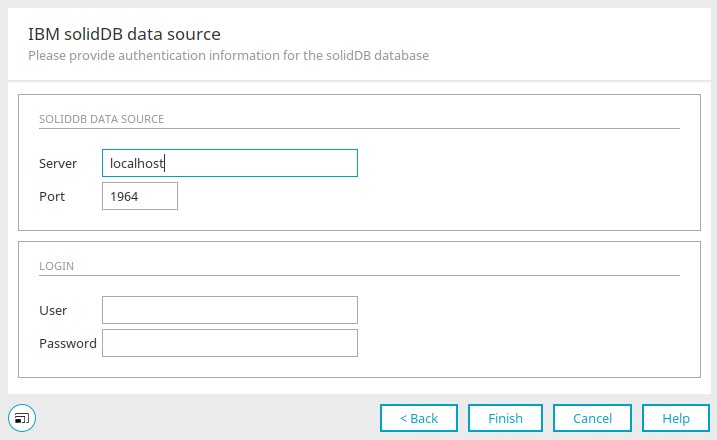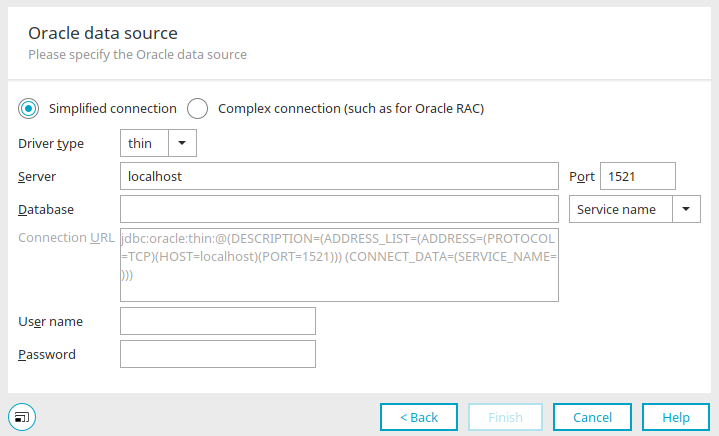Data transfer - Connection wizard
A wizard is available in Intrexx for configuring a connection to source or target databases, which you can start by clicking the "Wizard" button. You can also access the wizard when configuring a user replication or in the "Integration" module when configuring a JDBC connection.
JDBC data source
You can recognize the available data source drivers by this symbol: ![]() . Unavailable drivers are marked with this symbol
. Unavailable drivers are marked with this symbol ![]() . If a driver is not installed, the notification "Not in classpath" will be displayed.
. If a driver is not installed, the notification "Not in classpath" will be displayed.
Select the desired data source and click "Next".
In the next step, enter the connection parameters depending on the selected database type.
Generic connection
Depending on which database type you selected in the previous step, different particulars will be requested here. Enter the relevant connection parameters as requested.
Exchange Login
The MediaGateway user ID is "administrator" when Intrexx is delivered and the password is 1234. Information on the other details can be found in section Install Connector for Microsoft Exchange - MediaGateway.
MariaDB data source / MSSQL data source / PostgreSQL data source
Enter the server name and port here.
Select whether SSL should be used. If the SSL uses certificate validation, please upload the certificate to the Portal properties / Certificate store before creating the connection.
Enter the user name and password of the database user.
Click on "Next" afterwards.
In the next step, the desired database can be selected.
File format (Microsoft ACE OLEDB, Microsoft Jet OLEDB)
Select the file format that is supported by Jet here and click "Next".
File format - Data source path
This dialog appears if you selected one of the following file formats in the previous step:
-
Access
-
Excel
-
HTML Import
Clicking on "Search" opens a dialog in which the desired file can be selected.
File format - Exchange connection information
This dialog appears if you selected the "Exchange" file format in the previous step.
Enter the inbox or top-level folder here. Under "Folder", you can enter any folder that is located in the mailbox or top-level folder.
The "Folder" access target option is used to access folder contents (e.g. outbox, drafts or tasks).
The "Address books" option can be used to access address books.
To access different user profiles with the Exchange connection, the corresponding profile (user identification) must be entered with the respective password.
File format - Data source path
This dialog appears if you selected one of the following file formats in the previous step:
-
dBase
-
Text
Clicking on "Search" opens a dialog in which the desired path can be selected.
IBM DB2
Enter the computer name or IP address of the computer on which the IBM DB2 database is installed as the server.
The communication port of the database is specified as the port. In most cases you can keep the default settings.
Enter the name of the IBM DB2 database under "Database".
Enter the user name and password of the database user.
IBM solidDB data source / MySQL data source
Enter the server name, port, user name and password of the database user here.
If you have selected a MySQL data source, you can select the desired database in the next step.
Oracle data source
Simplified connection
With this option, Intrexx will enter all parameters which you have edited in the connection URL automatically.
Complex connection
With this option, you will write the connection URL yourself.
Driver type
Select the driver type (thin or oci) for the simplified connection.
Server
Enter the server name.
Port
The Oracle DBMS normally uses port 1521. If your Oracle server is running on a different port, please enter it here.
Database
Enter the name of the service with which the used Oracle instance was started here. For Oracle XE, the letters XE must be entered here. The start command of this version is, for example, c:/orac:/oraclexe/app/oracle/product/10.2.0/server/bin/ORACLE.EXE.
Service name / SID
Here, select whether the connection should be established with the service name or SID.
Username / Password
Enter the login data for an existing user who has permission to create a new user or rather a new schema.