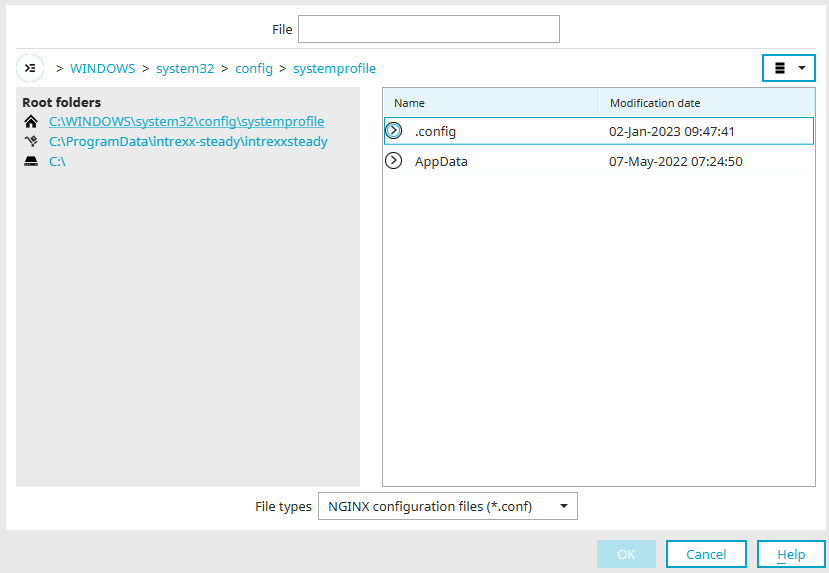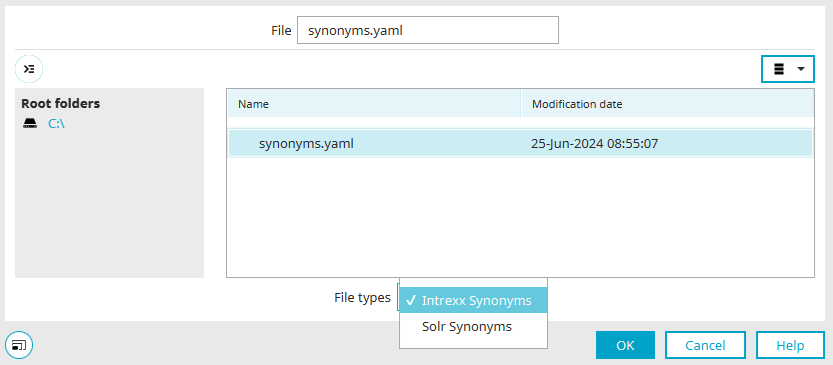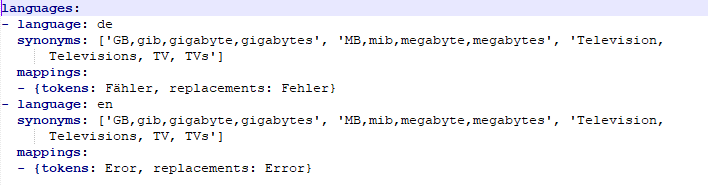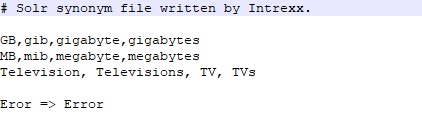Save as...
NGINX
You can access this dialog in the portal properties in the settings for the NGINX front-end web server. The NGINX configuration file can be selected here. The configuration is saved in this file.
By clicking on the  icon at the top left, the path can be displayed either as a breadcrumb path or as a path with backslashes. The path is displayed in the field to the right once a root directory has been selected.
icon at the top left, the path can be displayed either as a breadcrumb path or as a path with backslashes. The path is displayed in the field to the right once a root directory has been selected.
To the right of it, you will find a ![]() button that allows you to optionally display or exclude hidden files.
button that allows you to optionally display or exclude hidden files.
The "Name" column lists all the folders and files contained in the selected root directory. Sub-levels can be displayed by clicking on the arrows to the left of the name.
The "File types" drop-down list allows you to restrict the display to NGINX configuration files or to display all file types.
Synonym lists
From Intrexx version 12.0.0
You can access this dialog if you want to export or import synonym lists for the search in the "Tools" module. There are two formats available for synonym lists, which you can select at the bottom of the dialog:
-
Intrexx synonyms (file extension .yaml)
-
Solr synonyms (file extension .txt)
Intrexx synonyms
The Intrexx Yaml format is for multilingual synonym lists. The figure above shows the multilingual export result.
Solr synonyms
The figure above shows the export result in the Solr format. If you have selected a different language (e.g. English) in the configuration of the synonym list (module "Tools" / Search / Synonyms) using the language buttons in the upper area, a corresponding synonym list will be exported. A multilingual export in one export file is not possible with the Solr format.