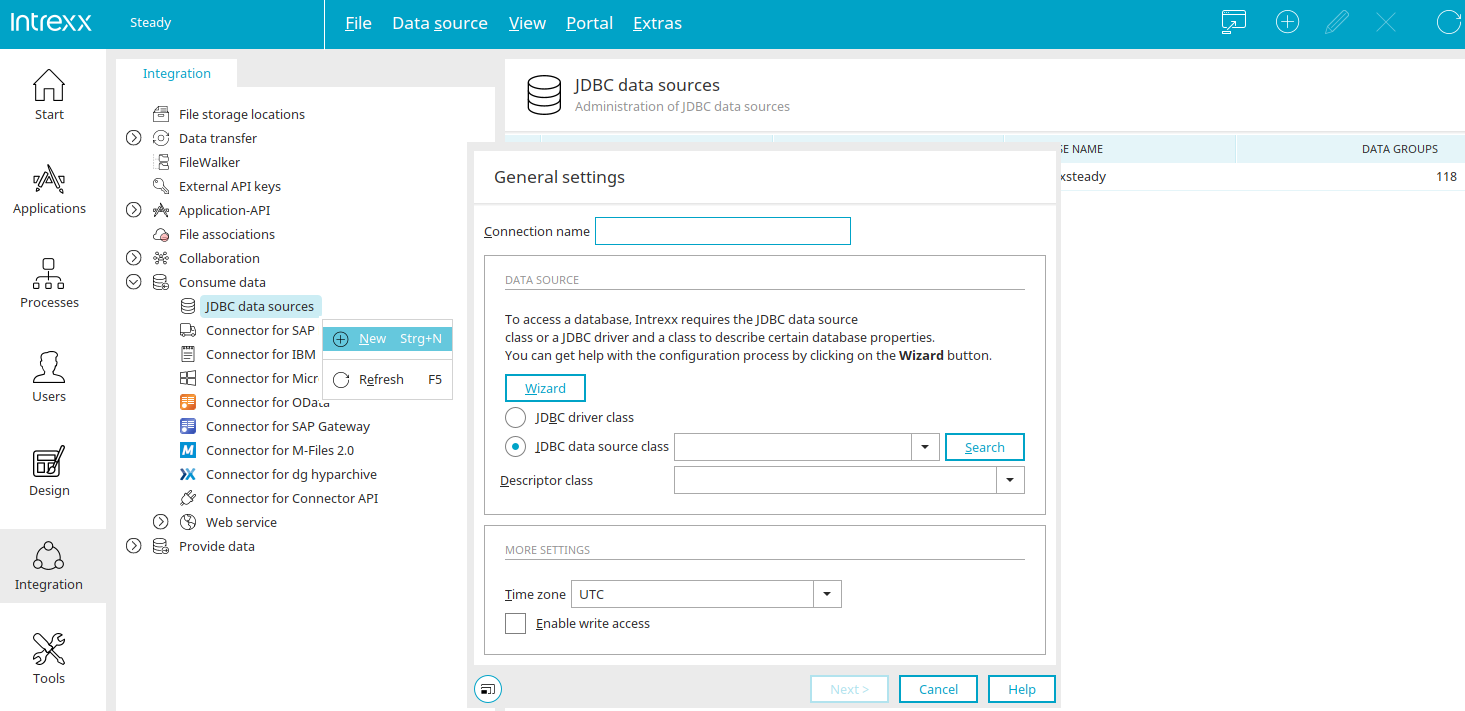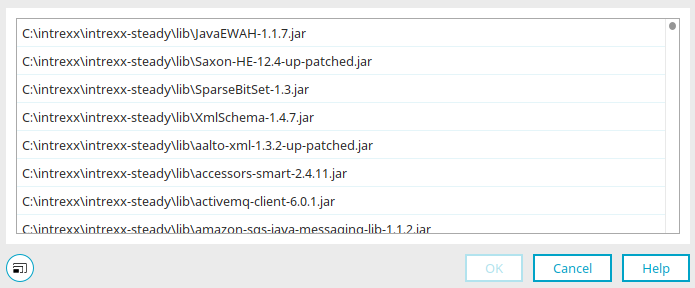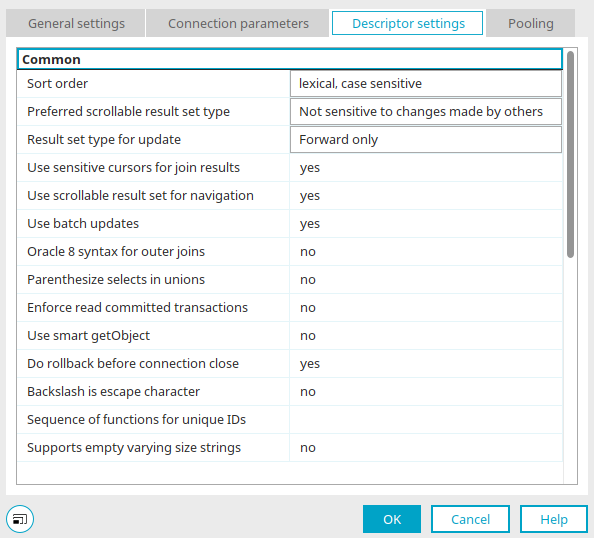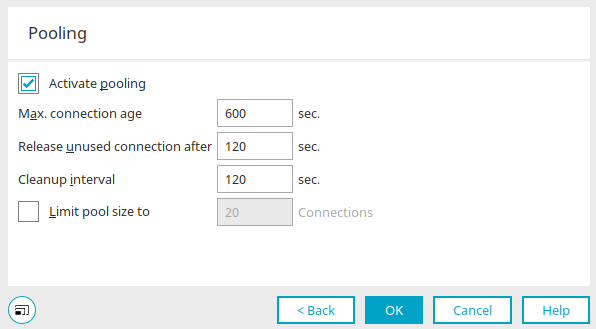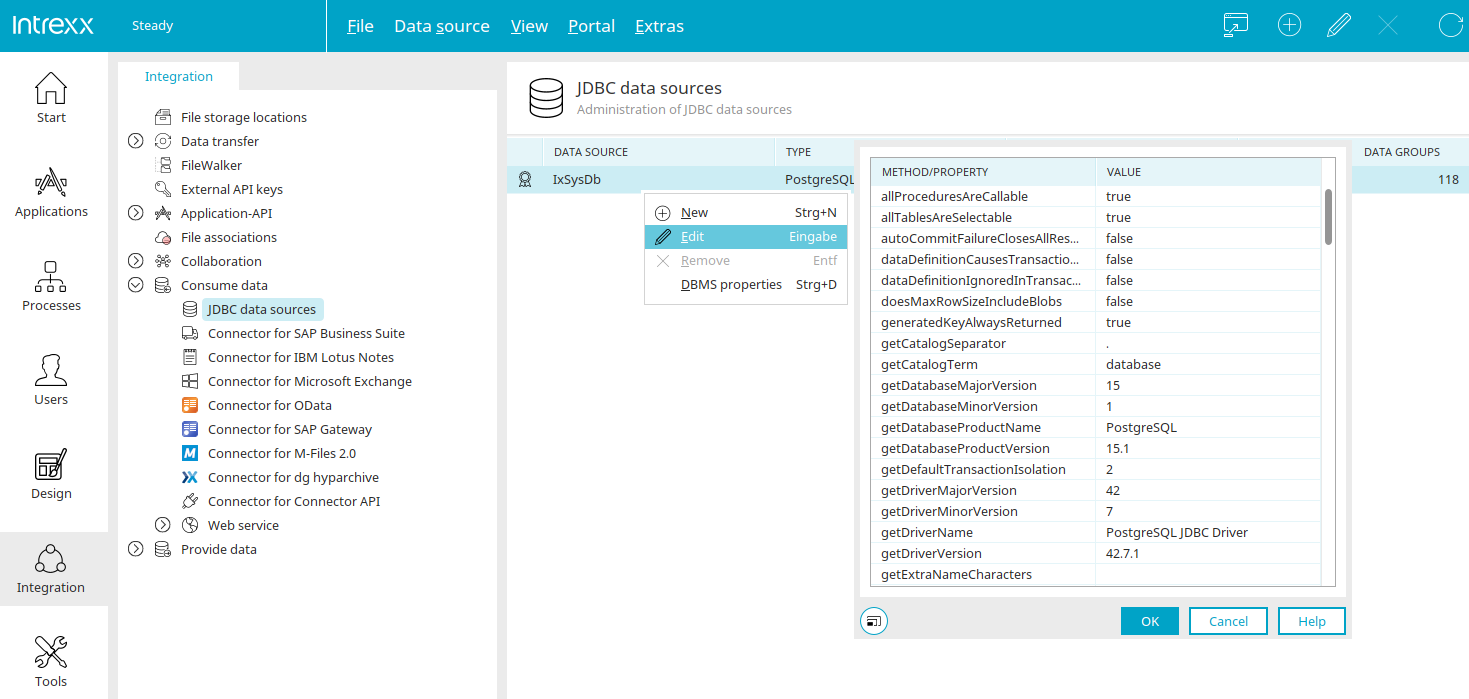If the "JDBC data source" entry below "Consume data" is selected in the left-hand area, a new JDBC connection can be created via the main menu "Data source / New data source" or the corresponding context menu. A wizard will then open automatically to help you with the configuration.
Please check that all requirements are met before creating the connection. Click here for more information.
General properties
Enter the name of the connection here.
Under "Data source", the connection data can be entered directly or compiled with the help of a wizard. To do this, click on "Wizard". See here for further information.
JDBC driver
For access, a JDBC data source class or a JDBC driver and a class describing some database properties must be specified as the data source. Intrexx can access all data source classes entered in the Java class path. If you connect a data source that has no class assigned to it, please copy the library (*.jar) to the installation directory "intrexx/lib". Finally, restart the portal service.
Click on "Search" to select a JDBC driver class.
Select JAR archive / directory
Select the data source class here and click "OK".
Descriptor class
Here, the underlying data source class will be entered. Normally, this class will be made available to you by JDBC2 conforming drivers. If this is not the case, you can establish access to JDBC1-similar drivers with the data source class "de.uplanet.server.poolmanager.EmulatedPooledDataSource". Please refer to your software's documentation to see if your driver fulfills these requirements. The descriptors class must be entered for access to the data source and the corresponding data fields in the correct SQL syntax to be possible. This is responsible, for example, for how date formats are queried.
Time zone
The time zone of the external source can be defined here.
Enable write access
Enable write access This setting makes it possible to change the data in the external data source.
Please note that INTREXX Ltd does not provide support for data inconsistency resulting from write access given to external data sources.
Click "Next".
Connection parameters
The connection parameters can be activated here. Click on the corresponding checkbox to activate/deactivate them. If a checkbox is not selected, the corresponding parameter has no effect.
The second column shows the current value of a parameter. The connection parameters may vary depending on the data source in use. Information can be found in the developer's documentation for the respective driver, such as these here:
-
Microsoft SQL Server
https://msdn.microsoft.com/de-de/library/ms378672(v=sql.110).aspx
-
PostgreSQL
-
Firebird
https://firebirdsql.org/en/jdbc-driver/https://firebirdsql.org/file/Jaybird_2_1_JDBC_driver_manual.pdf
If, for example, special characters are not shown properly, the corresponding encoding can be provided in the URL.
Click "Next".
Descriptor settings
This dialog is only be displayed if no data source supported directly by Intrexx has been selected in General information (e.g. the descriptor class "en.uplanet.jdbc.GenericDescriptor").
The entries explained above will normally be correctly configured by the wizard. For special data sources you can enter more exact details here. In this case, read the documentation of your database system and/or database driver.
Pooling
Activate pooling
This option means that database connections requested once can be used again. This increases performance, especially for highly frequented portals. If you only rarely access the configured data source, it makes sense to deactivate pooling; this will reduce unnecessary load on the database. This may also be required by the license terms of the database manufacturer, who may restrict the amount of permitted simultaneous connections.
Max. Age of a connection ... Sec.
This setting allows you to define a span of time, after which a frequently used connection must be released, as soon as it is not in use.
Release unused connections after ... Sec.
Defines after how many seconds of inactivity a connection should be released.
Clean-up interval ... Sec.
This setting defines after how many seconds unused objects should be released.
Limit pool size to ... Connections
Enter the number of connections to which the pool size should be limited.
Click on "OK". The connection has now been created.
DBMS properties
For existing JDBC connections, the DBMS properties can be displayed via the main menu "Data source" or the corresponding context menu. The methods and the respective value for the currently selected JDBC data source are displayed in the dialog.
The value of the respective method is shown here.