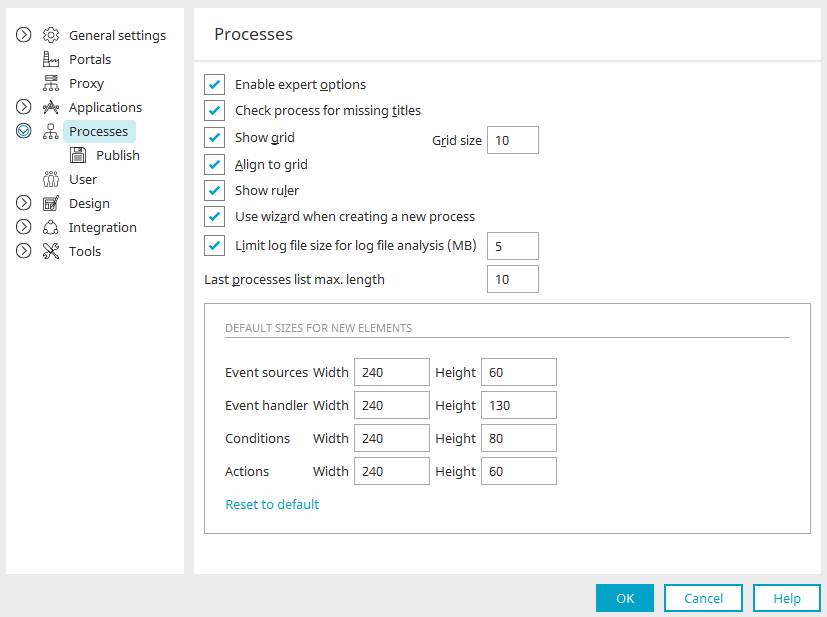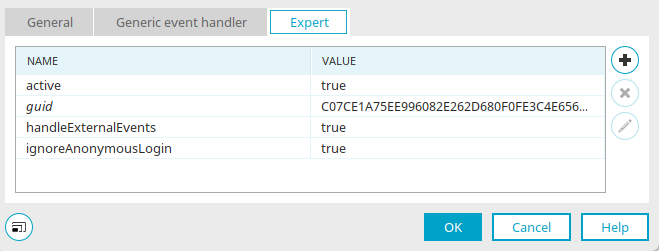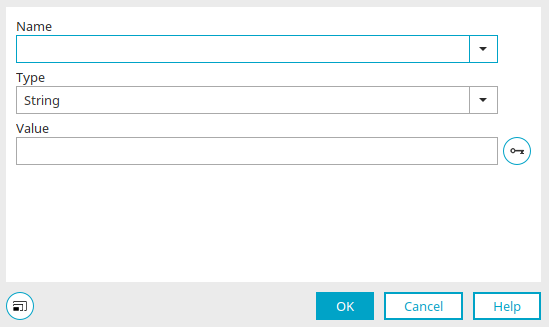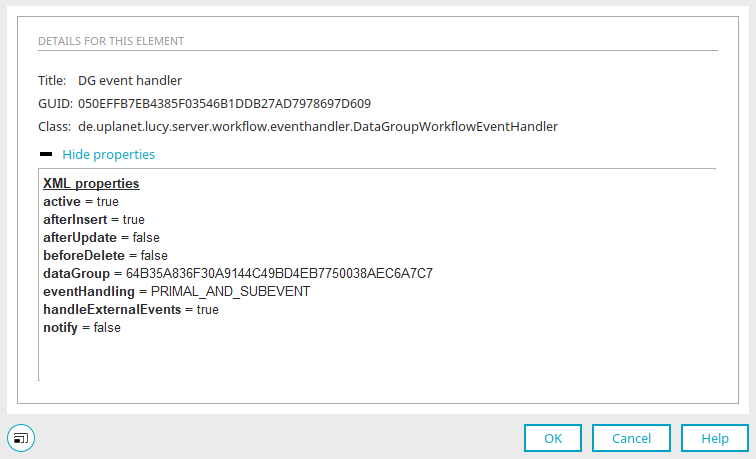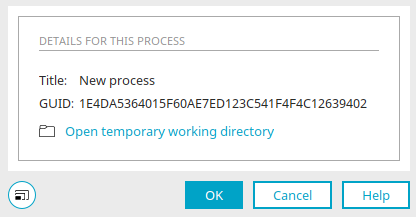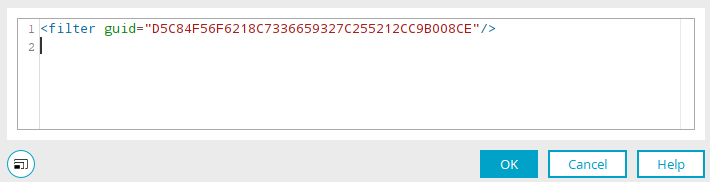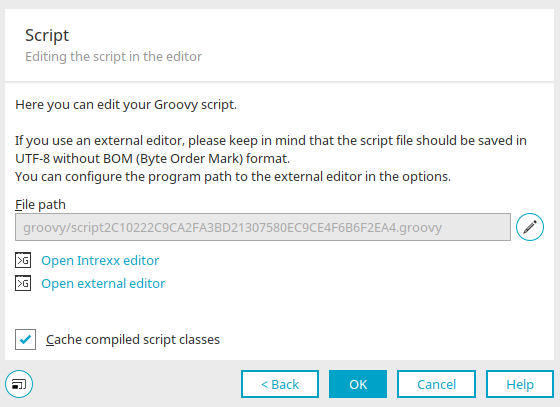Expert mode in the "Processes" module
Activate expert mode
The expert mode can be activated with the "Enable expert options" in the Extras menu / Options / Processes.
"Expert" tab
In expert mode you will find the additional Expert tab in the properties dialog of most process elements. Attributes can be changed or defined here, which describe a corresponding element in its XML application file.
The names and the respective value of the attributes of the current element are displayed here. The value can be edited by clicking on the corresponding cell.
![]() Add attribute /
Add attribute / ![]() Edit attribute
Edit attribute
Opens a dialog where a new attribute can be created.
![]() Remove attribute
Remove attribute
Deletes the attribute currently selected.
Add property / Edit property
Depending on which class you selected in the previous step, the corresponding properties are listed here. The names of your own properties can also be entered directly here. Select the type here. Click on ![]() "Create GUID" to create a GUID.
"Create GUID" to create a GUID.
From Intrexx version 12.0.0
You can also access this dialog if you are using a credential. Click here for more information.
Details
In Expert mode, you reach the "Details" dialog, which can be opened with the main menu "Edit / Details" or with the F4 key if a process element is selected.
Process details
You can access the process details via the main menu "Edit / Details" by selecting the Process tab. This provides information about the title and the GUID, And provides you with the ability to open the temporary working directory.
If there are entries in the history, the last entry is displayed here with the date and time.
Filter editor
When the expert options are activated, the filter editor can be accessed, in which the XML of filters can be edited – e.g. in the properties of a global timer in order to filter the selected data group there.
Groovy script
In Expert mode, the path of the Groovy script file can be changed for the Groovy Script Event Handler, Groovy Condition and Groovy Script Action process elements in the properties dialog on the "Script" tab.