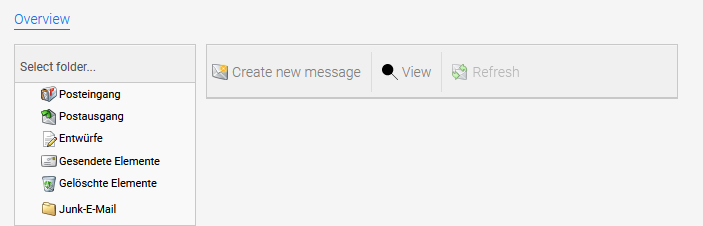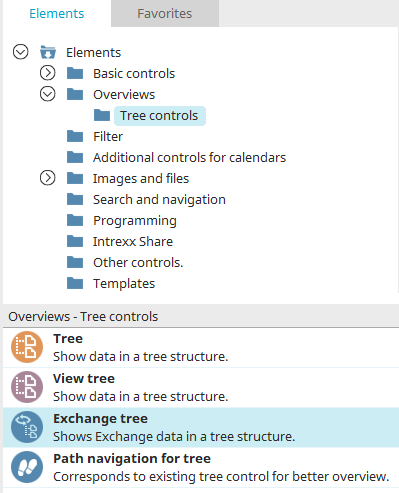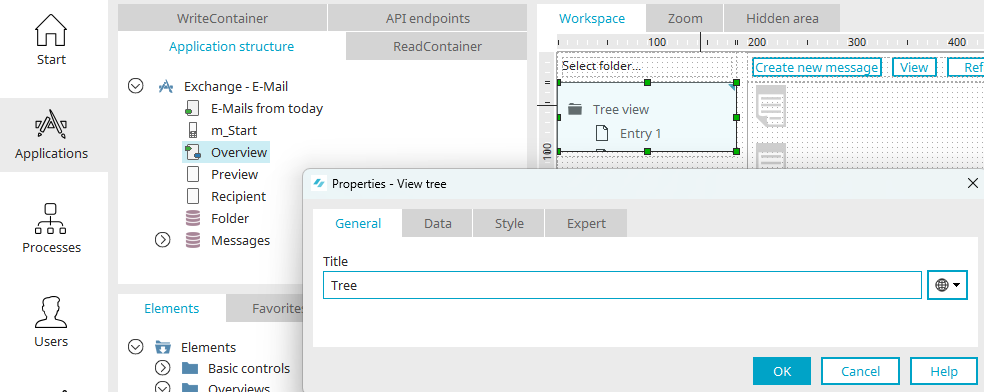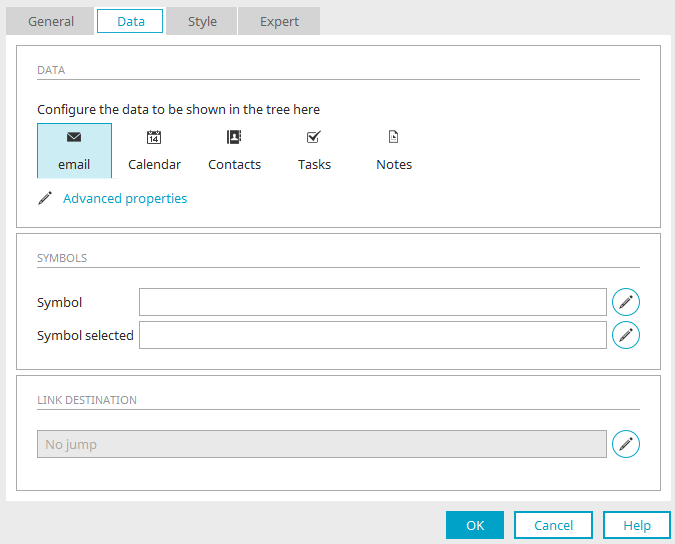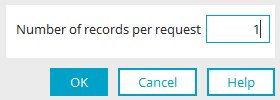Exchange tree
With the Exchange tree, folder structures in Exchange, such as the mailbox structure, can be represented in Intrexx Exchange applications. To create this element, the third-party data group "Exchange folder" is required, which you can find in the Intrexx application "Exchange email", for example.
Find the "Exchange tree" element in the "Applications" module in the "Elements" section. A new tree can be created by dragging and dropping the element from here and positioning it on the workspace.
More information on creating elements can be found here.
You can also find the element in the "Exchange email" application on the "Overview" home page. The Properties dialog can be opened by clicking on the element.
General properties
Give the Exchange tree a title here. Click here for information on multilingual titles.
Data
Configure the data to be shown in the tree here To do this, click on the desired icon for email, calendar, contacts, tasks or notes.
![]() Advanced settings
Advanced settings
Opens a dialog where the number of data records per request can be defined.
Advanced properties
Here you can enter the number of data records to preload when a branch of records is opened up. This entry increases performance when displaying levels that contain a large number of entries. Ultimately, all entries contained in a folder will be shown in the browser. The restriction entered here refers only to the initial loading of the records.
Click "OK" to save the changes and close the dialog.
Symbol/Symbol selected
Displays the link to the images used for the selected and unselected tree folders.
![]() Edit
Edit
Opens a dialog where the images can be selected.
Link destination
Displays the selected application and destination page that is opened when a user clicks on a folder in the tree.
![]() Edit
Edit
Opens a dialog where the link destination and link page options can be defined.