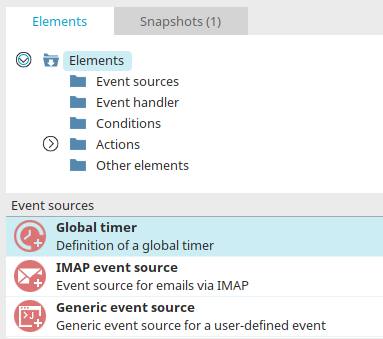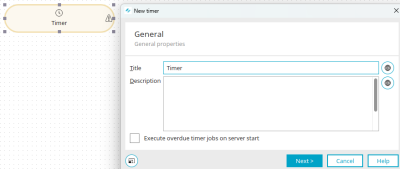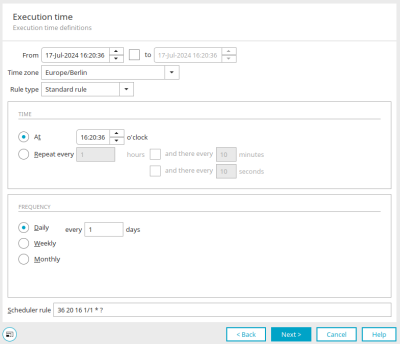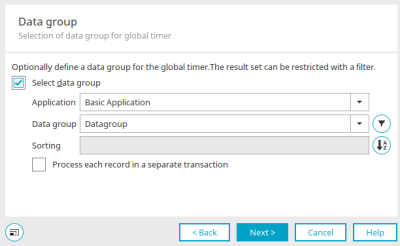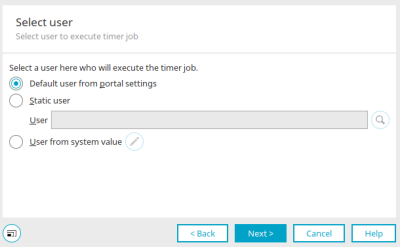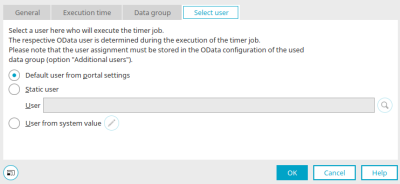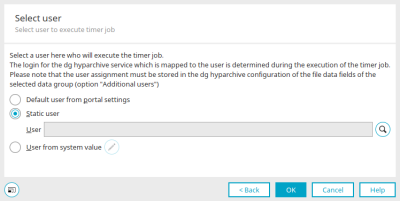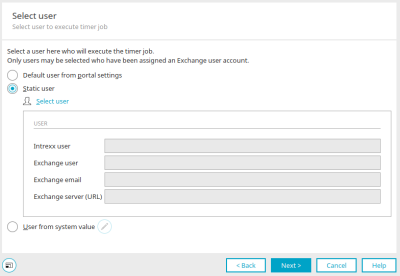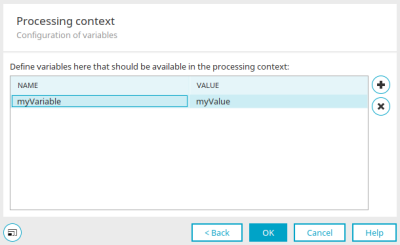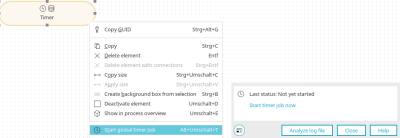Global timer
The global timer can be used to start a process on a time-controlled basis. A timer event handler connected to a global timer can react to the events that it generates.
You can find the global timer in processes in the "Elements" area. It belongs to the "Event sources" category. From there, it can be dragged and dropped to the desired location on the workspace and then configured. General information on creating process elements can be found here.
Once you have created the global timer on the workspace, open the properties dialog by double-clicking on the element.
General
Title
Enter a title for the action here.
Description
A short description can be entered here.
![]() Multilingualism
Multilingualism
Opens a dialog in which the title or description can be stored in multiple languages. Further information on this topic can be found here.
Start overdue timer jobs on server start
Causes the timer to produce all events retrospectively if the server was shut down at the actual execution time.
Click "Next".
Execution time tab
All information about the settings in this dialog can be found here.
Click "Next".
Data group
Select data group
The desired application and the data group it contains can be selected here. For each data record in this data group, a corresponding timer event will be generated.
![]() Filter
Filter
Opens a dialog in which a filter can be created for the data of the selected data group.
![]() Sort
Sort
A click on ![]() "Sorting" opens a dialog in which the sorting of the data can be set.
"Sorting" opens a dialog in which the sorting of the data can be set.
Sorting defines the order in which the records are processed. If no sorting is specified, the data records are processed in the order in which they are selected by the database used.
Process each record in a separate transaction
Means that one access will occur for each individual data record. This function is recommended when processing very large amounts of stored data, such as for a data replication via a process, as errors will be skipped and the transaction duration (and with it, the duration of database locks) will be kept short. This setting can also be used to send mass emails. With it, you can set that in the case of any errors that occur, the entire sending process will not fail, but rather that specific mails will only fail to send.
With the setting "Process each data record in a separate transaction", no error is reported if the rest of the process is faulty (e.g. if the script in a Groovy action is faulty). Each error in the process is simply logged. If the setting is not set, the process run is reported as faulty as soon as an error occurs in the process run.
Click "Next".
User selection - Intrexx
If you have selected an Intrexx data group as the data group, the user who is to execute the timer job can be selected here.
Default user from portal settings
If no specific user is selected, this option automatically uses the user defined in the portal properties.
Static users
Displays the path and name of the user whose context will be used to perform the queries.
![]() Search for user
Search for user
Opens a dialog in which the user can be selected from the "User" module.
![]() Remove selection
Remove selection
Removes the selected user.
User from system value
With this option, a system value can be defined, that provides a user GUID.
![]() Edit system value
Edit system value
Opens a dialog in which the system value can be configured.
If no user is specified here, the global timer runs in the context of the user who last published the process.
User who last published the process (compatibility mode)
This option is only available if the process was created with an older Intrexx version and no user is configured in the timer. In this case, the user, who last saved the process on the old system, is used.
User selection - OData/SAP Gateway
If you have selected an OData or SAP Gateway data group as the data group, the user who is to execute the timer job can be selected here. The corresponding OData user is determined when the timer job is executed.
The settings in this dialog correspond to the settings that can be set in the user selection for an Intrexx data group.
User selection - dg archive
If you have selected a data group that contains a dg archive file field, the user who is to execute the timer job can be selected here. The corresponding dg archive user is determined when the timer job is executed.
The settings in this dialog correspond to the settings that can be set in the user selection for an Intrexx data group.
User selection - Exchange
You can choose a user whose context should be used to execute the action here. The user must be assigned to an exchange account.
Default user from portal settings
If the process has recognized the selected data group as a connection to the Microsoft Exchange server, a user can be defined here in whose context the queries are carried out. Only users who are assigned to an Exchange user account can be selected.
Static users
The "Select user" link is activated with the "Login as static user" option. Clicking on this link opens a dialog in which users already created and assigned to Exchange users can be selected from the data source configuration. Enter the connection data to the Microsoft Exchange server in the lower area.
User from system value
With the "User from system value" option, the system value must contain a user GUID. Please note that a valid user assignment must exist in the Exchange configuration. In addition, appointments and tasks can be created, and emails generated via process actions. The user can be changed during the process using the user change action. If a static user is assigned both within the data group and the process, the user of the data group has priority.
Click "Next".
Processing context
The name and value of the variable are displayed here. The name and value can be edited by double-clicking in the corresponding cell.
![]() Add variable
Add variable
Creates a new row where a new variable can be defined.
![]() Remove variable
Remove variable
Deletes the variable currently selected.
Please note that only string values are supported.
Click "OK" to complete the configuration.
Start global timer
A global timer generates time-controlled tasks as soon as it is configured in the process and the process is published on the server. The user for executing the timer job can also be defined in the timer properties.
These tasks are listed and logged in the "Tools" module in the task planning . The task can also be started manually there.
A global timer can also be executed manually directly in the "Processes" module via the main menu "Edit / Start global timer job" or the corresponding context menu.
Start timer job now
Triggers the timer.
Analyze log file
Opens a dialog in which the log file of the execution is displayed.
More information
Create and manage processes