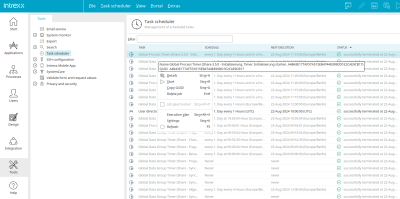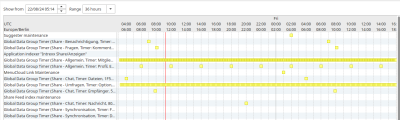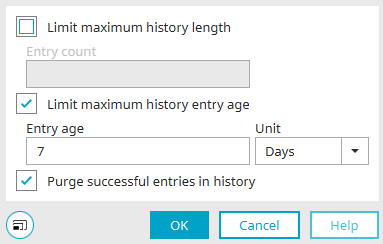Task scheduler
With this tool, the schedules for tasks such as
-
Timer in processes
can be modified.
Filter
You can search for the name or the GUID of a task here. For example, to find the task that a global timer has generated in a process, simply search for the GUID of the process.
The type of task, the execution time, the next execution and the status (task was executed successfully or an error occurred) are displayed in the right-hand area.
Main menu / Context menu
You can access the following functions via the context menu of a task or the "Task planning" main menu:
Edit schedule
Opens a dialog in which the settings for the execution time of the currently selected task can be edited.
Recent messages
A log of the last time a task was run will open.
Details
Opens a dialog with the log of the individual executions of a task.
Start
Starts the execution of a task. The RDF link maintenance, a standard task, will be automatically started daily at 12 AM and deletes all orphaned links.
Copy GUID
Copies the GUID of the task to the clipboard.
Delete job
Deletes the currently selected task.
Job deactivated
Disables the automatic execution of a task.
Execution plan
Here you will find a graphical overview of all tasks on the timeline.
Show from
Defines the start date where the execution plan should begin.
Range
Select the how long after the start date the execution times should be shown in the plan.
Click "OK" to close the execution schedule again.
Settings
Limit maximum history length
Lets you define how many entries per task are saved in the history.
Number of entries
Enter the maximum amount here.
Limit the maximum age of the history per job
The age of entries saved to the history can be restricted to the desired time frame.
Age of the entries
Enter an integer here.
Unit
Select the required unit (Days, Hours, Minutes, Seconds or Milliseconds).
Purge successful entries in history
Task logs that have been successfully completed are no longer displayed except for the most recent entry.
Click "OK" to save changes and close the dialog again.
Refresh
Refreshes the task list.
In the main menu "Task planning" you will also find the menu item "Scheduler switched off (standby)". This means that tasks are not executed until the scheduler is switched on again. When it is turned back on, it will catch up on missed tasks.