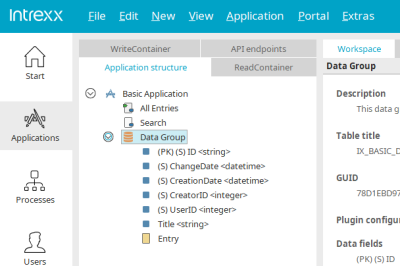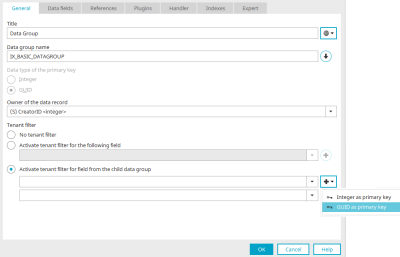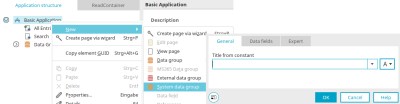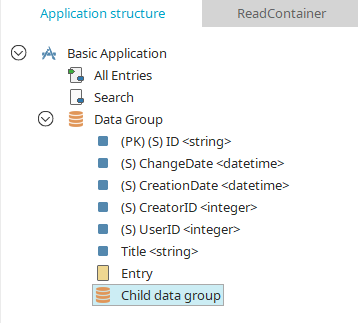Data groups
Data groups represent a database table. You can access the properties dialog of a data group by double-clicking on the data group in the application structure.
The data fields of a data group can be displayed via the main menu "Edit / Show data fields" if the data group is selected in the application structure.
With the main menu "New", input pages, view pages, view pages with elements, subordinate data groups, data fields and references can be created if a data group is selected.
The main menu "Edit / Delete" can be used to delete a data group with all the pages, data fields and references it contains.
Intrexx data groups
Intrexx data groups are the data groups that you will find when creating an application and can also be created with the main menu "New / Data group" when an application node is selected.
If an Intrexx data group is deleted, the saved data of the data group will be irrevocably lost.
Properties - General
Title
The data group's title can be modified here. Information on multilingual titles can be found here.
Data group name
The data group's name can be modified here.
![]() Create name from title
Create name from title
The title is used as the data field name whereby the prefix is retained.
Data type of the primary key
When you create a new data group, the options "Integer" and "GUID" can be selected.
With the "Integer" option, the primary key data field is created with the data type "Integer", which is the default setting.
With the "GUID" option, the primary key data field is created with the data type "String". A GUID will be generated for each record and stored in the appropriate field. The primary key data type options can only be selected during the initial setup of the data group. If you switch to another tab in the properties dialog, the settings are no longer accessible.
Owner of the data record
In this list, a data field that contains the ID of the owner of the data record can be selected.
Tenant filter
No tenant filter
This means the data of the data group will not be filtered by tenants.
Activate tenant filter for the following field
With this option, a data record is only displayed in the browser if the value of the data field selected here is contained in the clients to which the user is assigned. If the field does not contain a value, the data record is displayed for all users.
Activate tenant filter for field from the child data group
With this option, a data record is only displayed in the browser if the value of the data field selected here from a subordinate data group is contained in the user's selected clients. If no child data record exists, the data record is displayed for all users.
![]() Create new child data group
Create new child data group
Creates a subordinate data group with the relevant system data fields and an ID field for the ID of the memory value.
The values in the primary key and foreign key created automatically when data records are created in the browser. The value of the primary key corresponds to the ID of a child data record; the value of the foreign key to the ID of the parent data record. The memory value is determined from the data source.
The small arrow symbol to the right of the ![]() button displays a menu that can be used to select the type of primary key for the new child data group ("Integer as primary key" or "GUID as primary key").
button displays a menu that can be used to select the type of primary key for the new child data group ("Integer as primary key" or "GUID as primary key").
![]() Create new data field
Create new data field
Opens a dialog in which a data field can be created.
More information
MS365 data group
You have the option of linking Intrexx data records with Microsoft 365 files.
To do this, create an "MS365 data group". This (automatically) contains an "MS365 file" data field. When creating an "MS365 data group", Intrexx opens a properties dialog that asks for all the necessary information to connect to Microsoft 365.
Detailed information is available in the following sections:
System data group (system data group)
Only one data record may be saved in a system data group.
This makes the system data group suitable for storing application-wide constants, such as a fixed investment amount above which approval is required.
Only one system data group can be created per application for each selected application node via the main or context menu "New / System data group".
Properties - General
Enter the title of the system data group. Information on multilingual titles can be found here.
The data of the system data group can be used in all data groups of the application. The values of a system data group are saved in the database table LCAPPPROPS under the application GUID.
The system data group data can be edited very easily using an input page integrated into the application menu.
The values in the database table LCAPPPROPS may not be modified. INTREXX GmbH accepts no liability for errors resulting from changes.
Please note that the authorizations that you can grant for the system data group via the application menu are not effective. In principle, the data in a system data group can be read and written by all users and user objects.
External data groups
External data groups integrate data from external data sources. You can find all the information here.
Child data groups
If you select an existing data group in the application structure, you can create a subordinate data group using the main menu "New / Data group".
child data groups serve to create so-called parent-child relationships. In practice, these data relationships will be used when master data in the superordinate data group is linked to multiple records in a child data group (such as product groups that may contain multiple items).
Intrexx provides the ability to create these links with the click of a mouse and without requiring special programming knowledge. In the browser, when jumping from a higher-level data record (e.g. from a view table ) to a page of the subordinate data group, the reference is automatically created.