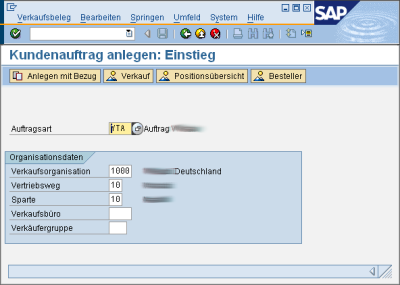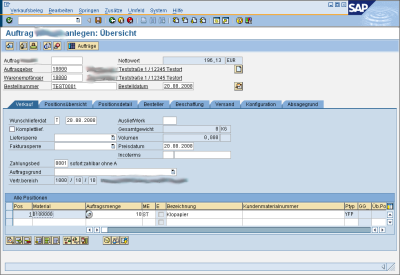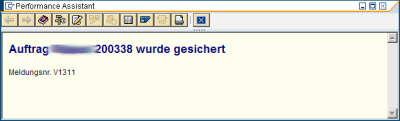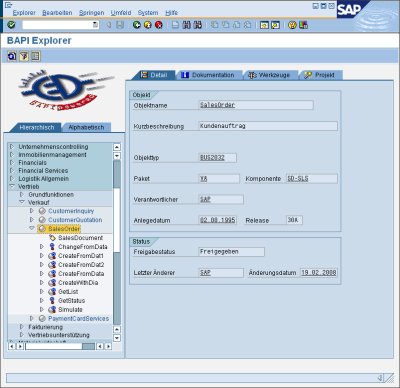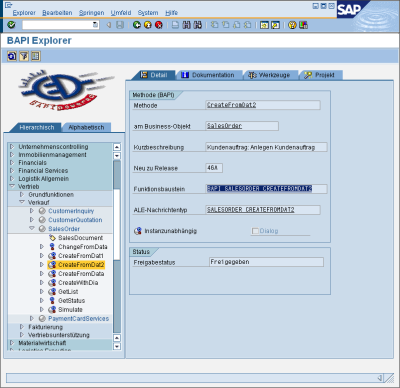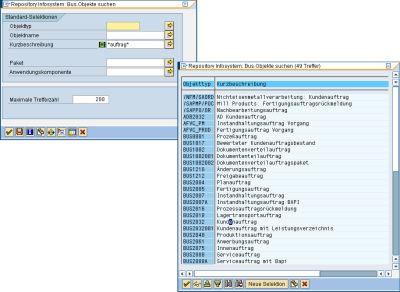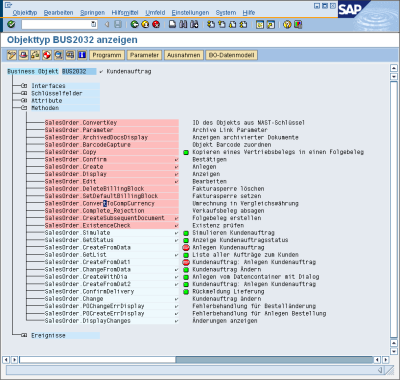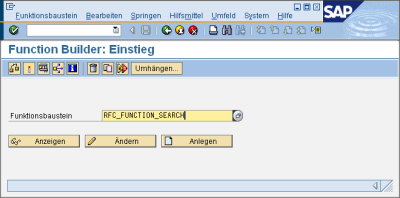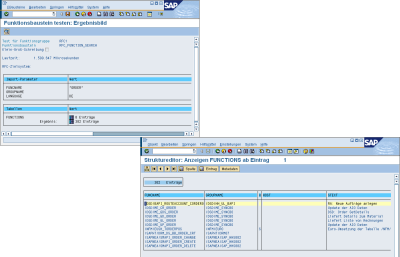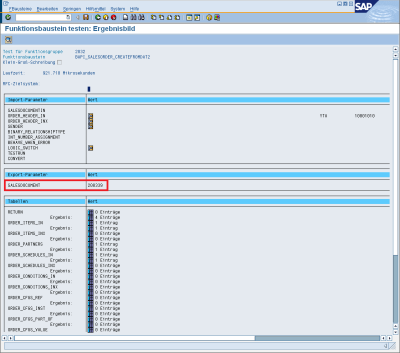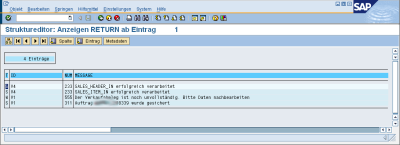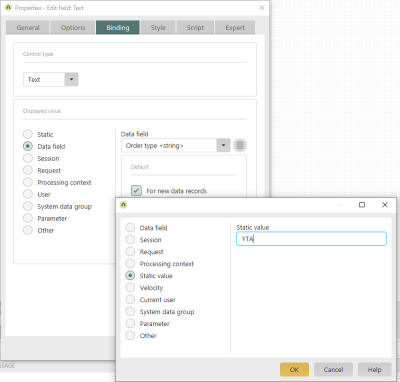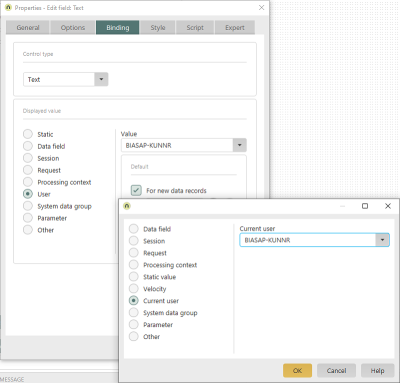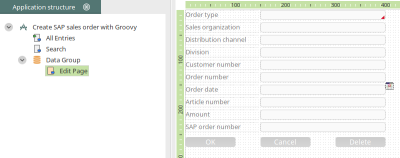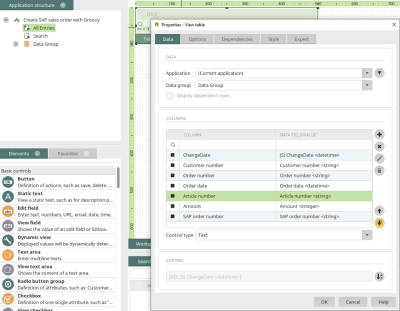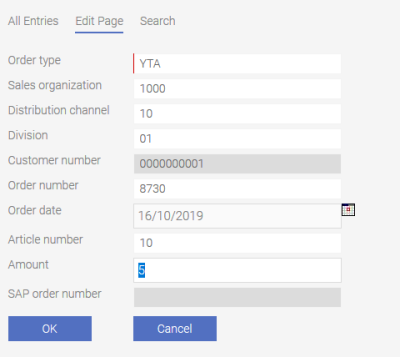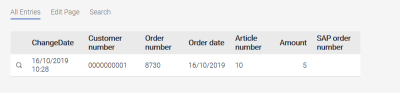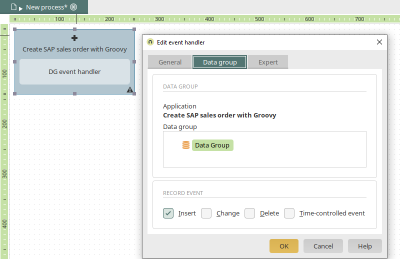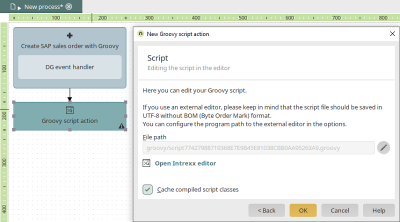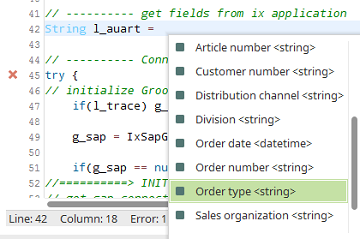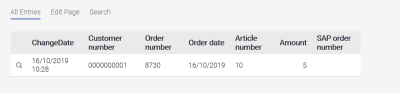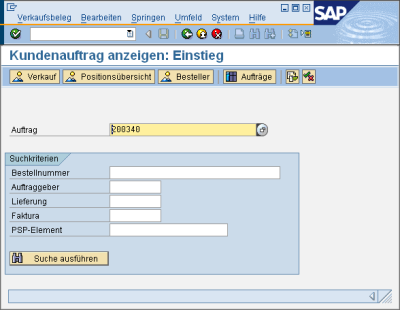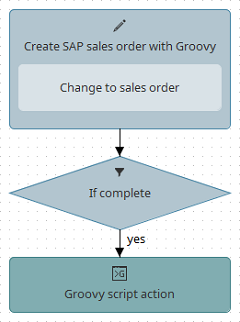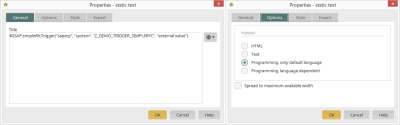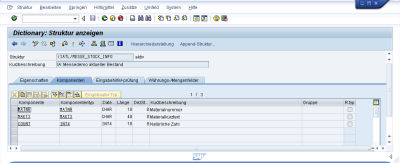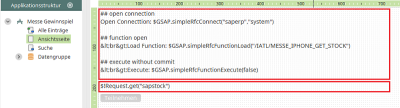More information The Connector for SAP Business Suite provides various functions for Velocity scripts. The script API of the connector must be registered for this. Within this script API, the connector provides some functions, the "simpleRFC API", which can be used to call BAPI/RFC functions in Velocity scripts. However, the main focus of the script functionality of the connector for SAP Business Suite is on "Groovy". In conjunction with the integration on SAP systems, Groovy can be used to call SAP BAPI/RFC functions. These can be used, for example, to generate or manipulate SAP data (e.g. orders). SAP processes (e.g. workflows) can be initiated with this functionality. The prerequisite for using the Grovvy functionality is a configured connector for SAP Business Suite with an active View & Write or Developer API license.
Scenario overview - SAP sales order
Using the example of an SAP sales order, this document will demonstrate how a typical integration project should be carried out. SAP sales orders can be triggered by internet shops when a customer saves their order compiled as a backet, for example.
Requirements
Requirements In this scenario, it is assumed that an SAP R/3 System with a configured SD order recording is available. SAP R/3 is the leading system and sets the framework conditions. Conversely, however, this also means that a concrete result - the SAP SD order - is expected in the SAP world. The sales order can be generated with SAP transactions using SAP-typical user interfaces (the SAPGUI). For the sales order, this would be the order entry via transaction "VA01". If this is not the case, i.e. SAP is not yet in a position to implement the basic requirements with its own resources, it is still too early for an integration scenario with Intrexx. Here, the functional prerequisites in SAP (an SAP implementation project, SAP Customizing) need to be created first. This is not part of this documentation but standard to SAP Business. The technical requirements for the SAP sales order can be formulated as follows for this example: The customer logs into the Intrexx portal. They can record an order from the menu. There he compiles an order that is then sent to the SAP System. If successful, the customer must be informed of the order number immediately after sending. The order should be available in SAP R/3 as an SD sales order (transaction "VA01") without manual intermediate steps. Put simply, this example scenario expects that
-
The customer master data is already available both in SAP and in the Intrexx portal (with a reference to the SAP customer number).
-
To begin with, only one item should be generated per order for the sake of simplicity.
-
The customer knows the article number and enters the desired amount.
Process simulation in SAP
Since a fully set up SAP system is assumed here, it must be possible to enter an SAP sales order as if it were received from a customer via an alternative interface. There, this should be simulated in SAP via SAP standard transactions. For the SAP SD sales order, this is transaction "VA01".
Only identifying the most necessary entries for recording an order correctly has proven itself as wise. For the SAP SD sales order, this is the following information:
|
Contract |
Example |
Source |
|---|---|---|
|
Order type |
YTA |
Constant, predefined by the SAP side |
|
Sales organization |
1000 |
Constant, predefined by the SAP side |
|
Distribution channel |
10 |
Constant, predefined by the SAP side |
|
Division |
10 |
Constant, predefined by the SAP side |
|
Sold-to party |
10000 |
Context of the logged-in user, Customer number |
|
Order number |
TEST0001 |
Customer input, from user interface |
|
Order date |
20.08.2008 |
Customer input, from user interface |
|
Material |
B100000 |
Customer input, from user interface |
|
Amount |
10 |
Customer input, from user interface |
Depending on the Customizing settings in the SAP system, additional information may also be required.
After the order is saved, a check is performed by the SAP department as to whether the order's content is correct and sufficient.
The latter should definitely already be checked at this stage. For example, the SAP order could be correct based on the configured SAP Customizing. Because a sales order is followed by processes such as delivery and invoicing, the entire processes needs to also be correctly handleable. Assessing this is the job of the respective department.
Analysis of available SAP BAPI functions
In the last step, the SAP standard transaction and the information required to simulate the required SAP process was determined. This step analyzes which functions SAP provides to the external systems in order to generate the same result - an identical-looking sales order. The SAP system contains a number of functions with API character that can and should be used by SAP itself and by external functions. In most cases, these are the so-called function modules. Some of these function modules can be used for external systems. These then have an additional property: they can be called remotely. These are referred to as Remote Function Calls (RFC for short), some of these have BusinessObject character. This means that they are specially flagged and represent object-oriented access to an SAP BusinessObject. SAP AG calls the entire set of business objects and their access routines "Business API" (BAPI). The individual function module is also referred to here as a "BAPI". SAP recommends the Business API with all its BAPI function modules for external access to SAP objects and their processes. Every integration project should therefore go via the BAPI functions.
Transaction BAPI
In many cases, the SAP transaction "BAPI" helps to determine the BAPI functions for the desired result. Here, you can research whether official BAPI functions are provided for the desired SAP object. You will find what you're looking for very quickly for the SD sales order example.
The SAP business object "BUS2032" and the object method (the BAPI function module "BAPI_SALESORDER_CREATEFROMDAT2") are available for the example Create SD sales order.
4.2 Business Object Repository (BOR)
The business object repository (transaction "SWO1") is primarily used for the SAP business workflow functionality. All SAP objects that are important for the SAP workflow have a defined business object here.
The provided search aids should help you find the BusinessObject you're looking for quickly.
Once you have found the BusinessObject, you can identify the usable BAPI functions very quickly in the methods. You can navigate directly to the relevant function block by clicking on a  button.
button.
4.3 Search for function modules callable per remote
If the previous efforts have been unsuccessful, it is possible to search for keywords in all function modules that can be called up remotely. The function module "RFC_FUNCTION_SEARCH", which can be called up via transaction "SE37", is suitable for this purpose.
The input parameters can be used to search for *ORDER*, for example.
The results list then contains every function module that can be called by an external component. Whether this fulfills the desired purpose of course needs to be checked.
4.4 Proxy function modules
If all previous attempts to achieve the desired effect in the SAP system have been unsuccessful, there is one last option: individual programming. To do this, you must create at least one function module shell, that is classified as RFC-enabled. The function module must pass calls on to other function modules that may not be flagged as remotely callable. The customer-specific RFC function module then only acts as a proxy. Alternatively, this function module can also call other functions available in ABAP (for example, subroutines) or generate and process batch input maps. The latter naturally requires extensive ABAP knowhow. Furthermore, it should be noted that this procedure is not recommended by SAP and therefore no support is provided for this. This form of implementation should be chosen if no alternatives are available and the customer using the system is aware of the associated risk and can take responsibility for it. For reasons of simplification, it can sometimes be useful to use your own proxy function modules, although official BAPI function modules exist for the required requirement. The call is much clearer, especially for external systems, if only the parameters that are actually required have to be filled instead of the sometimes very extensive parameters. Proxy function modules can then link different BAPI calls and enrich the parameters with SAP customizing if necessary (e.g. determining the correct sales organization in SAP).
Parameter concept
Parameter concept Once it is clear which function modules - preferably BAPI function modules - can be called remotely, an external call must be simulated. The system confirms whether the previously determined information is actually sufficient to generate the required SAP object. All function modules offer a test option via transaction "SE37", which can be used to check the functions and their parameters. Here, you can simulate the view of an external system. The parameters available in the function block interface must be filled as they were identified in the simulation.
The mimimum information from the previous steps must be entered into the corresponding parameter fields here. The test workbench via transaction ""SE37"" supports simple parameters, structures and table parameters. Documentation for the function module can be of great help for identifying the right fields.
Because entering the parameters can be a lot of work, these entries can be saved. Your entries can be accessed again at a later date via "Test data". Once all of the parameters have been entered, the function module can be started with F8.
The function modules usually report the success of a call using export parameters, for example, a document number generated by the system (see area highlighted in red). BAPI functions often have to be confirmed by calling the additional function module "BAPI_TRANSACTION_COMMIT". Otherwise the effect occurs that a document number or similar. was created, but the document is not found in the system. If this type of BAPI function is to be tested, you must either be satisfied with the successful generation of a document number or program the call of the function module from an SAP report (transaction "SE38") with subsequent commit in the SAP system. In most cases, however, the document number generated is already sufficient to assume that the SAP object was successfully created. BAPI functions also usually have the property that messages about the success or failure of internal processes are documented in a table of the "BAPIRET2" structure (here the "RETURN" parameter). Here, all lines with the type E, A or X are evaluated as errors. In these cases, the document number should also be missing in the export. The messages often contain detailed information as to why the function could not be processed successfully, for example, mandatory fields could not be populated.
Designing the user interface
The next step involves creating a first draft of a user interface for the integration scenario. In this case, the user should enter all of the parameters required for the SAP function, or be able to identify them from the context. The potentially available constant templates (e.g. Order type) can be supplemented in the script later. For test cases, this information can also come from predefined edited fields.
6.1 Create the application
Create a new application with the basic application template. Create the following input fields on the existing input page. The "New data field" option should be set and the settings specified below should be set in each case:
- Order type
Control type "Text"
Input required
maximum input length: 4 characters
Default for new data records: YTA - Sales organization
- Distribution channel
- Division
- Customer number
Control type "Text"
Read-only
Display value - "User" option, value "BIASAP-KUNNR", default for new data recordsWith these settings, the customer number stored in the user manager is entered automatically when a new data record is created. Write protection prevents manual entry. here you will find the description for creating the additional attribute "BIASAP-KUNNR" in the user administration.
- Order number
- Order date
- Article number
- Amount
- SAP order number
Once all of the edit pages have been created, the edit page should look something like this:
The application title can be changed to "Create SAP sales order with Groovy" by double-clicking on the application node.
6.2 Overview table on the start page
On the "All entries" start page, all elements except for the table can be deleted.
Select the following fields as table columns:
-
Change date
-
Customer number
-
Order number
-
Order date
-
Article number
-
Amount
-
SAP order number
Save the application and add it to your menu structure.
The application in the browser
On the edit page, you will see the created edit fields with the default entries. Enter test data in the empty fields that are not read-only. Click "OK".
The new data set is now shown in the table on the start page.
Summary
The created application enables you to record all data required for further processing in SAP. For the sake of simplification, only one order item can be recorded.
Process integration
This section contains the actual integration of an SAP system with the goal of generating an SAP sales order from the data entered via a process. The SAP sales order is generated with Groovy script using an SAP function module.
7.1 Generate the Groovy script
SAP function modules can provide very complex parameters. To avoid errors while creating the script, a script generator is provided with Intrexx. You can find the complete description here.
Create the process
Create a new process with a data group event handler in the Processes module.
Select the application "Create SAP sales order with Groovy", which was created in this part of the developer manual. The event handler should react to the "Insert" data record event.
Groovy Script Action
When a new record is added in the application, an SAP sales order should be created with a Groovy script.
A Groovy action is linked to the previously created data set event handler. Open the properties dialog of the Groovy script action by double-clicking on it and then open the Intrexx editor.
The Groovy script created with the script generator can be inserted here.
Identify fields from the data group
The script will now be shown in the table.
Please note that INTREXX GmbH accepts no liability for errors resulting from incorrect adjustments.
To begin with, the data fields from the Intrexx application need to be identified.
To do this, we will add a section to the script where the Intrexx data fields are referenced. Here is the complete script of the data field references:
//----------- get fields from intrexx application
String l_auart = g_record["62DA58045C6CFD8563C3DEF0BAAE7C735D795DEA"].value /* datafield Auftragsart <string> */
String l_vkorg = g_record["52F0E7D8EA1F753A9DDF0C1935CCAAA830A2366F"].value /* datafield Verkaufsorganisation <string> */
String l_vtweg = g_record["FFAEE9A26755F1D3B97A8CA6BACE62CE7F9B323C"].value /* datafield Vertriebsweg <string> */
String l_spart = g_record["C070F4974E8D089E39F161B42DD69F4F8BB8B5A1"].value /* datafield Sparte <string> */
String l_kunnr = g_record["FD187855859411C25BE71F49712CA25BDDE35BB1"].value /* datafield Kundennummer <string> */
String l_bstnk = g_record["23921A42F9BDF289B2C9525EB6B4136502E906D6"].value /* datafield Bestellnummer <string> */
String l_bstdt = g_record["976D72ABB914AFACE9CFE6B8B68B3CC39FD21A4C"].value /* datafield Bestelldatum <datetime> */
String l_matnr = g_record["370F41779D4901CB3A4291E618FD006AE1777581"].value /* datafield Artikel Nr. <string> */
String l_qunty = g_record["F5FDA4922F324BA082A87A8BE2D6C169B59B9318"].value /* datafield Menge <integer> */
Replace the GUIDs in the example script above with the GUID of the data fields of your application.
Populate SAP parameters
The data field variables now need to be assigned to the correct parameters of the function module. In the script, the parameters are pre-generated. The empty value "l_value" is assigned to the parameters. Example:
g_sap.setImpStrucParField(l_function, "ORDER_HEADER_IN","DOC_TYPE", l_value); // ABAP Type C: 4,0
These should now be replaced. To do this, "l_value" in this example must be replaced by the variable "l_auart". Generated coding for tables can be modified as follows:
// Imported Table ORDER_PARTNERS (ABAP Structure: BAPIPARNR) - Belegpartner
l_table = g_sap.getTable(l_function,"ORDER_PARTNERS");
for(int i = 0; i < 1; i++){
l_table.appendRow();
g_sap.setTableField(l_table, "PARTN_ROLE", "AG"); // ABAP Type C: 2,0
g_sap.setTableField(l_table, "PARTN_NUMB", l_kunnr); // ABAP Type C: 10,0
} // Table ORDER_PARTNERS end
Generally, a FOR loop is generated for tables. If only one table line is required (as here in the simplified example), only the 0 must be replaced by a 1. Unrequired parameters can be deleted to keep the script small and manageable. If they are still needed later, they can be copied individually from the generated coding of the SAP Groovy Generator.
Evaluate SAP call
An SAP call is performed at this point in the generated script.
// Execute SAP function
if(g_sap.executeSapFunction(l_client, l_function)) {
if(l_trace) g_log.info(l_logprefix + "Fill export parameters")
// ---- get and check results
l_value = g_sap.getExpPar(l_function,"SALESDOCUMENT") // ABAP Type: C 20,0 - Number of Generated Document
The following script starts the SAP function module, analyzes the returned order number and writes this to the current data set in the Intrexx data group. A rollback is performed in the case of errors.
//==========> EXECUTE SAP FUNCTION
if(g_sap.executeSapFunction(l_client, l_function)){
// SALESDOCUMENT (ABAP Type: C 10,0) - Nummer des erzeugten Beleges
String l_vbeln = g_sap.getExpPar(l_function,"SALESDOCUMENT");
if(l_vbeln.equals("")){
g_sap.BapiRollback(l_client);
return null;
}
// save vbeln to datagroup
l_conn = g_dbConnections.systemConnection;
l_lid = g_record["66B1F38BA125C4C22444D27AC9108B91A208EE16"].getValue(); // datafield (PK) (S) ID
l_stmtOrderUpdate = g_dbQuery.prepare(l_conn, "UPDATE XTABLE9EB02DDB SET SAP_VBELN = ? WHERE LID = ?");
l_stmtOrderUpdate.setString(1, l_vbeln);
l_stmtOrderUpdate.setInt(2, l_lid);
l_stmtOrderUpdate.executeUpdate();
// final commit
g_sap.BapiCommit(l_client, false); // set to true if commit should wait
}else{
g_sap.BapiRollback(l_client);
return null;
};
The following coding is well-suited for finding errors by writing notifications from the BAPIRET2 messages to the log file.
// output bapi return messages
if(!l_function.getTableParameterList().getTable("RETURN").isEmpty()){
l_function.getTableParameterList().getTable("RETURN").firstRow();
for(int i = 0; i < l_function.getTableParameterList().getTable("RETURN").getNumRows(); i++){
if(l_function.getTableParameterList().getTable("RETURN").getString("TYPE").equals("E")){
g_log.error(l_function.getTableParameterList().getTable("RETURN").getString("MESSAGE"));
}else{
g_log.info(l_function.getTableParameterList().getTable("RETURN").getString("MESSAGE"));
}
l_function.getTableParameterList().getTable("RETURN").nextRow();
}
}
In the event of an error, the output from the BAPI messages is in the portal log file. You can access the log file in the Processes module via the main menu Process / Analyze log file. Once the script is complete, the entire process can be published.
Test
Generate new data set
A test data record can now be entered in the previously created application Create SAP sales order with Groovy. The order number is write-protected and is empty. Click on "OK" to insert the data record and trigger the process with the Groovy action.
The data set just created is now supplemented by the SAP order number. In the event of an error or if the order number is not entered, the log file should be evaluated.
View SAP order
With the SAP order number, the corresponding order can be displayed in SAP with transaction "VA03".
Check completeness
Now, the department now needs to check and confirm whether the order in SAP is identical to the data set created in the Intrexx application. Additionally, subsequent processes such as delivery or invoicing need to be checked.
Possible extensions
RFC functions with item data
In our example, we have deliberately avoided processing multiple order items. This does not correspond to the reality of many scenarios. Therefore, this section will look at the steps required when multiple positions should be processed with Groovy script. For this purpose, the data group, which saves the data for the order header, is seen as the parent data group. Below this parent data group, child data groups, so-called subordinate data groups, can be used, which contain the items for the header data records. The child data group then contains the ID of the parent data record in the "FKLID" data field.
You can see a very simplified sales processing here. The "Items" data group was created as a sub-data group for the "Shipping document" data group, which contains the header data. Now changing a data record from the "Shipping document" data group could trigger the Groovy script in a corresponding process. But with this, there should be a check that the entire order is complete. The data record for the sales order is saved in Intrexx before the first order item is created. The process from Intrexx's side will therefore look something like this:
-
Enter and confirm header data in the application
-
Enter items in the application
-
Complete the entire document in the application, e.g. with a manually or automatically set checkbox
-
Further processing with a Groovy script action
// get db connection
def l_conn = g_dbConnections.systemConnection
// get Lid for parent record
def l_fkLid = g_record["BBCAC884A9397E98BD683B76386D58A39A8B56BC"].getValue(); // datafield (PK) (S) ID
// db query postions
def l_stmtPositions = g_dbQuery.prepare(l_conn, "SELECT LID, STR_BARCODEDERPOSITIO_616DDB16 FROM XDATAGROUP12A091EF WHERE FKLID = ?")
l_stmtPositions.setInt(1, l_fkLid)
def l_rsPositions = l_stmtPositions.executeQuery()
// loop all positions
l_rsPositions.each
{
g_log.info("Record: " + it.value(1) + " = " + it.value(2))
}
For the Groovy script, the actual technical names of the data group "Positions" and the data field "Barcode" on the Application structure tab must be determined and the names from the example script replaced with them. The script outputs the order item information in the log file. Once a complete data record with items has been recorded, the following information is available there.
INFO 2008-08-24 14:31:59,203 - de.uplanet.lucy.server.workflow.GroovySkriptCall[WebConnectorWorker-localhost:8102-8]
Record: 34 = 1000
INFO 2008-08-24 14:31:59,203 - de.uplanet.lucy.server.workflow.GroovySkriptCall[WebConnectorWorker-localhost:8102-8]
Record: 35 = 2000
If the item data is to be entered in the tables of an SAP function module as in the previous example, the script for the loop only needs to be adapted minimally.
// loop all positions
l_table = g_sap.getTable(l_function,"IT_POSITION");
l_rsPositions.each
{
l_table.appendRow();
String l_barcode = it.value(2);
g_sap.setTableField(l_table, "BARCODE", l_barcode);
}
Using the Groovy API in Velocity
The methods of the Groovy API are implemented in the business logic of the connector for SAP Business Suite as Java class "net.initall.ixapi.groovy.IxSapGroovyAPI". The available methods can be found in the appendix. To be able to use the methods in Velocity, the Groovy API must be registered as "Callable". Callables are an expansion concept for integrating any Java classes. Such Java classes are registered in the portal configuration file "customcallables.cfg". To use the Groovy API of the connector for SAP Business Suite, you should use the context name "GSAP".
<?xml version="1.0" encoding="UTF-8"?><callables
xmlns:xsi="https://www.w3.org/2001/XMLSchema-instance"
xsi:schemaLocation="urn:schemas-unitedplanet-de:lucy:server:velocity:callables callables.xsd"> <item contextName="GSAP" className="net.initall.ixapi.groovy.IxSapGroovyAPI" use="instance"/></callables>
As of Business Logic 2010, a fast-track configuration is available which takes over these settings automatically.
Using the simpleRFC functionality
The simpleRFC API provides functions for calling BAPI/RFC functions in Velocity scripts. Velocity scripts can be integrated into Intrexx view pages, for example. Please note that Velocity scripts are performed on the server while the delivered HTML pages are being generated. Parameters need to be transferred via request values or via the sessions. At least the "View & Write" license is required. With the "View Only" license, however, a simple call can be used that can call a simple remote-capable function block with an import and export parameter. The complete API is described in the appendix. Notes on its usage are provided in the following sections.
Using the trigger functionality (simple call)
For simple calls of RFC functions, a special function of the simpleRFC API is available. This can be used, for example, for typical triggers such as the calculation of current data in SAP and similar. can be used. This allows an import parameter of type String to be filled and an export parameter to be queried.the RFC functions require a special interface:
function z_demo_trigger_simplerfc .
*"----------------------------------------------------------------------
*"*"Lokale Schnittstelle:
*" IMPORTING
*" VALUE(INPUT) TYPE STRING OPTIONAL
*" EXPORTING
*" VALUE(RESULT) TYPE STRING
*"----------------------------------------------------------------------
concatenate 'Antwort aus dem SAP. Eingabewert war:'
input
into result separated by ' '.
endfunction.
The "INPUT" parameter with a character-type data type (e.g. string) is expected as an import parameter. If a result is to be written back, this must be done via the export parameter "RESULT". This function block can then be started from a view page in which a static text is created with the option "Programming, standard language only". The call is specified via the simpleRFC API as programming text:
$GSAP.simpleRfcTrigger("saperp", "system", "Z_DEMO_TRIGGER_SIMPLERFC", "externer Wert")
Loading the view page now always calls the function block and displays the result of the export parameter "RESULT" as text. In Intrexx, you can access the displayed value of the static text field with JavaScript (Attribute *.textContent). By integrating request values, a conditional execution can be implemented in the Velocity script.
#set($command = $!Request.get("rq_command"))
#if($command == "trigger")
$GSAP.simpleRfcTrigger("saperp", "system", "Z_DEMO_TRIGGER_SIMPLERFC", "externer Wert")
#end
This simple call of BAPI/RFC functions is available in the "View Only" license.
Using the entire simpleRFC API
The following example demonstrates the use of the simpleRFC API on view pages for complex function modules. The available API functions can be found in the appendix. Most API methods have the type "boolean" as the result. With this, the SAP Connector shows whether the last call of an API method was successful or not. The error handling needs to take place in its own Velocity script. A typical simpleRFC script has the following structure:
-
Open connection to SAP
-
Load BAPI/RFC function
-
Fill import parameters of the function
-
Start function
-
Read export parameter of the function
-
Close function
-
Close connection
As an example, a simple function is used here that makes the stock of promotional gifts available in the export table "ET_STOCK". This table needs to be populated accordingly:
function /iatl/messe_iphone_get_stock.
*"----------------------------------------------------------------------
*"*"Lokale Schnittstelle:
*" TABLES
*" ET_STOCK STRUCTURE /IATL/MESSE_STOCK_INFO
*"----------------------------------------------------------------------
define append_line.
et_stock-matnr = &1.
et_stock-maktx = &2.
et_stock-count = &3.
append et_stock.
end-of-definition.
append_line 'GA0001' 'Pfefferminze UP Design' 500.
append_line 'GA0002' 'Geduldsspiel' 500.
append_line 'GA0003' 'Porsche UP Design' 20.
append_line 'GA0004' 'Skateboard UP Design' 100.
append_line 'GA0005' 'Intrexx 4.5 10 User' 10.
endfunction.
The export structure has a simple structure and contains the material number, material abbreviation and the stock as an integer value.
This SAP function is used on a view page.
The script for calling the SAP function module via the simpleRFC API is entered in the Static text element. The result is an HTML output of the returned table. This is transferred to the request parameter "sapstock". This first text field can also be moved to the hidden area. A second static text element displays the current request value and thus the currently identified HTML output of the stock as text. The script of the first static text field displays the usage of the simpleRFC methods as an example:
## open connection
Open Connecttion: $GSAP.simpleRfcConnect("saperp","system")
## function open
<br>Load Function: $GSAP.simpleRfcFunctionLoad("/IATL/MESSE_IPHONE_GET_STOCK")
## execute without commit
<br>Execute: $GSAP.simpleRfcFunctionExecute(false)
## loop export table
<br>Set Focus Table: $GSAP.simpleRfcSetFocusTable("ET_STOCK")
<br>Records found: $GSAP.simpleRfcTableGetCount()
#set($strOutput = "<table>")
#foreach($line in $GSAP.simpleRfcTableGetEntries())
<br> List Item: $line
Set Table Line: $GSAP.simpleRfcTableSetLine($line)
#if($GSAP.simpleRfcSetFocusTableField("MATNR"))
#set($strMatnr = $GSAP.simpleRfcGetParameterValue())
#end
#if($GSAP.simpleRfcSetFocusTableField("MAKTX"))
#set($strText = $GSAP.simpleRfcGetParameterValue())
#end
#if($GSAP.simpleRfcSetFocusTableField("COUNT"))
#set($strCount = $GSAP.simpleRfcGetParameterValue())
#end
#set($strOutput = $strOutput + "<tr><td>" + $strMatnr + "</td><td>" + $strText + "</td><td>" + $strCount + "</td></tr>")
#end
#set($strOutput = $strOutput + "</table>")
## function close
<br>Close Function: $GSAP.simpleRfcFunctionClose(false)
## close Connection
<br>Close Connection: $GSAP.simpleRfcClose()
## set output
$strOutput
$Request.put("sapstock",$strOutput)
Especially the populating and reading of parameters from the function module interface can be complex here. Each parameter needs to be focussed first before it can be read and set. Structures and tables require a doubled focussing - to begin with the table / structure is put in focus, then the column (the field). The simpleRFC API allows access to tables via special API methods, e.g. to identify the amount, or to position or added new rows. In short, the following VM code loops over all available table lines:
$GSAP.simpleRfcSetFocusTable("ET_STOCK")
$GSAP.simpleRfcTableGetCount()
#foreach($line in $GSAP.simpleRfcTableGetEntries())
$GSAP.simpleRfcTableSetLine($line)
#if($GSAP.simpleRfcSetFocusTableField("MATNR"))
#set($strMatnr = $GSAP.simpleRfcGetParameterValue())
#end
...
#end
More information
SAP Trust Manager SSO configuration
API Description Part 1 - Overview
API Description Part 2 - SAP Portal Plugin
API description part 3 - Implementation of own processing modules
API description part 4 - sample coding
Developer's Guide Part 2 - Integration scenario SAP external data group
Developer Manual Part 4 - Personalized SAP Access / Single Sign On (SSO)