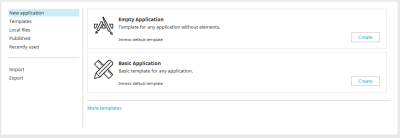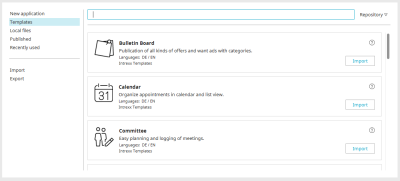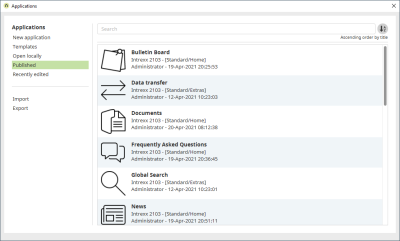Applications, layouts and processes can be managed via the respective manager, which you can access in the "Applications", "Layouts" and "Processes" modules via the main "File" menu (e.g. "File / Application new").
Application Manager
If you switch to the "Applications" module in the Portal Manager, the Application Manager opens, where you can select a suitable template. You can also access the templates via the main menu "File / New application" if you are already in the "Applications" module.
New applications are always created on the basis of templates.
Existing applications which were published earlier can be opened via the Application Manager.
New application
If you click on "Application" in the left-hand area of the dialog, the "Empty application" and "Basic application" templates are displayed on the right. These two templates are included in Intrexx and are also available offline. Click on "Create" to create a new application based on the selected template. Click on the "More templates" link to load additional templates. You will be taken to the same template list that you can also access by clicking on "Templates" in the left-hand area.
More information
Integrated application templates
Templates
The templates available here are available online and are automatically downloaded from the Intrexx repository during the import.
Clicking on "Import" opens a dialog in which the application template can be imported into the portal and then opened in the "Applications" module in order to edit it.
More information
Directory
If the "Templates" category is selected on the left, you will see the "Directory" button at the top right of the search field. All information on this topic can be found here.
Open locally
Opens a dialog in which you can navigate to the application directory and select the "application.guid" file to open the application. The application directory can be found in the portal directory "internal/application/store/<GUID-of-application>".
Published
You can see all of the applications that have been published in your portal here. In a newly created portal, you will find applications that have already been published, the so-called system applications, such as the "User" application.
The following buttons appear when you hover over an application.
![]() Open application
Open application
Opens an application for editing. An application can also be opened by double-clicking on the corresponding entry. If an application is highlighted in the list, it can also be opened with the Enter key.
![]() Create a copy of the application
Create a copy of the application
Opens a copy of the application for editing. The data in the original application is not transferred.
![]() Delete
Delete
Deletes the application.
![]() Release application
Release application
Unlocks a locked applications. Applications are locked if you or another user have opened the application for editing.
Please note that simultaneous changes made to an application by two editors may be lost.
Recently edited
All applications that have been edited recently will be listed here.
Import / Export
Opens a dialog that can be used to import or export applications.
Search
You can search for templates or applications at the top of the dialog. When searching via the search field, the focus can be transferred to the list using the "Down arrow" keyboard key and then navigated through the list using the keyboard arrow keys.
When searching for published or recently edited applications, simply enter the title or GUID of the application you are looking for in the search field.
If only a single application is displayed as a search result, it can also be opened directly from the search field by pressing the Enter key, provided it is not locked.
Sort
The option to sort the list of recently edited or published applications can be found to the right of the search field. Clicking on ![]() Sorting opens a menu in which the sorting by date, title or user can be set in ascending or descending order. The selected sorting is shown below the button. The next time the Application Manager is opened, the setting will still be active until it is changed again.
Sorting opens a menu in which the sorting by date, title or user can be set in ascending or descending order. The selected sorting is shown below the button. The next time the Application Manager is opened, the setting will still be active until it is changed again.
More information
Create an application based on an integrated template
Use application templates and solutions