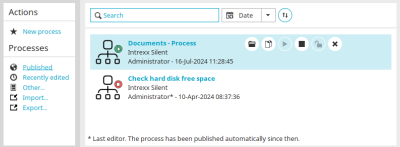You can access this dialog in the "Processes" module via the main menu "File / Open process".
Actions
New process
Opens a wizard that supports you in creating the new process. The wizard can be deactivated in the options.
Processes
Published
A brand new portal already contains published processes, such as a process to check how much hard disk space is available. This item lists every process that has been published in your portal.
Recently edited
Lists every process on the right that has been edited recently.
Other
Opens a dialog in which processes that were saved via the main menu File / Save process locally can be reopened.
Import
Opens a dialog that can be used to import processes.
Referenced items
Opens a dialog that can be used to export processes.
Search
You can search for the name or GUID of a process here.
Title / Date / User
You can sort the process list by title, creation date or user.
![]() Sort
Sort
Changes the order to ascending or descending order respectively.
Published processes
On mouse contact, buttons with the following functions appear to the right of the process name:
![]() Open process
Open process
Opens the currently selected process.
![]() Create a copy of the process
Create a copy of the process
Duplicates the process and opens the copy for editing.
![]() Activate process
Activate process
Activates the process.
![]() Deactivate process
Deactivate process
The process is deactivated and no longer responds to actions in the portal.
![]() Delete
Delete
Deletes the process.
![]() Release process
Release process
Unlocks a process that is currently being editing by another user. The process can then be opened and worked on simultaneously. Please note that changes made by two different users could in some cases be lost.