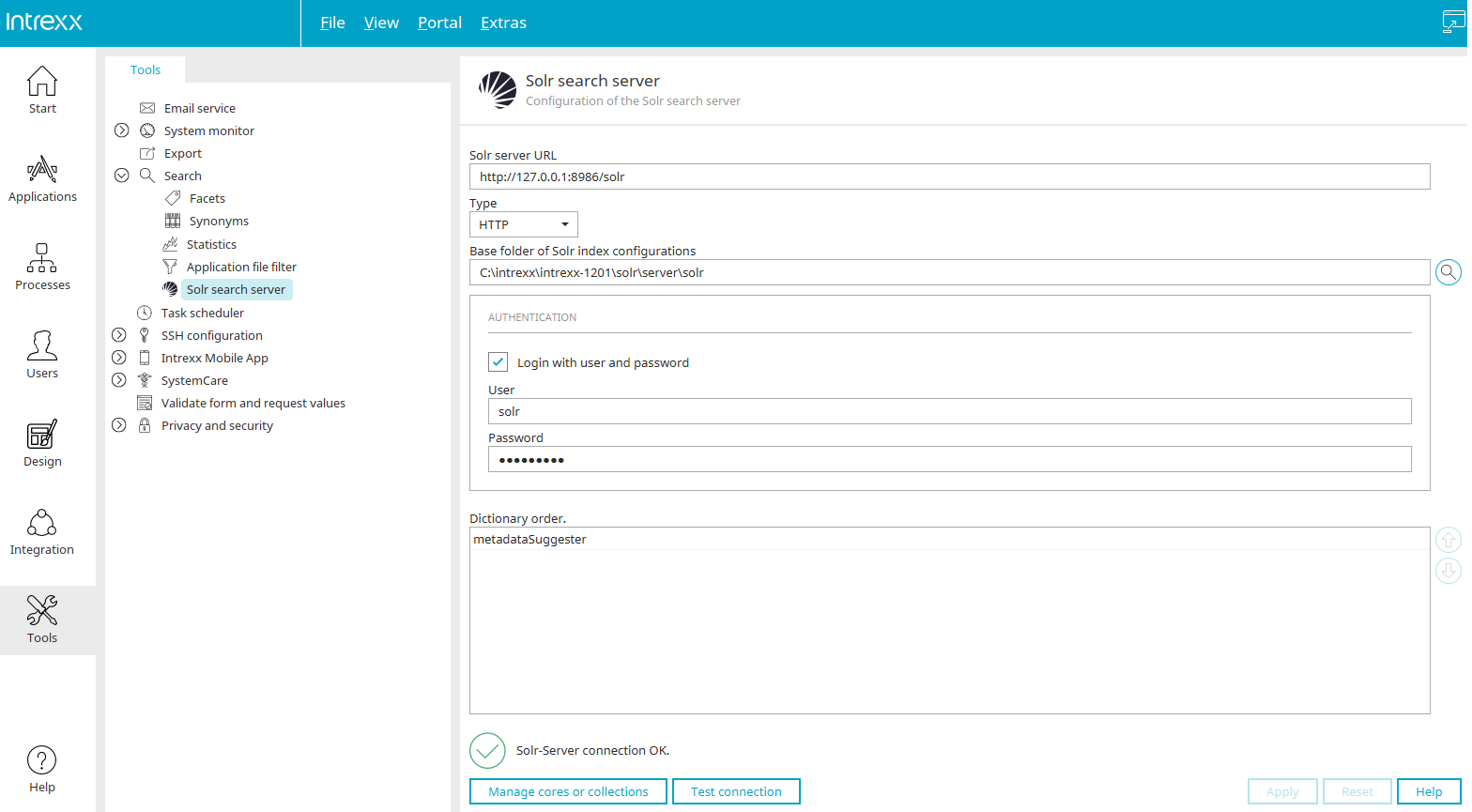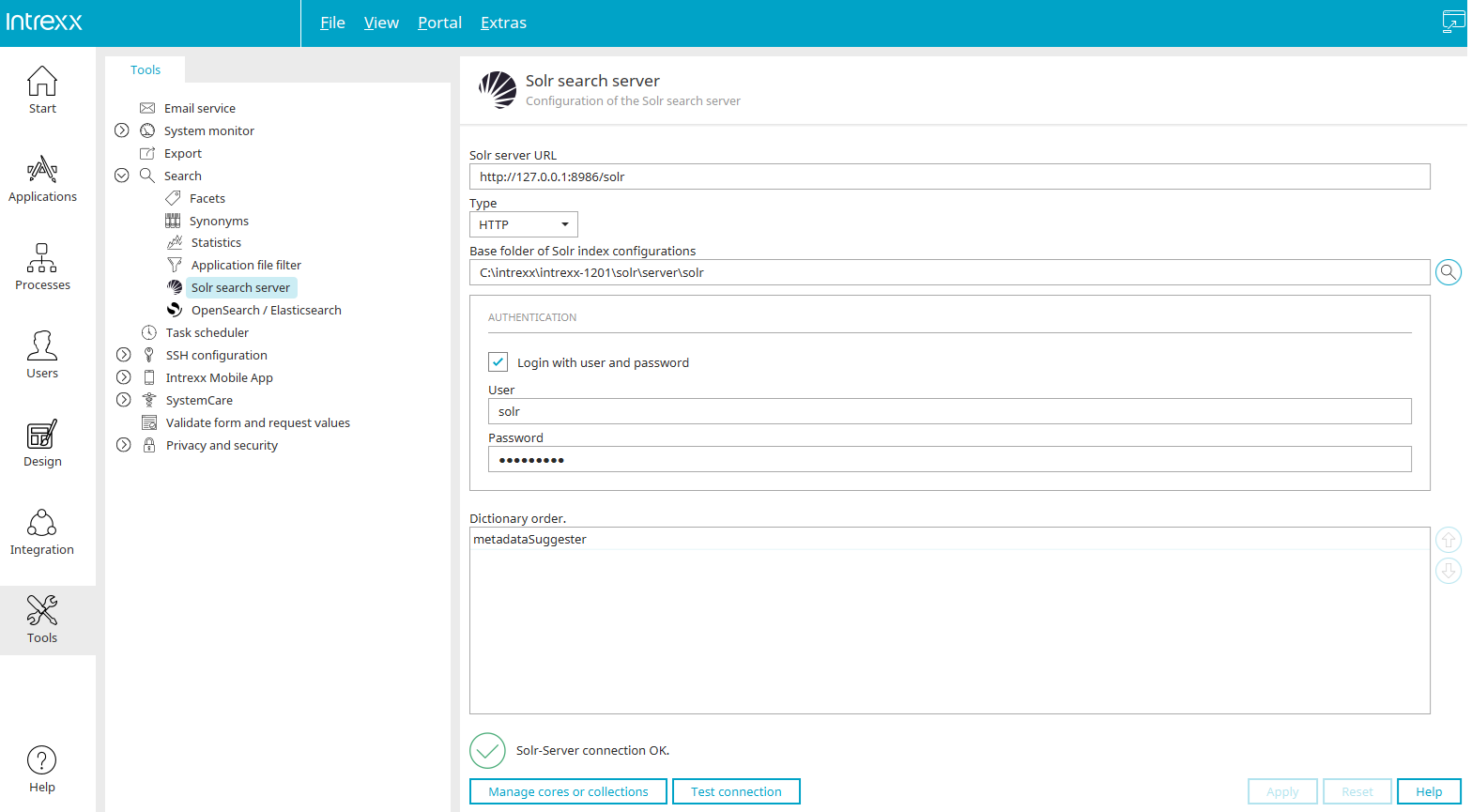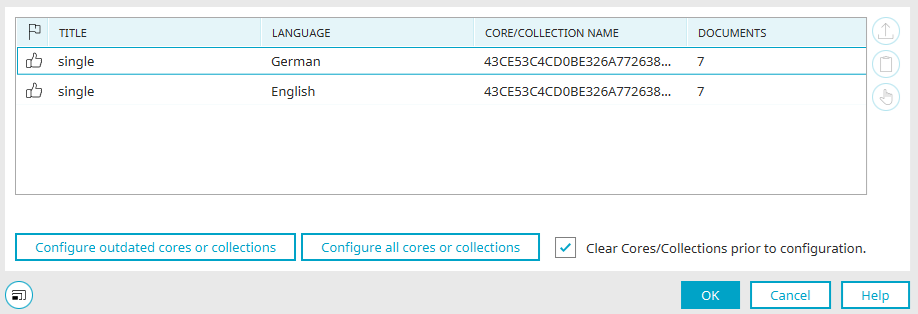Solr search server
In the tools under "Search / Solr Search Server," you will find the settings for the Solr search server to which the current portal is connected. The settings result from the information that you adopted (default settings) or adapted during the installation of Intrexx in the "Summary" step.
Authentication for the Solr search server
The Intrexx Portal Server uses the user and password for authentication on the Solr search server.
From Intrexx version 12.0.1
Solr server URL
The URL of the Solr search server is displayed here.
Example
http://127.0.0.1:8987/solr
If you have not installed the Solr Search Server on the "localhost" or if you use a different port, store the information here.
You can access the graphical user interface of the Solr Search Server by calling up the Solr Search Server URL in a browser.
Type
You can choose between a HTTP (standalone) and SolrCloud server here.
By default, the Solr search server is installed in standalone mode. The Solr search server is installed on the same server as the Intrexx Portal Server. For authentication on the Solr search server, the default user "solr" and the default password "SolrRocks" are used.
Detailed information on the individual Solr configuration can be found in section Custom Solr configuration.
More information about SolrCloud can be found at the following link, among others: https://solr.apache.org/guide/solr/latest/getting-started/tutorial-solrcloud.html.
Base folder of Solr index configurations
The default directory solr/server/solr can usually be found in the Intrexx installation directory, if the Solr search server was installed during Intrexx setup.
![]() Search
Search
Opens the default dialog where a directory can be selected.
Authentication
Login with user and password
If this setting is enabled, the username and password for authentication to the Solr search server can be entered.
Intrexx is not affected by this gap as of Intrexx Steady 11.4.0, at that time it was already updated to Solr 9.3.0.
Intrexx Silent can be affected under certain circumstances:
We configure Solr so that it only listens to the loopback interface (127.0.0.1/localhost). An attacker would therefore have to have already compromised the server in the as-delivered condition in order to exploit the gap.
The Intrexx setup always configures Solr with authentication, whereby the default user "solr" and the default password "SolrRocks" are used. The RCE gap describes the case where an unauthenticated user is able to upload code via config sets. This is only possible if Solr is operated without authentication, which is standard for Solr, but not for INTREXX.
In concrete terms, this means that exploitation of the gap is rather unlikely in the standard case. However, if the Solr default password was used during setup, we recommend changing it immediately.
CVE-2023-50386:
Can only be exploited in SolrCloud mode, which is not used in standard installations. Even then, the effect would be very limited, as Intrexx forces authentication. As of Intrexx Steady 11.9.0, Solr 9.4.1 is delivered, which closes this gap.
Dictionary order
Click here for more information about using dictionaries.
![]()
![]() Move up / Move down
Move up / Move down
Adjusts the order of the dictionaries.
Manage cores and collections
Opens a dialog where the cores and collections can be modified.
Manage cores and collections
"Title" column
The title of the core or collection is found here.
"Language" column
Displays the language of the core or collection.
"Core/Collection name" column
You will find the name of the core or collection here.
"Documents" column
You can see how many documents are included in the collection here.
Configure outdated/all cores or collections
Click on this button to update outdated or all cores and collections, respectively, if, for example, the Solr Server was offline and applications were modified in the meantime.
Clear cores/configurations prior to configuration
Deletes the content of the cores/collections before performing the configuration.
![]() Reconfigure core or collection
Reconfigure core or collection
Configures the core or collection that is currently selection.
![]() Copy name
Copy name
Copies the name to the clipboard.
![]() Visit administrative website
Visit administrative website
Opens the administration website from Apache Solr.
More information about this topic can be found here.
Click "OK" to save changes and close the dialog again.
From Intrexx version 12.0.1
Test connection
The connection to the server can be tested here. The result is shown above the button.
Apply
Clicking on this button saves the settings made.
Reset
Clicking on this button discards all changes that have not been saved.
Search syntax
Intrexx uses the eDismax Query Parser.
The eDismax queryparser is based on the Dismax queryparser, which in turn is derived from the Solr standard queryparser. This means eDismax inherits its entire search syntax and expands it.
The documentation for this can be found at https://solr.apache.org/guide/solr/latest/index.html.
More information
https://solr.apache.org/resources.html
https://solr.apache.org/guide/solr/latest/getting-started/tutorial-solrcloud.html
Settings in the "Tools" module
Search configuration in applications
Additional control for the portal-wide search in the "Design" module