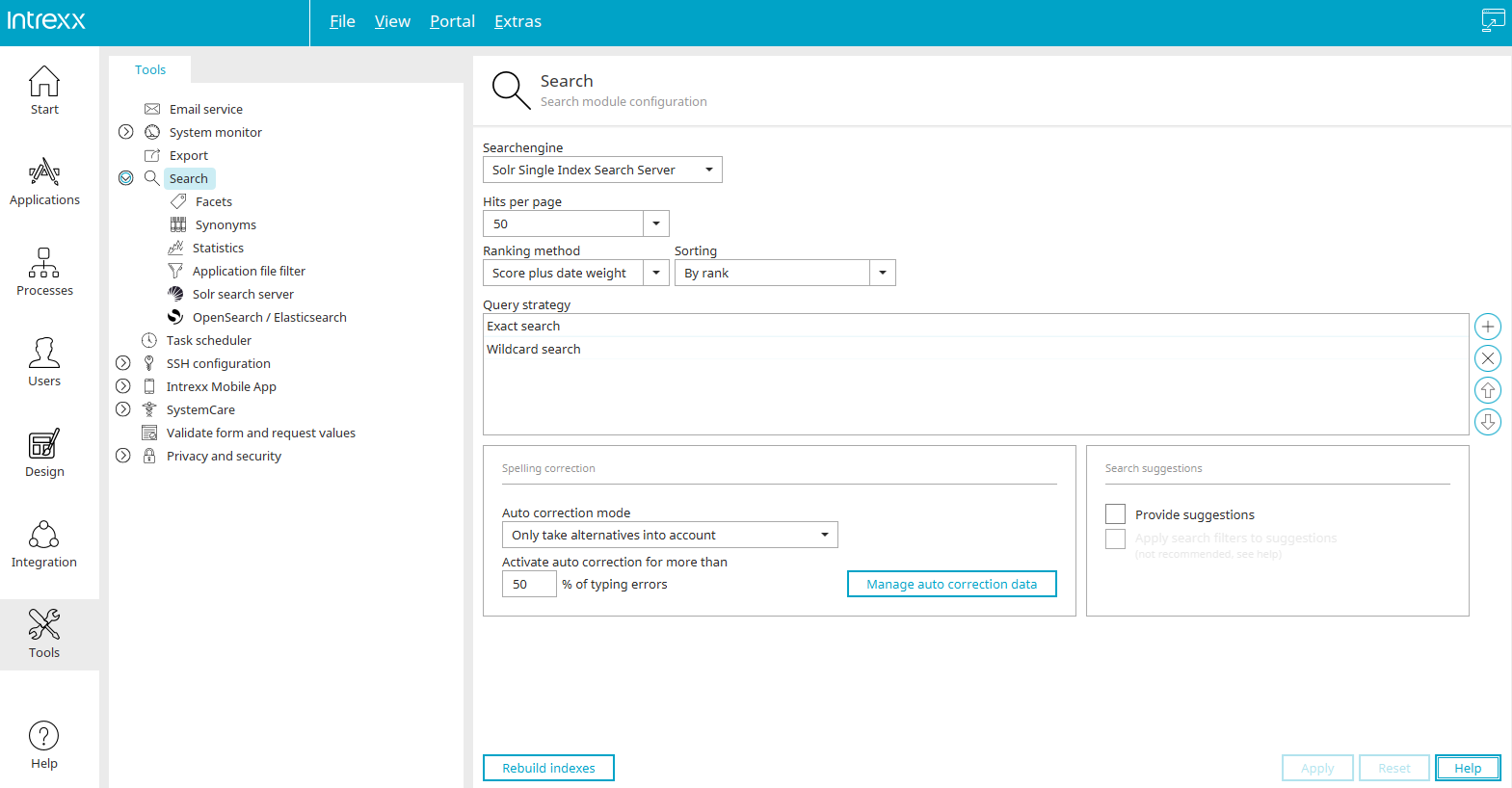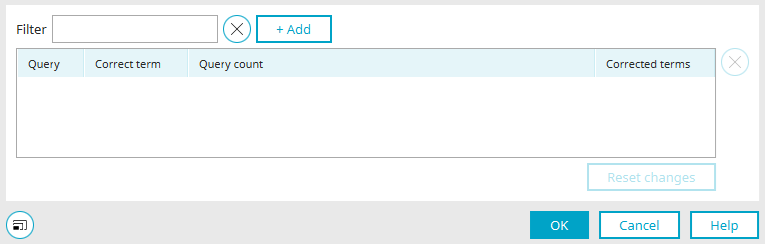Search - Settings in the "Tools" module
From Intrexx version 12.0.1
Search engine
You can select your desired search engine here. The adapter for Apache Solr is contained in the delivered package.
As of Intrexx 12.0.1, OpenSearch / Elasticsearch can also be used for the search.
Before using a preview feature, we strongly recommend that you carry out a data backup. INTREXX GmbH does not assume any warranty for the functionality or reliability of preview features. The use of preview features is therefore at the user's own risk.
Make the appropriate selection in the "Search engine" selection list. OpenSearch and Elasticsearch are not included in the scope of delivery. A separate installation with the Docker image of OpenSearch / Elasticsearch is recommended.
Search languages
The languages that can be used to search through portal content are listed here.
![]() Add language
Add language
Opens a dialog where the language can be selected.
![]() Delete search language
Delete search language
Deletes a language from the list.
![]() Define the default language
Define the default language
Clicking on this button will define the selected language as the default language.
Hits per page
Here, you can specify how many search hits you would like to be shown on the results page.
Ranking method
Select your preferred ranking method. As well as the hit score, meaning the hits with the highest quality, you can also include the date weight; this means that the newest hits will receive a higher ranking.
Sorting
Specify the sorting for the hits here. The sorting carries more weight than the ranking method, this can mean that the selected ranking method is not taken into account in some cases. The sorting "Custom" is used for user-defined settings.
Query strategy
Exact search
With this strategy, content will be searched through using the entered search term.
Wildcard search
Enables you to search using placeholders, e.g. * for any amount of variable characters or ? for one variable character.
Fuzzy search
When using the fuzzy search, the exact character sequence does not need to be entered as the search criteria. Similar character sequences will also be found. Similar character sequences will also be found.
![]() Add query strategy
Add query strategy
Adds a new query strategy.
![]() Delete query strategy
Delete query strategy
Deletes a query strategy from the list.
![]()
![]() Arrow buttons
Arrow buttons
Modify the order that the search strategies will be used in.
Spellchecker
Auto correction mode
By default, alternatives are taken into account from the corresponding dictionary.
Activate auto correction after ... typing errors
Here, you can determine after how many typing errors the search term should be corrected automatically.
Manage auto correction data
Opens a dialog for editing the auto correction data.
Manage auto correction data
Filter
A search term that filters the list of auto correction data can be entered here.
![]() Remove filter
Remove filter
Removes the corresponding filter field.
Add
Adds additional fields so that more terms can be entered to filter the list.
Inquiry" column
The terms queried by a search are listed here.
Correction" column
If a search term is sent that could be written incorrectly, the results page will contain a notice with the option to click on the correct term and to search for this term instead - the hits for the original term will be shown until this is clicked on. The correction terms can be seen in this column.
Incorrect requests" column
The list of mistyped entries are shown here. The maximum number of mistyped entries can be defined here.
![]() Remove entry
Remove entry
Removes the currently selected entry from the list.
Reset changes
Restores the list to its original state.
Click "OK" to save changes and close the dialog again.
From Intrexx version 12.0.1
Rebuild indexes
The indexes are rebuilt.
Apply
Clicking on this button saves the settings made.
Reset
This button restores the settings back to their original condition.
Suggestion lists
Search suggestions come from the search index. When a search term is entered, which is longer than three characters, the suggestions will be offered for selection underneath the search field. A search suggestion selected there will be applied to the search field.
Suggestions are shown independent of the user's permissions for content, because they are taken from the search index.
Suggestions
Here, you can define whether search suggestions should be provided or not.
Apply search filters to suggestions
With this setting, the search suggestions are filtered according to the exact criteria that you have set in the search configuration in Applications.
Please note that the setting "Apply search filters to suggestions" can affect the portal's performance.
More information
Further settings in the "Tools" module:
Search configuration in applications
Additional control for the portal-wide search in the "Design" module