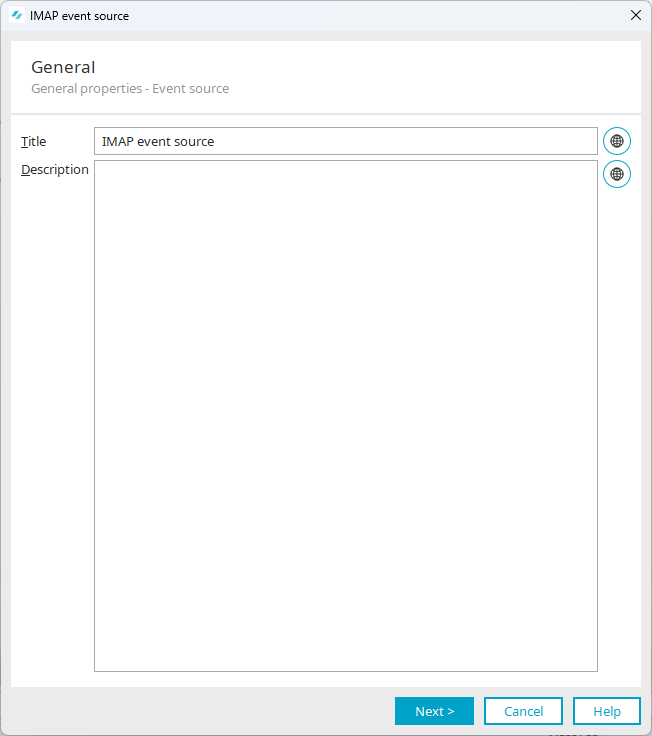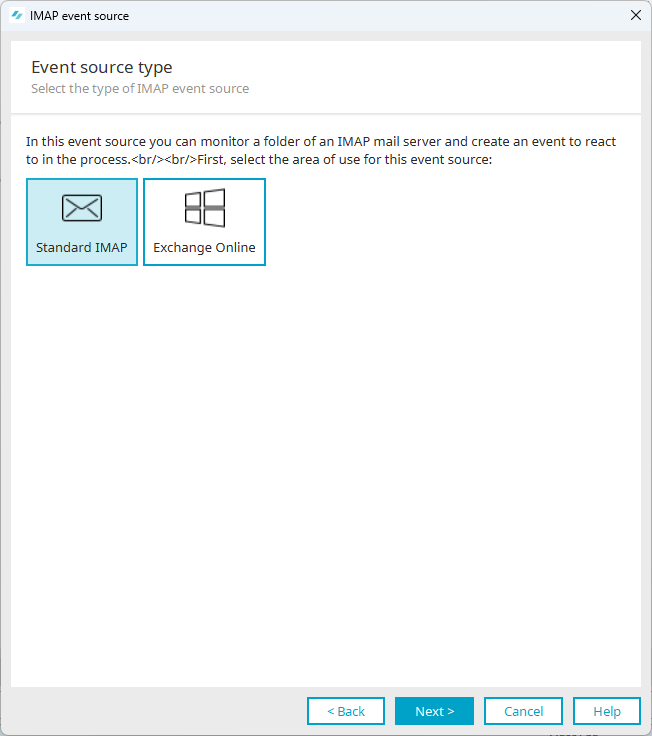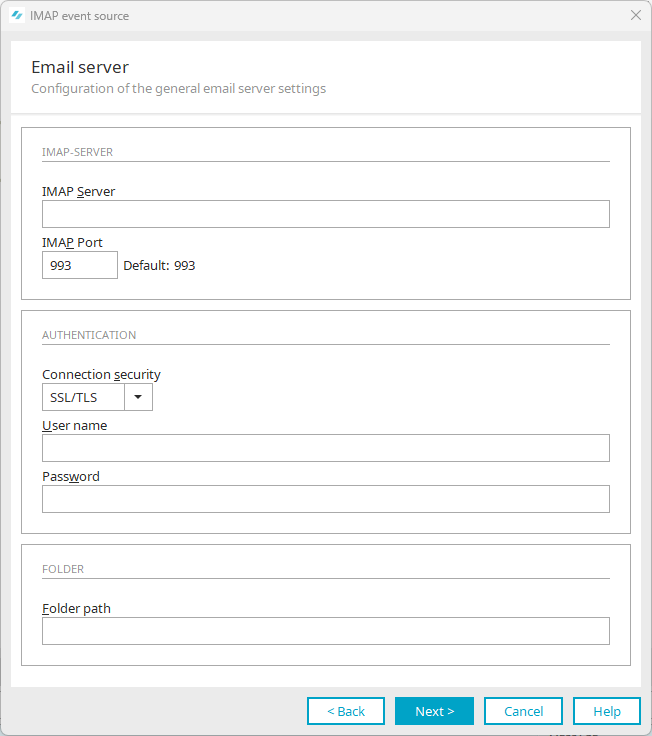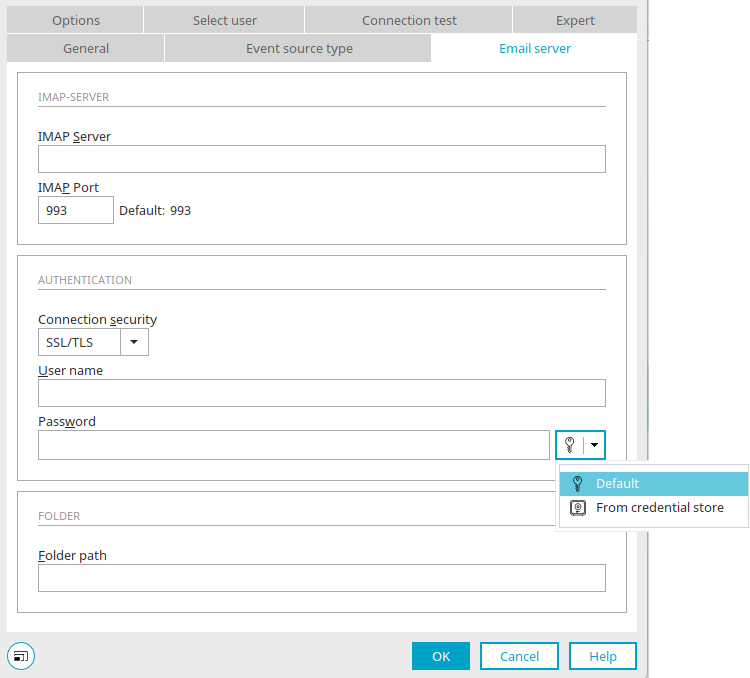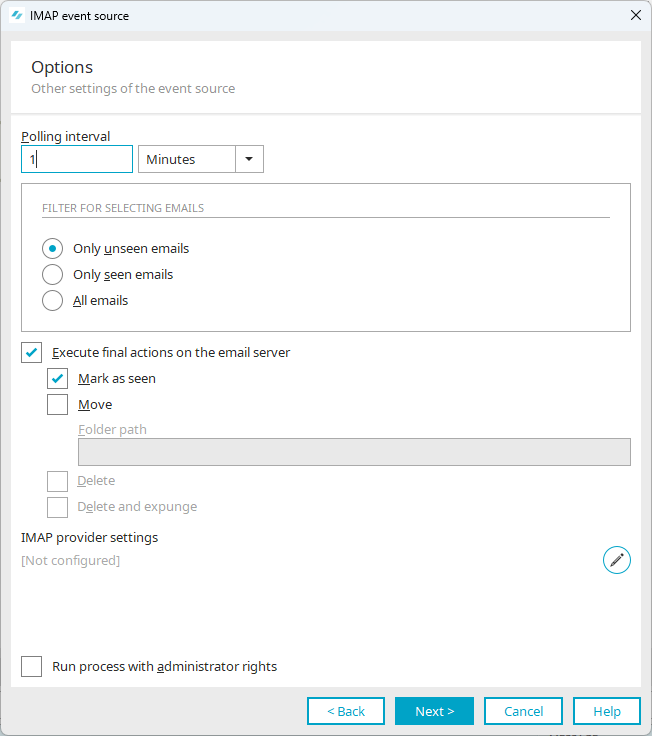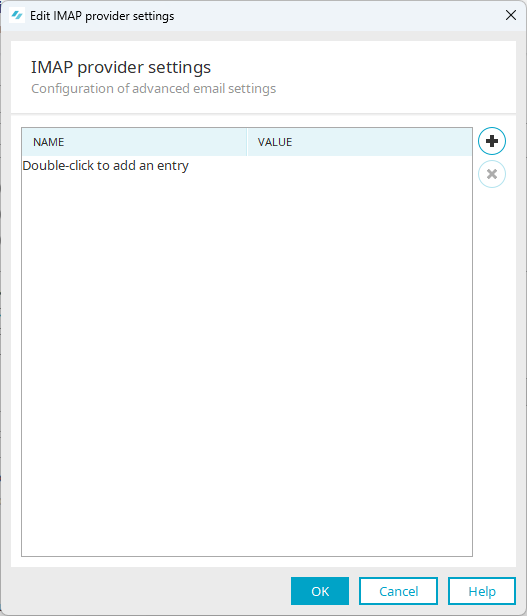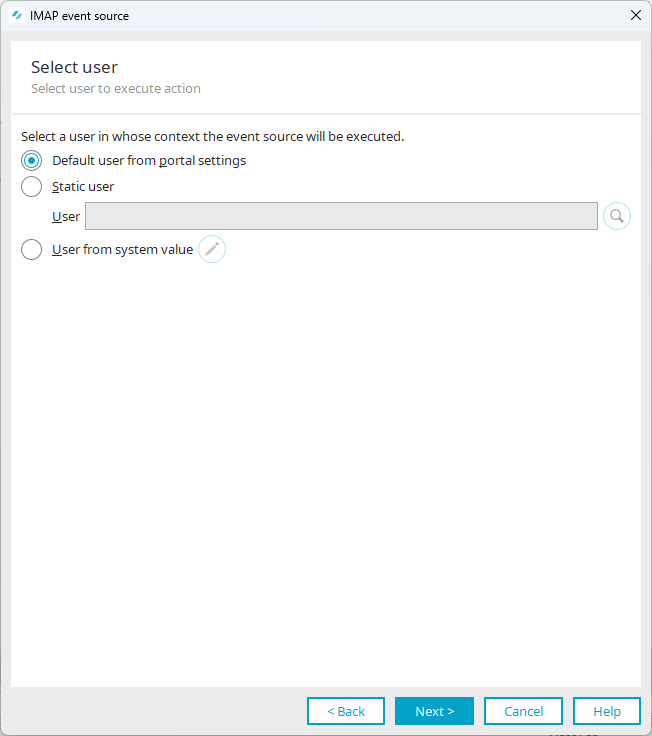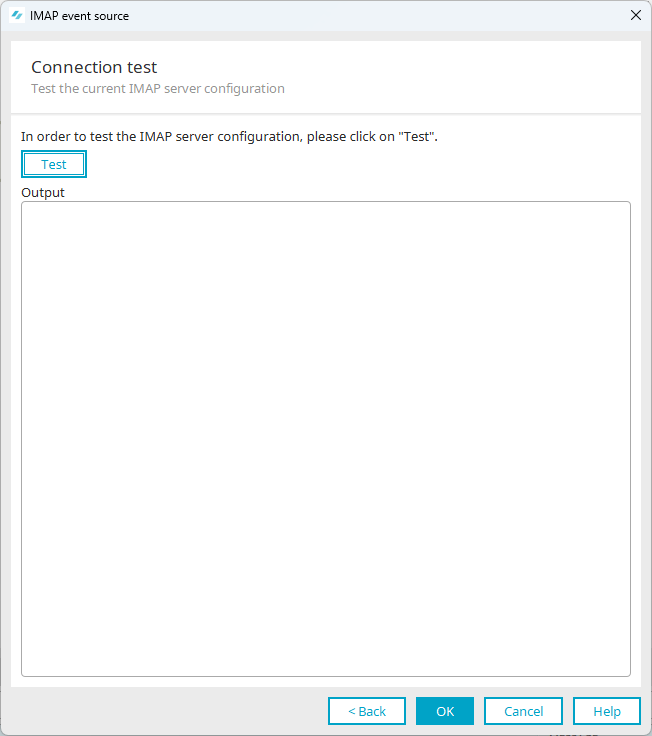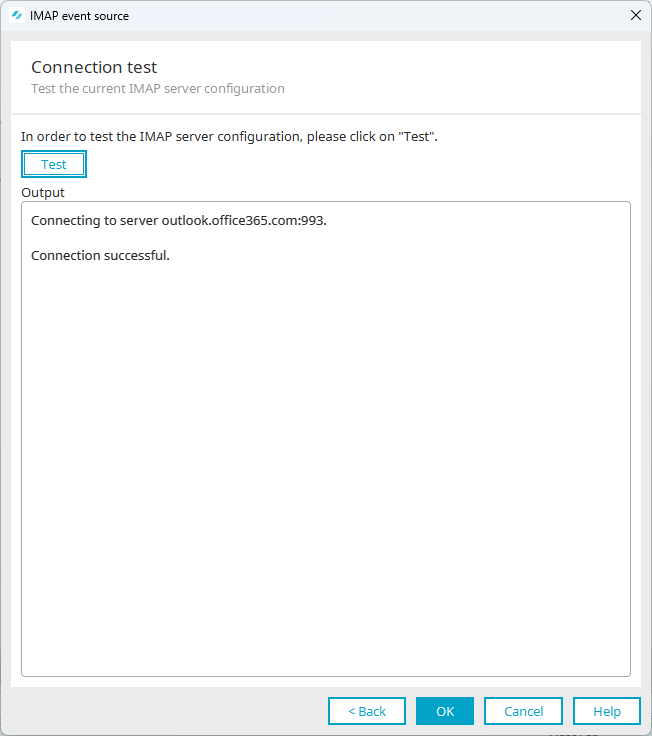Set up default IMAP event source
This section describes how to set up a default IMAP event source. For example, create a "Default IMAP Event Source" when you access an IMAP mailbox on your on-premises infrastructure or IMAP mailboxes that are not hosted on Microsoft Exchange Online.
If you want to access an IMAP mailbox that is hosted by Microsoft Exchange Online, you can find the corresponding instructions in section Set up IMAP event source for Exchange Online.
You have the option of defining processes in an email inbox as triggering events for Intrexx processes. For example, you can define that when an email is received, another email is sent or a record is written.
To set triggering events, access to the mailbox must be set up via IMAP.
Step-by-step guide
To set up a default IMAP event source, proceed as follows:
-
Start the process in which you want to set up an IMAP event source.
-
Select the "IMAP event source" element and drag and drop it onto the workspace.
-
Double-click on the element or press ENTER.
-
The "General" dialog is displayed.
Title
Enter a title for the event source here.
Description
You can enter a description for the event source here.
 Multilingualism
MultilingualismYou can enter texts in multiple languages.
More detailed information is available in section Multilingual portals
-
Click on "Next".
The "Event source type" dialog appears.
Check "Default IMAP".
-
Click on "Next".
The "Email server" dialog appears.
From Intrexx version 12.0.0
IMAP server
Enter the name of the IMAP server here.
IMAP port
Enter the port used to reach the IMAP server here. By default, this is port 993.
Connection security
Select the degree of security here.
-
None
-
STARTTLS
-
SSL/TLS
Usually the value "SSL/TLS" is to be selected.
Username and password
Enter the login data of a user who has access to the mail server or the corresponding mailbox here.
From Intrexx version 12.0.0
If you click on the small downward-pointing arrow to the right of the
 key symbol, a menu opens in which you can select whether the password should be saved with the process or obtained from the credential store. If you select "From credential store", the
key symbol, a menu opens in which you can select whether the password should be saved with the process or obtained from the credential store. If you select "From credential store", the  key symbol changes and the input field for the password becomes a selection list from which you can select the desired credential. The name of the credential is then saved in the process.
key symbol changes and the input field for the password becomes a selection list from which you can select the desired credential. The name of the credential is then saved in the process.All further information about the Intrexx Credential Store and the use of credentials in process elements can be found here.
Folder path
Enter the path to the folder you wish to monitor here. The root directory of an IMAP mailbox is usually INBOX. The folder names and path separators depend on the implemented IMAP server product and also on the configuration.
Example
On Microsoft's Exchange server, the path separator is by default a slash /.
The mail inbox folder is called INBOX.
Here is a potential directory structure:
• Tasks • Drafts • Deleted objects • Sent objects • Junk email • Newsletter • Newsletter/IBM • Newsletter/Microsoft • Newsletter/INTREXX Ltd • Outbox • INBOX • Company • Customer-support • Customer-support/customers/a • Customer-support/customers/b • Customer-support/customers/c • Sales • Contacts When communicating with email servers, it is common for the connection to be encrypted. Therefore, it usually is not enough to just insert the host name of the IMAP server when configuring an IMAP event source. In addition, the SSL certificate of the IMAP server must be registered in the certificate store for the current portal (main menu Portal/Portal Properties/Certificates), if the certificate is not supplied with Intrexx by default. After the registration is completed, the portal service needs to be restarted.
-
-
Click on "Next".
-
The "Options" dialog appears.
Polling interval
This is the time that elapses before new requests are sent to the server. The drop-down list allows you to define the time unit in milliseconds, seconds, minutes, or hours.
Filter for selecting emails
Here you can set the emails for selection.
-
Only unseen emails
-
Only seen emails
-
All emails
If in the IMAP event source the status of the processed emails is not changed via a final action in the configuration dialog or via Groovy script such that the filter condition no longer applies, the IMAP event is always executed again for the first mail from the result set of the query. This will not happen at the next time of execution, as defined by the polling interval, but immediately. It is intended that it is not compulsory to select a final action in the dialog. In that case, a final action should definitely be executed with a Groovy script. It should be ensured that the filter condition for selecting emails no longer applies to the processed emails after the process has been executed. The condition is a combination of the folder path and the filter (see above). Therefore it is always sufficient to move an email to another folder or to delete it. It is equally sufficient to label emails as deleted, for example. If unread emails are filtered, then it is sufficient to mark them as read.
Execute final actions on the email server
Mark as seen
The filtered emails are marked as read.
Move
Moves the emails to the folder path defined here.
Folder path
Enter the corresponding folder path here.
Delete
The filtered emails are marked as deleted.
Delete and expunge
The filtered emails are deleted.
The following settings have a major effect on the content of the selected folder:
-
Move
-
Delete
-
Delete and expunge
We only recommend these settings for mailboxes specifically set up for this purpose. United Planet assumes no responsibility for errors that result from choosing the incorrect setting here.
IMAP provider settings
The provider settings can be configured here.
 Edit IMAP provider settings
Edit IMAP provider settings Opens a dialog where the settings can be edited.
Name
The name of the IMAP provider setting is shown here.
Value
The value of the IMAP provider setting is shown here.
 New entry
New entryCreates a new row. A setting can be entered directly or selected in the "Name" column. The value can be entered by double-clicking on the corresponding cell.
An overview of the possible entries can be found under the following link: Package com.sun.mail.imap
 Delete entry
Delete entryRemoves the setting currently selected in the list.
Information about the IMAP provider settings can be found here.
Access shared mailboxes
To access shared mailboxes with the IMAP event source, add the following two parameters with the value "true" here.
-
mail.imaps.auth.plain.disable
-
mail.imaps.auth.plain.disable
Run process with administrator rights
If you choose this setting, the process actions are run with the corresponding administrator permissions.
-
-
Click on "Next".
The "User selection" dialog appears.
You can choose a user whose context should be used to execute the action here.
Default user from portal settings
If a specific user is not selected, this option uses the user who is defined in the portal properties.
Static users
A specific user can be defined here.
 Search for user
Search for user
Opens a dialog where a user can be selected.
User from system value
The user can also be determined from a system data group.
 Edit system value
Edit system value
Opens a dialog where the value can be referenced from a system data group.
-
Click on "Next".
The "Connection test" dialog appears.
Test
Click here to test the IMAP connection.
-
Click on "OK".
Your next steps
More information