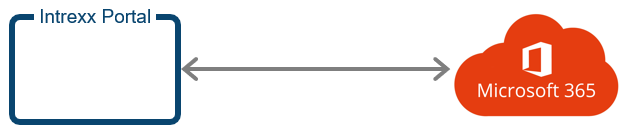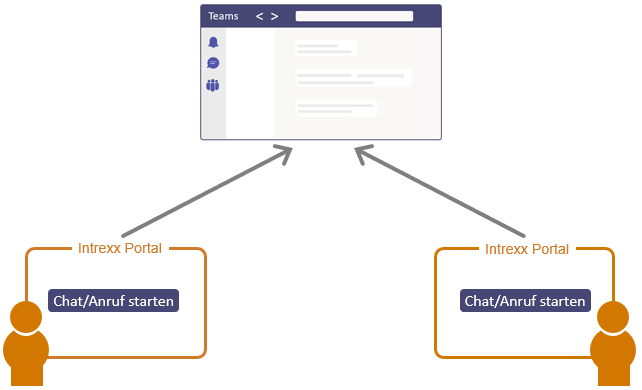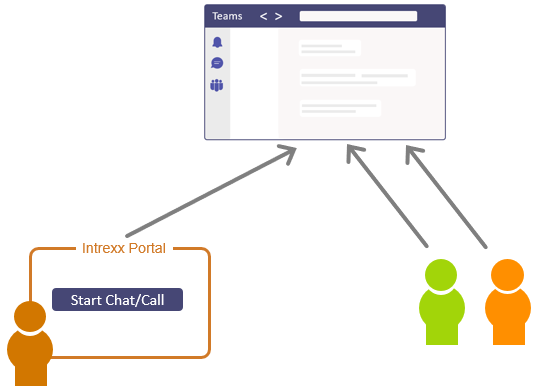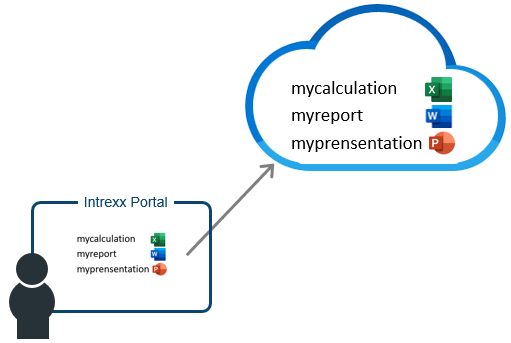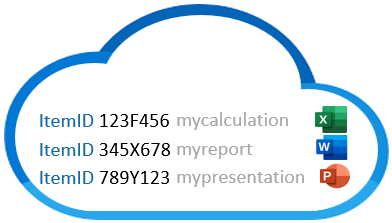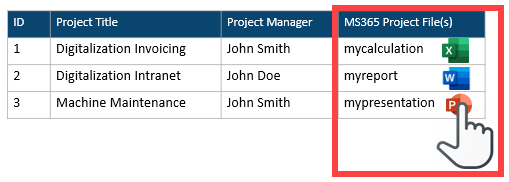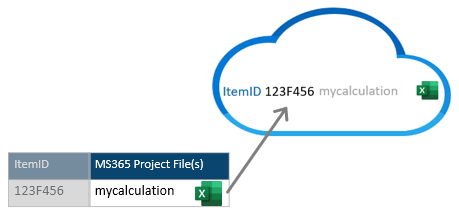Connector for Microsoft 365 and Teams
Whether Microsoft Teams, OneDrive, Excel, PowerPoint or Word, programs from the Microsoft universe are simply indispensable. The Intrexx Connector for Microsoft 365 and Teams gives you a secure connection to these applications, Opening up brand new opportunities for you to streamline your business with Intrexx.
Integration of Microsoft Teams means you can now send messages, create new channels and schedule meetings directly from Intrexx. For example, you can easily manage projects and training courses from Intrexx: Participants can be automatically added to a corresponding Teams channel or invitations including a Teams link can be sent directly from your applications.
With the Connector, you can also link an Intrexx data field with a Microsoft Drive. When a data field is associated with a file selection control, the files are uploaded directly to the Microsoft Drive. The files can be displayed as required using the file view control or the view table. The document is displayed in the drive when the files are opened from Intrexx. For Office files (Word, PowerPoint, Excel), the online editor opens directly.
The new One Drive control displays and manages your drives in a tile or list view as an overview in Intrexx. You can view and download documents in the drives, add new files, And determine who has access to which drives with individual permissions defined by user roles – So you can bundle all your files and documents in one central location and eliminate stand-alone solutions. This allows you to store, manage, and retrieve all relevant documents of a project directly in a Microsoft Drive – quite conveniently, without having to leave Intrexx. Whether you store documents from Intrexx in Microsoft 365, display documents from Microsoft 365 in Intrexx, or open or download Microsoft 365 documents from Intrexx in Microsoft's online edit mode - with the Connector for Microsoft 365 and Teams, you can manage your documents intelligently on one platform.
"Connector for Microsoft Office 365" versus "Connector for Microsoft 365 and Teams"
The Connector for Microsoft 365 and Teams replaces the Connector for Microsoft Office 365, which will no longer be supported after March 2023.
The Connector for Microsoft 365 and Teams has all the functionalities of the Connector for Microsoft Office 365 and many more. If you have the Office 365 Connector in use, you can apply for a license for the Connector for Microsoft 365 and Teams free of charge.
To migrate your applications to the Connector for Microsoft 365 and Teams requires the following steps:
-
Setting up the registration with Intrexx. The app registration with Azure can still be used. However, the redirect URL must be adapted. It may be necessary to extend the scopes and also to create a web platform for using the OneDrive control included in the new connector.
-
Existing file fields that contain links to drives must be recreated and reconfigured and swapped accordingly in the controls.
Detailed information on Connector for Microsoft 365 and Teams can be found in section Connector for Microsoft 365 and Teams
The Connector for Microsoft 365 and Teams provides you with a number of functions for the interaction of Intrexx and Microsoft 365.
The focus is on the integration of Microsoft Teams functionalities. In addition, there is a simple configuration for accessing Microsoft OneDrive and a separate data group or data field for Microsoft 365 files.
Teams
Among other things, you can send team messages to a (dynamic) group of recipients directly from your portal. The message contents can be generated dynamically from data records in Intrexx. Teams messages can also be sent on an event-driven basis. This allows team members to automatically receive a message, for example when a machine triggers an event in Intrexx.
Communication can be bidirectional. In this way, data from the Intrexx Portal can be queried in Microsoft Teams. This also applies vice versa for Intrexx data from Microsoft Teams.
Start chat and call or video call by pressing a button
You can integrate buttons on portal pages that allow portal users to start a Teams chat or Teams call directly from the portal. This starts Microsoft Teams directly from the portal. Both the Teams desktop app and the Teams web app can be used.
In this way, portal users can easily communicate with each other via Microsoft Teams.
Similarly, portal users can communicate with any other persons who have a Microsoft 365 account directly from the portal via Microsoft Teams.
Starting Microsoft Teams from the portal allows the chat or call participants to be "included". You can access static participant lists, participants from data groups or from data fields. This means that not only Microsoft Teams is called, but at the same time you can define the communication participants.
Communication between Intrexx and Teams is done directly via the browser for the functionality described above. No registration of the Connector for Microsoft 365 and Teams in the "Integration" module is therefore required to start a Microsoft Teams chat or call. You only need to paste a button with the "Microsoft Teams communication" action type on an application input page.
More detailed information is available in the chapter Start Microsoft Teams from application.
Create team or channel
You can use Intrexx processes to create new teams and channels automatically in Microsoft Teams. Intrexx accesses Microsoft Teams via a service account for this purpose. For example, you can see in Intrexx which teams already exist in Microsoft Teams and select which channel you want to assign to this team.
More detailed information is available in section Create team/channel action
Create and send messages in channels or chats
You can create and send Teams messages or chats. Among other things, you can determine whether static, recurring message texts or dynamic texts should be sent. For example, you can generate messages from system values or Velocity.
More detailed information is available in section Teams messages action
Create meetings
You can create Microsoft Teams meetings. You can choose between static participants and dynamic participants. You can generate dynamic participants from a query of a data group, for example.
More detailed information is available in section Create Teams meeting
OneDrive
Via the Connector for Microsoft 365 and Teams you can set whether when accessing Microsoft OneDrive the portal user must log in to Microsoft 365 or whether the portal user is automatically logged in to Microsoft 365 via Intrexx.
More information about the Microsoft OneDrive functionalities is available in the following sections:
MS365 Data field file and MS365 data group
You can link Intrexx data records with Microsoft 365 files. You can do this by adding the "MS365 file" data field to an existing data group, or by creating an "MS365 data group".
Existing data group
You can add an "MS365 file" data field to a (regular) data group. This option is useful if, for example, you are already using a data group in an application and want to set up the link with Microsoft 365 data records there. When creating the "MS365 file" data field, an Intrexx properties dialog opens, which asks for all the necessary information to connect to Microsoft 365.
New data group
The new data group "MS365 Data Group" is available from Intrexx. This (automatically) contains the "MS365 file" data field. When creating an "MS365 Data Group", a properties dialog is shown – as when adding an "MS365 File" data field – which asks for all the necessary information to connect to Microsoft 365.
If, for example, you create a new application in which Microsoft 365 files are to be included, it is a good idea to create a new "MS365 data group".
Example - Add "MS365 file"
You carry out projects in which one or more documents are created and managed per project. You save the documents on Microsoft OneDrive.
In the Intrexx portal, the portal users should (for example) be able to add Microsoft 365 files to the projects in a view table and then open and edit them.
In the corresponding application in Intrexx, you have created a data group with the required information for the relevant project. You can now add the data field "MS365 file" to the data group created previously. In this process, Intrexx also automatically creates the "ItemID" data field. When adding the "MS365 file" data field, Intrexx will ask you for the necessary information to establish the connection to Microsoft OneDrive. When uploading a file from the Intrexx portal, Intrexx automatically determines the item ID of the document and saves it in the data field of the same name in the data group. This establishes the link between the Intrexx data record and the Microsoft OneDrive document. The ItemID data field is hidden by default in the portal.
Simple configuration
Linking Microsoft 365 files with Intrexx data records was already possible in earlier Intrexx versions.
It is now even faster and easier to link files. You need fewer steps, among other things, and the required fields, such as for the Microsoft 365 document item ID, are created automatically. Intrexx also determines the directories that exist in Microsoft OneDrive and automatically saves the item IDs in the corresponding data group field. You therefore no longer need the Microsoft Graph API to determine the IDs of the Microsoft 365 objects.
For more information on the MS365 file data field and MS365 data group functionalities, see the following sections: