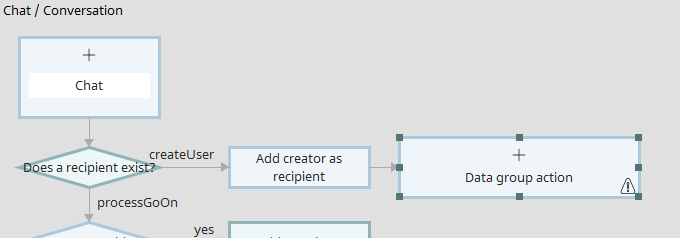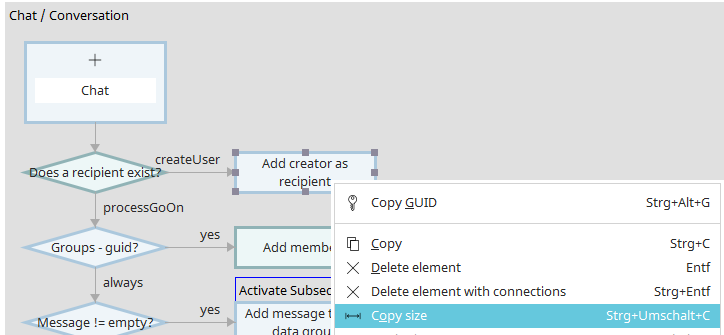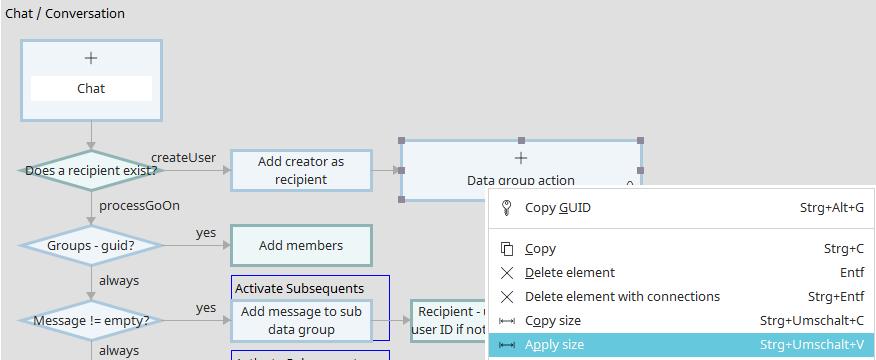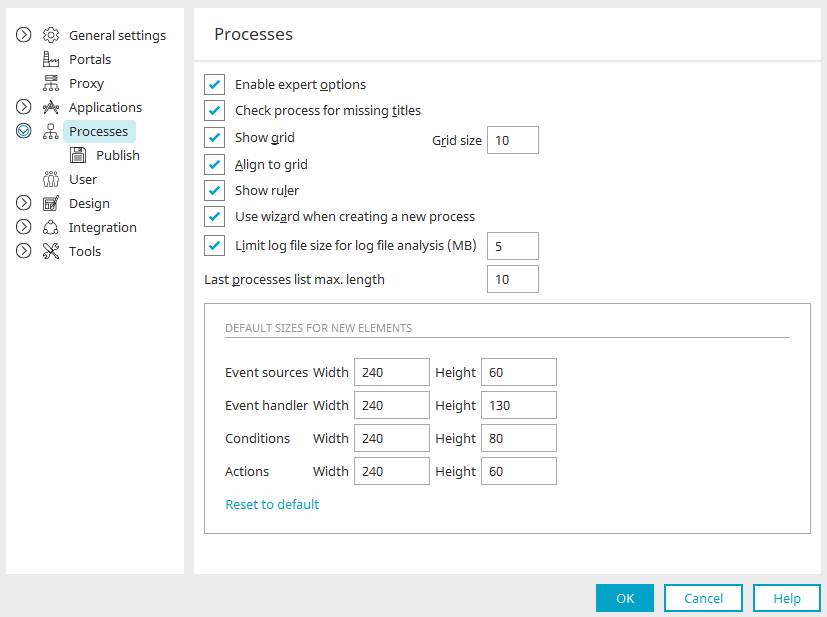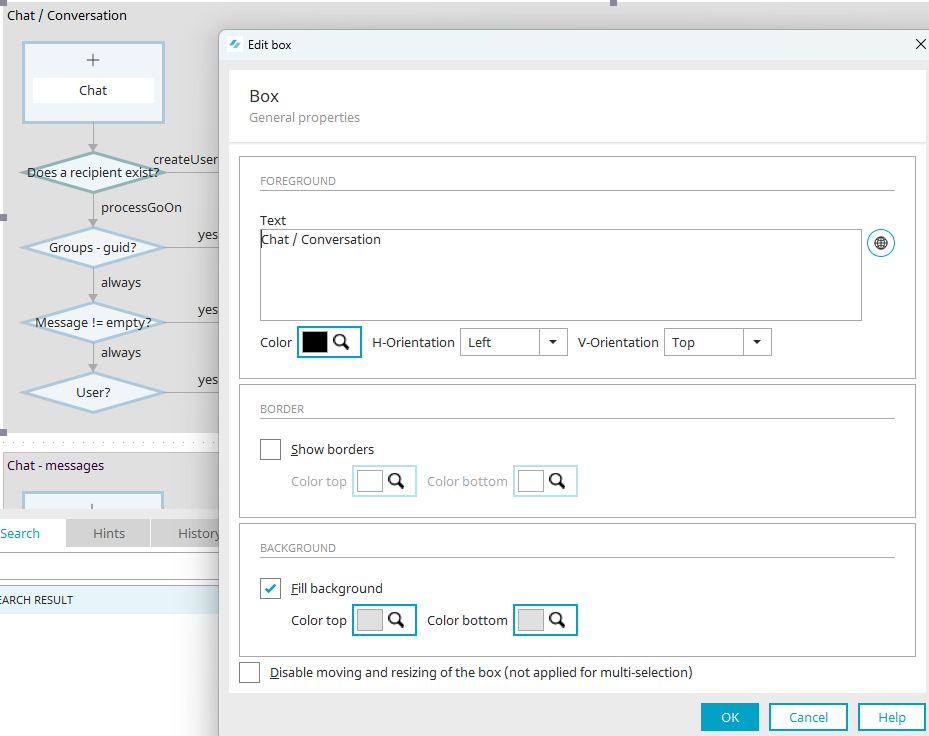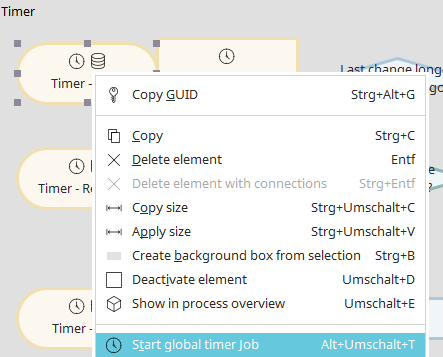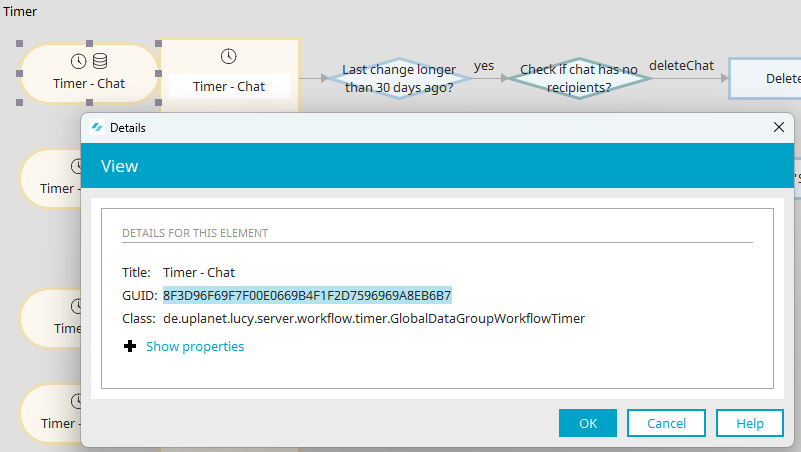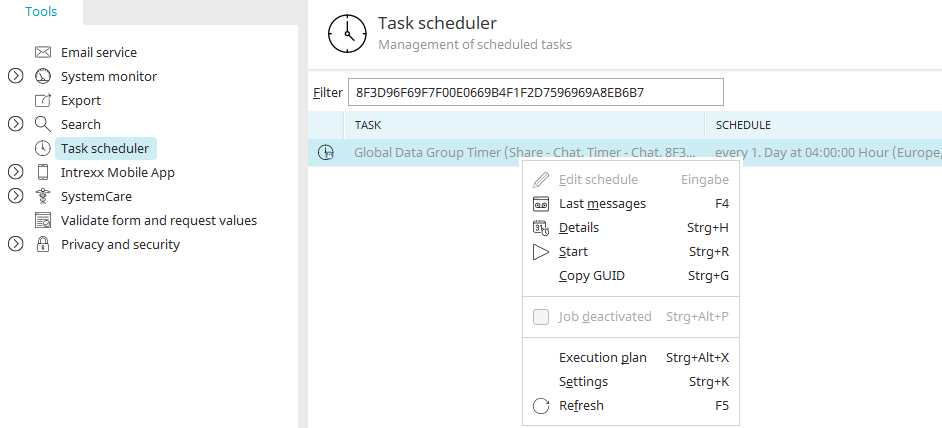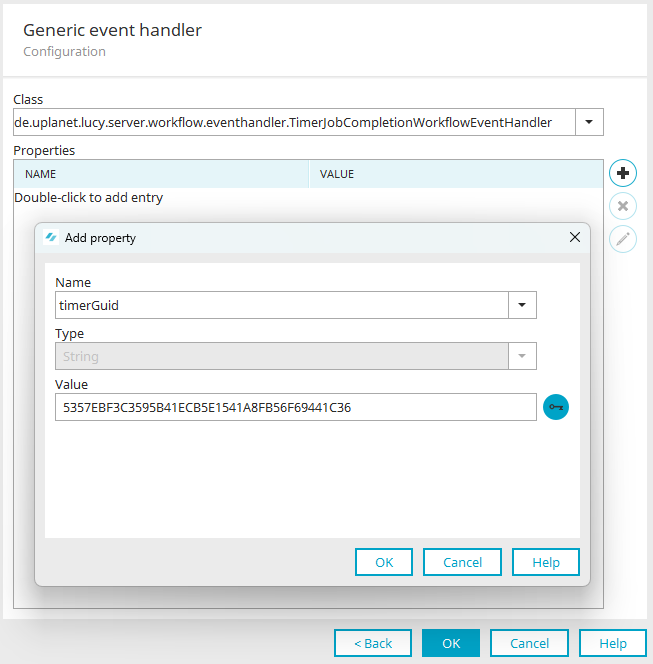Size of processes elements
When working with more complicated processes, you may need to reduce the size of process elements. When new elements are created on the workspace, they usually have a different size.
By selecting the "Copy size" menu, the size of any process element can be copied.
Select the "Apply size" menu of the target element.
The default size for new process elements added to the workspace can be defined under the main menu "Extras / Options".
Box
Boxes One way of structuring processes is provided by the box element. This allows you to group elements together visually.
Delete element with connections
Elements can be deleted with their subsequent connection arrows by selecting the "Delete element with connections" menu.
Select this and all following elements
The main menu "Select this and all successor elements" is also helpful as it allows you to select an entire process chain starting from the element currently selected.
Start timer
With the main menu "Start global timer job" you can manually start a global timer - for test purposes, for example.
Timer protocol in the Tools module
The execution plan of a timer is recorded in the Task scheduler in the Tools module; you can find the timer by searching for its GUID. If you have activated the expert options for the Processes module, you can view the timer's details by selecting it and pressing F4.
Copy the GUID to the clipboard and then switch to the Tools module.
Open the Task scheduler and search for the timer's GUID. You can view the latest messages about the execution of the timer and access additional functions from the job's context menu.
Send email at the end of a timer job
A Generic event handler can react to the end of a timer job.
This is done by selecting the class "de.uplanet.lucy.server.workflow.eventhandler.TimerJobCompletionWorkflowEventHandler" and the GUID of the timer, which should be responded to, in the Generic event handler. Now, an email action can be added to the Generic event handler. If you would like to send different emails based on the status of the timer job or, for example, send an email when the job is unsuccessful, you can perform the corresponding check using a Groovy filter condition before the Email action. In Groovy, you can use the command "g_event.hasError()" to check whether an error has occurred. The command "g_event.getErrors()" provides a list of errors which have occurred.