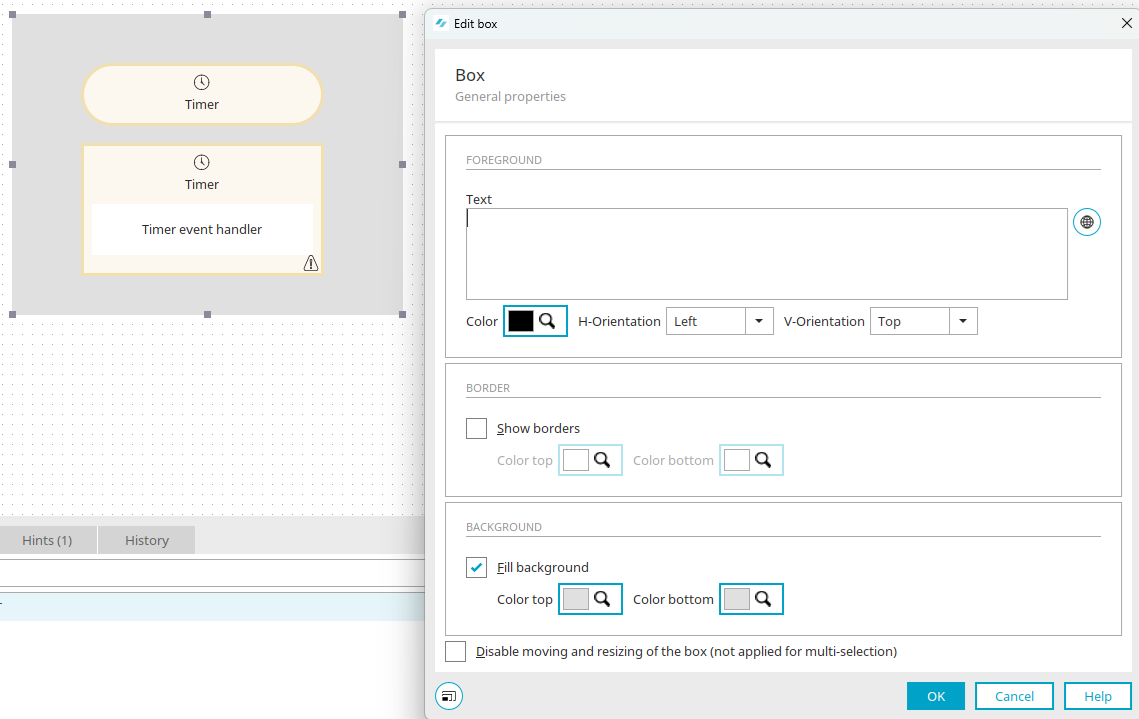Box
You can use the box as a background to visually summarize elements.
Create box
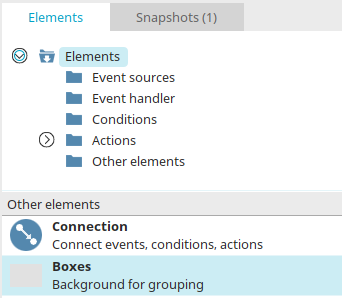
You will find the box in processes in the "Elements" area. It belongs to the "Other elements" category. From there, it can be inserted at the desired point in the process chain via drag & drop and then configured. General information about creating process items can be found here.
Once you have created the box on the workspace, open the properties dialog by double-clicking on the element.
General
Foreground
This element allows you to graphically group process elements together.
Text
A text can be entered here that describes the affiliation of the elements in the box.
![]() Multilingualism
Multilingualism
Opens a dialog where the title can be entered in multiple languages. Click here for more information.
Color
The desired color can be selected here. Further information on this topic can be found here.
H-orientation / V-orientation
The horizontal and vertical alignment of the description can be defined here.
Borders
Show borders
Activates a border.
Color top / Color bottom
The desired color can be selected here. Further information on this topic can be found here.
Background
Fill background
The box will be filled with color.
Color top / Color bottom
The desired color can be selected here. Further information on this topic can be found here.
Lock box against moving and resizing
The box is fixed on the workspace and thus cannot be moved by mistake. If multiple boxes are selected at once, then this setting has no effect.