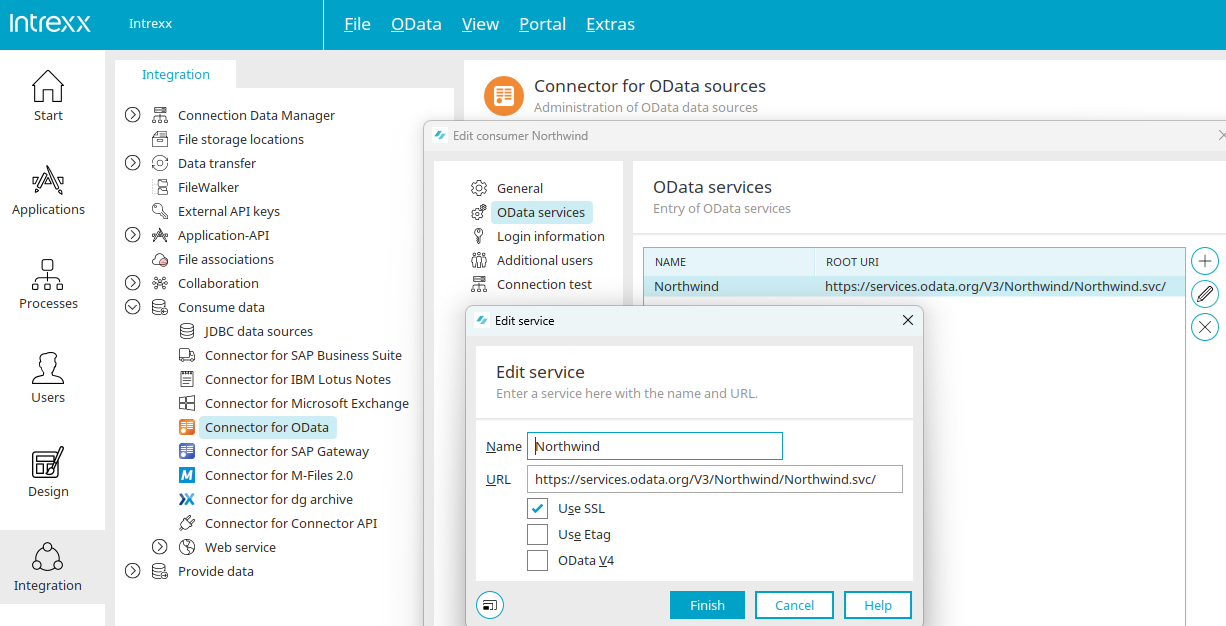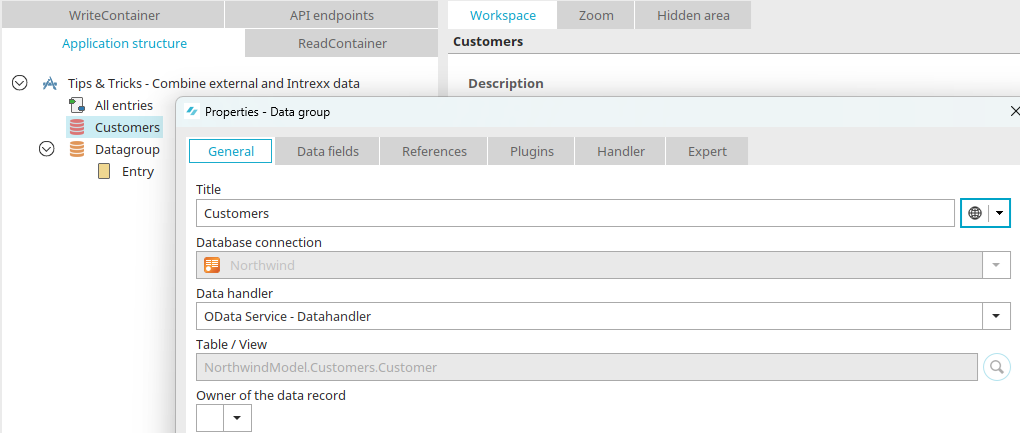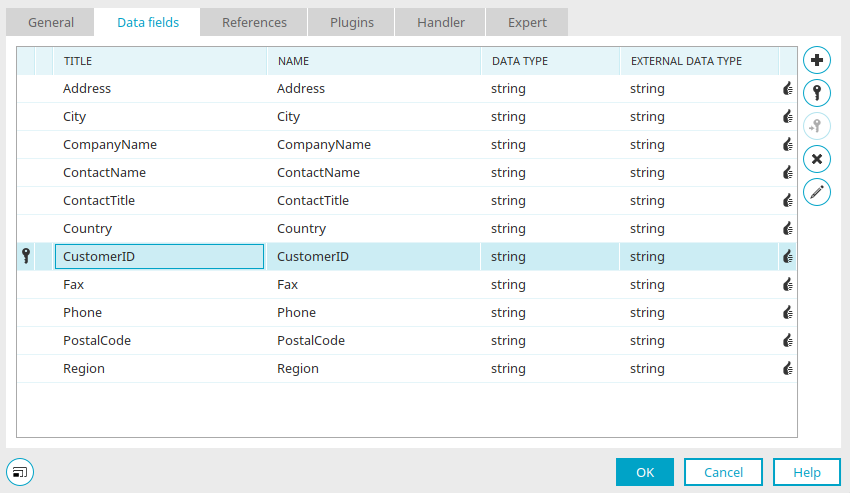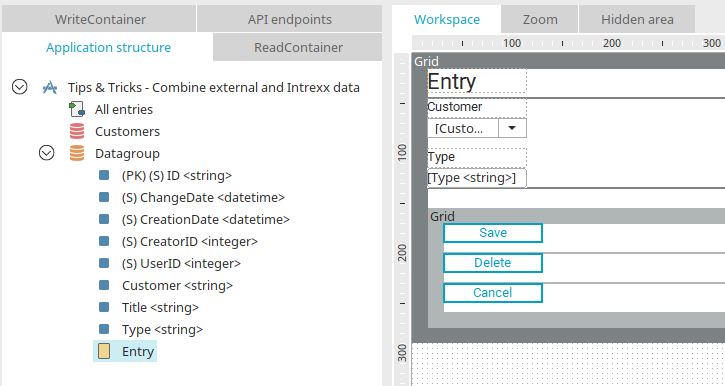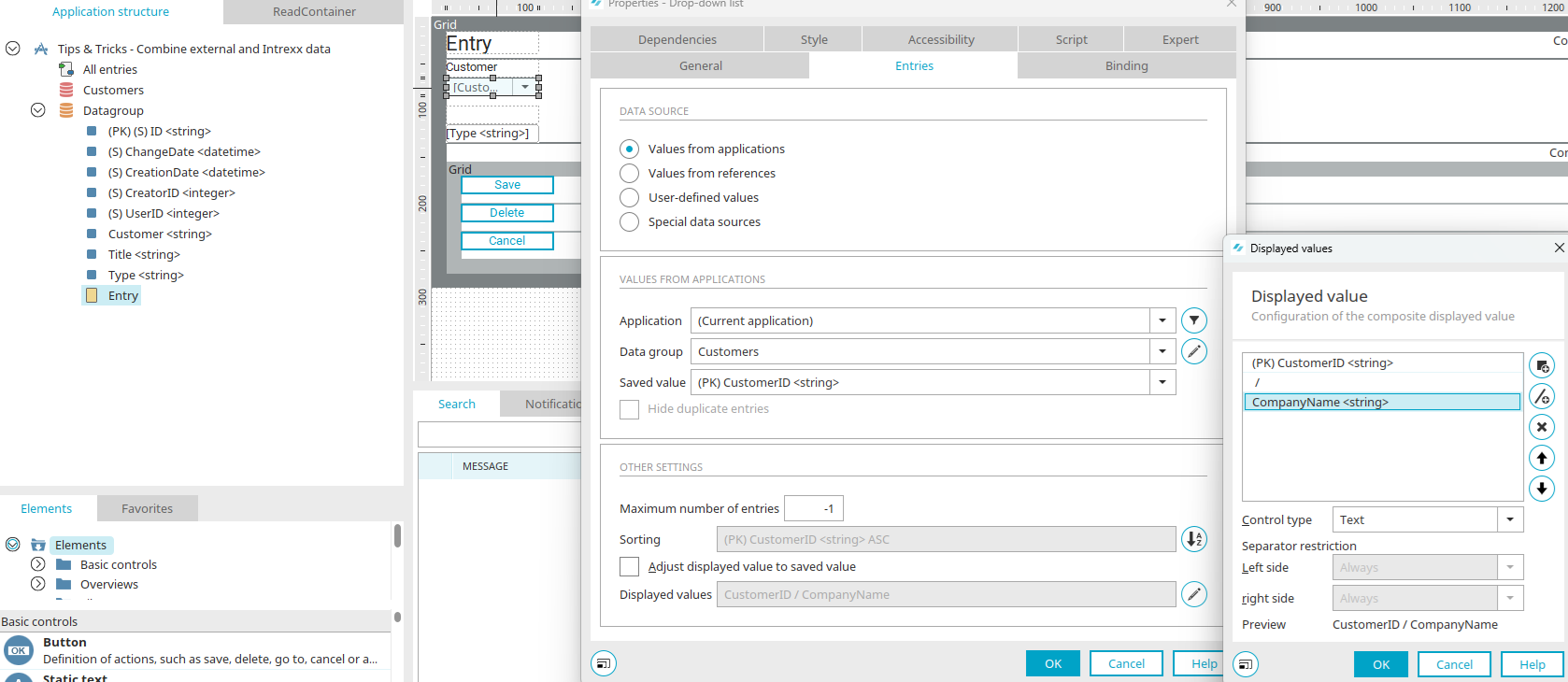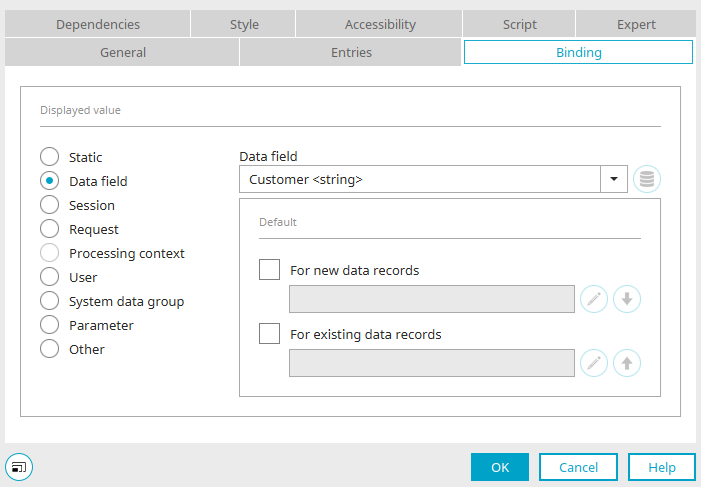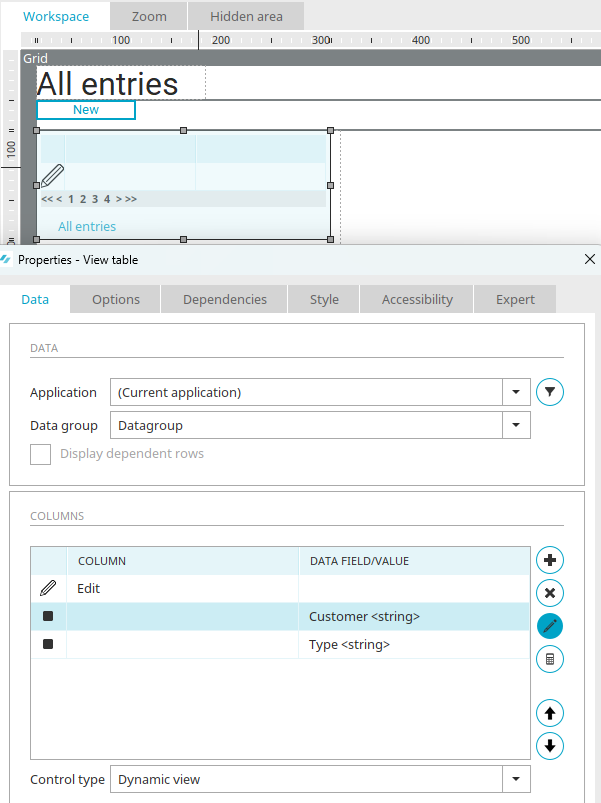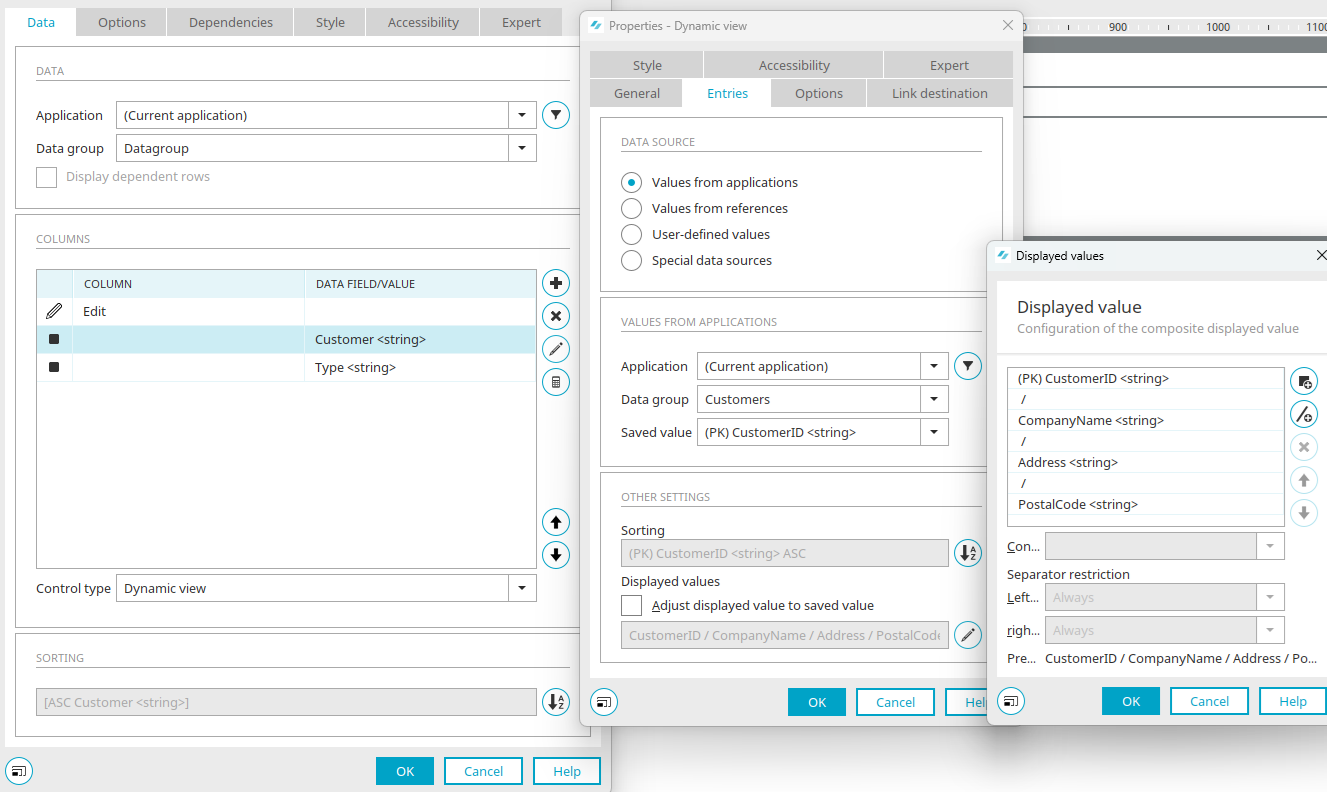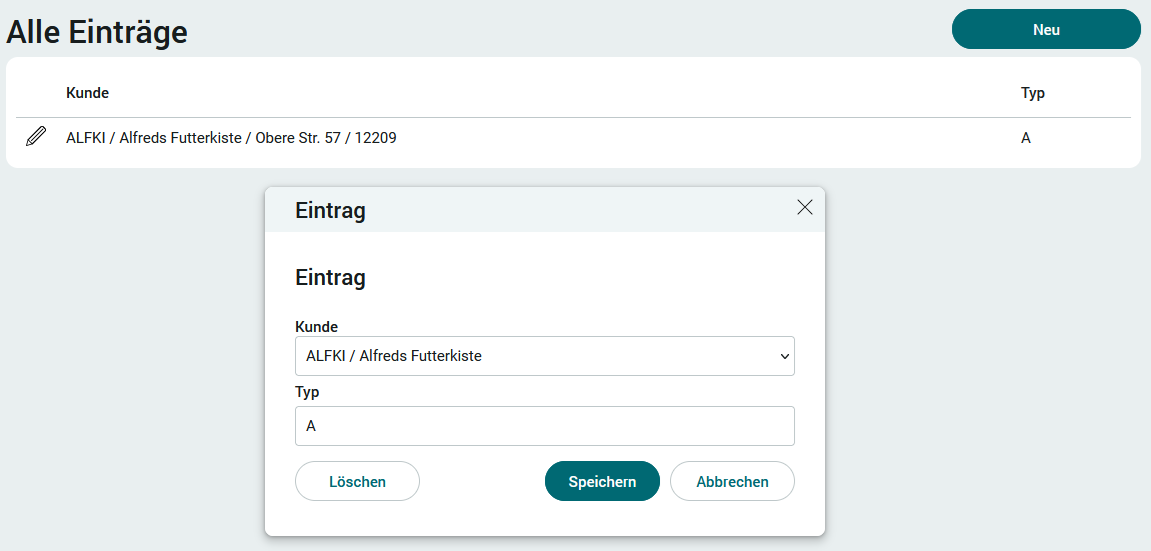In an Intrexx portal, data records from external data, e.g. from an external CRM or ERP, can be combined and displayed together with Intrexx data. This article shows you how to combine customer data from an external data source with types A, B, or C, which come from an Intrexx data group.
Configure the connection to the external data source
A connection to the OData Northwind service is used as the external data source. The connection can be easily established with the URL "https://services.odata.org/V2/Northwind/Northwind.svc/". You can learn how to configure an OData connection here.
Configure the external data group in an application
You can learn how to create an external data group here. Select your Northwind connection in the database connection field. You can then search for and select the "Customers.Customer" table. It provides sample customer data.
Then switch to the "Data fields" tab and add all available data fields by clicking on ![]() "Add".
"Add".
The Intrexx data group
When you create an application based on the "Basic application" template, it already comes with an Intrexx data group and an edit page for that group. An input field for the type with which a customer can be classified has been created here on the input page. Click here to learn how to create elements.
There is also a drop-down list, which gets its entries from the external data group "Customers". The saved value is the primary key - the customer number - from the external data group (PK) CustomerID). The customer number and the company name should be displayed in the drop-down list so that it is easier to read in the browser.
The customer number is stored in the Intrexx data group together with the type in the data field "Customer" when an entry is made.
Display Intrexx data and external data together
On the "All entries" page, the compiled data record can now be presented in a view table, for example. To do this, the data fields "Customer" and "Type" from the Intrexx data group are included as table columns. The table column "Customer" has the control type "Dynamic view".
Click on ![]() "Displayed value" to define which data from the external data group should be displayed in which order when displayed in the table.
"Displayed value" to define which data from the external data group should be displayed in which order when displayed in the table.
Application in the browser
On the edit page, a customer can now be selected and a type entered in the browser. On the "All entries" page, the compiled record is shown in the view table.