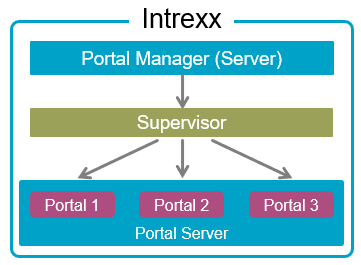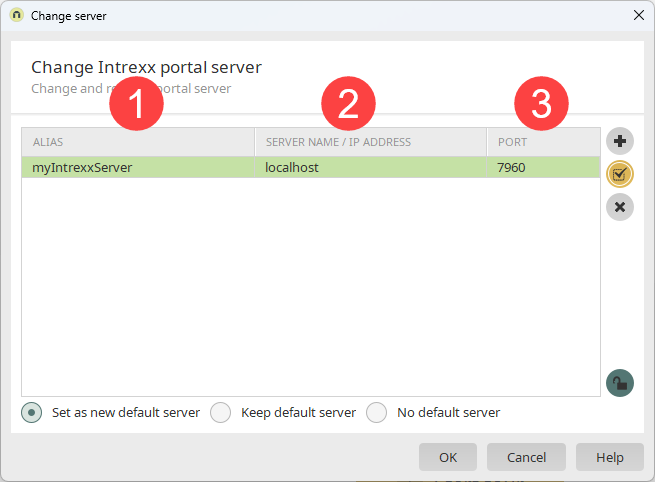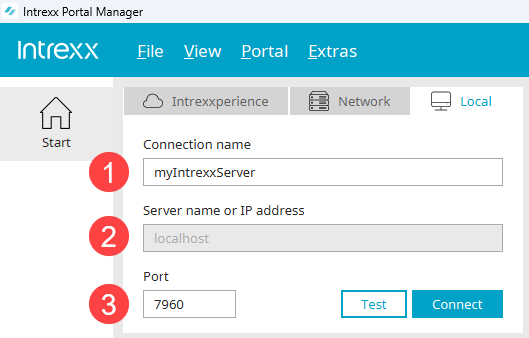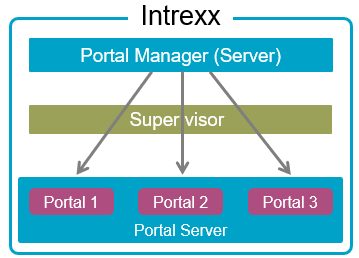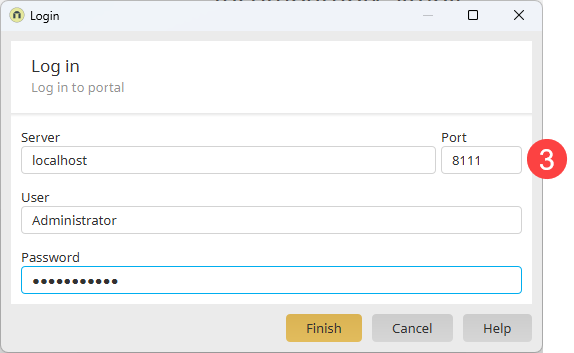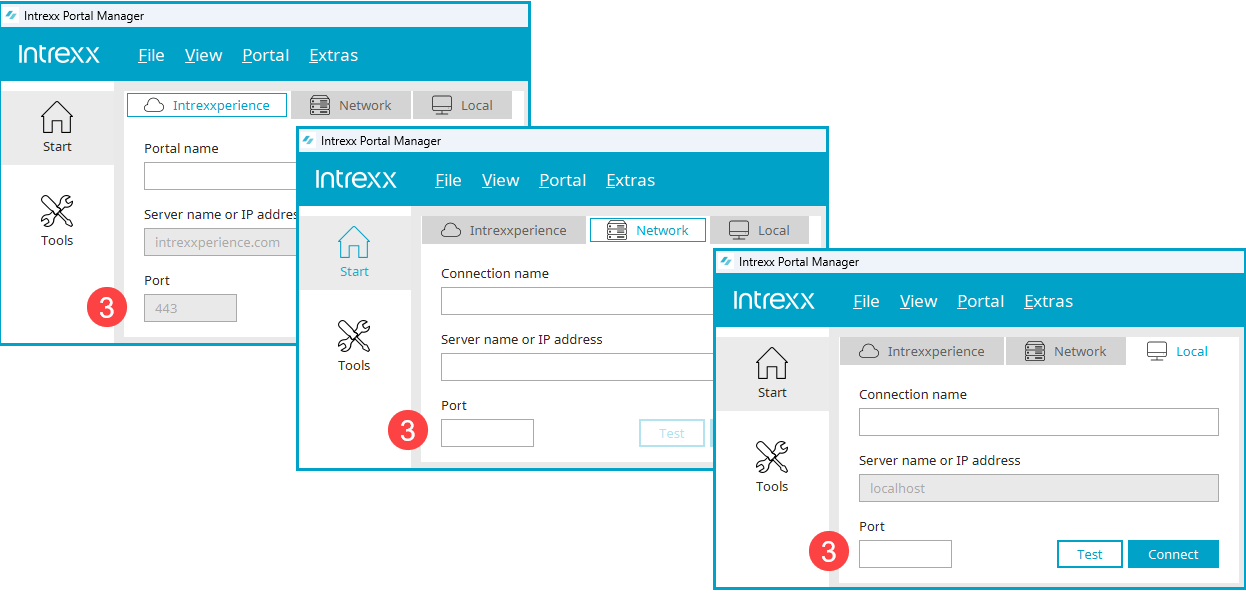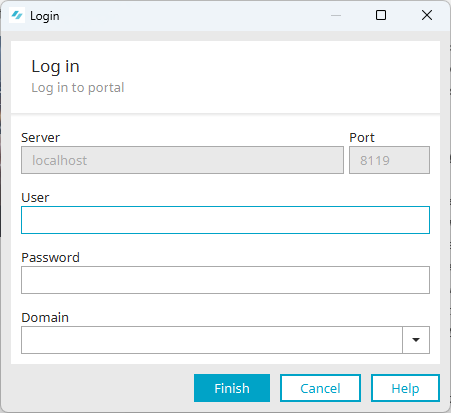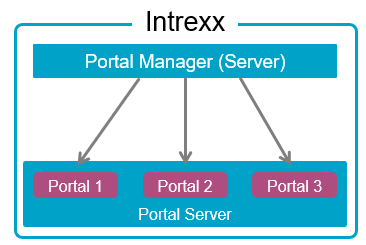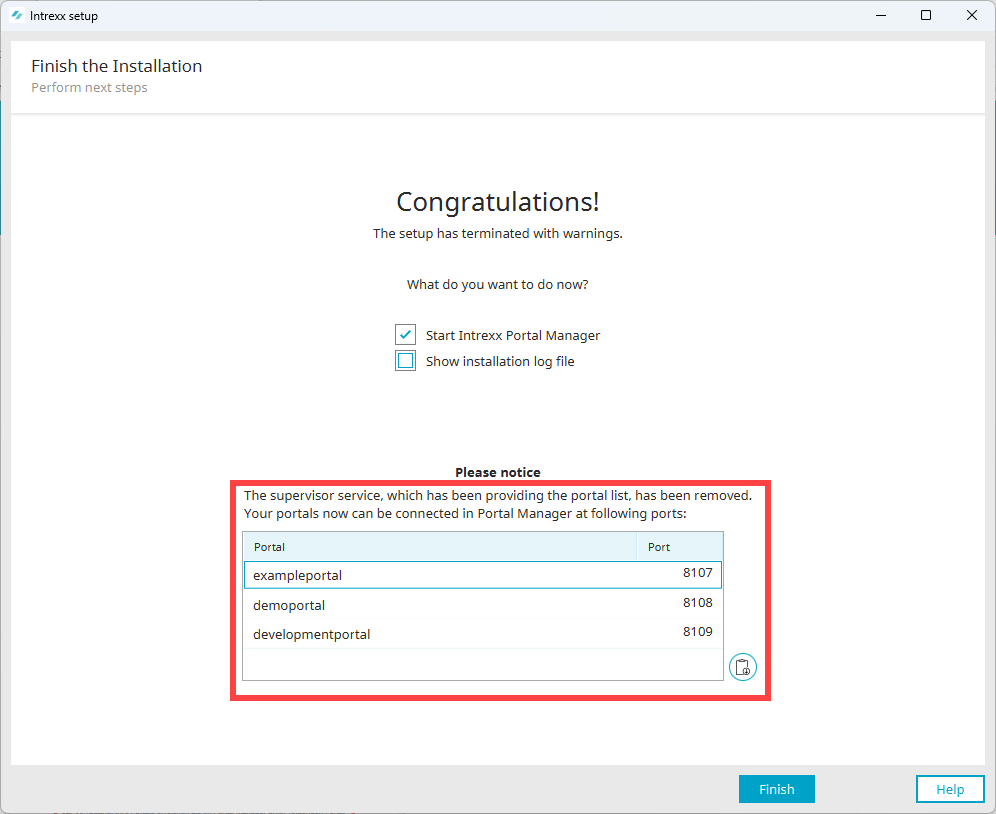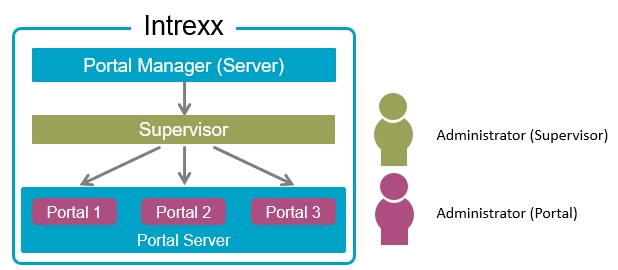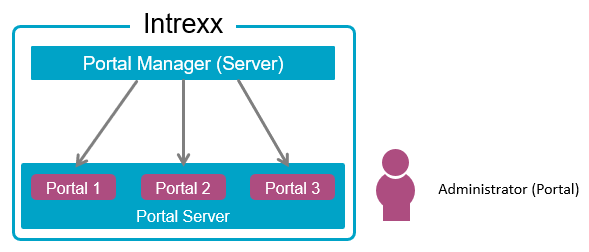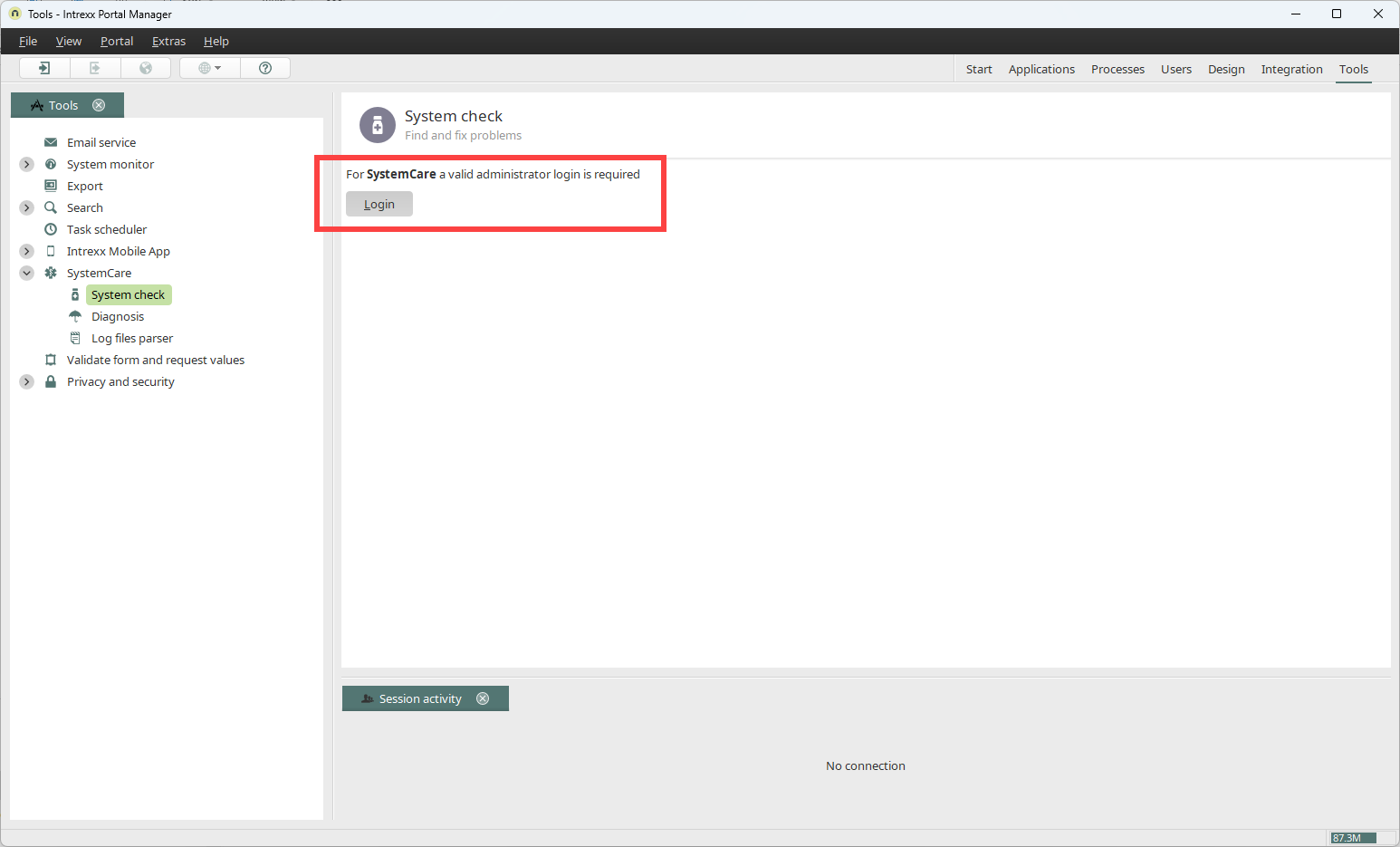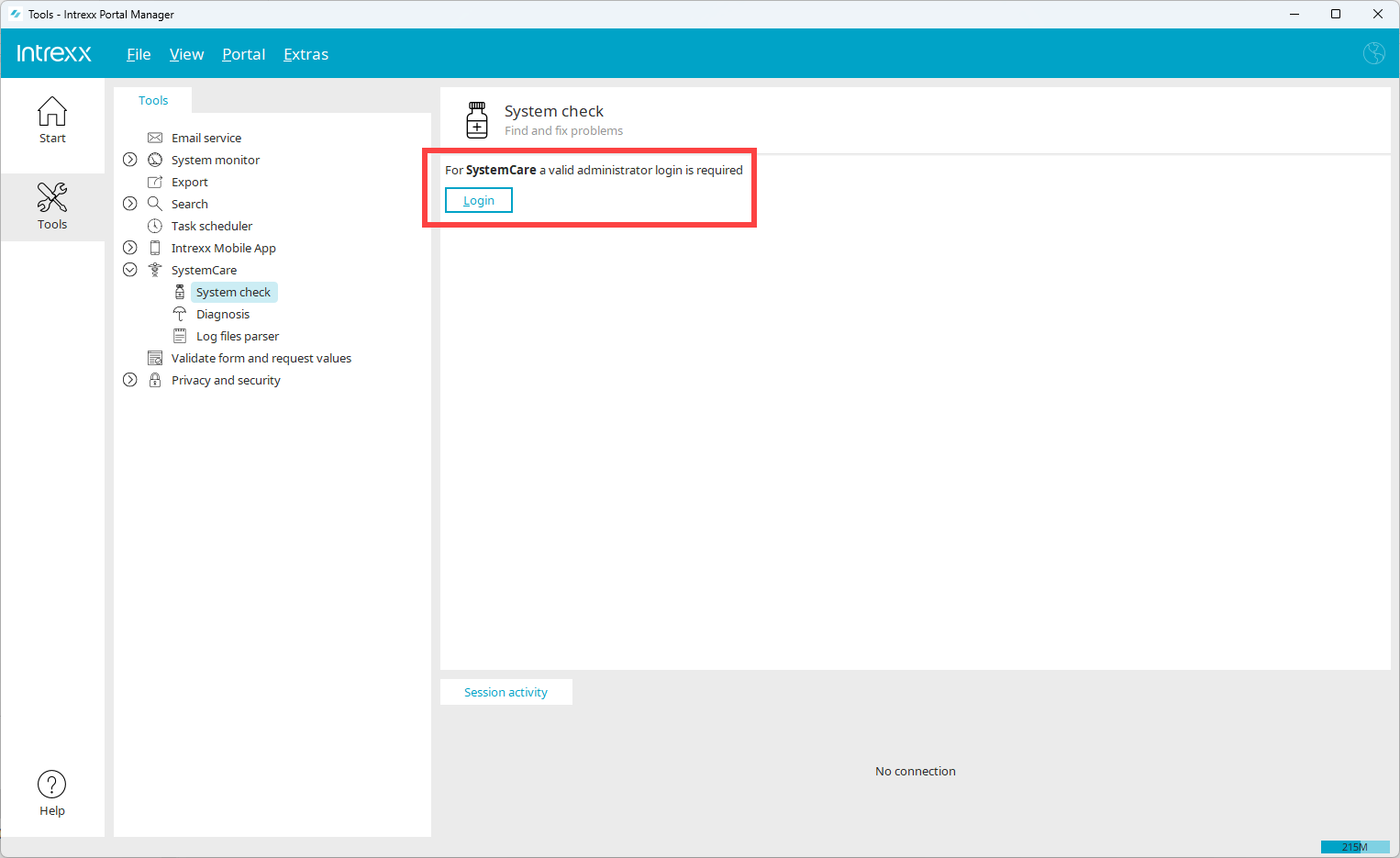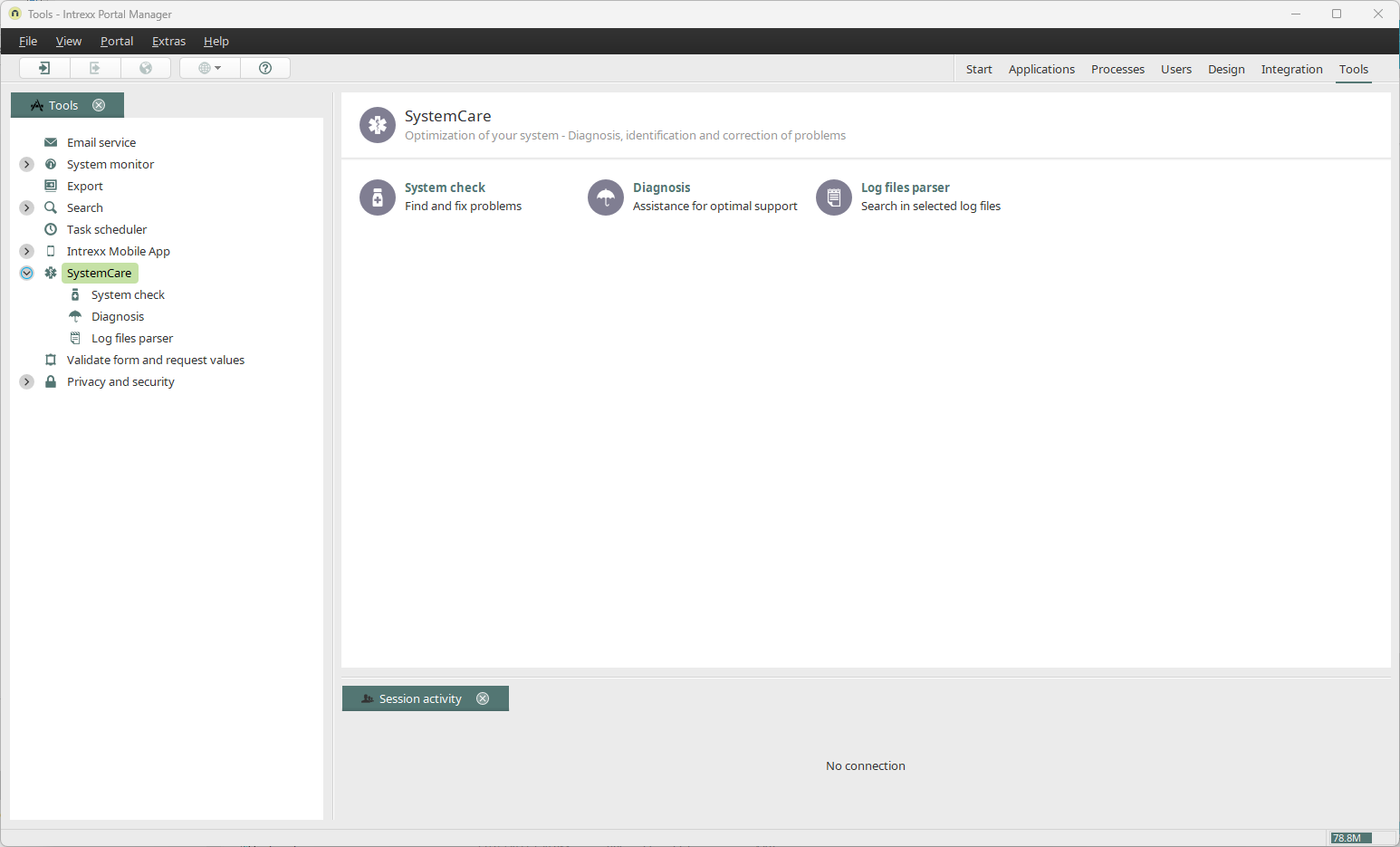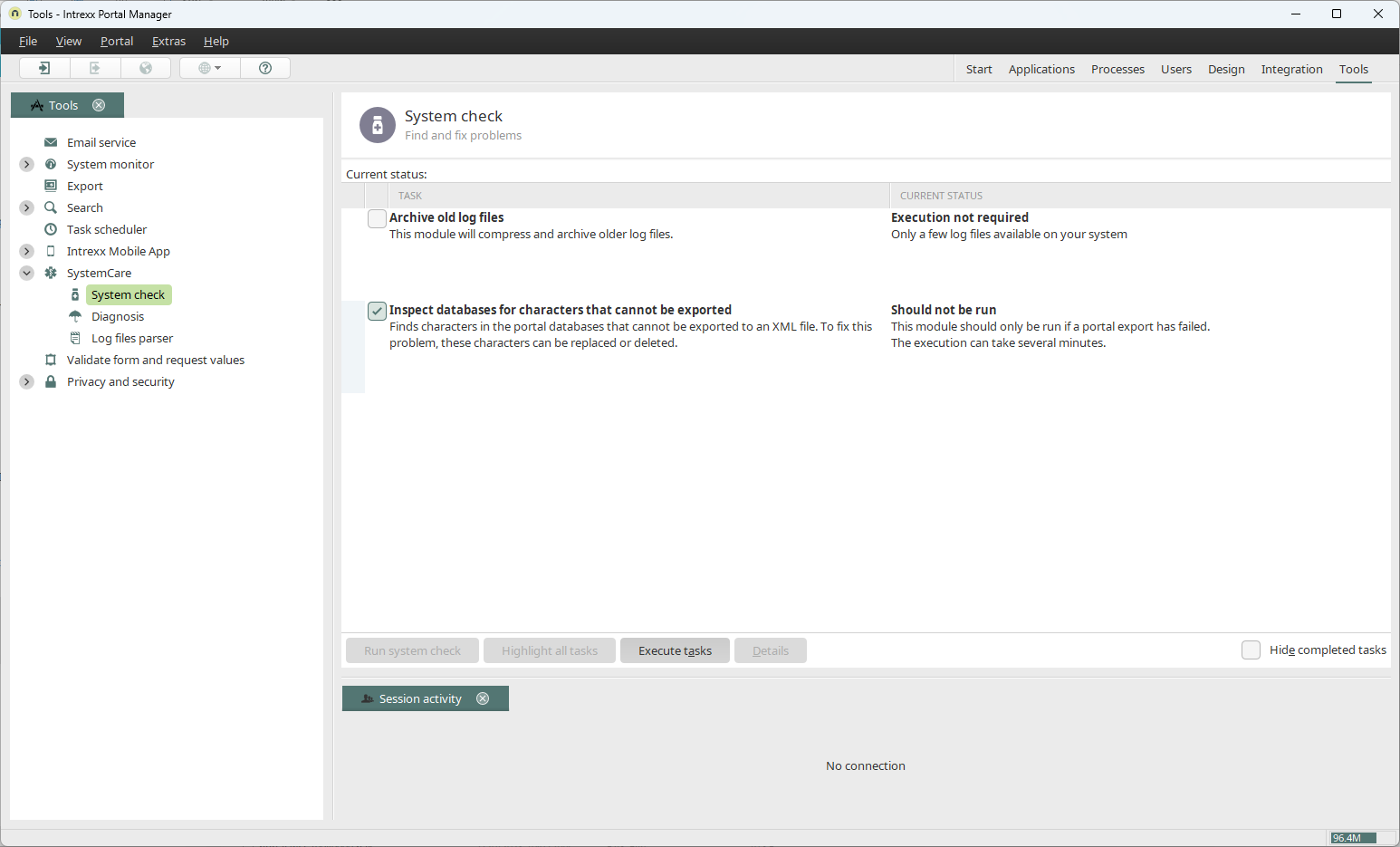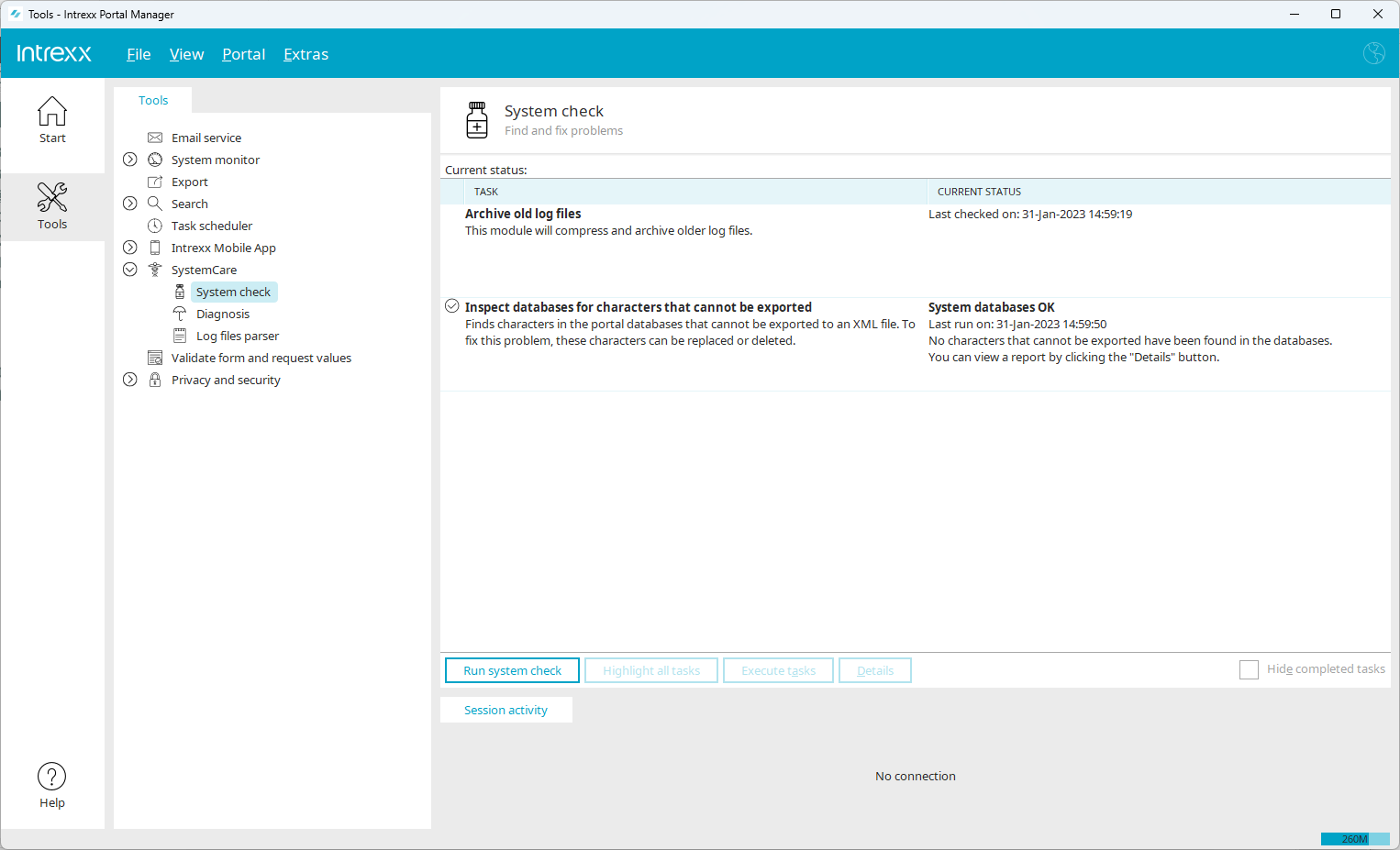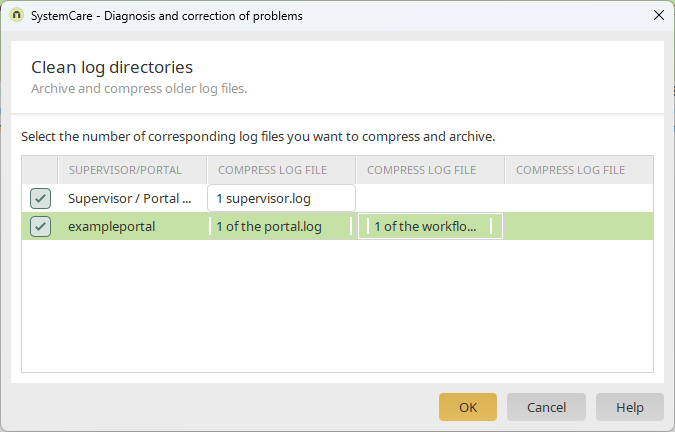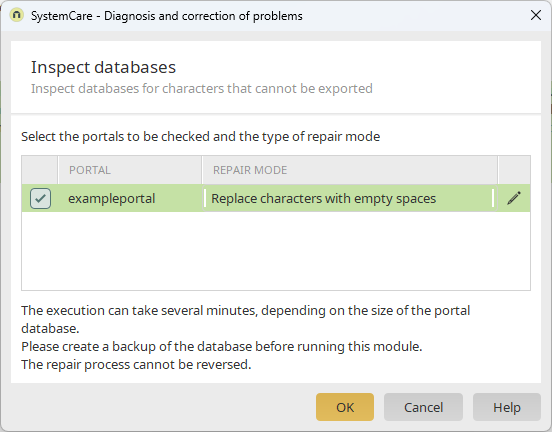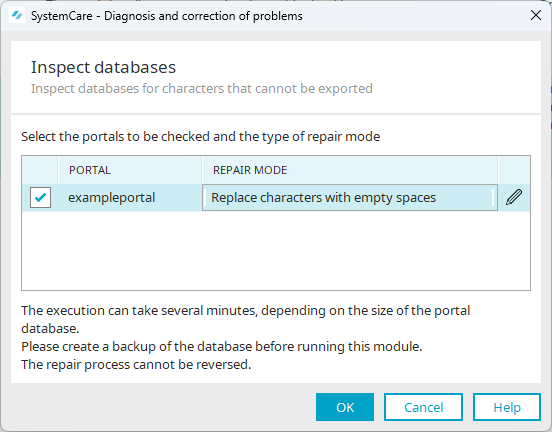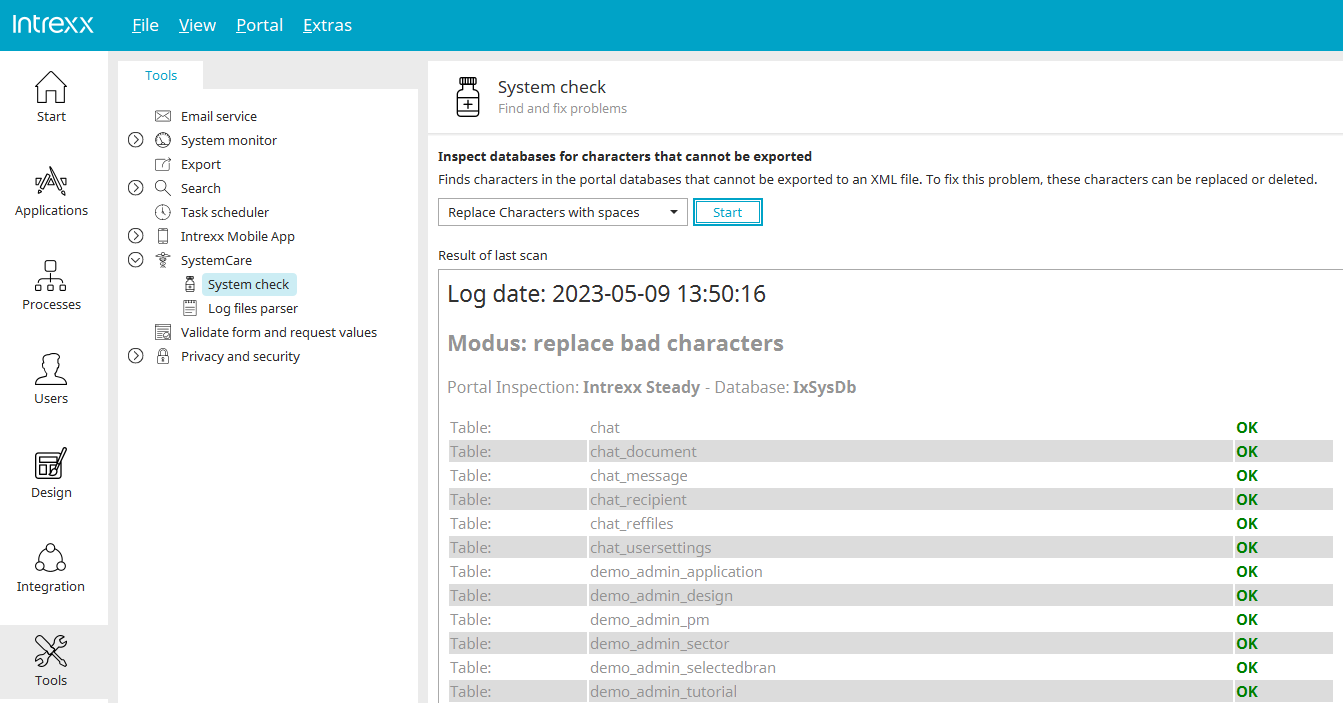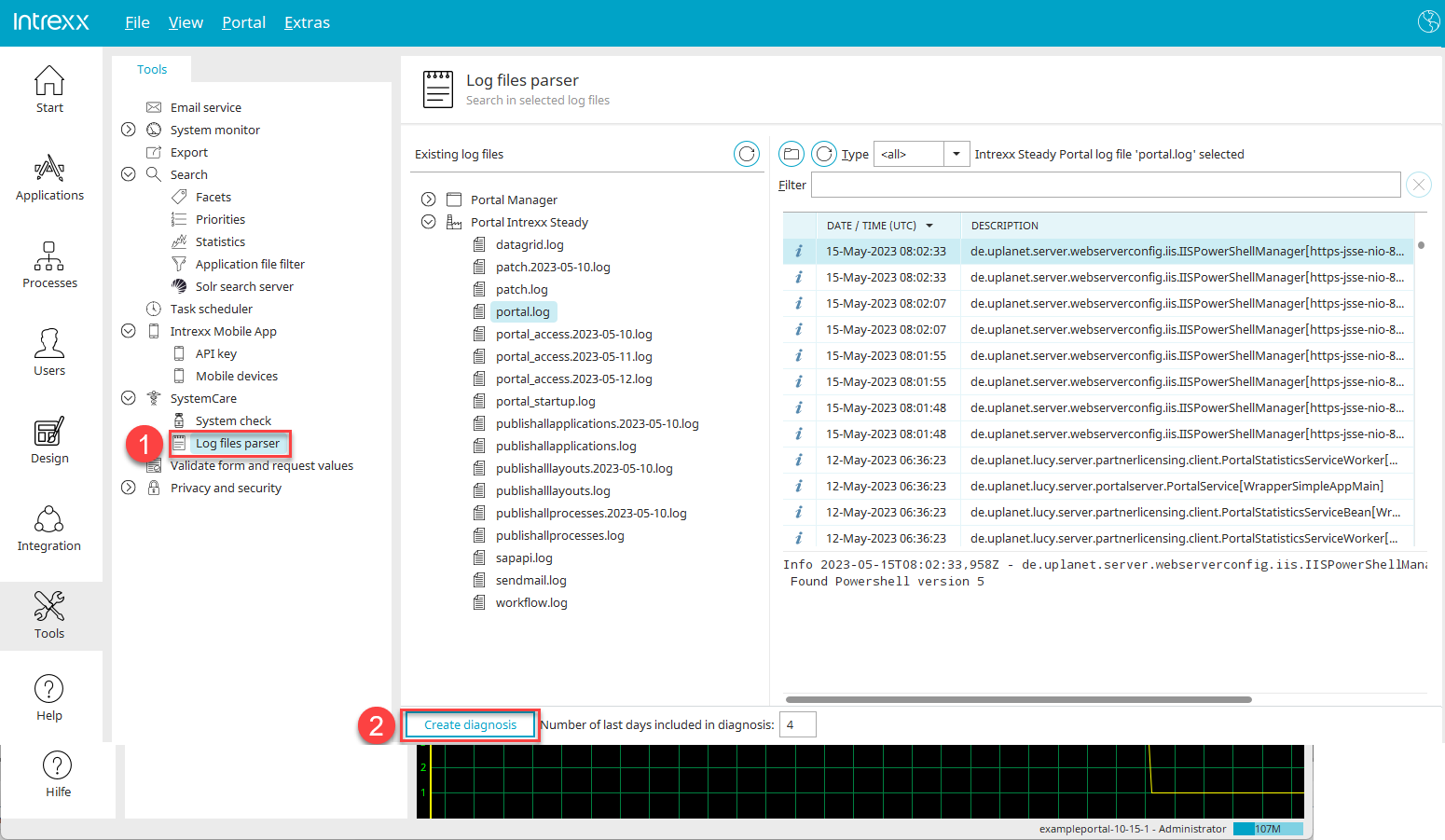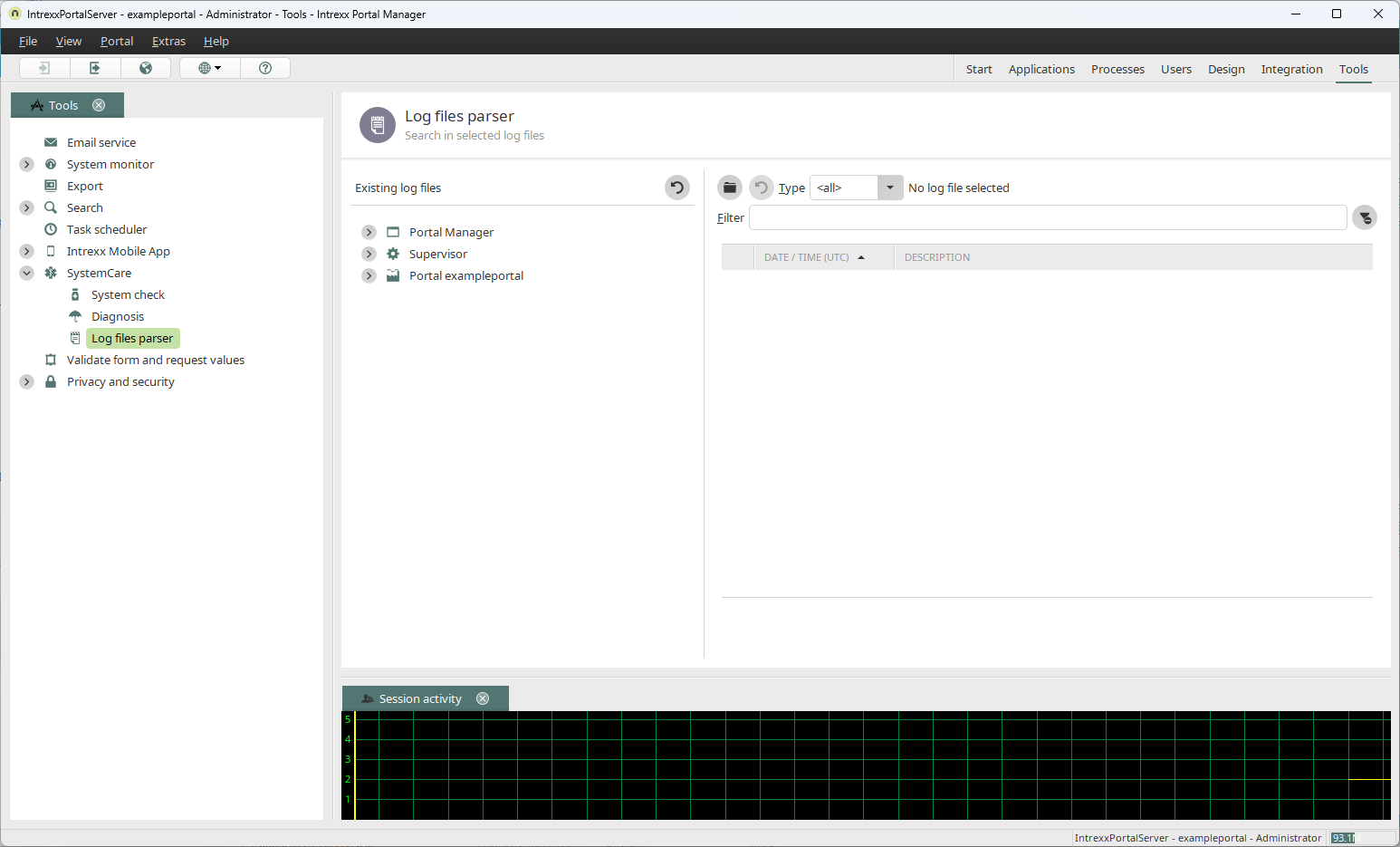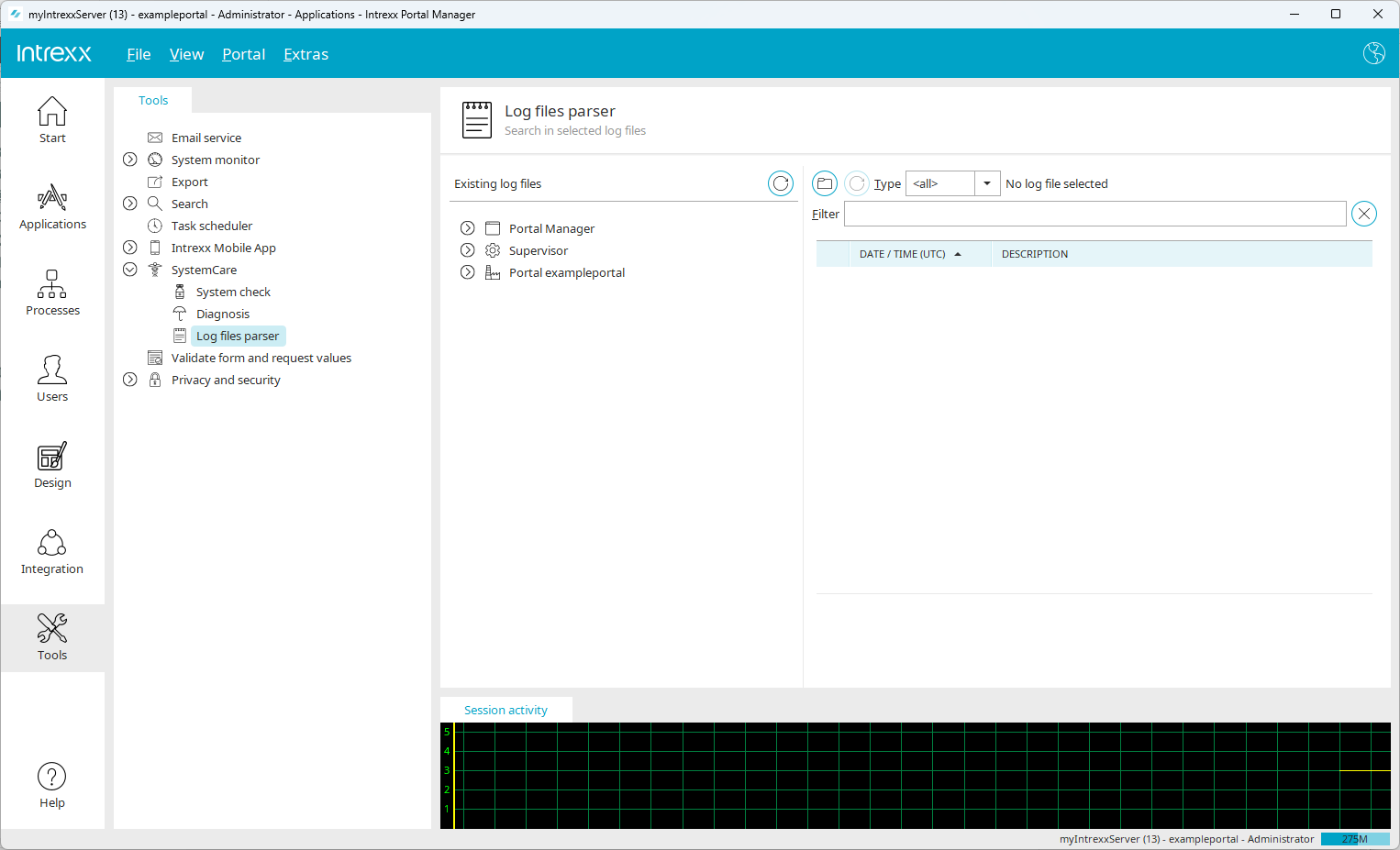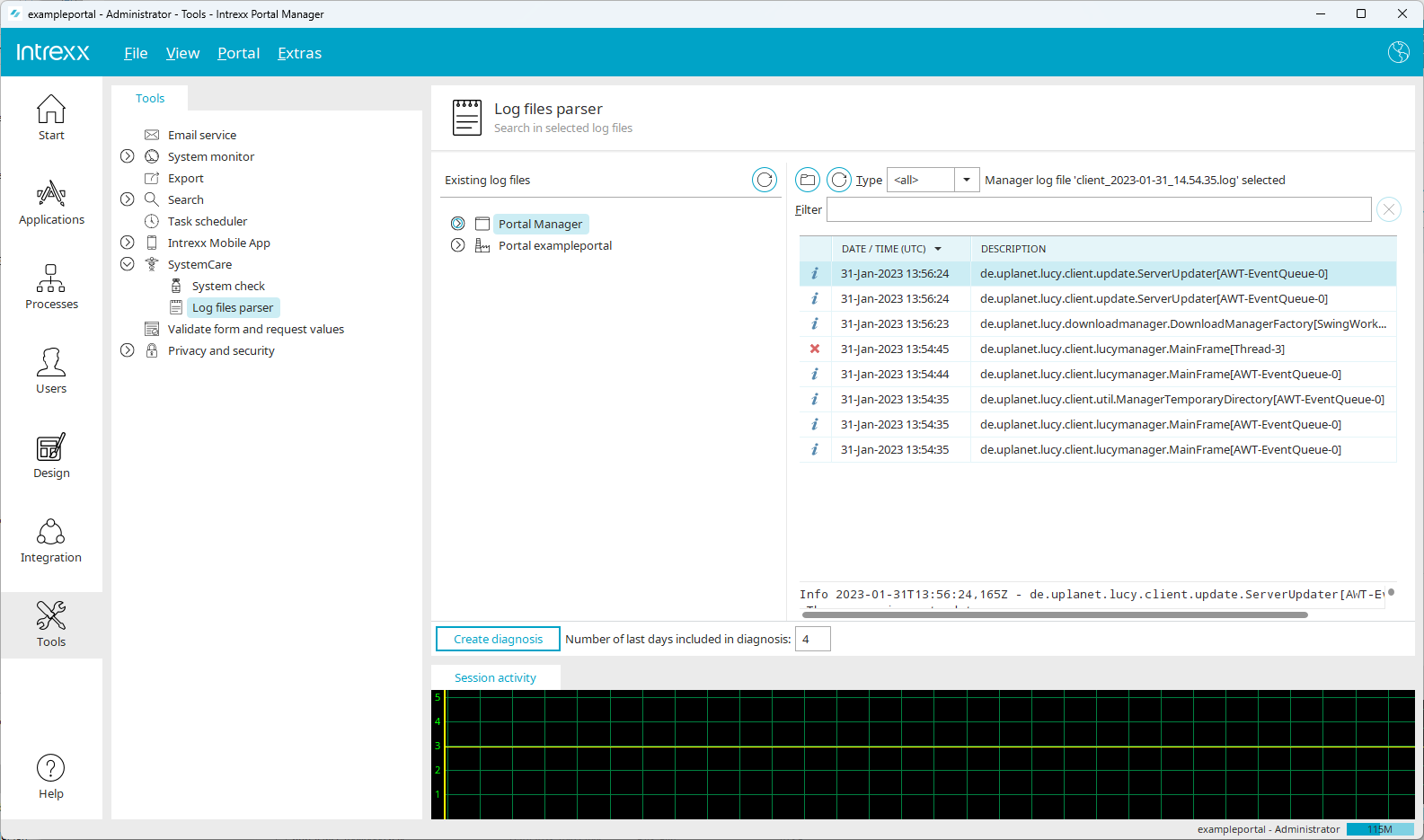Intrexx without Supervisor
Up to Intrexx Steady Track 10.14, the "Supervisor" was an integral part of Intrexx. The Supervisor was a program or service that could be used to perform portal-wide actions.
Behavior up to and including Intrexx Steady Track 10.14
Connecting with the Supervisor
Up to Intrexx Steady Track 10.14, you could first connect to the supervisor with the Portal Manager. You could assign licenses to individual portals there, or run diagnostics for multiple portals, for example.
Since a connection to the portal server could be established via the Supervisor, the terms "supervisor" and "portal server" were occasionally interchanged.
To connect to the supervisor, it was necessary to specify the supervisor or portal server port that was assigned during the installation of Intrexx. Ordinarily, this was port 7960.
Intrexx Steady Track 10.13
Up to Intrexx Steady Track 10.13, the connection with the Supervisor was established via the dialog "Change Intrexx Portal Server" ("Tools > Change Server...").
Intrexx Steady Track 10.14
From Intrexx 10.14, connection with the supervisor was established in the login section of the start screen.
In the "Port" input field ![]() , you could enter the Supervisor's port. After you clicked , you were connected to the Supervisor.
, you could enter the Supervisor's port. After you clicked , you were connected to the Supervisor.
Connecting directly to the portal
Up to Intrexx Steady Track 10.14, you could also connect directly to a portal from the Portal Manager.
Intrexx Steady Track 10.13
Up to Intrexx Steady Track 10.13, the connection to a portal was established via the "Log in" dialog ("> Log into portal").
Then you had to enter the server, the (portal) user and its password and the port for the portal ![]() .
.
Intrexx Steady Track 10.14
From Intrexx 10.14, you had to enter the name of the connection, the server name or the IP address, and the port for the portal ![]() in the login section of the start screen. Depending on the type of login, the fields were already preassigned with values.
in the login section of the start screen. Depending on the type of login, the fields were already preassigned with values.
After you click , the Login dialog appears.
The previously selected server and the port for the portal were already pre-screened.
Behavior from Intrexx Steady Track 10.15
From Intrexx Steady Track 10.15, you can only connect to portals via the Portal Manager Serverr) and the Portal Manager (formerly "Portable Manager"), since the "Supervisor" no longer exists.
Connecting directly to the portal
To connect to a portal, you must enter the port for the portal in the "Port" input field ![]() in the login area of the start screen.
in the login area of the start screen.
Detailed information on this can be found in section Getting started with the Portal Manager.
Ports for the portal
The ports for the portal you are currently using will be displayed in the final dialog when updating to Intrexx Steady Track 10.15.
More detailed information is available in section Windows – Downloading and installing updates for the server and the Integrated Portal Manager.
Generally, you can also determine the ports for the portal in the portal properties or the "portal.cfg" file. You can find it at the following location:
<intrexx-installation-directory>/org/<portaldirectory>/internal/cfg
Overview of other changes
With the omission of the supervisor, there are a number of other behavioral changes from Intrexx Steady Track 10.15. You will find an overview below.
Administrators
Up to Intrexx Steady Track 10.14
Up to and including Intrexx Steady Track 10.14, there were two administrators: the "Administrator (Supervisor)" and the "Administrator (Portal)".
Intrexx Steady Track 10.15
From Intrexx Steady Track 10.15, administrators will only exist at the portal level — "Administrator (Portal)".
The "Administrator (Supervisor)" role no longer exists. This eliminates the need to assign a password for the "Administrator (Supervisor)" during the installation of Intrexx. It also eliminates the need to enter the "supervisor password" where this was previously required, such as when creating a new portal.
At the same time, the menu item "Tools > Manage administration logins", which could be used to create and manage administrators for the supervisor, is no longer available.
Licenses
Licenses are issued at the portal level. You must first connect to a portal. There you can configure the license settings for this portal. More detailed information is available in section Licensing.
Creating portals
Portals can only be created in the "Integrated Portal Manager". They cannot be created via the "Portal Manager" (formerly "Portable Manager").
More information
Tools module
In the "Tools" module, the changes described below have been implemented with Intrexx Steady Track 10.15.
SystemCare
Administration login
Up to Intrexx Steady Track 10.14, the menu items "System check", "Diagnosis" and "Analyze log files" were found below the menu item "SystemCare". To use these menu items, an administration login ("Administrator Supervisor") was required. With the omission of the supervisor, the administration login is no longer required as of Intrexx Steady Track 10.15.
Menu items display
Up to Intrexx Steady Track 10.13, the menu items "System check, "Diagnosis" were only displayed after you had connected to the server or supervisor.
In Intrexx Steady Track 10.14, the "Tools" module was only displayed after you had connected to the server or supervisor.
From Intrexx Steady Track 10.15, the "Tools" module is only displayed after you have connected to a portal.
"Diagnostics" menu item
Up until Intrexx Steady Track 10.14, the menu item “Diagnostics" was found below the menu item "SystemCare".
In Intrexx Steady Track 10.15, the menu item "Diagnosis" has been removed. Diagnostics can now be created in the "Examine log files" menu item using the button. All information on this can be found here.
System check
Intrexx Steady Track 10.13 and 10.14
Up to Intrexx Steady Track 10.14, the system check consisted of archiving older log files and checking the databases for non-exportable characters.
The supervisor and one or more portals could be selected for the log directories.
When checking the databases for non-exportable characters, one or more portals could be selected.
Intrexx Steady Track 10.15
In Intrexx Steady Track 10.15, the menu item "Archive older log files" has been removed. When checking databases for non-exportable characters, only the database for the currently connected portal is examined.
More information
Diagnostics
Up to Intrexx Steady Track 10.14, diagnostics was only available when connecting to the Supervisor. Single or multiple portals could be selected there for which diagnostics should be performed. To create a diagnosis, there was a separate menu item "Diagnosis" in the "Tools" module in Intrexx Steady Track 10.13 and 10.14.
After clicking the button, a dialog for saving the diagnostic file in zip format was displayed. This contained a "Support" directory which contained all relevant files for Support.
Intrexx Steady Track 10.15
From Intrexx Steady Track 10.15, the menu item "Diagnosis" has been replaced by the button This can be found in the "Tools" module under the "Analyze log files" menu item.
From Intrexx Steady Track 10.15, the diagnosis is created for the portal to which you are connected.
After clicking the button, a dialog for saving the diagnostic file in zip format is displayed. Intrexx generates the following two zip files:
-
diagnose<datum-uhrzeit>_client.zip
-
diagnosis<date-time>_server.zip
The zip files contain, among other things, log files that are generated by the Intrexx Portal Manager and the Intrexx Portal Server.
Creating diagnostics via Admin API
You can also create diagnostics via the Admin API.
You can find more information on this in section Intrexx Administration API
More information
Log Files Parser
Intrexx Steady Track 10.13 and 10.14
Until Intrexx Steady Track 10.14, log files could also be analyzed for the Supervisor.
Intrexx Steady Track 10.15
In Intrexx Steady Track 10.15, the log files for the Supervisor are no longer required.
More information
Services
Windows
In the Windows service management, the service "![]() Intrexx Supervisor" no longer exists.
Intrexx Supervisor" no longer exists.
Linux
The "Supervisor" service and the corresponding shell script "upixsupervisor" no longer exist.
Directories and files
Files that were used by the "Supervisor" no longer exist.
Configuration files for licenses are now located in the portal directory.