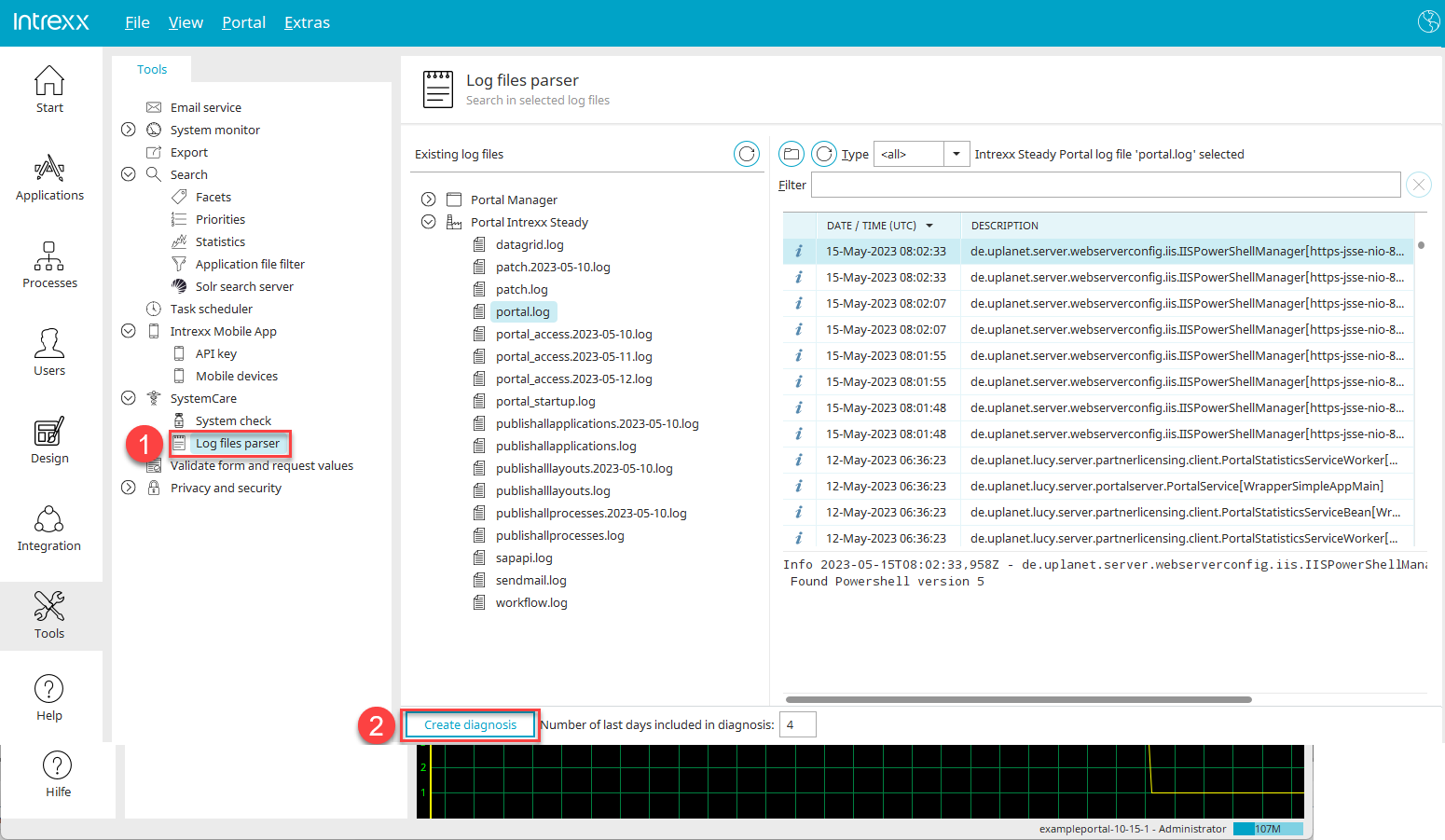Diagnostics
For support cases, you will be asked by Intrexx Support Center to create a diagnosis. Zip files are created in the process that help Intrexx Support to solve cases. The zip files contain, among other things, log files that are generated by the Intrexx Portal Manager and the Intrexx Portal Server.
A diagnosis can be used to determine
-
which version and version history a portal has
-
when updates were installed
-
exactly how the portal is configured
-
when the portal was restarted
-
which errors and other entries are contained in the log files and since when
The information from a diagnosis is required to be able to process support cases efficiently.
Create diagnosis via the "Tools" module
Step-by-step guide
To create a diagnostics, proceed as follows:
-
Connect to the portal you want to use to create a diagnostics.
-
Start the "Tools" module.
-
Click on the "SystemCare" menu item.
-
Click on the "Analyze log files" menu item
 .
.The Analyze Log Files page is displayed.
-
Click the
 button.
button. -
The "Save file" dialog box is displayed.
The suggested file name is "diagnose" and the current date.
A zip file is generated.
-
Send the zip files to the Intrexx Support Center .
When creating the zip files, all passwords (potentially) contained in the files are removed.
Create diagnostics via command line
To create the diagnosis via the command line, start the respective file on the server side under the operating systems listed below:
-
Linux: bin/linux/diagnose.sh
-
Mac: bin/macos/diagnose.sh
-
Windows: bin/windows/diagnose.bat
Below you will find information on the options available to you when executing the diagnostic files.
Usage: SupportDiagnose [OPTION]... <portal-directory>
<portal-directory>: The portal directory (valid values:
<portal name>, path relative to intrexx
home directory or an absolute path).
options:
-h: Show this help.
--help: Show this help.
-a: Diagnosis will be created for all portals.
-c:<count>: The count of history files to get
(optional, default: 5)
-i:<intrexx-home>: The Intrexx home directory (optional).
-o:<diagnose.zip>: The output diagnosis zipfile. Will fail if
file already exists. (Optional. If not set
the the output diagnosis zipfile will be
stored as diagnose-yyyy-MM-dd_HH-mm-ss.zip
in the Intrexx home directory).
-O:<diagnose.zip>: The output diagnosis zipfile. If file
exists, the file will be overwritten.
(Optional. If not specified the output
diagnosis zipfile will be stored as
diagnose-yyyy-MM-dd_HH-mm-ss.zip in the
Intrexx home directory).
-n Diagnosis will be created without any portal logs.
Will ignored if -a is set.
Creating diagnostics via Admin API
You can also create diagnostics via the Admin API.
You can find more information on this in section Intrexx Administration API