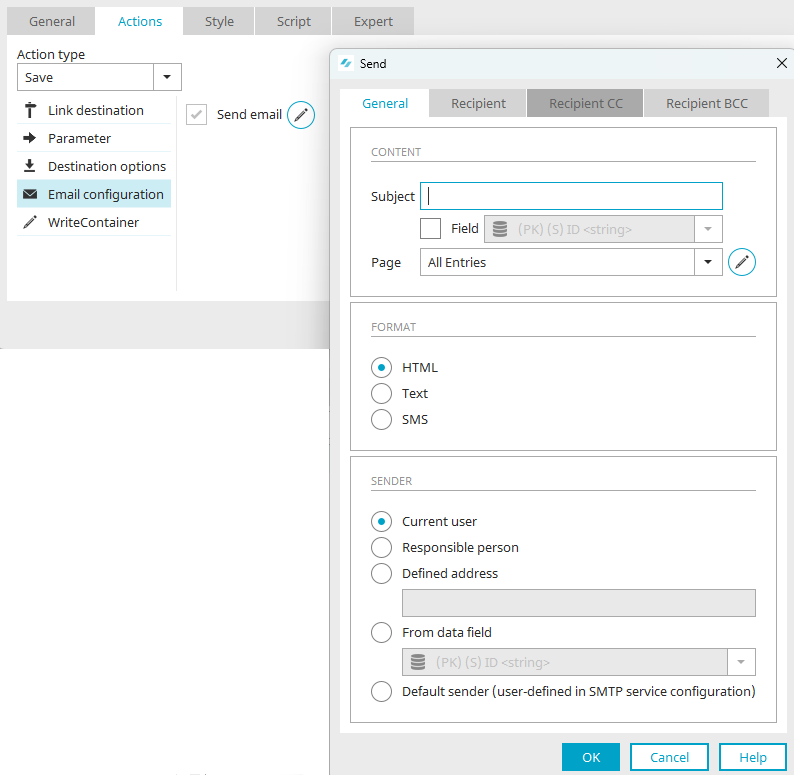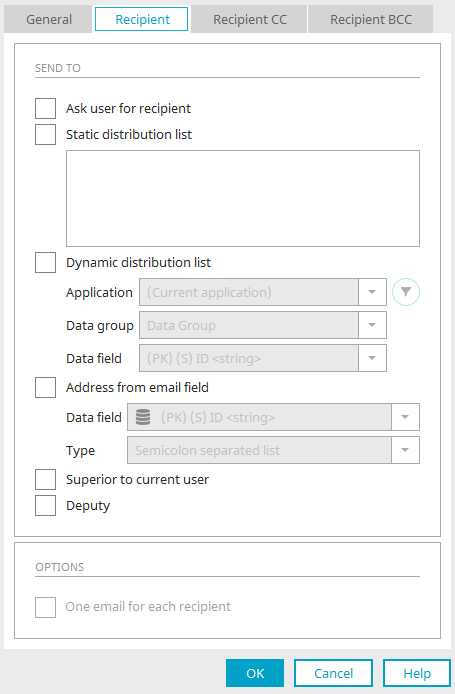Use buttons to configure sending emails
In Intrexx, buttons can be configured to send emails when they are clicked. The settings for content, recipient, etc. are flexible.
The email configuration can be found in the Properties dialog of buttons on the "Actions" tab.
Send
Send email / ![]() Configuration
Configuration
Clicking on the "Send email" checkbox opens a dialog in which Email Properties can be configured. The configuration can be edited by clicking on "![]() Configuration".
Configuration".
Recipient, Recipient CC, Recipient BCC
Send to
Ask user for recipient
With this setting, when the button configured to send emails is clicked, a prompt appears in the browser where users can specify any email address.
Static distribution list
A fixed list of email addresses can be entered here as a distribution list. Each address must be separated with a semicolon.
Dynamic distribution list
Application, Data group, Data field
Select the source of the email addresses here. Text data fields, which contain email addresses separated with a semicolon, can also be used. Other separators are not permitted.
![]() Edit filter
Edit filter
Opens a dialog where the address list can be restricted in advance using filter criteria.
Address from email field
In contrast to the dynamic distribution list, the value from the current data set will be used. This setting is available from an edit or view page where a data record is opened or created.
Data field
Select the field that contains the email addresses of the intended recipients.
Type
Select one of the following four types here:
-
Semicolon separated list
-
Free text
-
Multiple selection values (Available if a text data field is selected as the source for the email addresses)
-
Distribution control (Available if a string data field is selected as the source for the email addresses)
Superior / Deputy of current user
With this setting, the email address of the supervisor or deputy of the current user will be queried.
Options
One email for each recipient
A single email is generated for each recipient. If this setting is not active, all of the recipients will be added to the email separated by a semicolon.
This option is not available on the "Recipient CC/BCC" tab.