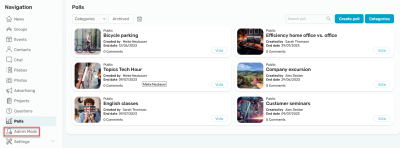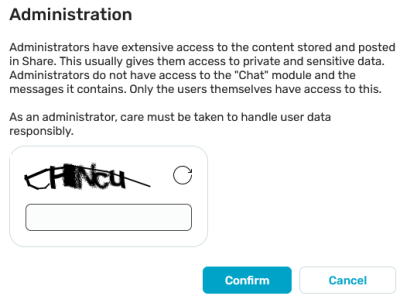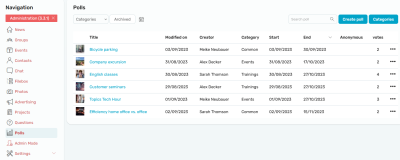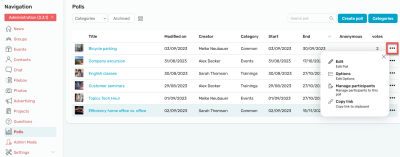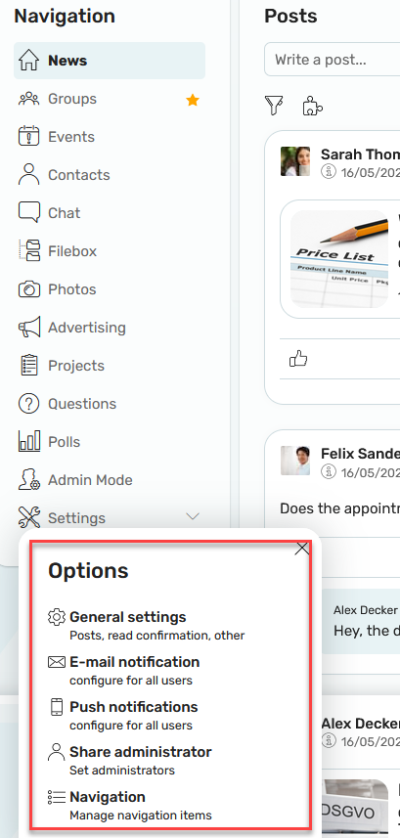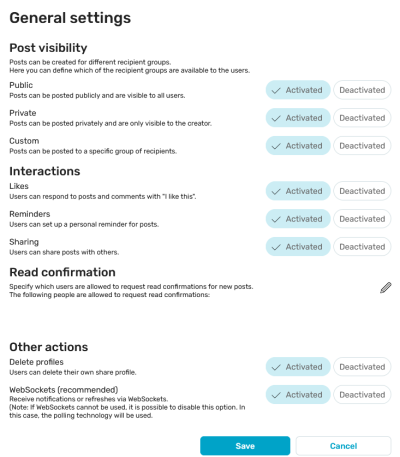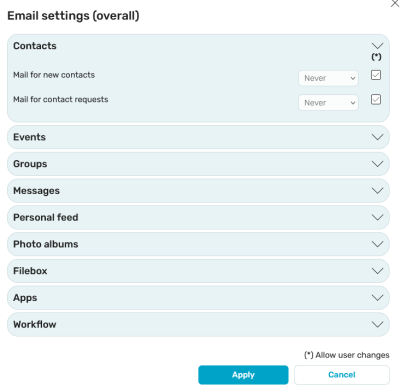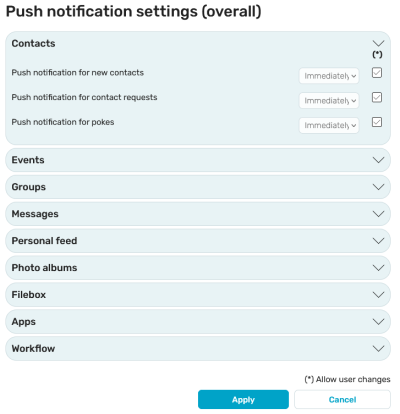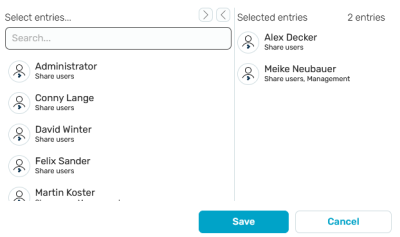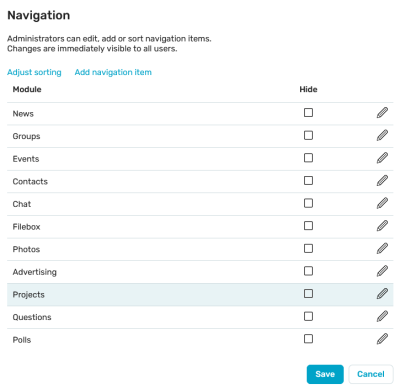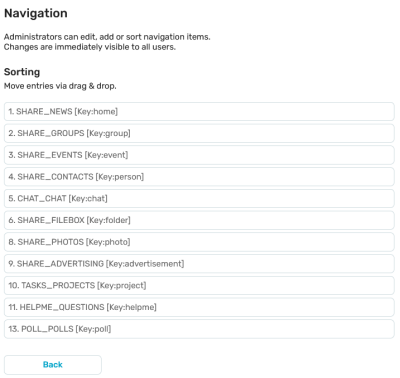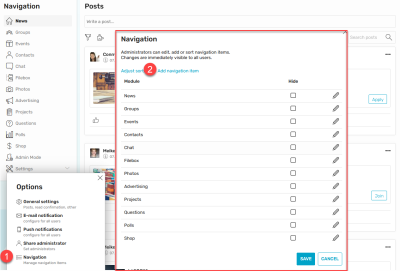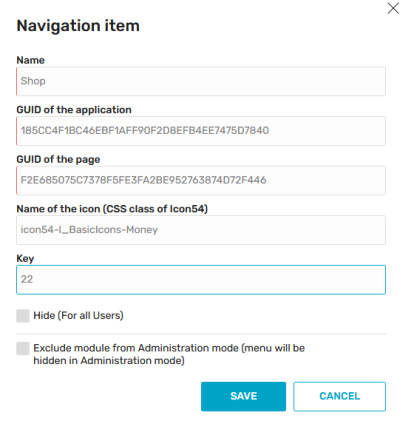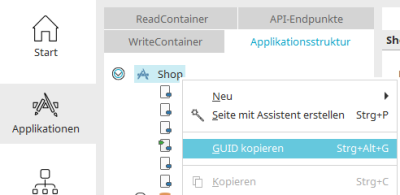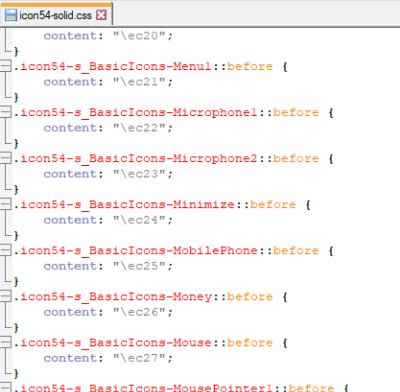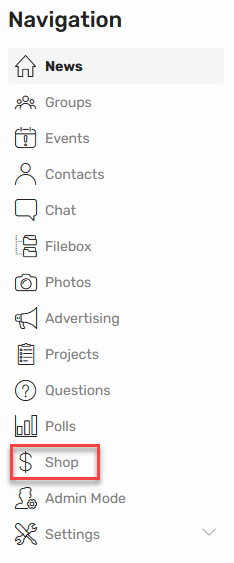As an Intrexx administrator or Intrexx Share administrator, you have the option of editing reported posts, settings, events, contacts and much more in Admin Mode. However, you do not have access to the "Chat" module and the messages it contains from other users.
For Intrexx Share administrators, the application, data group and page rights defined in the respective application apply, so that the data is protected from unauthorized access.
Simply click on "Admin Mode" in the navigation if you have opened an Intrexx Share module and want to make changes there.
Enter the Chaptcha here and click "Confirm".
The Navigation portlet is then shown in red. This color is retained until you click on "Admin Mode" again or ![]() "Close" at the top of the navigation bar to the right of "Administration ([Version])" to exit Admin Mode.
"Close" at the top of the navigation bar to the right of "Administration ([Version])" to exit Admin Mode.
In the individual modules, you will find the ![]() options button in Admin Mode, which you can use to edit the corresponding objects (posts, photo albums, events, etc.). Information on editing options can be found in the Help for each individual module.
options button in Admin Mode, which you can use to edit the corresponding objects (posts, photo albums, events, etc.). Information on editing options can be found in the Help for each individual module.
Particularities
News" module
In the "News" module, you will find the ![]() options menu at the top right of the individual posts. The usual functions can also be used here to restore a post that has been marked as deleted as long as the process has not yet executed the deletion. In admin mode, you also have the option of deleting the post immediately via the "Delete" menu item.
options menu at the top right of the individual posts. The usual functions can also be used here to restore a post that has been marked as deleted as long as the process has not yet executed the deletion. In admin mode, you also have the option of deleting the post immediately via the "Delete" menu item.
Settings
Administrators can access the settings via the navigation, regardless of whether they are in Admin Mode.
General settings
Visibility
You can set the visibility of posts here. Decide whether users have the option to issue posts as public, private or user-defined (freely definable group of recipients).
Interactions
Decide here whether users can perform the actions "Like", "Reminders" or "Share".
Read confirmation
Specifies which users can request read receipts. Click on ![]() "Edit" to select the desired users.
"Edit" to select the desired users.
Other actions
You can grant permission to delete profiles here. The use of websockets can also be activated or deactivated.
Safari - without WebSockets
If you use Intrexx Share with active websockets and integrated authentication or basic authentication, you cannot use the "Safari" web browser. If you still want to use "Safari", deactivate "WebSockets". Polling technology is then used automatically.
Web push notifications
Here you can activate or deactivate the sending of web push notifications.
Email notification
In Intrexx Share, users are informed of various events via notifications. Users can decide in their profile with individual e-mail settings whether they would also like to receive an e-mail.
The default settings for the user profiles can be configured here. Click on the module whose settings are to be edited so that the respective settings section is displayed.
The subject of the notification can be changed in the portal properties, there in the global language constants. Please note that changes to the language constants may not be update-safe and may result in a loss of data. can also be overwritten during an update.
Push notifications
As in the e-mail settings, the default values for the profile settings for push messages can be configured here.
Intrexx Share Administrator
Share administrators can manage the content of the modules via admin mode and make central settings for Share. The first share administrator can be appointed by an Intrexx administrator.
To define a share administrator, move it from the "All entries" list to the "Selected entries" list by double-clicking or by clicking on the arrow button in the upper area. Then click on "Save". All share administration rights are then already granted.
Users who are not Intrexx administrators can also be defined as share administrators.
An Intrexx Share administrator can also remove themselves from the list of Intrexx Share administrators.
Navigation
You can access all the modules in Intrexx Share via the navigation. In addition, you can switch to Admin Mode here. Administrators can access the settings. To edit the navigation, select the menu item "Navigation".
Edit navigation points
The properties of existing navigation points can be edited by clicking on ![]() "Edit". A module can be hidden by clicking on the corresponding checkbox.
"Edit". A module can be hidden by clicking on the corresponding checkbox.
Change order
Click on "Change order" in the upper area.
The order of the navigation points can be changed here using drag & drop.
Add navigation points
By clicking on the "Add navigation point" link at the top of the dialog, additional applications can be added to the navigation. You can find more information here.
Process-controlled deletion
The "Share management" process takes over the automatic deletion of the following Intrexx share objects:
-
Profiles
24 hours after a profile has been marked as deleted
-
Groups including posts
30 days after the group has been marked as deleted
-
Events including posts
30 days after the event has been marked as deleted
-
Posts marked as deleted
90 days after the post was deleted.
-
Archived posts
90 days after the post was archived.
-
Read notifications
depending on the profile setting, default: 90 days
The time delay can be changed in the respective Groovy script ("delay" variable). This change, however, is not update-proof. INTREXX GmbH accepts no liability for errors resulting from changes to the script. The deadline for deleting read notifications can only be changed in the profile.
By default, the process is executed daily at 00:19 in the portal's time zone.
Locked or deleted user accounts from the "Users" module are synchronized with the Intrexx Share profiles. Affected profiles are deactivated.
If a Share user deletes their profile, it is initially marked as deleted. The process also automatically deletes profiles marked as deleted. Groups, events, and posts, which have been deleted by Intrexx Share users, will initially be marked as deleted. The process takes over the task of deletion including all posts that were created in the concerned group or event.
In the life cycle and time management plugin settings, you can set that posts are archived under certain conditions. These are then no longer visible among the current posts. These archived posts and read notifications are also deleted by the process.
Extend navigation with menu items
Administrators can integrate additional menu items in the navigation with additional SVG icons in Intrexx Share.
To do this, click on "Settings". Then click on "Add navigation point".
Enter the following values here:
Name
Enter the desired name of the new menu item here. It is also possible to obtain the name from a language constant.
Application and page GUID
The GUIDs of the application and the desired page that is to be displayed when the new menu item is clicked can be determined if the application is open in the "Applications" module.
First switch on the Expert mode. The GUID can then be determined via the "Copy GUID" context menu if the application node or the desired page is selected in the application structure.
Icon name
Here you can integrate the icon for the new menu item. The CSS file icon54-solid.css is in the portal directory external\htmlroot\thirdparty\icon54\font. Open the file in a text editor.
All SVG graphics that can be integrated in Intrexx by default are listed here. In this example, the "Money" icon is to be integrated for the new menu item. To do this, simply copy the part "icon54-l_BasicIcons-Money" from the class and enter it as a CSS class in the dialog.
Key
Assign a unique key here that is not yet in use for other menu items in the navigation.
Save the settings by clicking on "Save".
The new menu item is now included in the navigation.
Clicking on it loads the page for which the GUID was specified in the settings dialog.