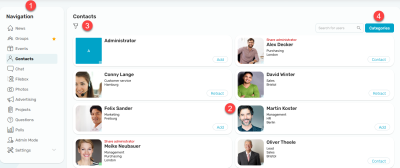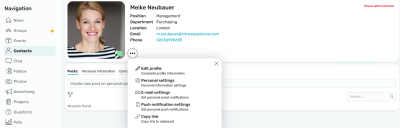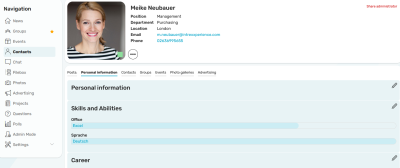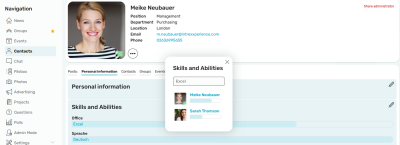Profile and Personal Page
1. Navigation
Click on "Profiles" in the navigation bar. The profiles of all Intrexx Share users are displayed here.
2. Profiles
The profile overview displays all active Intrexx Share users. The buttons can be used to send, withdraw, or accept contact requests. Existing contacts are marked as such.
If another user has sent you a contact request, you will find two buttons on their profile: Click on  "Accept" to accept the contact request and click on
"Accept" to accept the contact request and click on  "Decline" to reject it.
"Decline" to reject it.
In the "News" module, you will find all contacts and current contact requests in a separate portlet.
At the bottom right of the profile picture, a small green square is displayed when the user is online.
You can recognize Intrexx Share administrators by the corresponding red label above their name in the profile.
3. Filter information
By clicking on the ![]() "Filter" button, you can search for specific profile information (e.g. locations, departments or skills).
"Filter" button, you can search for specific profile information (e.g. locations, departments or skills).
4. Categories
This button is only available for administrators or Intrexx Share administrators. Categories should be defined before profile data are collected. Users can then maintain the categories on their personal page in the "Knowledge and skills" section.
Profile - detail page
Click on your profile (thumbnail or name) on the overview page to go to your personal page.
The detail page of a profile is divided into two sections. All important profile information is displayed at the top.
Here you will reach a menu whose options may differ depending on whether you are on your own profile or another profile.
Opens a dialog where you can complete or change your profile data. The profile can also be deactivated or deleted here. You can find more information here.
The information that you enter in the profile can be seen on your personal page by all Intrexx Share users, unless you restrict the visibility in the personal settings.
This menu item allows you to control who can post on your personal page and see your contacts and personal information. It is also possible to set the sorting of posts and the period until notifications that have been read are removed.
Notifications are generally sent by e-mail to the business e-mail address from the "Users" module.
Under "Email settings (total)" you will be notified about all processes in Intrexx Share, unless you select "Individual" here - then the rules that you set in the individual settings apply.
Under "E-mail settings (individual)", individual settings can be made for individual areas (e.g. for notification of new events). The setting "Mail on new posts" under the heading "Personal page" in the e-mail settings only applies to posts on your own personal page. The other settings also apply to the personal pages of other Intrexx Share users. The "Mail on new notification" setting under "Process" means that you will be notified by e-mail when a process in the portal is configured to send you a notification by post.
Under "Push message settings (total)" you will be notified about all processes in Intrexx Share, unless you select "Individual" here - then the rules that you set in the individual settings apply. The push messages are sent to the Intrexx Mobile app if push messages from the Intrexx portal are allowed there.
Copies a profile link to the clipboard.
Pers. information
In the lower section of the personal page, you can access your own posts, personal information, contacts, groups, events, photo albums and ads via the corresponding tabs.
Under ""Personal Information"" you can store personal information (e.g. contact information), knowledge and skills, and career details. To do this, click on ![]() "Edit".
"Edit".
In the Knowledge and Skills section, users can add or edit relevant information. By clicking on an entry, you can see who also has this knowledge.
Deactivate / Delete profile
A profile can be deactivated or deleted via the profile options menu (Edit profile). This will display a page that informs you in detail about what exactly happens when you deactivate or delete a profile.
Deactivated share profiles are grayed out and deleted share profiles are displayed as anonymous.
A profile can be deactivated if you are temporarily unavailable, for example. When deactivated, all data is retained. If your profile is deactivated, the next time you access Intrexx Share, a message will appear with the option to reactivate it. Other users can no longer create posts on the personal page of a deactivated user. A profile can only be deactivated if the user is not the moderator of a group. In this case, appoint another moderator and then deactivate the profile.
A profile can only be deleted here if this has been permitted in the general settings in the administration. Otherwise, this area is not available on this page. A profile should only be deleted if a user is permanently unavailable, e.g. if they leave the company. It can only be deleted if the user is not the moderator of a group. The following data is deleted:
-
Posts on the personal page
-
All profile information
-
Contacts
-
Likes
-
Photo albums
-
Group memberships
-
Reminders
Posts created by the profile owner in groups or events will be made anonymous and are no longer affiliated with the respective profile. Files in the Filebox are also made anonymous, but are kept nonetheless. If events are created, they are removed if the profile owner was or is the only participant. This also includes all comments made by the profile owner.
An Intrexx Share administrator can only delete their profile once they have been removed from the group of administrators. Intrexx Share provides you with the ability to restore the profile within 24 hours. After the 24 hours expires, the profile is deleted permanently. The profile can no longer be reactivated and must be created again if required.