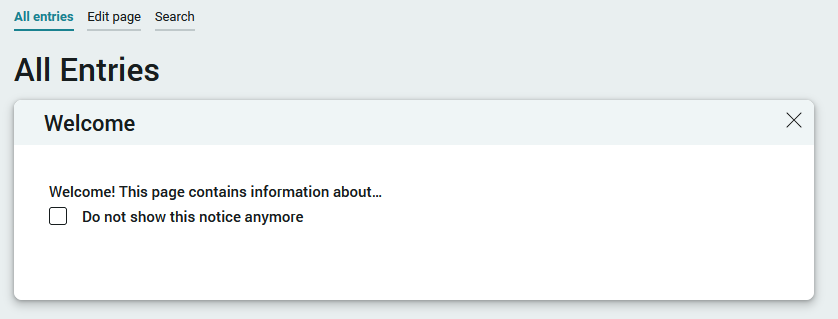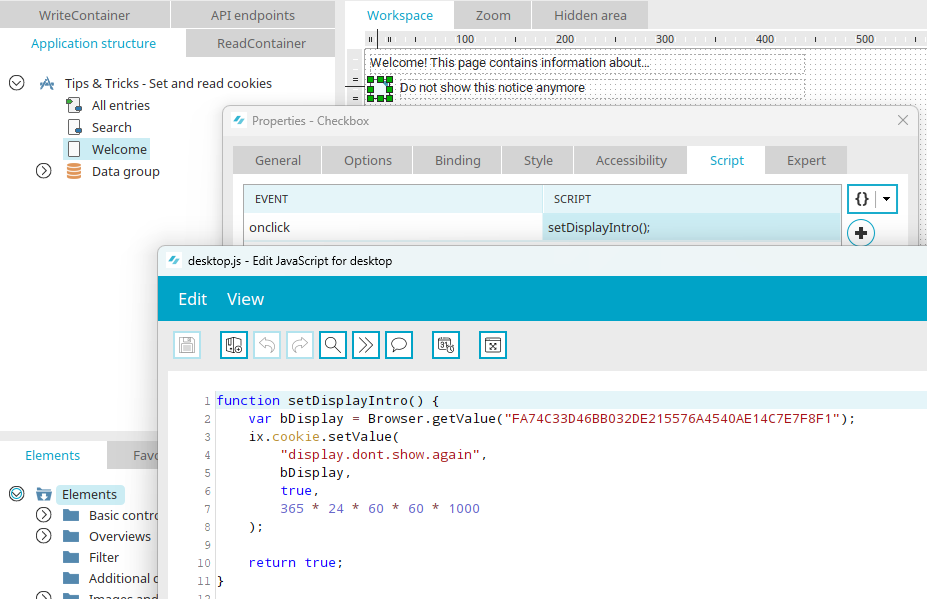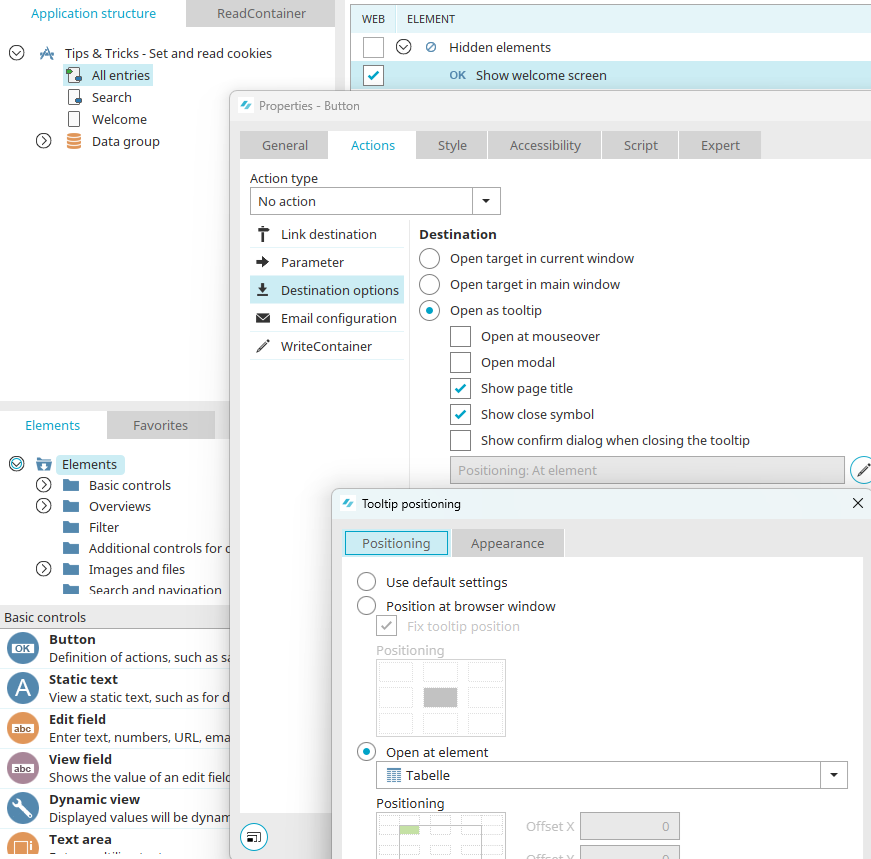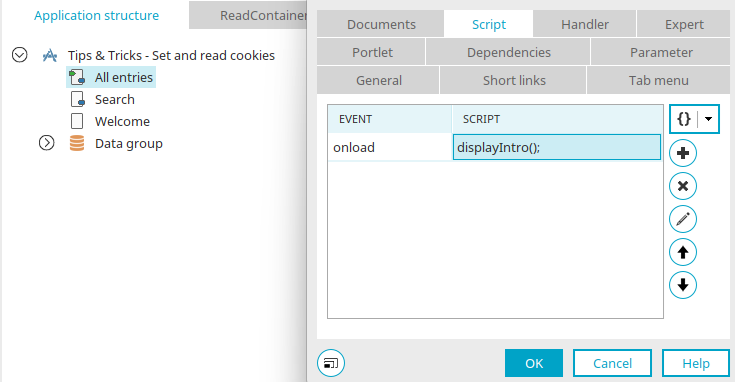Tips & Tricks - Set and read cookies
This workshop demonstrates how cookies can be created and how values can bed saved and then read with JavaScript. To do this, a welcome screen will be created where users can decide whether they want to see this again, when they open the start page the next time.
When the application is loaded in the browser, the desired notice is now shown. Please note that these are not database entries, but non-persistent cookies. That means the preferences are lost if the user deleted the browser cookies.
The example application for this workshop can be downloaded here and imported into your portal as usual. Make sure the expert options have been activated so that all of the dialogs explained in this example are available. Knowledge of JavaScript is an advantage.
The application contains a page called "Welcome". This page should be loaded in the browser in a tooltip as a welcome screen. Beneath the information, which you can define as you like, there is a checkbox that is not linked to a data field. Its title is "Do not show this notice anymore". If you open the properties dialog of the checkbox and switch to the "Script" tab, you will find the following script when you open the JavaScript editor:
function setDisplayIntro()
{
var bDisplay = Browser.getValue("FA74C33D46BB032DE215576A4540AE14C7E7F8F1");
ix.cookie.setValue(
"display.dont.show.again",
bDisplay,
true,
365 * 24 * 60 * 60 * 1000
);
return true;
}
This function reads the value of the checkbox and writes a cookie with the key "display.dont.show.again" and the corresponding value. Finally, the validity date of the cookie is defined in milliseconds. In this case, the cookie expires after a year. If you want to use the script in other applications, replace the GUID (FA74C33D46BB032DE215576A4540AE14C7E7F8F1) of the checkbox with respective GUID of your application. Close the editor again. The script is assigned to the onclick event on the "Script" tab. It is triggered when a user clicks on the checkbox in the browser.
On the application start page, you will find the button "Show welcome screen" in the hidden area. The checkbox in the "Web" column is active so that the element is available in the web and not just on the server side. The "Welcome" page has been selected as the target destination for the button.
The positioning and size of the tooltip can be defined in the destination options.
If you open the script editor on the Script tab, you will see the following functions:
function displayIntro()
{
if (showIntro()) {
ix.util.getElement("001547BDDC66F889B3D82E2C7321D73708CF58D1").click();
}
return true;
}
function showIntro()
{
var strCookieName = "display.dont.show.again";
var strDontShowAgain = ix.cookie.getValue(strCookieName) || null;
if (!strDontShowAgain || strDontShowAgain === "0" || strDontShowAgain === "false") {
return true;
}
return false;
}
The "showIntro()" function reads the value saved in the "display.dont.show.again" cookie. Based on this, the function delivers true or false as the return value. The function "displayIntro()" calls "showIntro()" to query whether the welcome screen should be displayed. If the result of this query is true (meaning showIntro() returns true), the button that was created in the hidden area is clicked on. If you use the script in other application replace the GUID (001547BDDC66F889B3D82E2C7321D73708CF58D1) of the button with the GUID from your application.
On the "Script" tab in the properties of the start page, the method displayIntro() has been assigned to the onload event of the page.