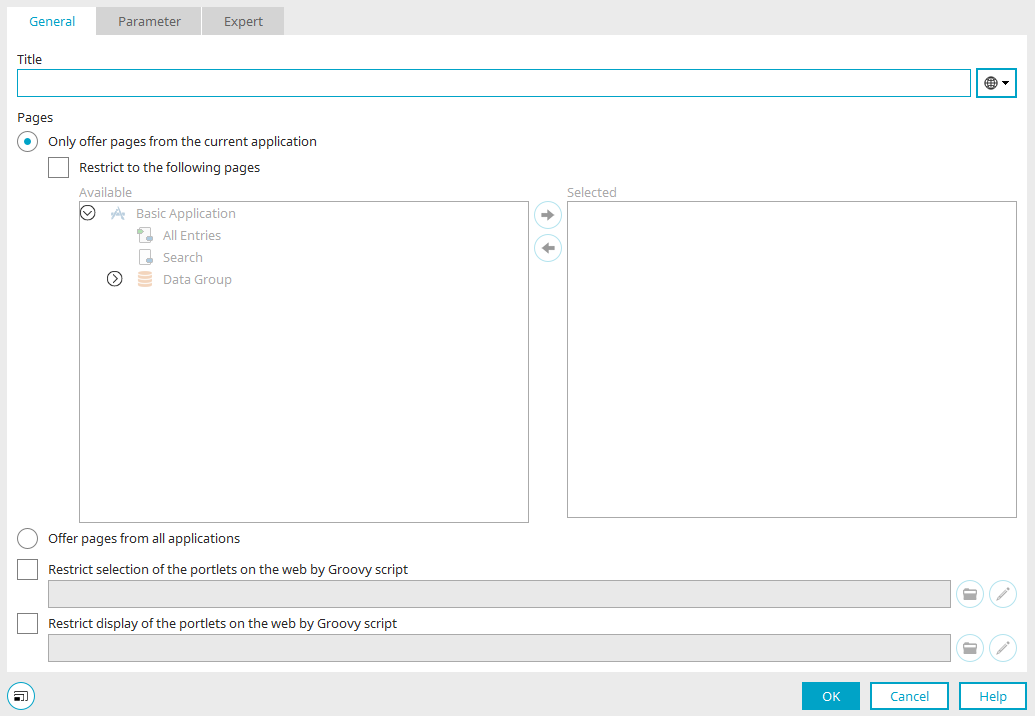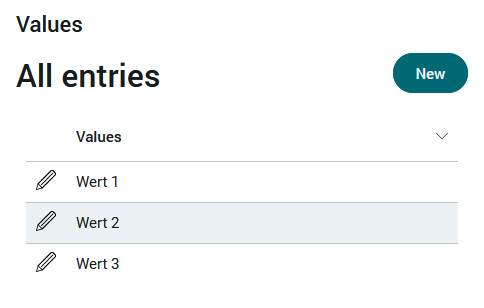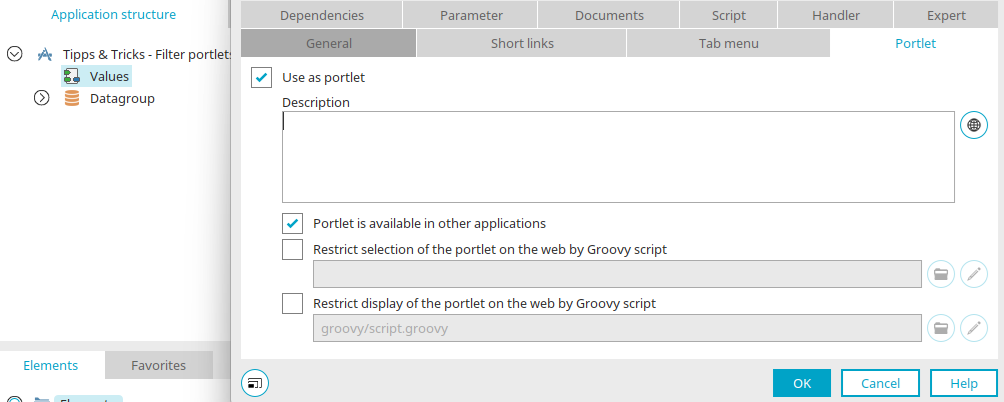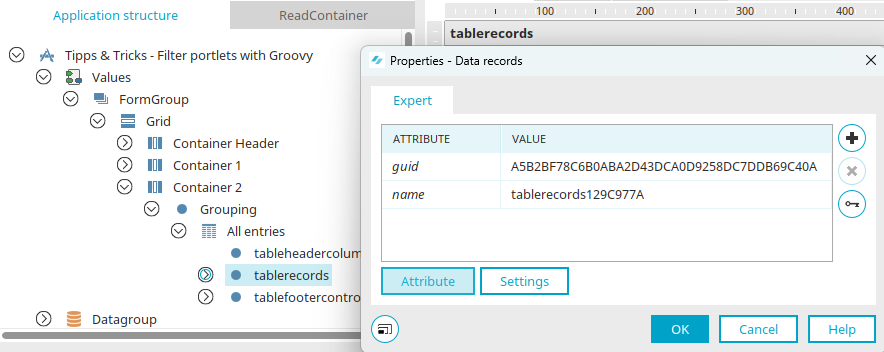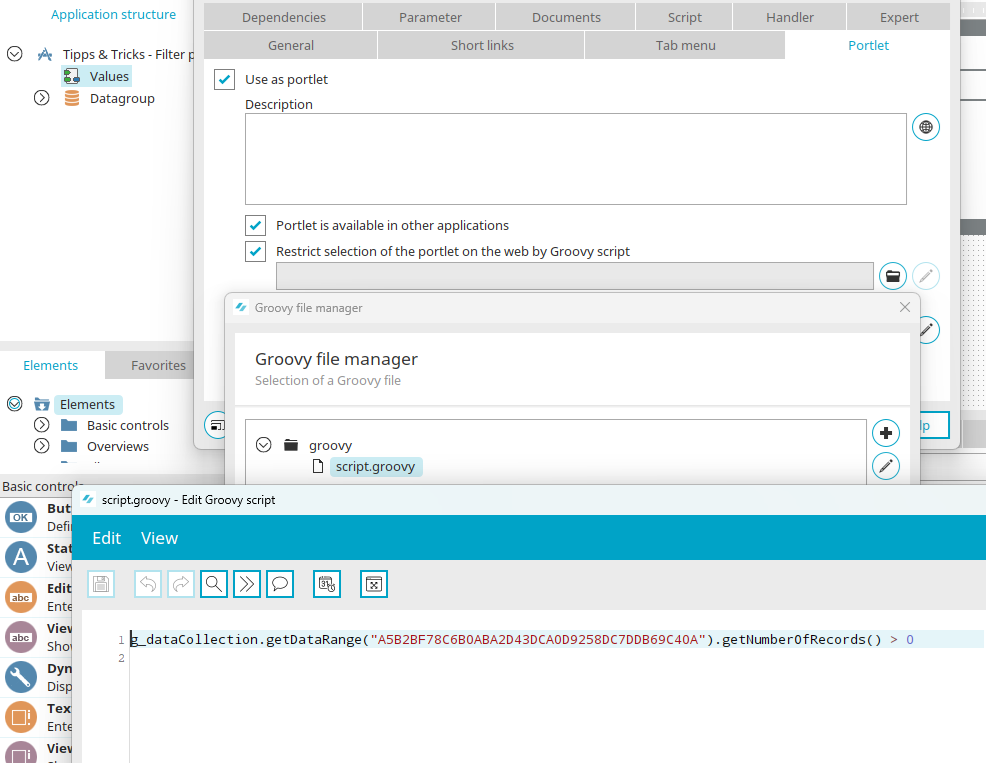This article uses a simple example to show you how you can use Groovy script to control how portlets are displayed and integrated on portal pages.
Where can Groovy script be used to restrict the display and selection of portlets?
Groovy script can be used to restrict the display and selection of portlets in the properties dialog of the following:
-
"Portlet container" element
-
View page / "Portlet" tab
-
Application properties / "Portlet" tab
Click here for more information.
Display and selection without a filter
In a simple application, which was created with the "Basic application" template, values are entered and displayed on the application homepage.
This page has been configured to be used as a portlet. Additionally, the setting "Portlet is available in other applications" has been set, meaning the portlet can be added to the portal homepage as well.
In the browser, the "Values" portlet can now be made available on a portal page under "Portlets from applications" by dragging & dropping it into any container. Click here for general information about this subject.
All users can now see the portlet.
Restrict the selection and/or display of the portlet in the browser with Groovy script
The following script means that the portlet is only displayed if the table contains data records; the "Restrict display of the portlet on the web by Groovy script" setting must be activated. The script can also be used for the setting "Restrict display of the portlet on the web using Groovy script" - then the portlet is no longer listed in the portlet settings under "Portlets from applications" and therefore cannot be integrated on the portal page.
g_dataCollection.getDataRange("768A3C783F2BC9FD7EF20B1979FD3B27498779E2").getNumberOfRecords() > 0
Replace the GUID in this script with the <tablerecords> GUIDs of your view page.
Select the "Values" page and select "Show elements" from the Show elements menu to show the elements in the Application structure. Go through the structure until you find the table and the "tablerecords" entry beneath it. Open the properties of the entry by double-clicking on it. You will find the GUID on the "Expert" tab.
Click here for more information about the corresponding setting for adding the script in the editor.