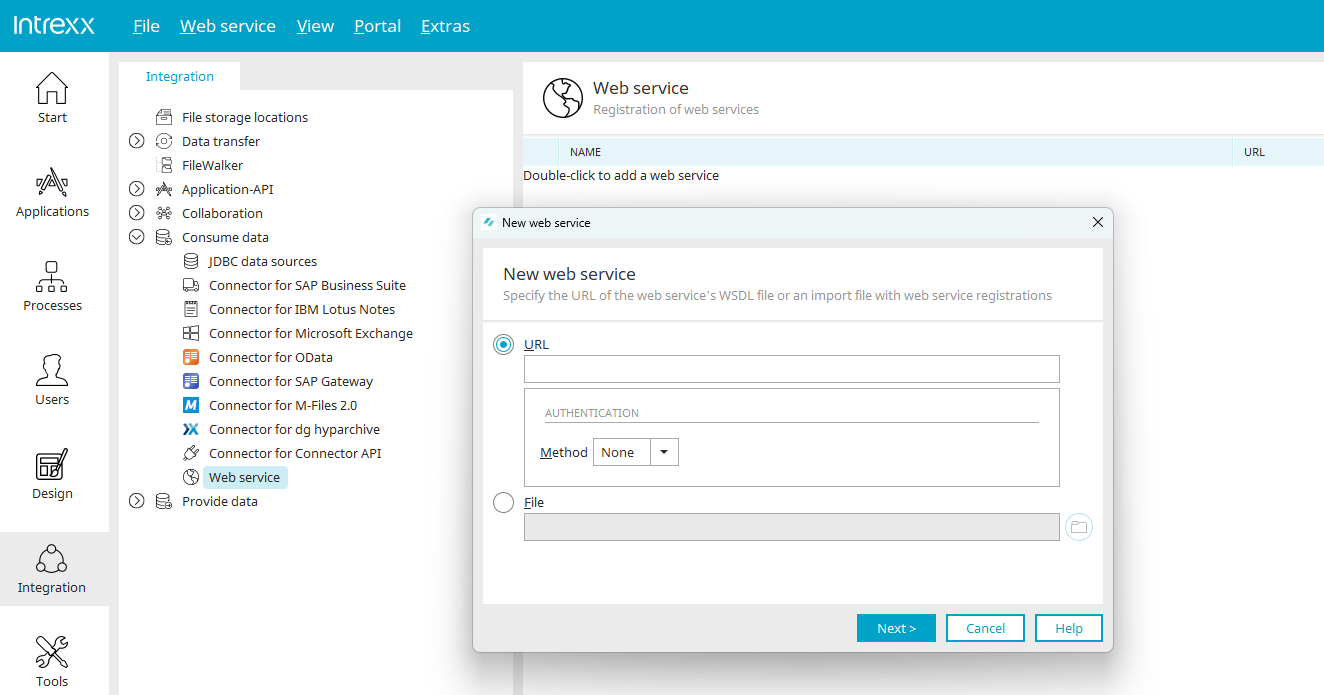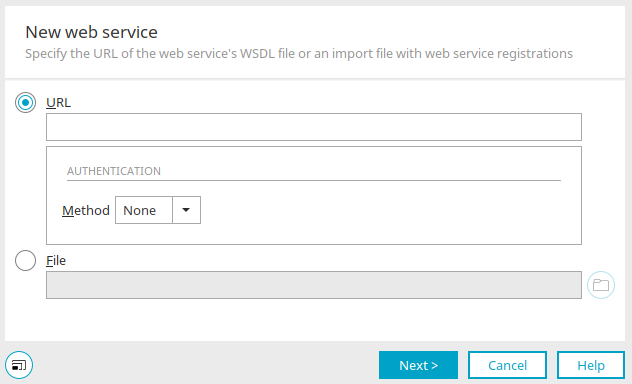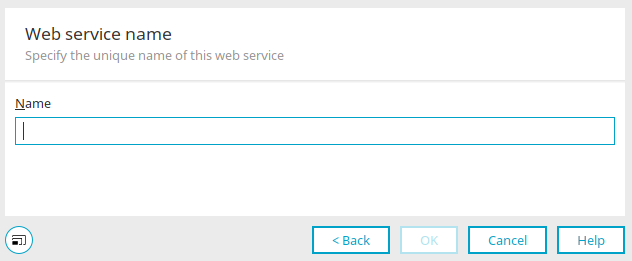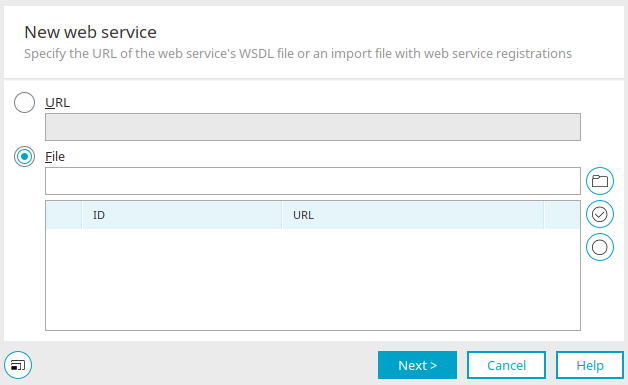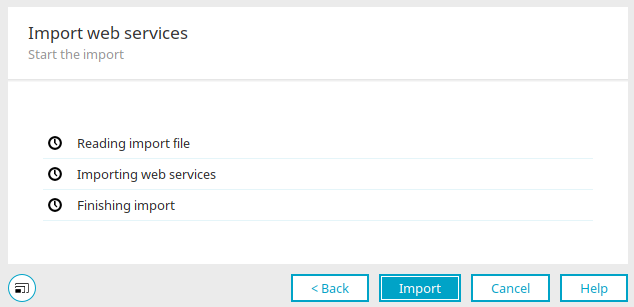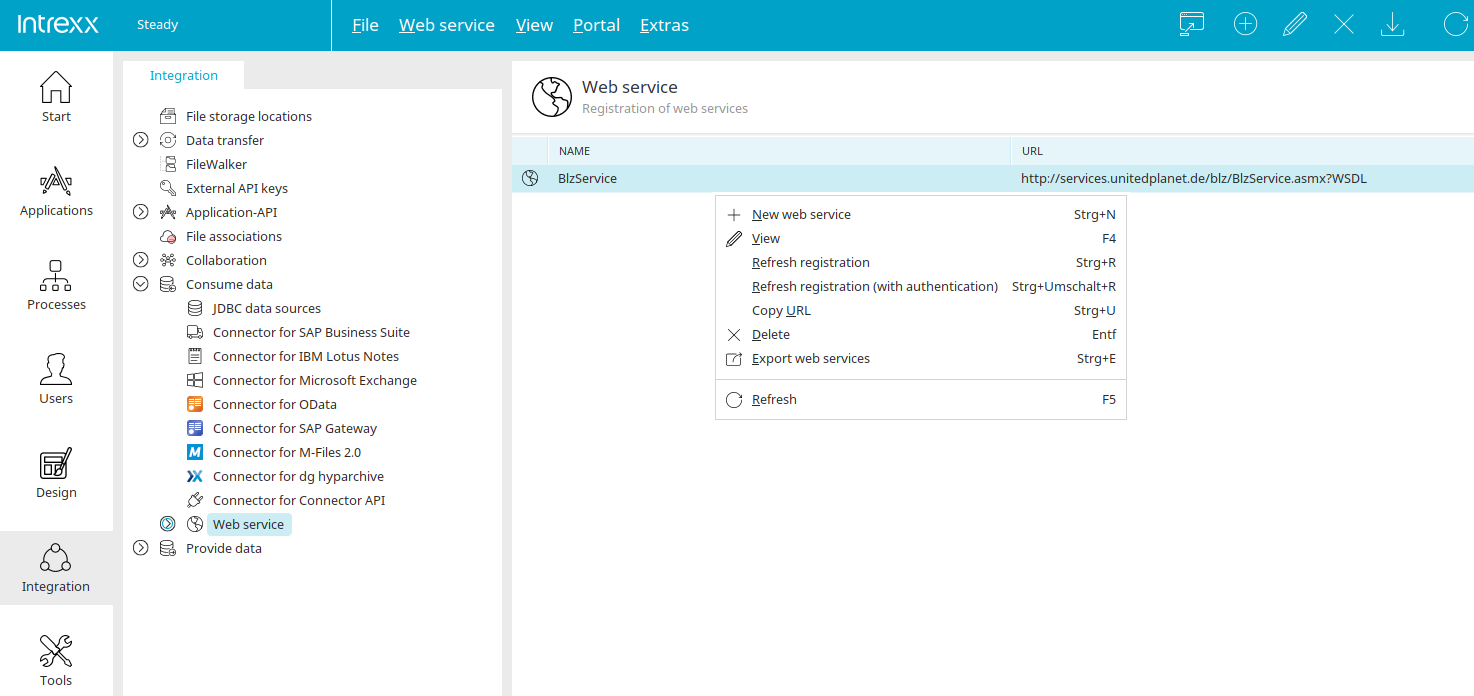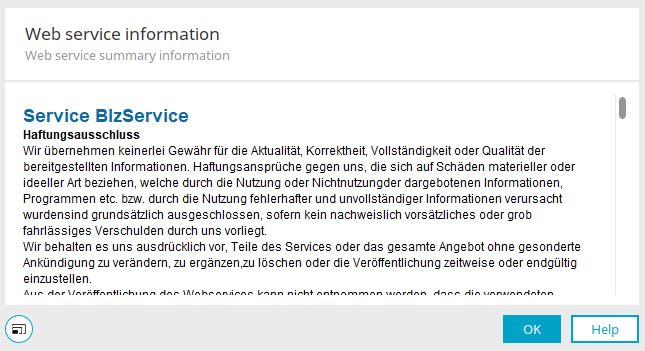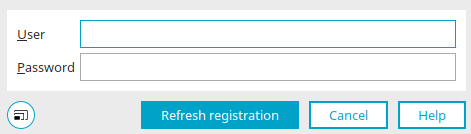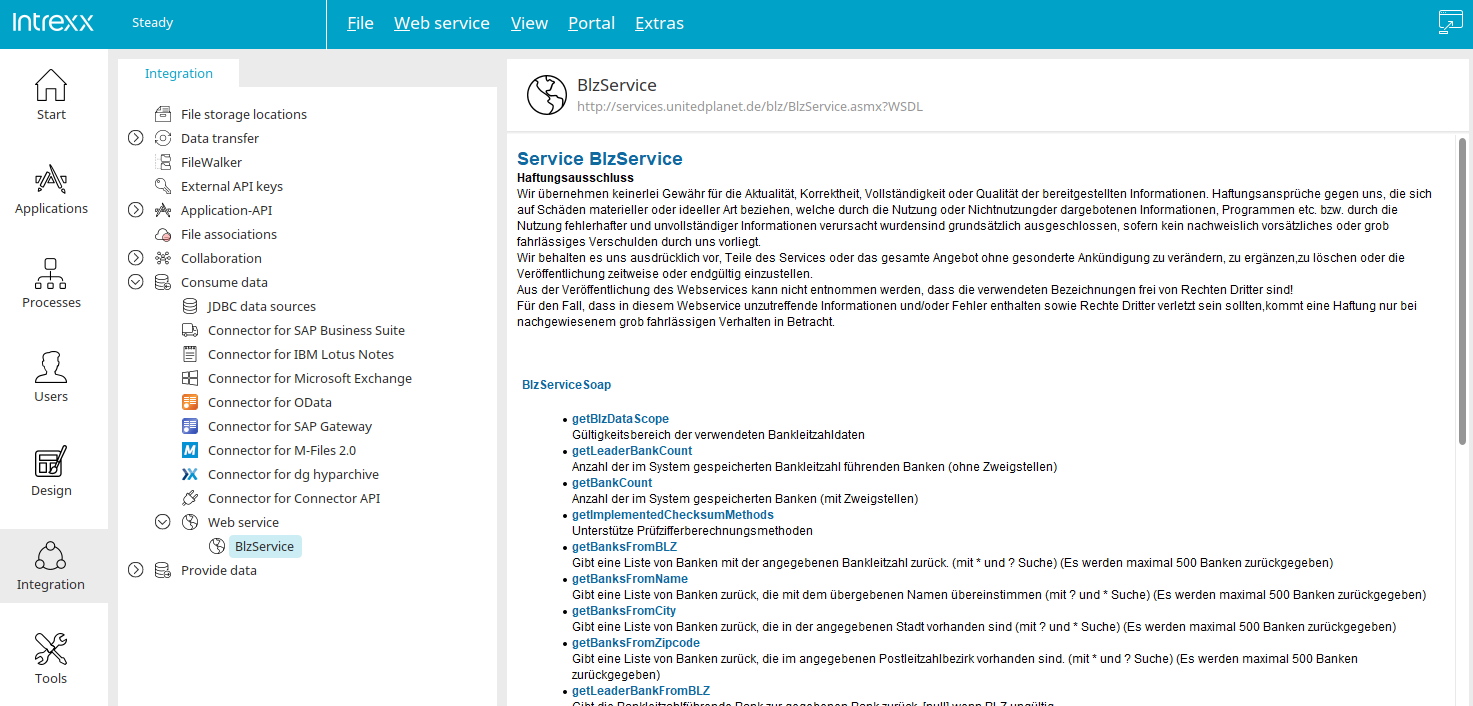General information on the topic of "Web service" can be found here. Web services that you create with these instructions under "Consume data" can later be used with the "Web service action" process element, for example.
Provide web service
The main menu "Web service / New web service" opens a wizard that assists you in creating a new web service. This option is only available if "Web service" under Consume data on the left is selected.
New web service
Enter the URL of the web service here.
Authentication - Method
-
None
The web service is requested without authentication.
-
Simple
With this method, a user and password for logging in to the service can be entered here.
With the "URL" option, the web service name can be specified after clicking on "Next".
Web service name
The web service will later be available for selection in the "Processes" module in web service actions under the name entered here. Continue here by clicking on "Import". First, we will explain the "File" option, which you can also use instead of the URL when creating a web service.
File
A web service file can be integrated here.
![]() Select file
Select file
Opens a dialog where the file can be selected.
URL / ID column
By selecting a file, all web services contained within it will be listed in the table in the lower area of the dialog. They can be added individually to the import by marking the checkboxes next to the IDs of the web services.
![]() Select all web services /
Select all web services / ![]() Do not select any web services
Do not select any web services
Selects all web services or deselects all web services.
Click "Next".
Import web services
Click on "Import" and then on "Finish". The new web service is now created and can be used accordingly.
Edit web service
Each web service that you have created is listed in the right-hand area if the "Web service" item below "Consume data" is selected on the left. You can access all functions available for the web service selected on the right via the "Web service" main menu or the corresponding context menu. You can also create a new web service from here. Further menu items are:
View
Opens a dialog that displays the properties of the web service.
Web service information
Information about the selected web service is shown here. All operations that are available will be listed and explained with a short description.
Refresh registration
Updates the registration of the web service.
Refresh registration (with authentication)
Updates the registration of the web service. This opens a dialog in which the user and password can be entered.
Refresh registration
Enter the user and password for logging in to the web service here and then click on "Refresh registration".
Copy URL
Copies the URL of the web service to the clipboard.
Delete
Deletes the registration of the currently selected web service.
Export web services
Opens the export dialog.
Refresh
The list of web services is updated.
Web service information
When you select a registered web service in the left-hand area (below "Consume data / Web service"), all the information about it is displayed in the right-hand area.
Permissions
Configuring web service connections requires the portal permission "Manage web services" and permission for the "Tools" module.