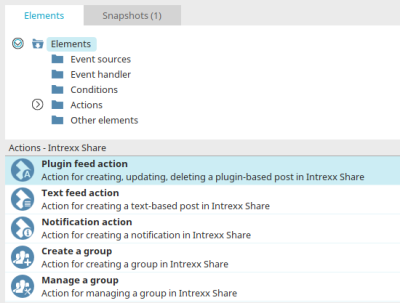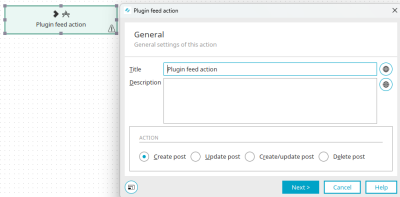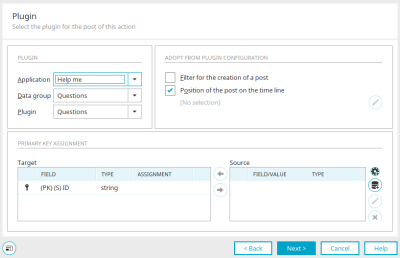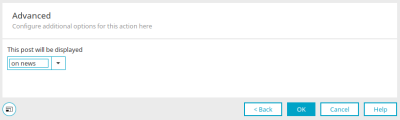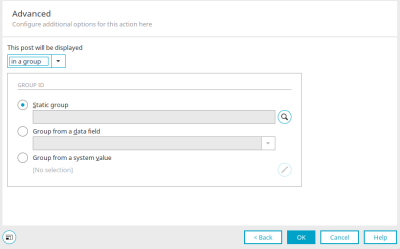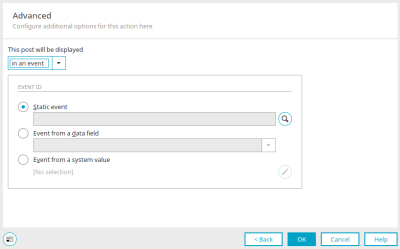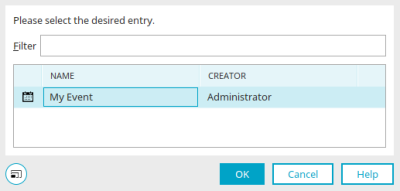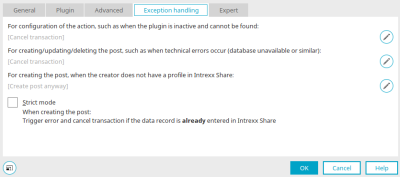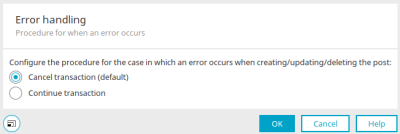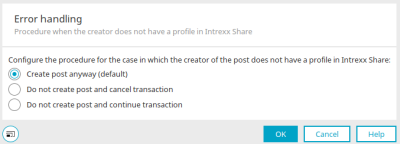Plugin feed action
The plugin feed action can be used to automate the creation of posts.
A data group context is not absolutely necessary at this point.
The action can be associated with all data group event handlers. If no data group context is available for the subsequent primary key assignment, the value for the assignment can be taken from the processing context, for example.
You can find out how to create and use Intrexx Share plugins here.
Create plugin feed action
The plugin feed action can be found in processes in the "Elements" area. It belongs to the category "Actions - Intrexx Share". From there, it can be dragged and dropped to the desired position in the process chain and then configured. General information on creating process elements can be found here.
If you have created the plugin feed action on the workspace, open the properties dialog by double-clicking on the element.
General
The title and description of the action can be edited here.
![]() Multilingualism
Multilingualism
Opens a dialog in which the title or description can be stored in multiple languages. Further information on this topic can be found here.
Action
Here, select which of the following actions should be performed:
-
Create post
-
Update post
-
Create/update post
-
Delete post
Click "Next".
Plugin
Select the application and data group in which the plugin is defined as well as the desired plugin.
Adopt from plugin configuration
Filter for the creation of a post
This setting has the effect that the filter of the plugin will be taken into account. The setting can only be accessed if the option "Add post" or "Add / change post" has been selected in the general settings. Deactivating the setting allows you to individually override the plug-in configuration, e.g. via filters that you have defined within the process.
Positioning of post on time line
The custom positioning of a post is shown here.
![]() Edit user-defined positioning of the post on the timeline
Edit user-defined positioning of the post on the timeline
Opens a dialog in which the positioning on the timeline can be set.
Primary key assignment
Here, you can define precisely which data record in the data group with the plugin a feed can be generated for. This allows you to create entries from data groups for which a data record has been created in referenced applications, for example. All primary keys required by the corresponding contribution data record are assigned in the primary key assignment. The plugin feed action is required whenever the plugin data group does not generate its own data events at the same time. This is the case, for example, if it is an integrated external data source for which there is no write access. The action is also helpful if status monitoring takes place with the help of timers and a contribution is to be generated for required status transitions (e.g. expiring warranty, due deadlines).
Goal
The primary key data field of the target data group is shown here.
Source
Every data field from the source data group is listed here.
![]()
![]() Move left / right
Move left / right
Assigns the highlighted data fields to one another or removes the assignment respectively.
![]() User-defined value
User-defined value
Opens a dialog in which a user-defined value can be created. Once this has been created, it will be added to the list of the source data fields.
![]() Value from query of a data group
Value from query of a data group
Opens a dialog in which a value from the query of a data group can be defined.
![]() Edit
Edit
If a user-defined value is selected in the source list, a dialog opens in which the value can be edited. If a value from the query of a data group is selected, a dialog opens in which this value can be edited.
![]() Delete
Delete
Removes the value currently selected in the list.
Click "Next".
Advanced
Display on news
With this selection, the post will be displayed in the news.
Display in a group
With this selection, the post is displayed in the group defined here.
Group ID
Static group
A fixed group can be selected here.
![]() Select Intrexx Share group
Select Intrexx Share group
Opens a dialog in which groups can be selected.
Group from data field
Select the data field that contains the group ID here.
Group from system value
The group ID can also come from a system value.
![]() Edit system value
Edit system value
Opens a dialog in which a system value can be defined.
Display in an event
With this selection, the contribution is displayed in the event set here.
Event ID
Static event
A specific event can be selected where the post should be shown.
![]() Select Intrexx Share group
Select Intrexx Share group
Opens a dialog in which events can be selected.
Select event
Event from a data field
Select the data field that contains the event ID here.
Event from a system value
The event ID can also come from a system value.
![]() Edit system value
Edit system value
Opens a dialog in which a system value can be defined.
Click "OK" to complete the configuration of the plugin feed action.
Exception handling
Exception handling can only be configured in the properties dialog for process elements that have already been created. Here you can specify whether the transaction should be aborted or continued for the following errors:
Exception handling for the configuration of the action if the plugin is inactive and cannot be found
By clicking on ![]() " Configure exception handling", the desired exception handling can be set in a further dialog.
" Configure exception handling", the desired exception handling can be set in a further dialog.
Exception handling for creating / changing / deleting the post, e.g. if technical errors occur (database is not accessible, etc.)
By clicking on ![]() " Configure exception handling", the desired exception handling can be set in a further dialog.
" Configure exception handling", the desired exception handling can be set in a further dialog. ![]() configure exception handling
configure exception handling
Exception handling for creating the post if the creator does not have a profile in Intrexx Share
By clicking on ![]() " Configure exception handling", the desired exception handling can be set in a further dialog.
" Configure exception handling", the desired exception handling can be set in a further dialog. ![]() configure exception handling
configure exception handling
Click on "OK" to save the settings and close the dialog again.
Strict mode
Causes an error to be triggered when adding the contribution if the data record already exists in Intrexx Share. When changing the contribution, an error is triggered if the data record does not exist in Intrexx Share. When deleting a post, an error is triggered when the record does not exist in Intrexx Share. The setting is not visible if the "Add/change post" action is selected.
More information
Create and manage processes