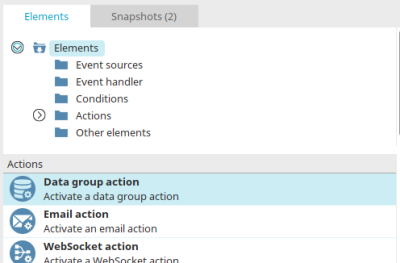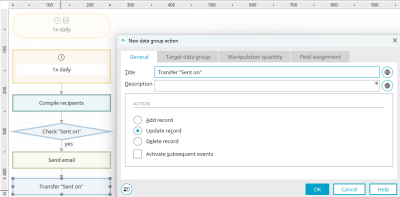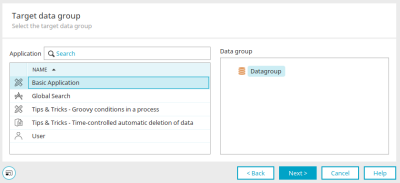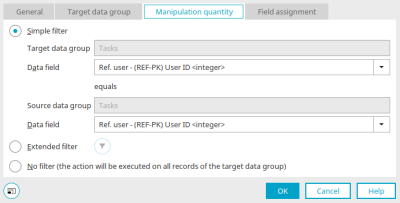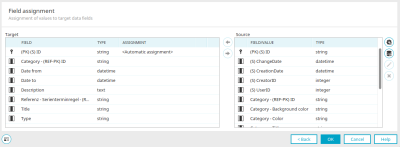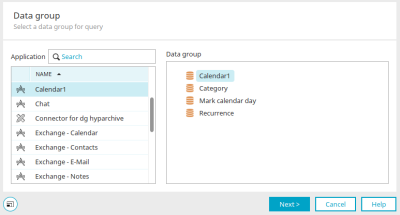Data group action
With a data group action, data records can be inserted or existing data records can be edited or deleted. Data group actions can only be configured if they are linked to a fully configured data group event handler.
Create data group action
The data group action can be found in processes in the "Elements" area. It belongs to the "Actions" category. From there, it can be dragged and dropped to the desired position in the process chain and then configured. General information on creating process elements can be found here.
Once you have created the data group action on the workspace, open the properties dialog by double-clicking on the element.
General
The title and description of the data group action can be edited here.
![]() Multilingualism
Multilingualism
Opens a dialog in which the title can be entered in multiple languages. Further information can be found here.
Action
Add data record
A data record is added to the target data group with this option.
Change data record
A data record in the target data group is modified with this option.
Delete data record
A data record in the target data group is deleted with this option.
Activate subsequent events
With this option you can decide whether a data group event should be triggered in the target data group.
Example:
Data group A possesses a data group event, which writes a data record to data group B when a data record is created. If data group B also has a data group event that writes a data record when a data record is added to data group C, the data group event in data group B would only be triggered if the Activate subsequent events option in data group A was activated. Please note that unintended infinite loops can also be created with the ""Activate subsequent events"" setting.
Click "Next".
Target data group
You can search for the name or the GUID of an application here.
Once you have selected a target application, the data groups it contains are displayed on the right-hand side of the dialog. Select the desired data group and click "Next".
Manipulation quantity
If you selected the "Change data record" or "Delete data record" action in the first step, you can define filters here if required to restrict the data records affected by the action.
Simple filter
A key field for the target and source data group can be selected here. If the values of the two fields match, the action is executed for the corresponding target data record.
Target data group / Source data group
Both data groups are entered automatically. You defined the target data group in the previous step. The source data group is defined in the event handler to which the data group action is linked.
Data Field
In each case, select the data field whose values should be compared.
Extended filter
The amount of target data records, which should be edited or deleted, can be restricted here.
![]() Configure filter
Configure filter
Opens a dialog in which a filter can be created.
No filter
With this setting, the action will be performed for all target data records.
Click "Next".
Field assignment
The fields from the source data group can be assigned to the fields of the target data group here. If the data group action is triggered, it transfers the data according to the assignment created here.
Goal
Field" column
The names of the target data fields are listed here.
Type" column
Displays the data type.
Assignment" column
Indicates whether and which source data field is assigned.
Source
Field value" column
The names of the source data fields are listed here.
Type" column
Displays the data type.
![]()
![]() Make assignment / cancel assignment
Make assignment / cancel assignment
Assigns the data fields selected in each list to one another or removes an existing assignment, respectively.
![]() User-defined value
User-defined value
Opens a dialog in which a fixed value can be defined that is written to a data field of the target data group each time the data group action is executed. Assign the user-defined value as usual to the field of your choice in the target data group. Once the value has been defined, it will be listed in the Source table.
![]() Add value from query to a data group
Add value from query to a data group
Opens a dialog in which a data group can be filtered and the result transferred to the target data field.
Value from query of a data group
Select the application and data group whose values should be queried.
Click "Next".
Define filter
In the following dialog, you have the option of defining a filter for restricting the results from the query. You can find more information here. Click "Next".
Options
Value from query of the selected data group
Select the return value of the query here.
Procedure
The query has not selected a record / selected more than one record
Output error
Causes an error to be entered in the portal log file in these cases. The portal.log file can be found in the portal directory /log.
set <NULL> value
Writes a null value to the mapped data field.
No action
The query result is ignored with this option.
If the return value is a role from the User administration, no user information such as names or e-mail addresses are available.
Click "OK" to save the settings and close the dialog again. The value from the query is then displayed in the field assignment (source) and can be assigned to a target field.
If another file data field with a value from a query or from the processing context is assigned to a target data field with the file data type, the ![]() options button is displayed in the corresponding line in the field assignment, which opens the dialog for setting the options when saving files.
options button is displayed in the corresponding line in the field assignment, which opens the dialog for setting the options when saving files.
Click "OK" to complete the configuration of the data group action.
More information
Create and manage processes