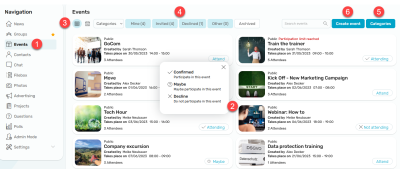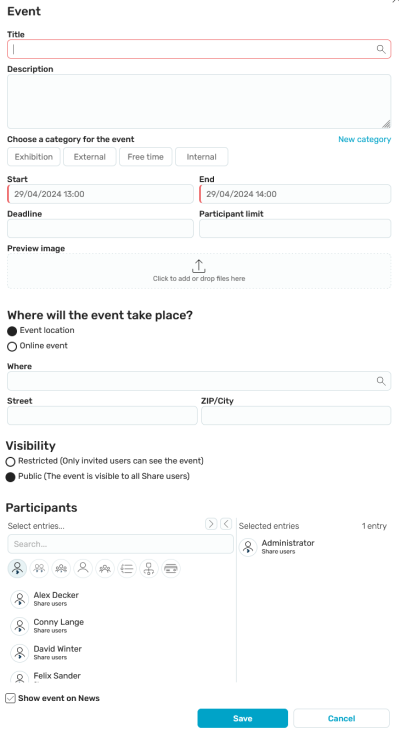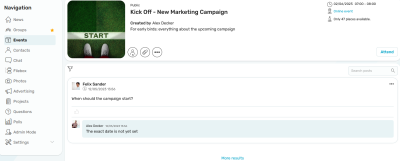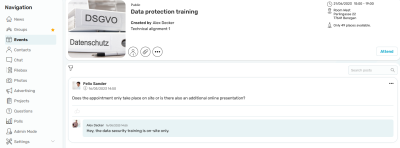Events
In the "Events" module, you can invite people to events and keep track of the participants.
1. Open module
Click on "Events" in the navigation bar to switch to the module.
2. Events
The overview page displays all the events visible to you. Use the "Participate" button to the right of an event to accept or reject it, or click "Maybe" to submit a possible acceptance.
3. Views
The buttons on the left above the events can be used to switch to tile or calendar view.
4. Filter
Here the events can be filtered by ""My"" (Created or Attended), ""Invited"", ""Declined"" and ""Other"". Expired events can be viewed under ""Archived"".
5. Categories
6. Create event
To create a new event, click on "Create event".
You should at least specify a title and the start and end of the event. All other fields are optional. An event can be assigned to a category. The ""New category"" link is visible to the administrator only.
Registration deadline
A registration deadline can be defined for events. For users who responded with ""Decline"", the ""Decline"" button will be hidden after the registration deadline. With "Maybe" and "Participation" status, users can still cancel their participation in the event after the registration deadline.
Participant limit
A participant limit can be set for events. Once the participant limit has been reached, it is no longer possible to take part in the event.
Online event
If the "Online event" option is selected, you will find an input field here in which you can enter a link to an online session. Participants can then join the meeting directly via a link.
Visibility
Events can be released publicly for all Intrexx Share users or for a restricted group of people only. If you distribute the event to an Intrexx Share group (restricted), the users of the group will be kept synchronized in the event.
Participants
Select the desired participants here. The event creator is preselected as an attendee, but must confirm his or her own attendance for the event.
Create a post on News that the event was created
A corresponding post is created for the "News" module when an event is created.
Event - detail page
The detail page of an event is divided into two sections. In the upper section, all the information about the event is displayed. In the lower section, contributions and comments can be written about the event. All information on this topic can be found here.
At the top right you can see the time period of the event, which can be exported as an .ics file by clicking on the "Export event" link.
Please note that a change in the calendar where you use the ics.file has no effect on the Intrexx Share event. The calendars are not synchronized.
The number of participants is displayed here. Clicking on this button opens a page where participants can be managed. In addition, a list of participants can also be printed out there.
All files added to posts and comments are available here with one click.
You can access a menu with the following menu items here:
The creator can edit or delete events here. If an event is deleted, the participants will not be informed. The event is first marked as deleted and later deleted by the process.
Here you can activate or deactivate whether event posts are displayed in the news.
Select this menu item if you, as the creator, want to remind the participants of the event. To create a reminder, both a reminder text and the specification of when a reminder should be sent are required. You can choose between "User-defined" (default), "Now", "One week before" and "Three days before". The times "One week before" and "Three days before" refer to the start date of an event. A notification is sent to the event participants for each reminder (for the statuses "Confirmed", "Maybe" and "Canceled").
The event can be canceled here. Corresponding notifications are automatically sent to the participants. Canceled events are not moved to the archive until the event has expired.
Copies a group link to the clipboard.
Events plugin for newsfeed
All information about plugins can be found here.