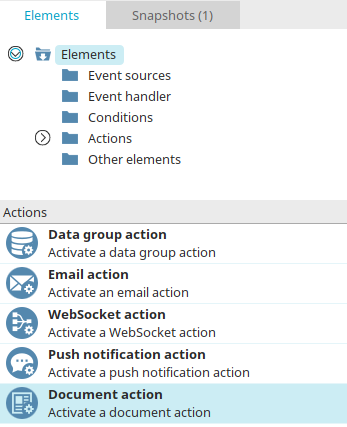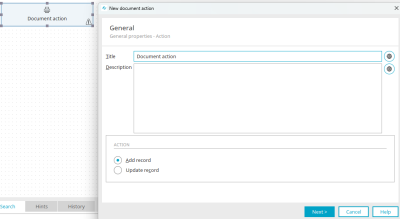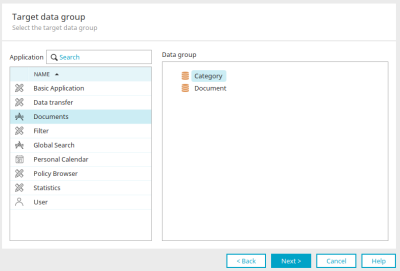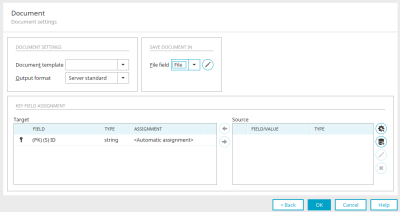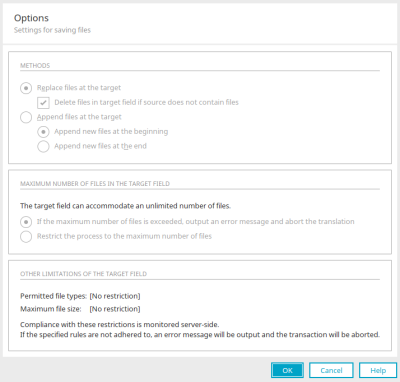Document action
Templates can be created with application pages, which can then be customized with LibreOffice, for example. The documents based on this can be filled with the data of a data record from an application and made available as a PDF or as an Office document directly in the process.
Document generation with its template function allows the transparent creation of reports with dynamic data applications - ideal for generating certificates, document templates, quotations and much more.
The document action enables event-driven document generation. The document can be saved directly to a data record. The following requirements must be met before you can use this action:
-
The desired view page must be activated for document creation.
-
A template with the information for formatting the text must be created.
-
A file data field in which the documents are saved must be available.
General information on the subject of "Creating documents" can be found here.
Create document action
The document action can be found in processes in the "Elements" area. It belongs to the "Actions" category. From there, it can be dragged and dropped to the desired position in the process chain and then configured. General information on creating process elements can be found here.
If you have created the document action on the workspace, open the properties dialog by double-clicking on the element.
General
The title and description can be edited here.
![]() Multilingualism
Multilingualism
Opens a dialog in which the title or description can be stored in multiple languages. Further information on this topic can be found here.
Action
Add data record
Creates a document when a new record is created in the data group; this data group can be defined in the next step.
Change data record
Creates a document when a record is edited.
Click "Next".
Target data group
Select the desired application and data group here.
Click "Next".
Document
Document settings
Document template
Select the desired template here.
Output format
Select the output format of your choice. Three options are available for the output format:
-
Server default
Is defined in the portal properties and can be changed there.
-
Use template
Allows you to output the document in .ODT.
-
PDF
Generates a .PDF file based on the template.
Save document in
Allows you to define the file field that the document is saved to.
File field
The currently selected file field is shown here.
![]() Edit options for the file field
Edit options for the file field
Opens a dialog in which the settings for saving files can be edited.
Options
You can also find this dialog in the properties of the "Data group action" process element.
Method
Replace files at the target
Existing files will be overwritten by the new files with this setting.
Delete files in the target field if there are no files in the source
This setting is displayed if the previous setting "Replace files in destination" is selected. This deletes existing files if no match is found in the source for the key that compares the source and target files. The setting is only available in the "Data group action", not in the document action.
Append files at the target
The new files will be added to the existing files with this setting.
Append new files at the beginning / end
Determines whether the new files will be appended before or after the current files.
Maximum number of files in the target data field
The settings are available when the dialog is opened from a data group action with the Change data set action. In addition, the maximum number of files per data record must be limited for the target file data field.
If the maximum number of files is exceeded, issue an error message and cancel the transaction
With this setting a message is shown as soon as the maximum number of files is exceeded.
Restrict the process to the maximum number of files
Files will be attached until the maximum amount is reached. Any files after this point will not be saved. Any files after this point will not be saved.
Other limitations of the target field
This area provides information about additional limitations of the target field.
Please note when using system values that system values, which define the saving method, can be stored for example in the processing context. In this case, the method selected in this dialog has no meaning.
No options can be edited in the dialog if it is opened via a document action with the "Add record" action. The dialog is shown to provide information about possible limitations of the selected file field (permitted file types, maximum file size).
Click "OK" to save changes and close the dialog again.
Key field assignment
If you have set the "Add data record" action in the general settings of the document action, you will find the Key assignment area here.
Goal
The primary key of the destination is displayed here. <Automatic assignment> means that Intrexx has recognized the primary key of the target data group and automatically creates new IDs when documents are created.
Source
Every data field from the source data group is listed here.
![]()
![]() Move left / right
Move left / right
Assigns the highlighted data fields to one another or removes the assignment respectively.
![]() User-defined value
User-defined value
Opens a dialog in which a user-defined value can be created. Once this has been created, it will be added to the list of the source data fields.
![]() Value from query of a data group
Value from query of a data group
Opens a dialog in which a value from the query of a data group can be defined.
![]() Edit
Edit
If a user-defined value is selected in the source list, a dialog opens in which the value can be edited. If a value from the query of a data group is selected, a dialog opens in which this value can be edited.
![]() Delete
Delete
Removes the value currently selected in the list.
Click "OK" to complete the configuration of the document action.
More information
Create and manage processes