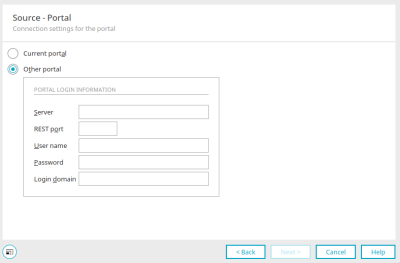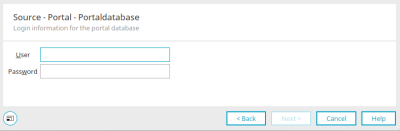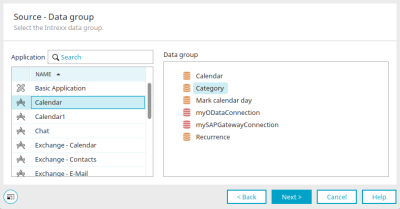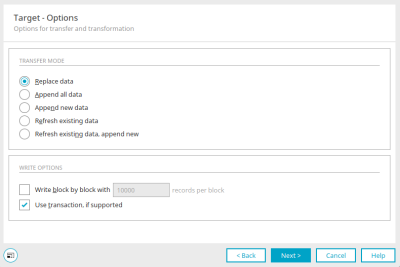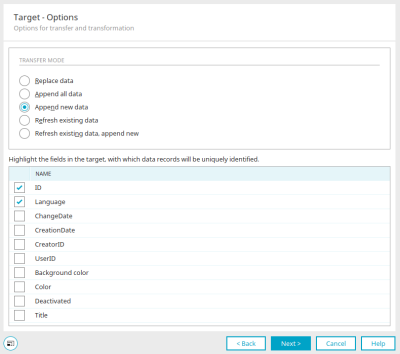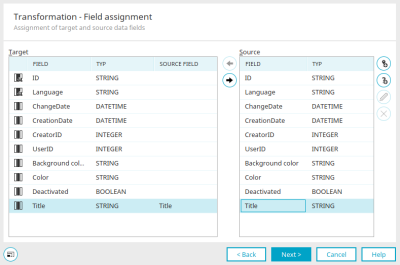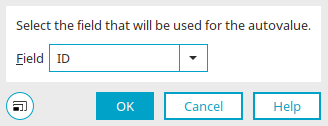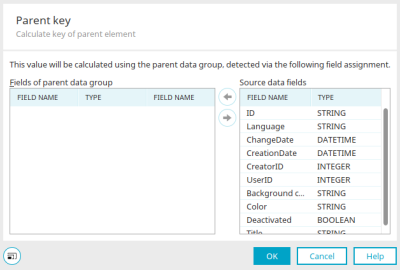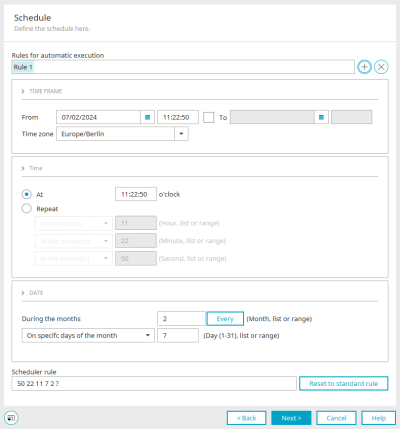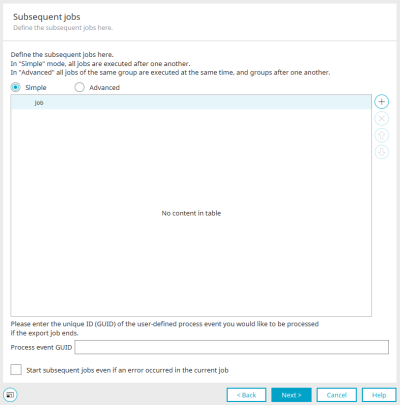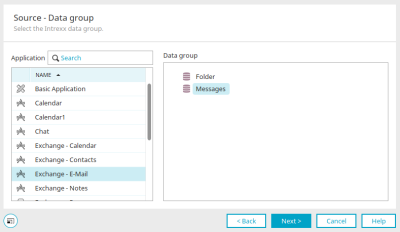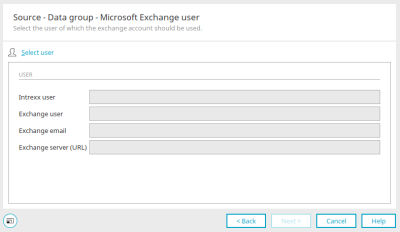Data transfer - data source / destination "Intrexx"
Here you will find the instructions for configuring a data transfer if you selected "Intrexx" as the type of data source or type of data destination in the first step when creating the connection.
Source / Destination - Portal
If the "Intrexx" type is selected as the source or target, the source can be configured here. The dialog is also used for the configuration of the target if "Intrexx" has been selected as the type for the target.
With the "Current portal" option, the data is obtained from the database of the portal to which you are currently connected. Then click "Next".
Other portal
You can connect to a different Intrexx portal here. Enter the portal login information. Enter the server name or IP under "Server". The REST port of a currently open portal can be determined in the portal properties. User name, password and login domain are also required.
Click "Next".
Portal database
Enter the username and password for logging in to the portal database. Click "Next".
Source / target - data group
Select the source - the application and data group - from which the desired data originates. The dialog is also used for the configuration of the target if "Intrexx" has been selected as the type for the target. If you click "Next", the destination can be defined.
Target options
The desired transmission mode can be set here.
Replace data
With this option, all of the data in the target data group will be replaced. In the write options, you can specify whether you want to write in blocks. Simply enter the desired number of data records per block. The setting "Use transaction if supported" can be set if the data transfer source or destination supports transactions.
Append all data
This option does not overwrite the existing data in the target data group. All of the data from the data source will be added.
Append new data
Selecting this option will show all fields of the target data group at the bottom of the window. Select the fields here whose value can be used to identify a data record as new. These fields must be linked to a corresponding field in the target data group in the field mapping so that the value from the source data is adopted for each import. This also applies to the following options "Refresh previous data" and "Refresh previous data, append new data".
Refresh existing data
The existing data is updated here if changes have been made in the source data group in the meantime.
Refresh existing data, append new data
Corresponds to the "Append new data" option except that the existing records in the target data group are refreshed, i.e. updated, if changes have been made in the source data group in the meantime.
Transformation - Field mapping
Select the target and source data fields here. The assignment can then be made using the arrow buttons and can also be canceled again if required.
![]() Add car value
Add car value
Opens a dialog in which an auto value can be generated.
Autowert field
Integer fields can be selected here. The maximum value that can be found in the selected field will automatically be increased by 1 and then transferred to the assigned target data field.
Click "OK" to save changes and close the dialog again.
![]() Add query
Add query
If the data source is a subordinate data group, you can click on "Add query" to define the key for assigning the child data records to a data record in the parent data group.
Define target query
If the data source is a dependent data group (e.g. customer contact person), you can specify here which field is used as the key for assigning the child data records to a data record in the parent data group.
Click "OK" to save changes and close the dialog again.
Schedule
In the next step, the schedule for the automatic execution of the data transfer can be set.
You can find all the information here.
Subsequent jobs
You have the option of having Intrexx automatically execute further follow-up jobs after the actual data transfer. You can find all the information here.
Microsoft Exchange - External data groups
If you select a Microsoft Exchange data group in the configuration of a data transfer, you can make an assignment between Intrexx and Exchange users in the next step.
Data group - Microsoft Exchange users
Search for user
Opens a dialog in which portal users already created and assigned to Exchange users can be selected from the data source configuration.
User
The data is automatically entered here after a user has been selected.