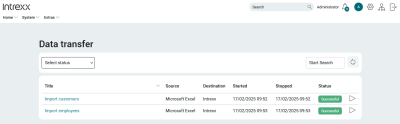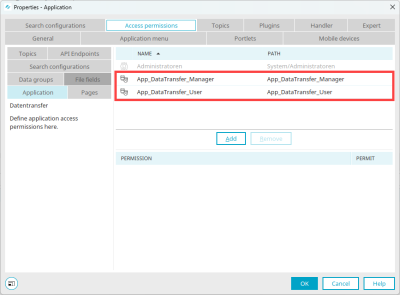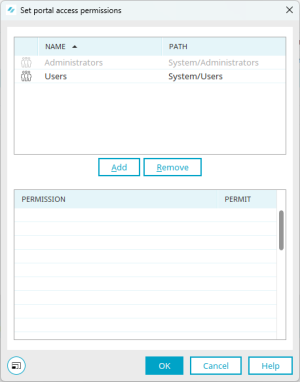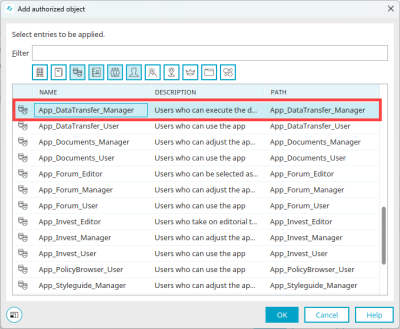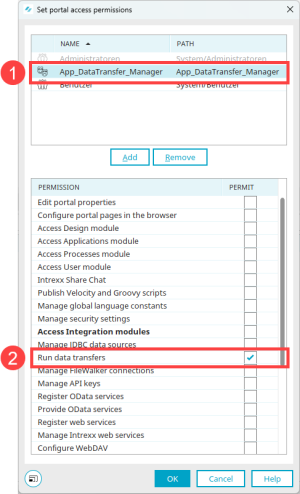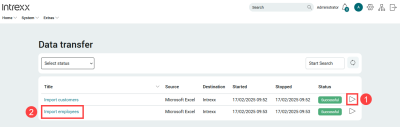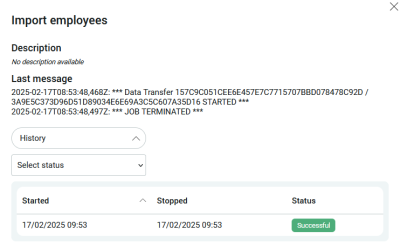Data transfer
With Intrexx, you can perform extensive and complex data transfers. A detailed description of how to set up and execute data transfers in the Portal Manager can be found in section Data transfer.
Data transfers can be executed and viewed not only in the Portal Manager, but also in the Portal. The prerequisite for this is that you import the "Data transfer" application and the portal user has the corresponding rights.
Import application
To be able to use the "Data transfer" application, you must first import it.
Detailed information on this can be found in section Importing online application templates.
Configure access permissions
After importing the application, you will find the following roles in the properties on the "Authorizations" tab:
|
Role |
Description |
|---|---|
|
App_DataTransfer_Manager |
Users with this role can execute and view data transfers. |
|
App_DataTransfer_User |
Users with this role can view but not execute data transfers. |
Set up role in Portal Rights
You must add the "App_DataTransfer_Manager" role to the portal rights and then activate the "Execute data transfer" right for this role.
Step-by-step guide
To set up the rights required to use the "Data transfer" application, proceed as follows:
-
Click on "Portal" (main menu) > "Portal rights".
The "Set portal rights" dialog box is displayed.
-
Click on .
The "Add rights holder" dialog box is displayed.
-
Select the "App_DataTransfer_Manager" role.
-
Click on "OK".
You return to the "Set portal rights" dialog box.
-
Select the "App_DataTransfer_Manager" role (
 ) in the upper area.
) in the upper area. -
Activate the "Execute data transfer" checkbox in the lower area (
 ).
). -
Click on "OK".
Add the "App_DataTransfer_Manager" role to users
In the "Users" module, add the "App_DataTransfer_Manager" role to the (portal) users who are to carry out a data transfer in the portal. Further information on this can be found in section User account.
Start and view data transfers as a portal user
Start the "Data transfer" application in the portal.
Start data transfer
Click on the button ![]() "Execute data transfer job now" to start a data transfer.
"Execute data transfer job now" to start a data transfer.
The button is only displayed if the "App_DataTransfer_Manager" role has been added to you.
If you have been assigned the "App_DataTransfer_User" role, you can only see the data transfers but cannot execute them. The button to start a data transfer is not displayed.
View history
Click on the title to view the history of data transfers.
More information