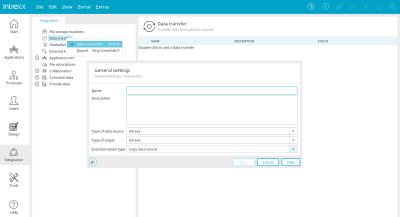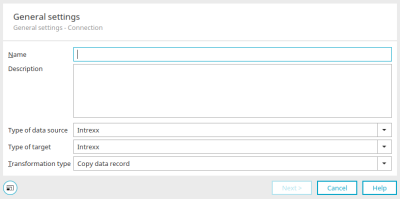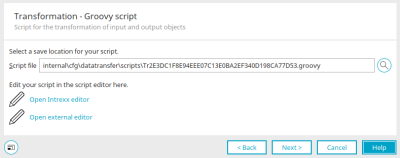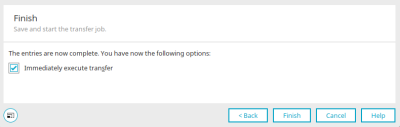Data transfer - Create connection
The main menu "Edit / New connection" opens a dialog box in which a new data transfer can be created. To do this, the "Data transfer" entry in the left-hand area must be selected.
Default settings
Enter the name and optionally a description of the connection here.
Type of data source / type of destination
Select the desired type here.
Transformation type
The type of data transfer is defined here. Possible options are "Copy data set" or "Groovy script".
Transformation type "Groovy script"
Script file
First, select the storage location for the script file. The portal directory "internal/cfg/datatransfer/scripts/" is automatically suggested here. In addition, Intrexx generates a unique file name consisting of the character string "Tr" and a GUID with the extension .groovy. If you prefer a different storage location, please note that the directory must be accessible from the server. Furthermore, the selected file name must be unique in the portal.
![]() Select file
Select file
Opens a dialog in which the file can be selected.
Open Intrexx Editor
Opens the internal Groovy script editor.
Open external editor
This link is displayed if the path to an external editor is entered via the main menu "Extras / Options / General / Editor settings".
Complete data transfer
In the final step of configuring a data transfer, you have the option of executing the transfer immediately. If the "Execute transfer immediately" setting is selected and active, the data transfer will be started when you click on "Finish".
More information
Information on further steps, which depend on the selection of the type of data source or the type of destination, can be found here:
Data source / target "Intrexx"
Data source / destination "Registered JDBC data source"
Data source / destination "JDBC"
Data source / target "OpenOffice"
Data source / destination "Text file"
Data source / destination "XML file"